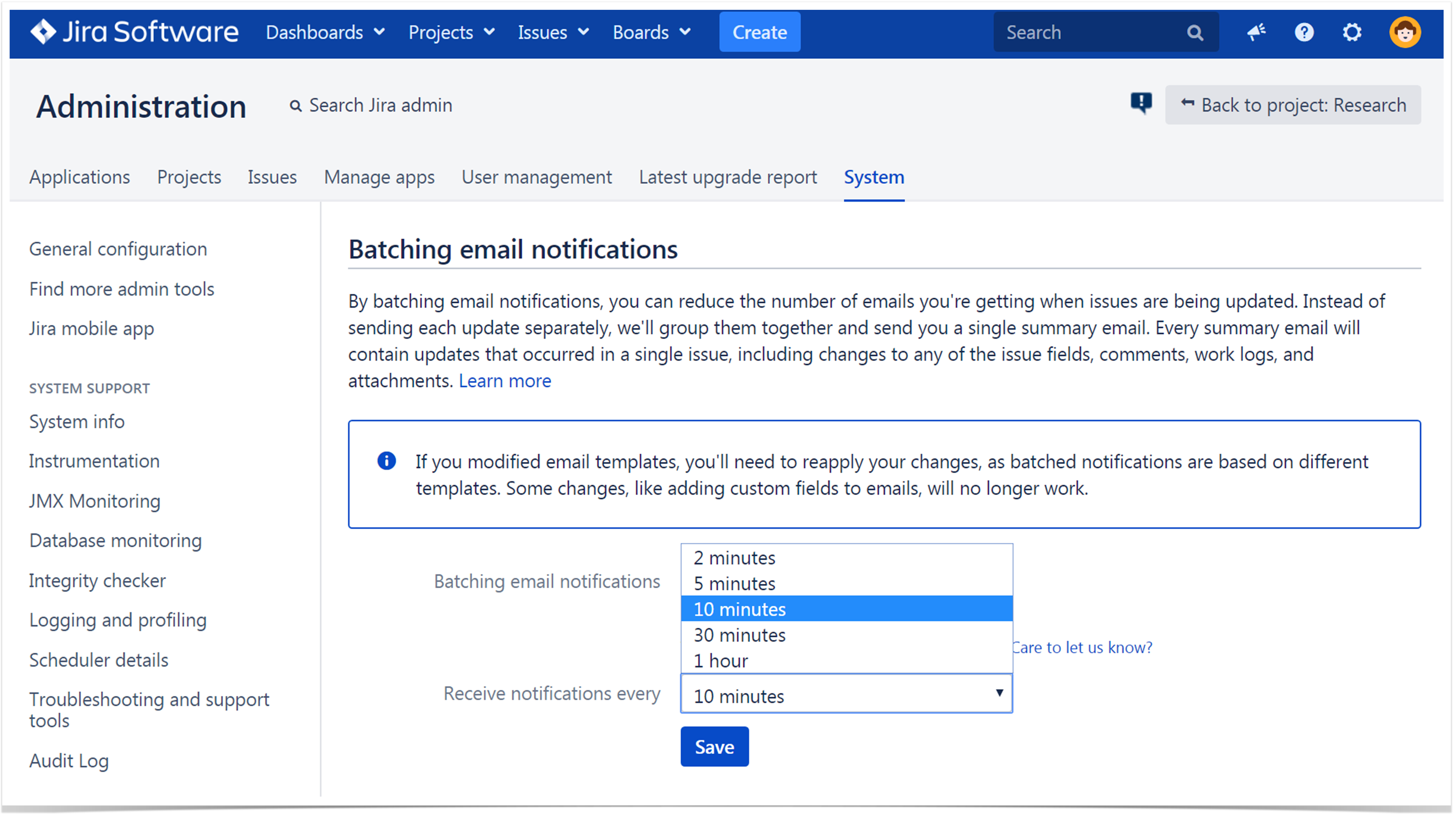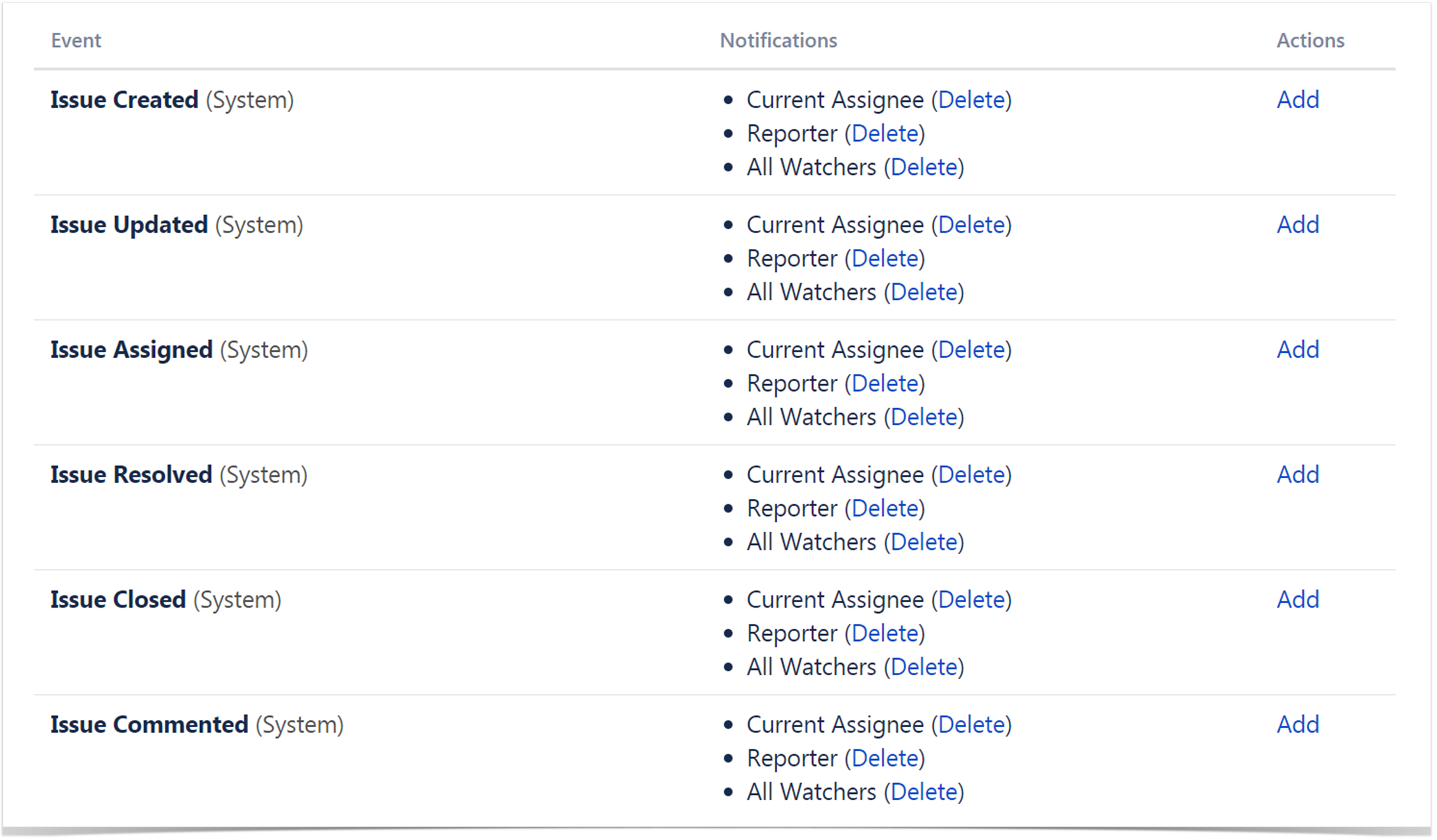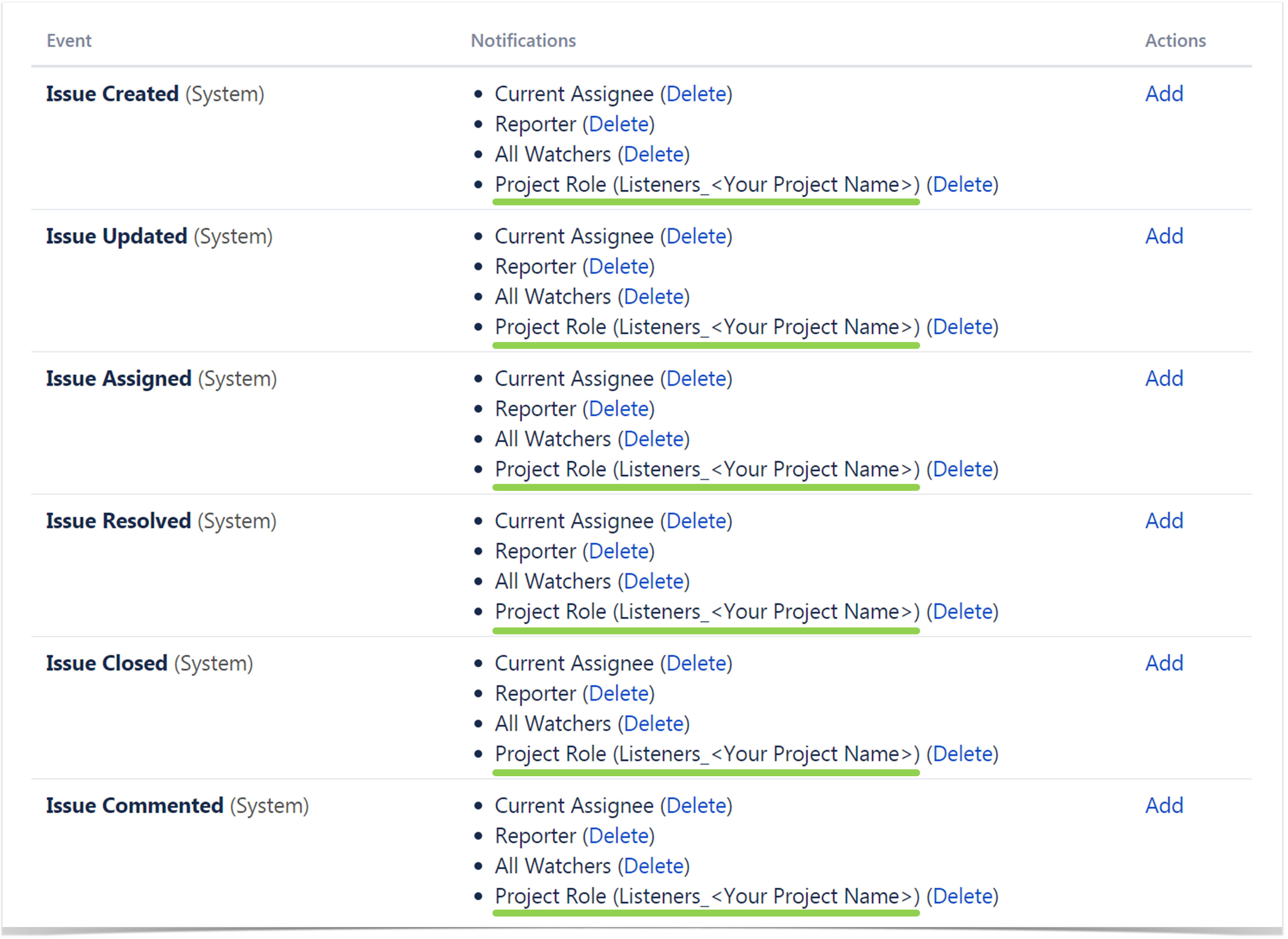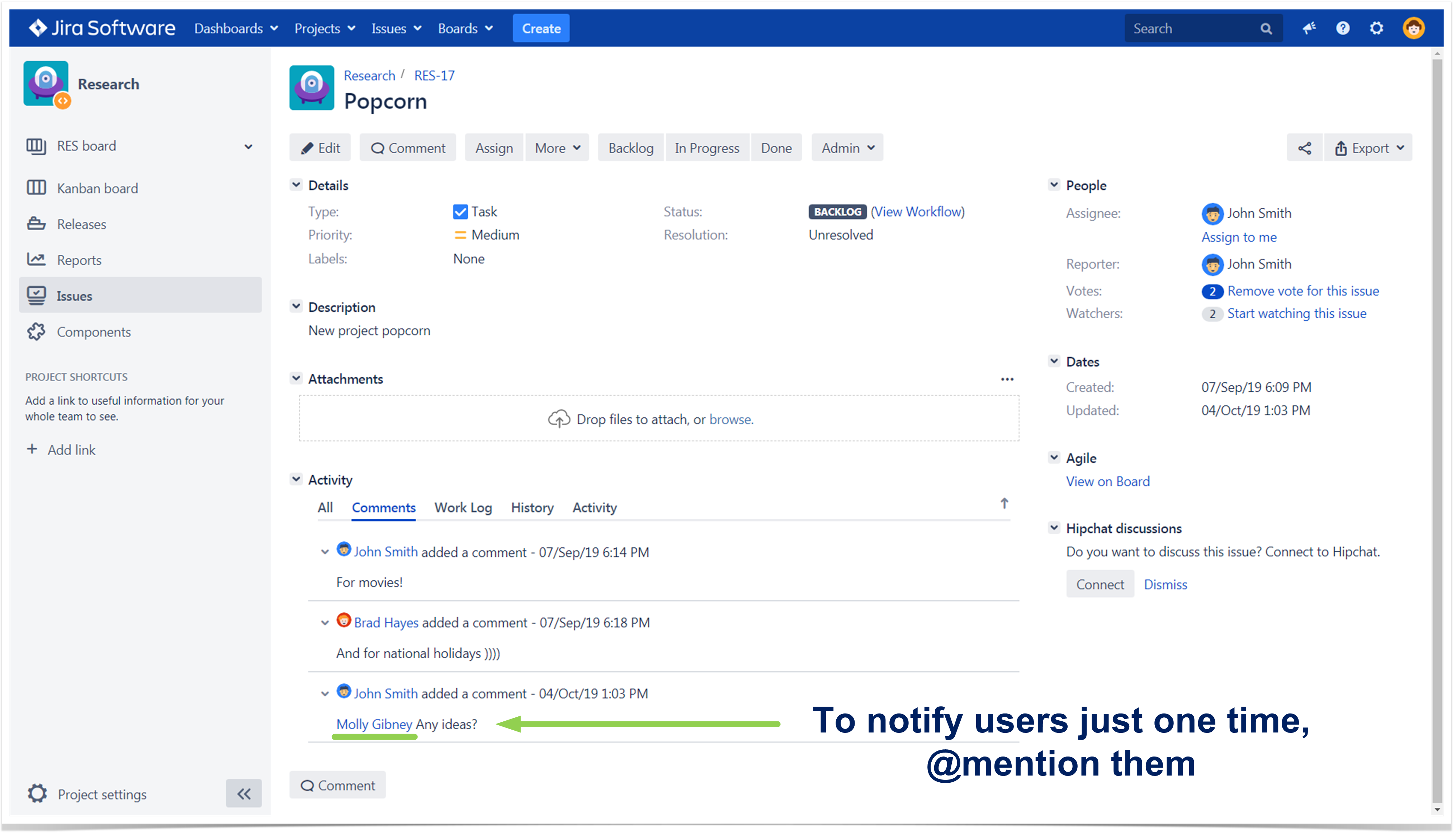How to Deal with Numerous E-mails from Jira

If your team uses Atlassian Jira for product management and bug-tracking, you and your teammates may receive hundreds of e-mail notifications related to different issues and their statuses. It is impossible to read all the messages thoroughly, but, obviously, you can’t just ignore them. To know how to deal with the so-called “Jira spam” effectively, follow our useful tips.
Tip 1. Batch e-mail notifications
To reduce the number of e-mails caused by updates of a single issue, batch your e-mail notifications. Jira won’t send every separate notification immediately, it will group them together and you’ll receive only one summary e-mail for the chosen time window.
Let’s assume that you’ve chosen to receive notifications every 10 minutes. If your issue is updated 10 times in the first 10 minutes and five times in the following 10 minutes, you will get only two summary e-mails instead of 15 separate ones.
To set the appropriate time window, go to the Administration tab (System → Batching e-mail notifications). This feature is available in Jira 8.0 and newer versions.
Tip 2. Create new project roles
If you use the Default Notification Scheme for your projects, you may notice that issue watchers, current assignees and reporters receive notifications about all the types of issue events.
But there are a lot of cases when other users want to be updated about the project (for example, certain developers and QA engineers). The easiest way is to add the corresponding Jira groups (or project roles) to the customized notification scheme. The disadvantage of this solution is obvious: every developer and every QA engineer in your company will be bombarded with multiple e-mail notifications.
So, we suggest you create and use additional roles for your projects:
- Create a new role for users that need to know everything about the project. Let’s call it “Listeners_<Your Project Name>”.
- Add users that want to follow all project issues to this new role. For example, your team lead, some curious developers and QA engineers, etc.
- Add this project role to the customized notification scheme as it is shown in the picture below.
Tip 3. Use @mentions
Sometimes you may not be sure if this or that user wants to be updated about an issue. So, it is not a good solution to add them to the Listeners_<Your Project Name> role. But there is a simple way out: just use @mentions.
The @mentioned user will be notified only once. If the issue appears to be crucial, then he or she will be able to watch it and get all the forthcoming updates.
Want to learn more?
If you want to know more about Jira and other Atlassian products, visit our official YouTube channel.