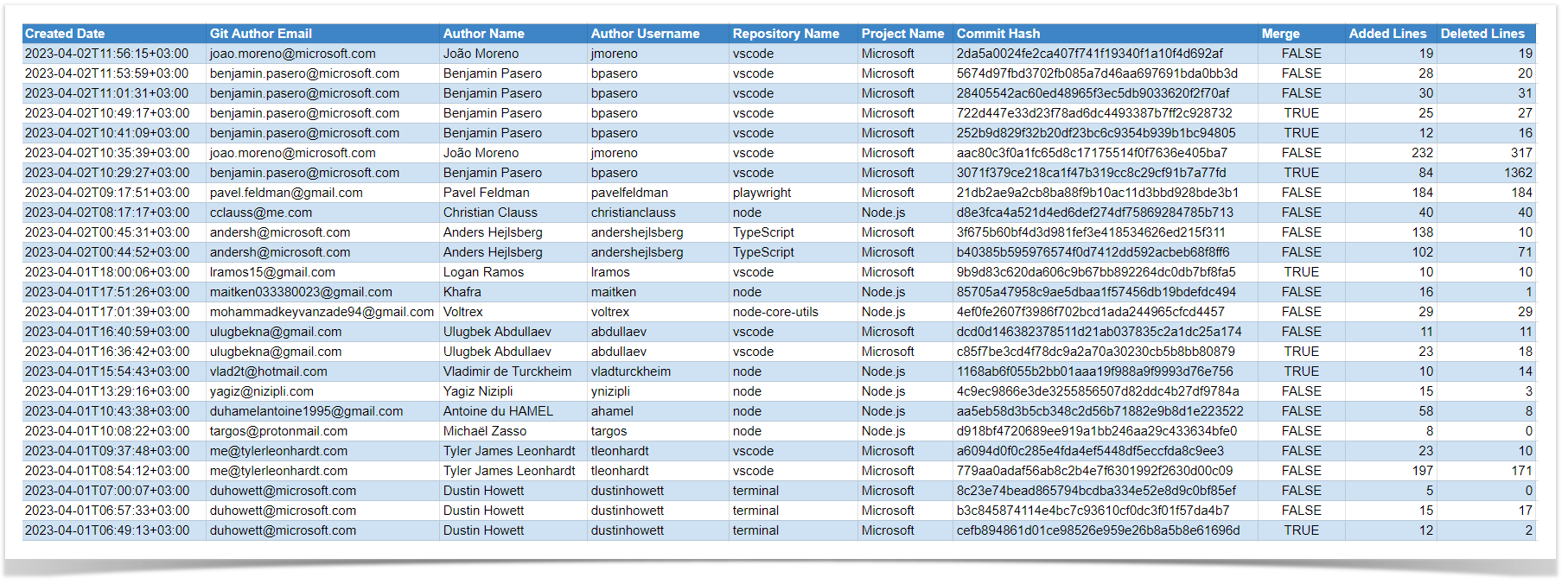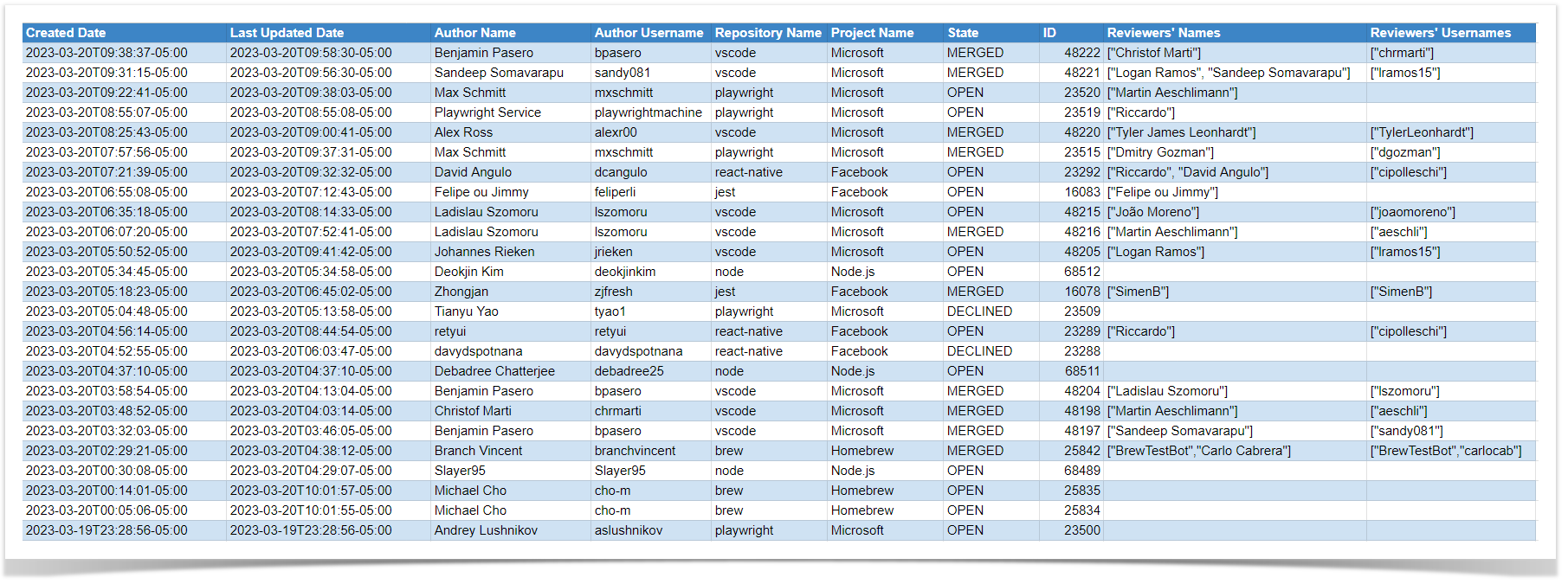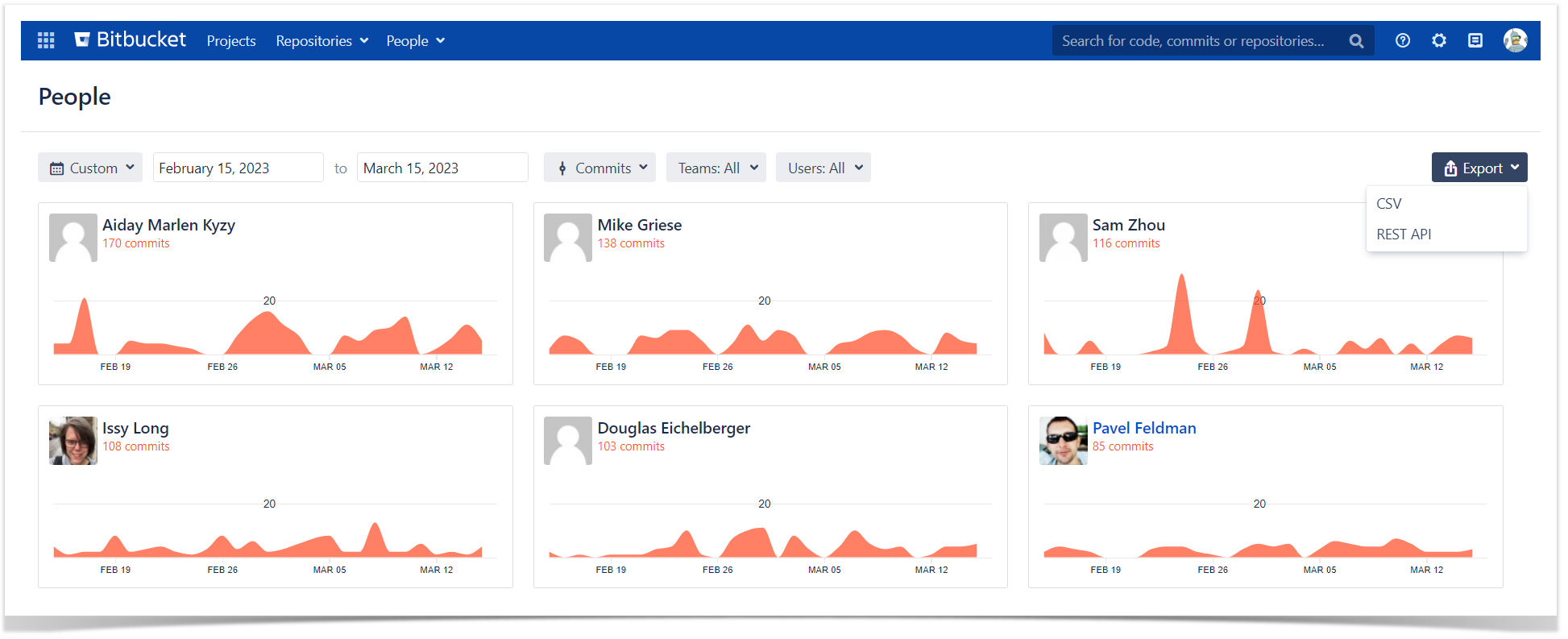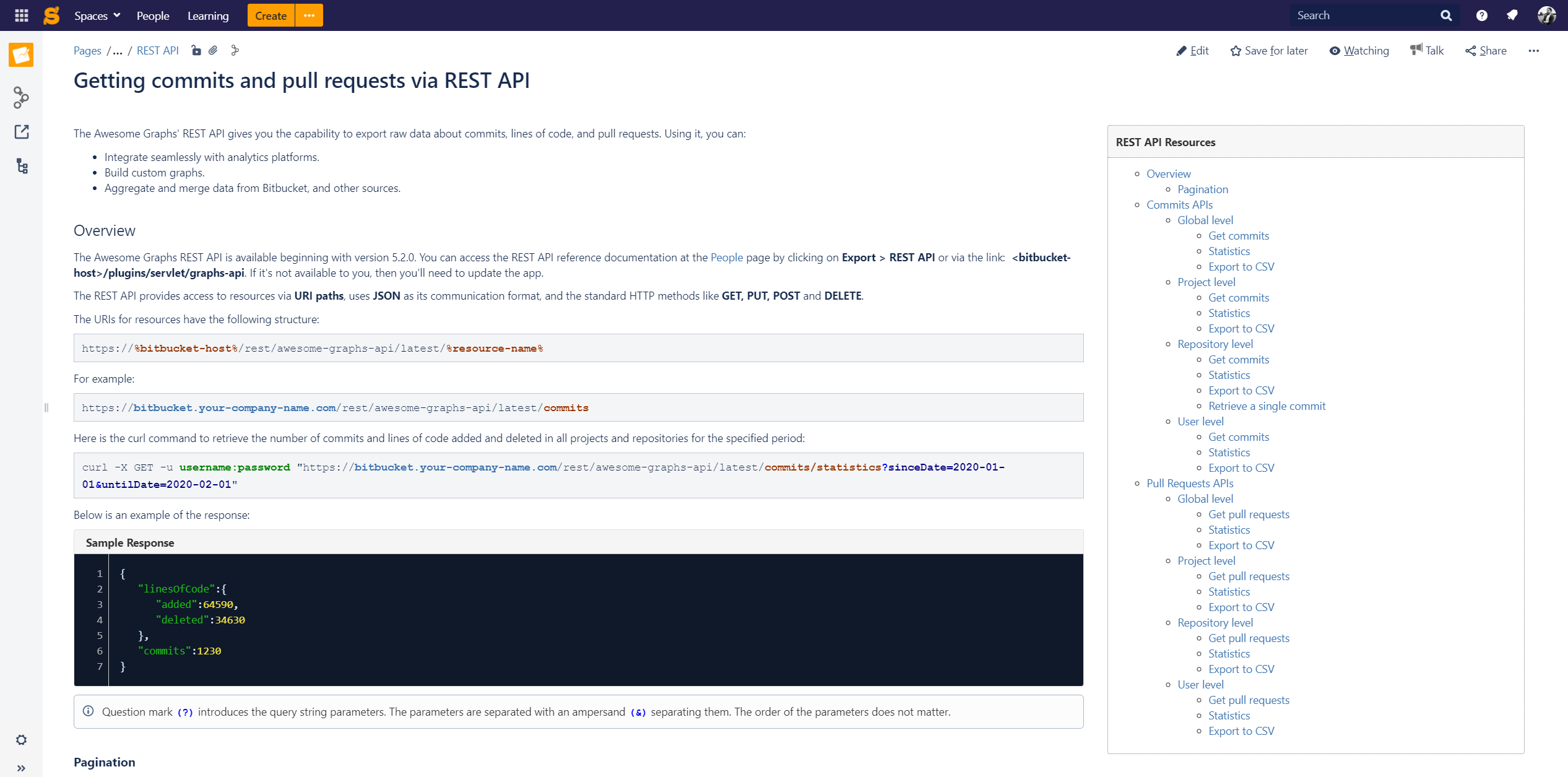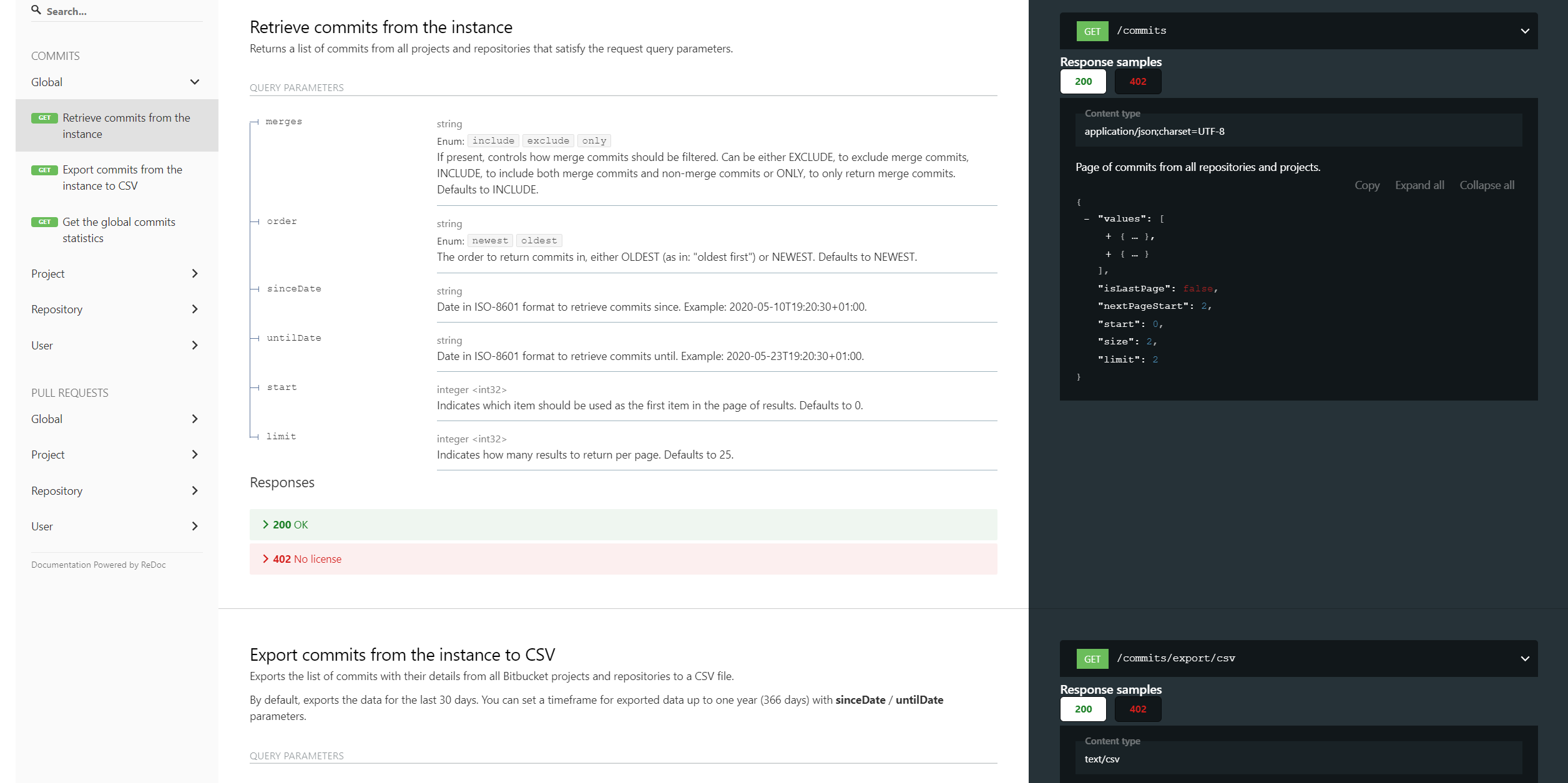How to Export Commit and Pull Request Data from Bitbucket to CSV
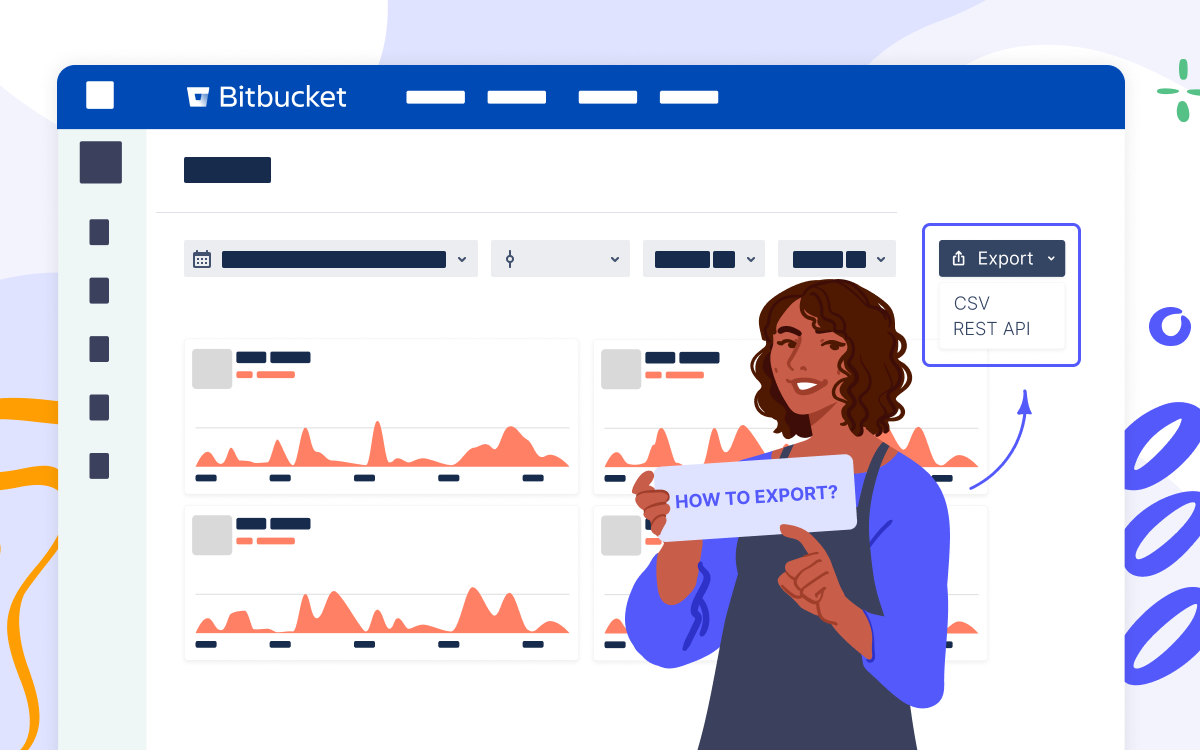
Being a universal file type, CSV serves as a go-to format for integrations between the applications. It allows for transferring a large amount of data across the systems, blending it, and building custom reports. To export commit and pull request data from Bitbucket, you can use the Awesome Graphs for Bitbucket app, which gives you the capability to export to CSV in different ways.
In this article, we’ll show you how to use the app to export engineering data to CSV for further integration, organization, and processing in analytics tools and custom solutions.
What you will get
The described ways of exporting will give you two kinds of generated CSV files, depending on the type of data exported.
In the case of commit data, you’ll get a list of commits with their details:
And the resulting CSV with a list of pull requests will look like this:
Exporting from the People page
You can export raw commit and pull request data to CSV directly from Bitbucket. When you click All users in the People dropdown menu at the header, you’ll get to the People page with a global overview of developers’ activity in terms of commits or pull requests.
At the top-right corner, you’ll notice the Export menu, where you can choose CSV.
By default, the page shows contributions made within a month, but you can choose a longer period up to a quarter. The filtering applies not only to the GUI but also to the data exported, so if you don’t change the timespan, you’ll get a list of commits or pull requests for the last 30 days.
Exporting via the REST API resources
Beginning with version 5.5.0, Awesome Graphs REST API allows you to retrieve and export commit and pull request data to CSV on global, project, repository, and user levels, using the dedicated resources. This functionality is aimed to automate the processes you used to handle manually and streamline the existing workflows.
You can access the in-app documentation (accessible to Awesome Graphs’ users) by choosing Export → REST API on the People page or go to our documentation website.
We’ll show you two examples of the resources and how they work: one for exporting commits and another for pull requests. You’ll be able to use the rest of the resources as they follow the model.
Export commits to CSV
This resource exports a list of commits with their details from all Bitbucket projects and repositories to a CSV file.
Here is the curl request example:
curl -X GET -u username:password "https://bitbucket.your-company-name.com/rest/awesome-graphs-api/latest/commits/export/csv" --output commits.csv
Alternatively, you can use any REST API client like Postman or put the URL directly into your browser’s address bar (you need to be authenticated in Bitbucket in this browser), and you’ll get a generated CSV file.
By default, it exports the data for the last 30 days. You can set a timeframe for exported data up to one year (366 days) with sinceDate / untilDate parameters:
curl -X GET -u username:password "https://bitbucket.your-company-name.com/rest/awesome-graphs-api/latest/commits/export/csv?sinceDate=2020-10-01&untilDate=2020-10-13" --output commits.csv
For commit resources, you can also use the query parameters such as merges to filter merge/non-merge commits or order to specify the order to return commits in.
Read more about the resource and its parameters.
Export pull requests to CSV
The pull request resources work similarly, so to export a list of pull requests with their details from all Bitbucket projects and repositories to a CSV file, make the following curl request:
curl -X GET -u username:password "https://bitbucket.your-company-name.com/rest/awesome-graphs-api/latest/pull-requests/export/csv" --output pullrequests.csv
The sinceDate / untilDate parameters can also be applied to state the timespan up to a year, but here you have an additional parameter dateType, allowing you to choose either the creation date or the date of the last update as a filtering criterion. So, if you set dateType to created, only the pull requests created during the stated period will be returned, while dateType set to updated will include the pull requests that were updated within the time frame.
Another pull request specific parameter is state, which allows you to filter the response to only include open, merged, or declined pull requests.
For example, the following request will return a list of open pull requests, which were updated between October 1st and October 13th:
curl -X GET -u username:password "https://bitbucket.your-company-name.com/rest/awesome-graphs-api/latest/commits/export/csv?dateType=updated&state=open&sinceDate=2020-10-01&untilDate=2020-10-13" --output pullrequests.csv
Learn more about this resource.
Integrate intelligently
While CSV is supported by many systems and is quite comfortable to manage, it is not the only way for software integrations the Awesome Graphs for Bitbucket app offers. Using the REST API, you can make the data flow between the applications and automate the workflow, eliminating manual work. And we want to make it easier for you and save your time.
Let us know what integrations you are interested in, and we’ll try to bring them to you, so you don’t have to spend time and energy creating workarounds.