Apps For All Teams
Check the solutions that enhance the functionality of Confluence, Bitbucket, and Jira
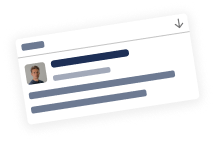
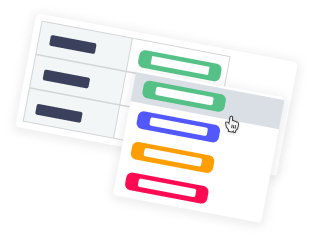
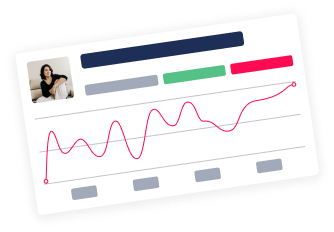





Trusted by 12,000+ organizations of all sizes in 80+ countries

25+ APPS ON THE MARKETPLACE
Check our most popular apps

Table Filter, Charts & Spreadsheets
for Confluence
for Confluence
Filter, aggregate, and visualize
any kind of table data
any kind of table data

Awesome Graphs
for Bitbucket
for Bitbucket
Visualize, track, and analyze
your Git repositories
your Git repositories

Handy Macros
for Confluence
for Confluence
Add interactive statuses and dates
on your Confluence pages
on your Confluence pages

izi - LMS for Confluence -
Courses & Quizzes
Courses & Quizzes
Create courses, quizzes, forms
with LMS for Confluence
with LMS for Confluence






What our customers say about us
Table Filter and Charts for Confluence
Before I tried this app out, I kind of missed an elegant way how to handle basic table operations like COUNT, SUM, MIN and MAX, AVERAGE and others. But that’s not all: I can also make various charts from that data and really easy. And last but not least, I really loved that cat video. Sometimes I watch the videos when I need to get a fast overview about how to work with an app, but I watched this one over and over. I was so curious that I had to read the data the cats were working with. The amount of details and puns in it is overwhelming.

Filip Michele
IXPERTA s.r.o.
Handy Macros for Confluence
StiltSoft has addressed a major pain point working in Confluence by creating the Handy Macros extension. The Handy Status alone has become on of our most used macros. The Handy Date and new Handy Poll only make this more valuable because any time a user can avoid having to edit a page to change one of these is a big win.
The fact that Stiltsoft builds additional macros directly into this extension instead of creating each one as a separate marketplace purchase shows they care about the end user and aren't out to nickle-n-dime users.
The fact that Stiltsoft builds additional macros directly into this extension instead of creating each one as a separate marketplace purchase shows they care about the end user and aren't out to nickle-n-dime users.

Tara Conklin
RecordsOne
izi - LMS for Confluence
We installed the plug in close to a year ago and have used it intensively, from mandatory training modules to employee onbaording and book studies. Its been an effective and easy way to disburse training and track progress!

Joshua Smith
Crafty Penguins
Awesome Graphs for Bitbucket
I am in charge of several people in a development project and Awesome Graphs helps me to see the best tasks assignation, the team performance, and the critical points along the year. In this way, I can make the best decisions to reduce costs and shorten the turnaround time for the solutions. Moreover, it is a way to help boost the competitiveness of my team, track developer productivity, and not be intrusive in their personal work.

Javier López Ruiz
Planificando









