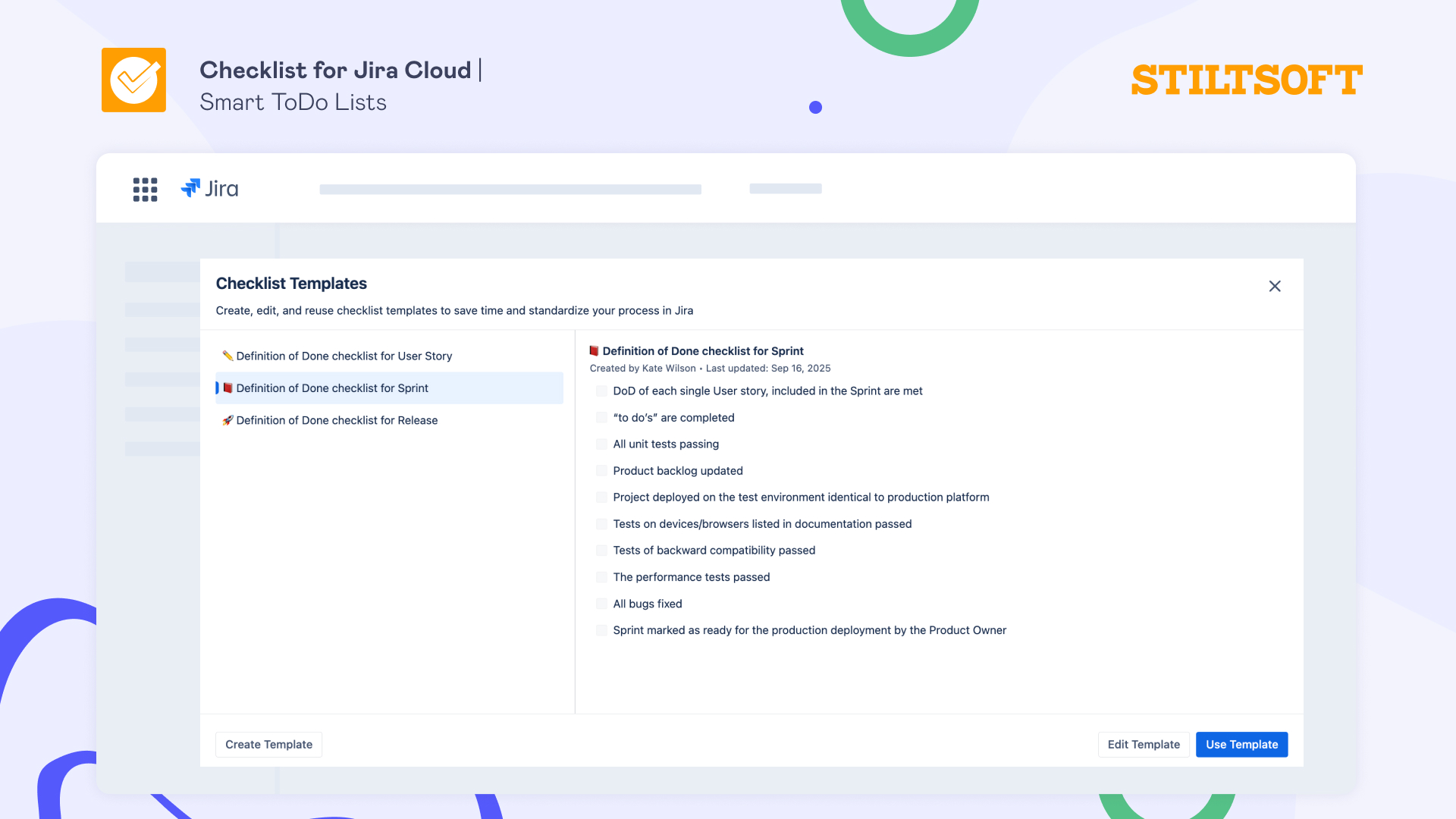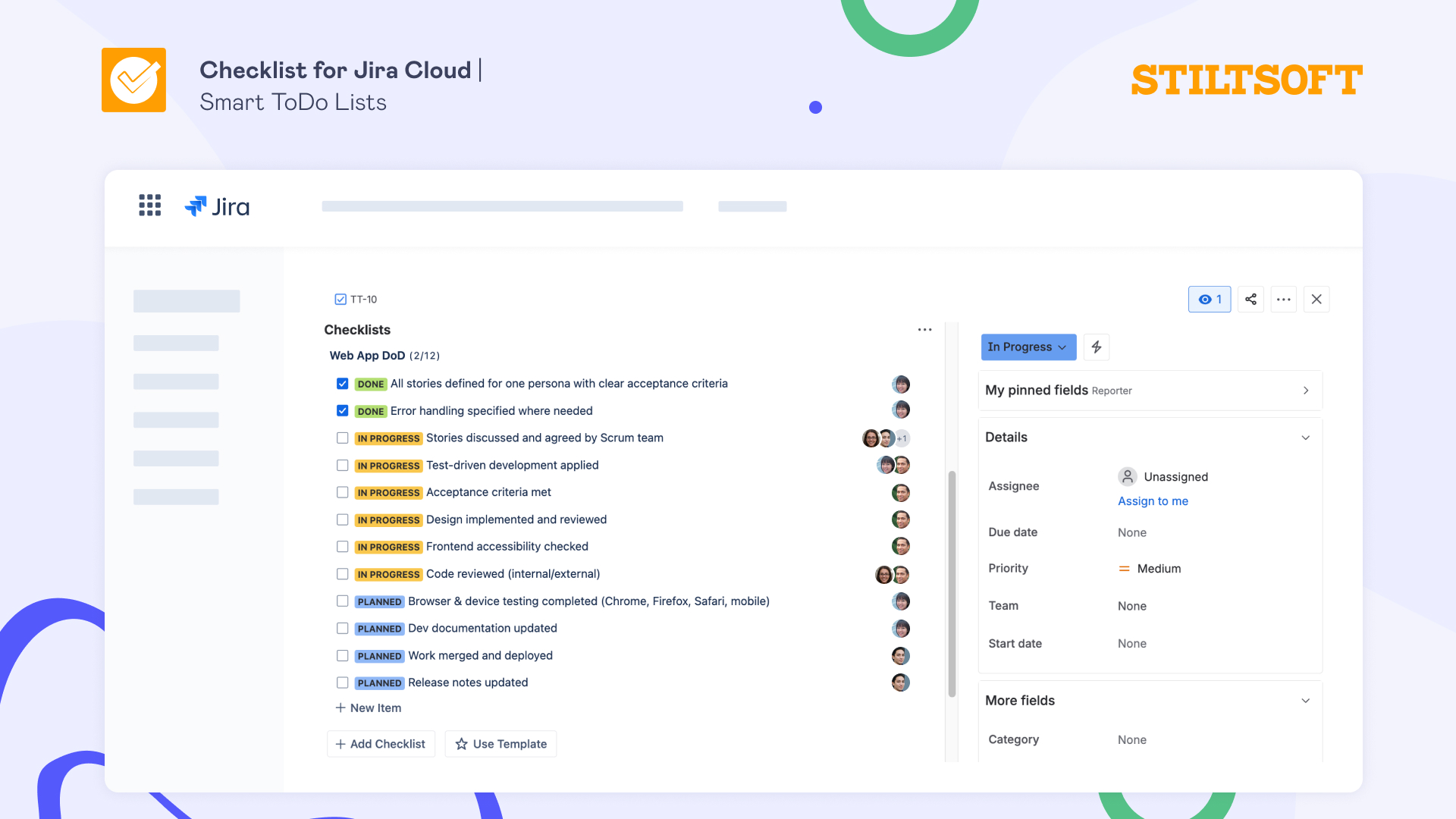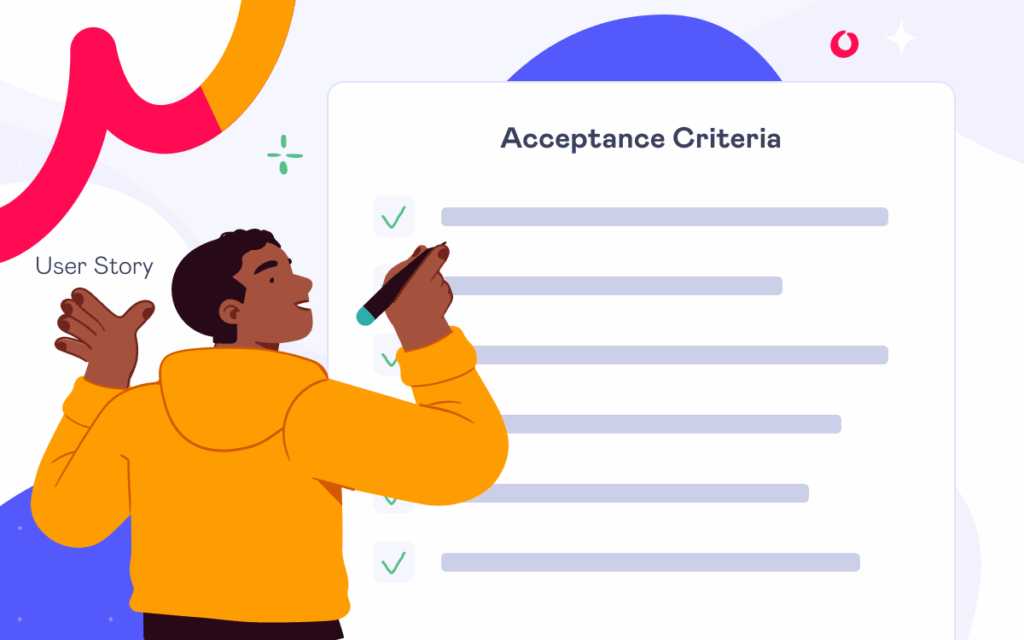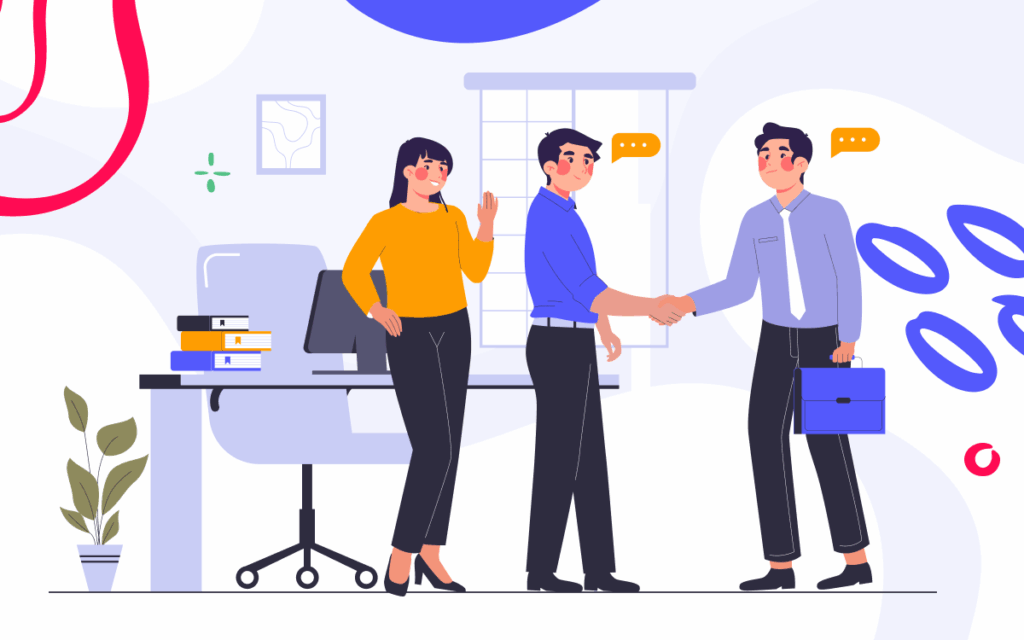How to Track the Definition of Done in Jira with Checklists
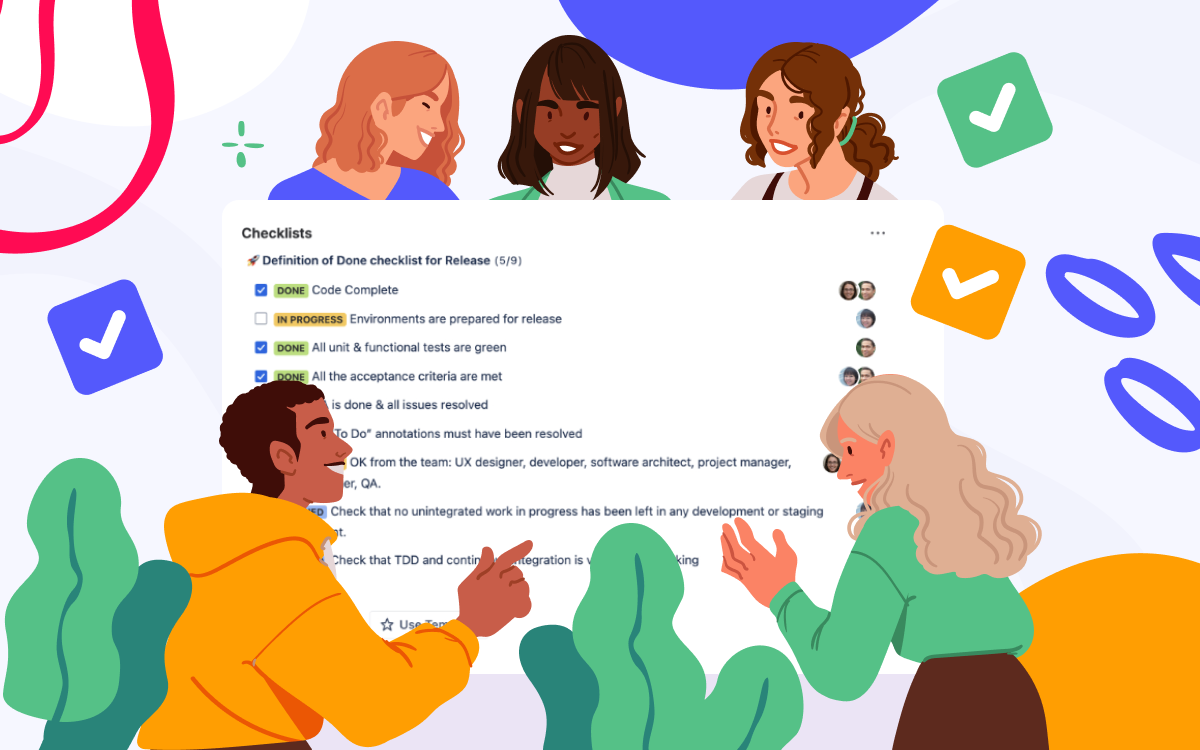
The Definition of Done (DoD) is very popular among agile teams. It provides clear completion criteria for tasks, facilitates team communication, and provides high-quality results. This article explains how to add and track the Definition of Done in Jira with Checklists for Jira (Templates & Automation).
What is the Definition of Done (DoD)?
Definition of Done (DoD) is the list of requirements that need to be met before a task can be considered done. In other words, the DoD defines what “done” means so that every team member stays on the same page.
While the DoD for every team can look slightly different, the idea is that the criteria need to be the same for the same type of tasks. They can be defined not only for the final product but for any stage of development or individual tasks to help the team check quality and functionality step by step, not just at the end.
Why teams use the Definition of Done
The key benefits of defining and using a Definition of Done are the following:
- Higher quality. Working with the DoD ensures that every feature meets the same quality standard agreed upon.
- Lower risks. The DoD checklist reduces the risk of mistakes or unfinished work. Each feature of the product is tested and refined before it reaches the customer, creating trust and loyalty to the product itself.
- Clearer team collaboration. Everyone knows a list of tasks that must be completed before closing the work item. This prevents misunderstandings, irritation, overwork, or careless results. Each task has clear “done” criteria and responsible people assigned.
- More accurate planning. When a manager knows how long each step should take, predicting delivery time and detecting potential issues in advance becomes easier.
- Peace of mind. The team knows that all tasks were planned, built, and checked according to project standards, which significantly reduces the chances of unforeseen issues or overload.
How to add the Definition of Done to Jira
A simple way to manage the Definition of Done in Jira Cloud is by using a checklist app. One such app is Checklist for Jira Cloud | Smart ToDo Lists. It enables users to add the DoD to Jira work items, save it as a template, and apply it to new tasks.
Checklists for Jira (Templates & Automation) helps teams break complex tasks into small, trackable steps and manage recurring processes with reusable templates. It is built on Forge and runs on the Atlassian Cloud infrastructure to ensure security and reliability. With this app, you control how and when data leaves the Atlassian Cloud.
Let’s look at how to use the app to track the Definition of Done across your projects.
Add a Definition of Done checklist to a Jira work item
After installing the Checklist for Jira Cloud app, a checklist interface will be automatically inserted under every Jira work item’s description so you can start typing your Definition of Done right after opening the task. You can always check our guide, which has step-by-step instructions on how to add a Jira checklist if you can’t find our app in Jira.
If you have prepared your DoD, for example, in Confluence or a spreadsheet, just copy and paste it into the checklist. The app will automatically split all your steps into separate items.
Save the checklist as a template
Next, give your checklist a clear name and save it as a template so that you may reuse your Definition of Done in Jira for future tasks without duplicating the effort. You can do this by opening the checklist menu and choosing the “Save Checklist as Template” option from the dropdown list. You are all set: the DoD checklist is saved and may be easily applied to other tasks. Later, you can update it if needed in the Manage templates view.
Reuse the Definition of Done checklist template
After saving your Definition of Done checklist as a template, you can manually add it to any Jira work item of your project. Just open an issue where you want to insert the DoD, click the “Use Template” button in the checklist interface, and select the list you need from the Template view.
How to track the Definition of Done in Jira with checklists
The DoD template in Jira work items aims to keep everyone on the same page and guarantee that the team works according to a project standard. Here’s the way you can track the progress and results clearly:
Add statuses and notes to checklist steps
Use statuses for every checklist item to show whether it’s blocked, done, or in progress. The person responsible for the item can also add some notes or comments to let the team know about any blockers that have come up. Thus, everyone will clearly understand what is happening and may assist if their help is needed.
Track DoD checklist progress
The checklist progress bar quickly shows the state of the task. It keeps you informed by showing the number of items that have been finished compared to those that are still undone.
Assign responsible team members
With the Checklist for Jira Cloud app, you can assign one or more team members to each step to make clear who is responsible for each part of the work. For example:
- Developers who are working on the feature.
- QA testers who check the desired behavior of the feature.
- Technical writers who prepare the user documentation and release notes for publication.
When users are assigned, you will have better control over each task, and no key steps will get lost.
Wrapping up
The Definition of Done in Jira is a valuable way that can help increase productivity and process transparency, reduce time spent on tasks, and make all work outcomes unambiguous. With a dedicated app like Checklists for Jira, you can easily use and track DoD on a daily basis.
Try it free for 30 days, and manage the Definition of Done directly in your Jira work items.