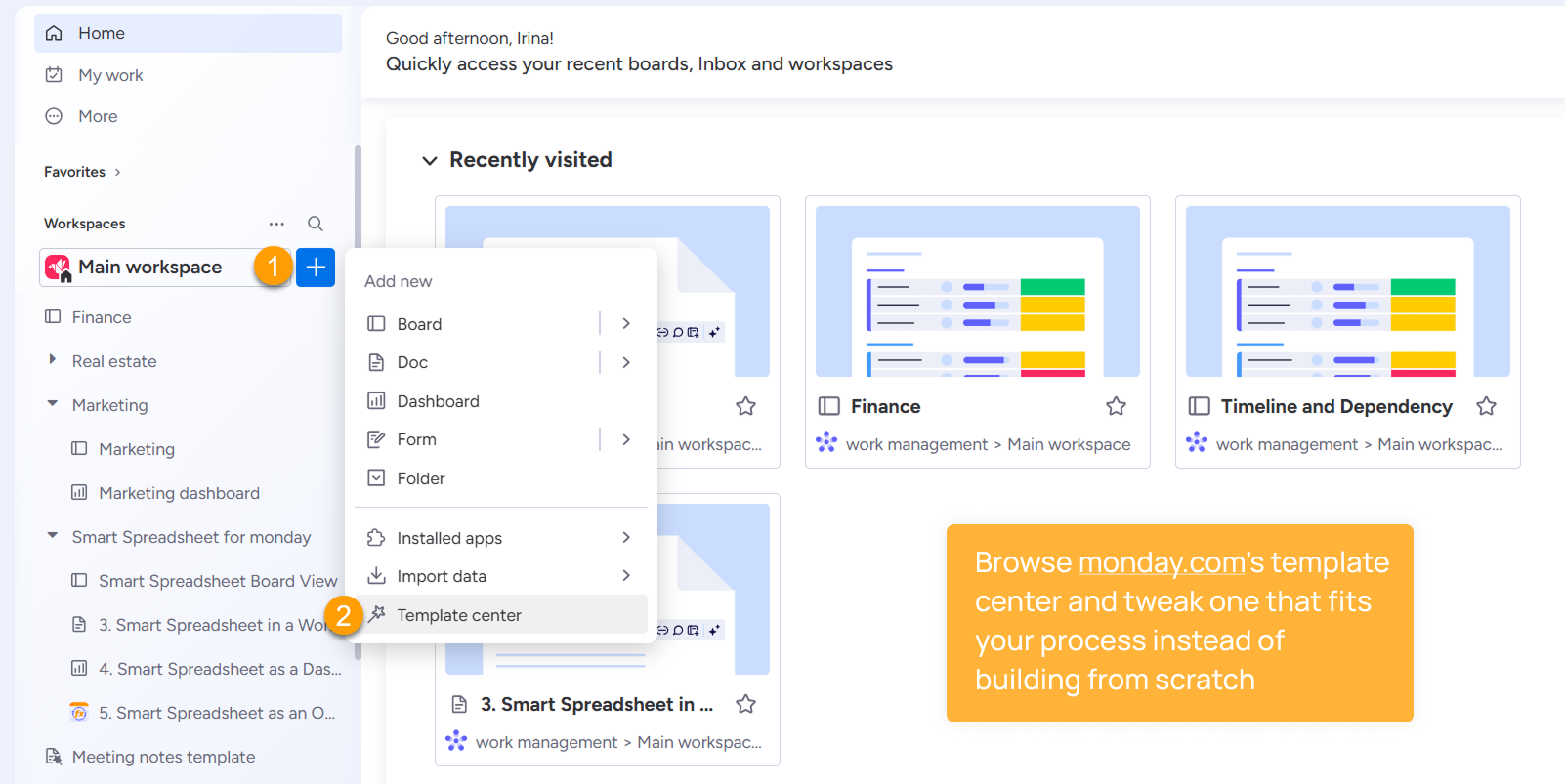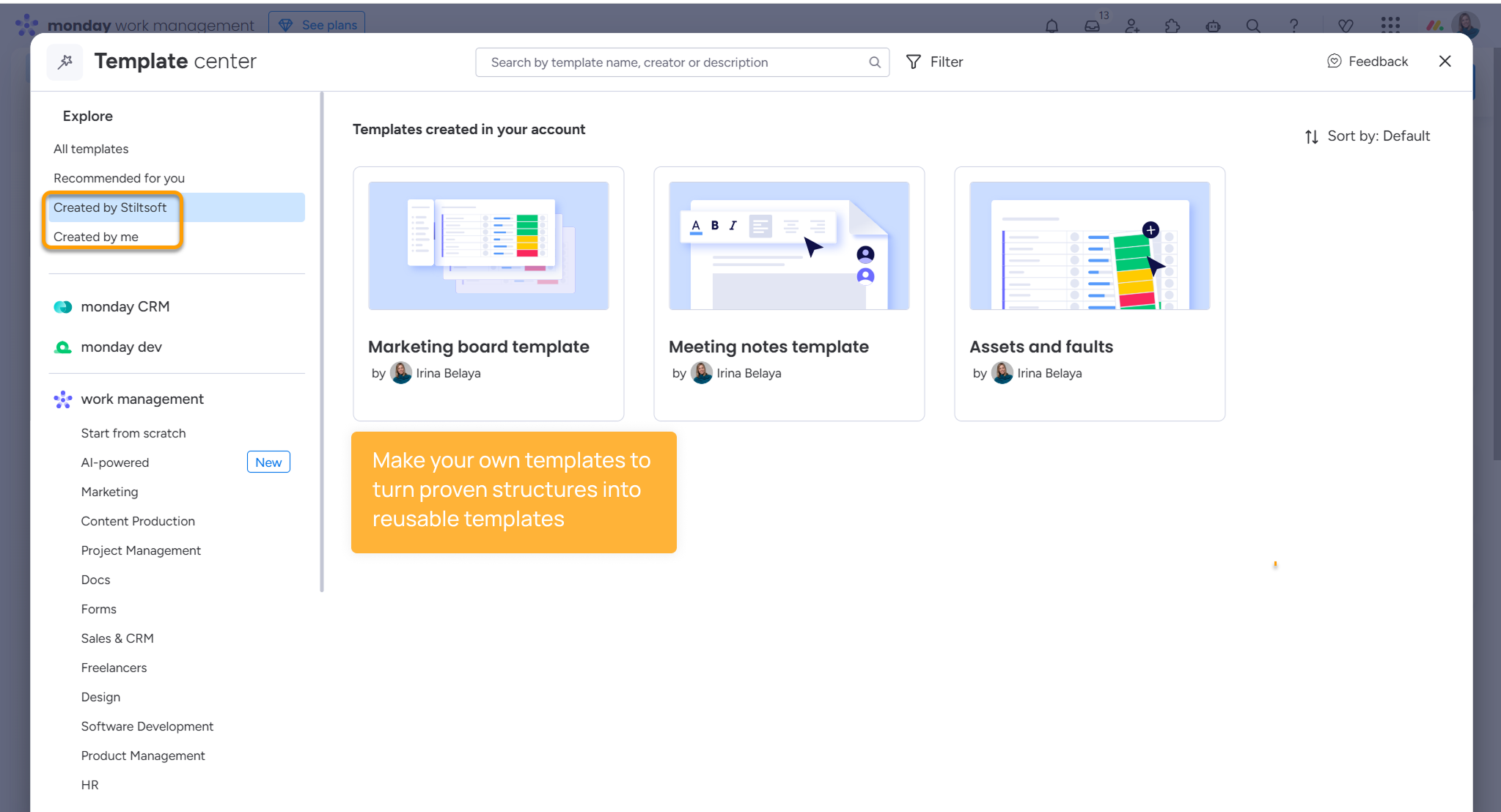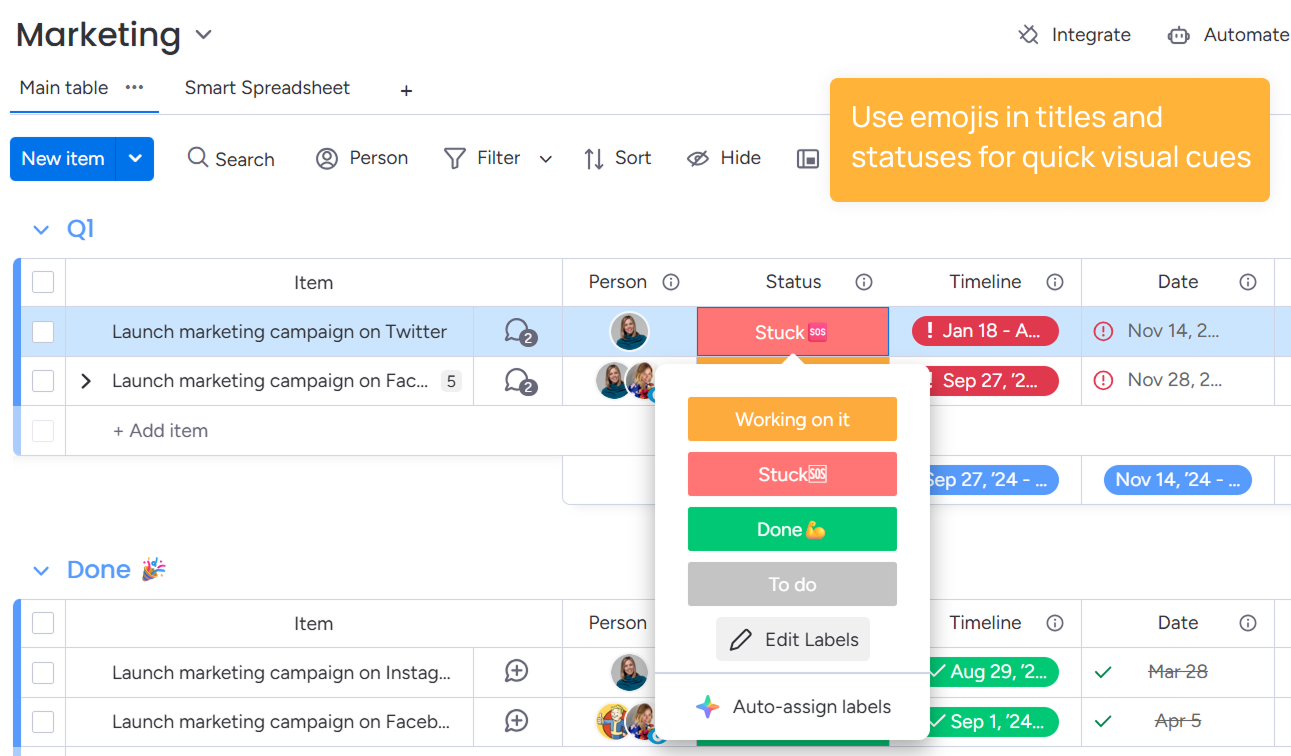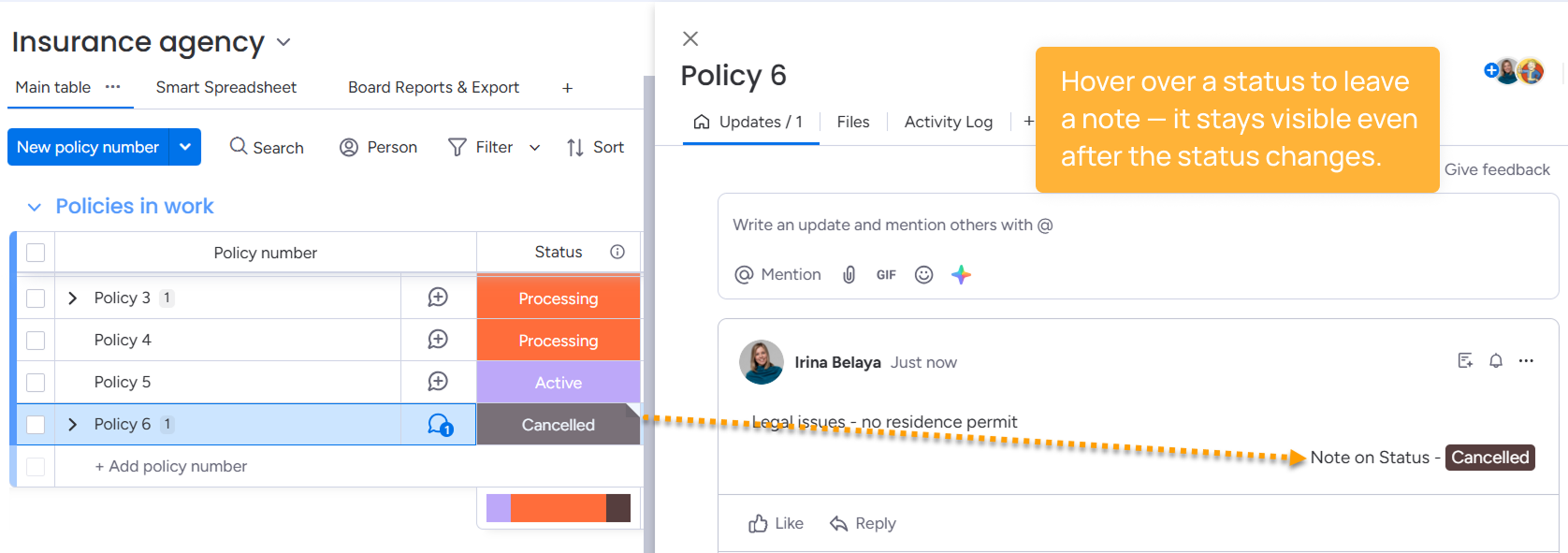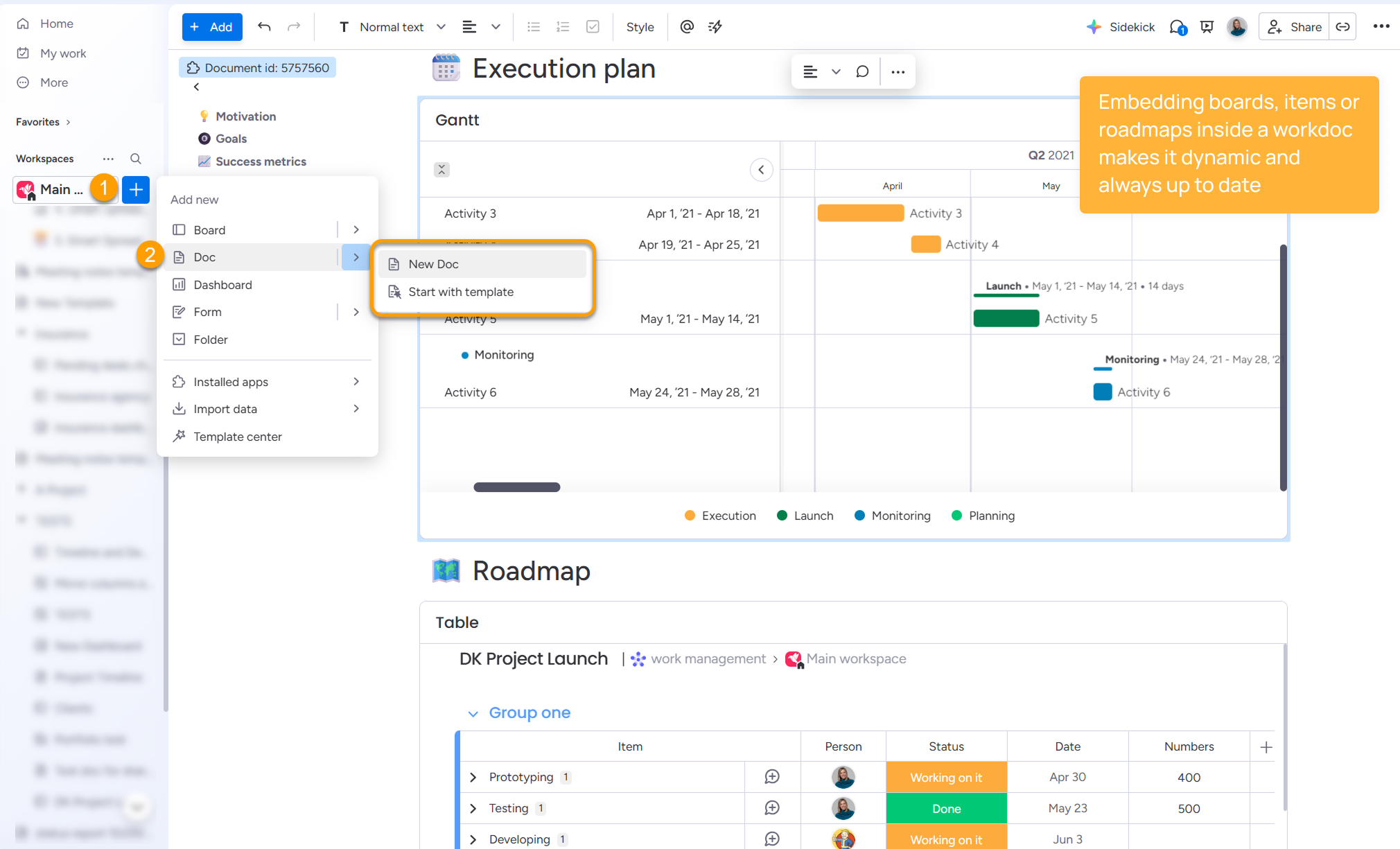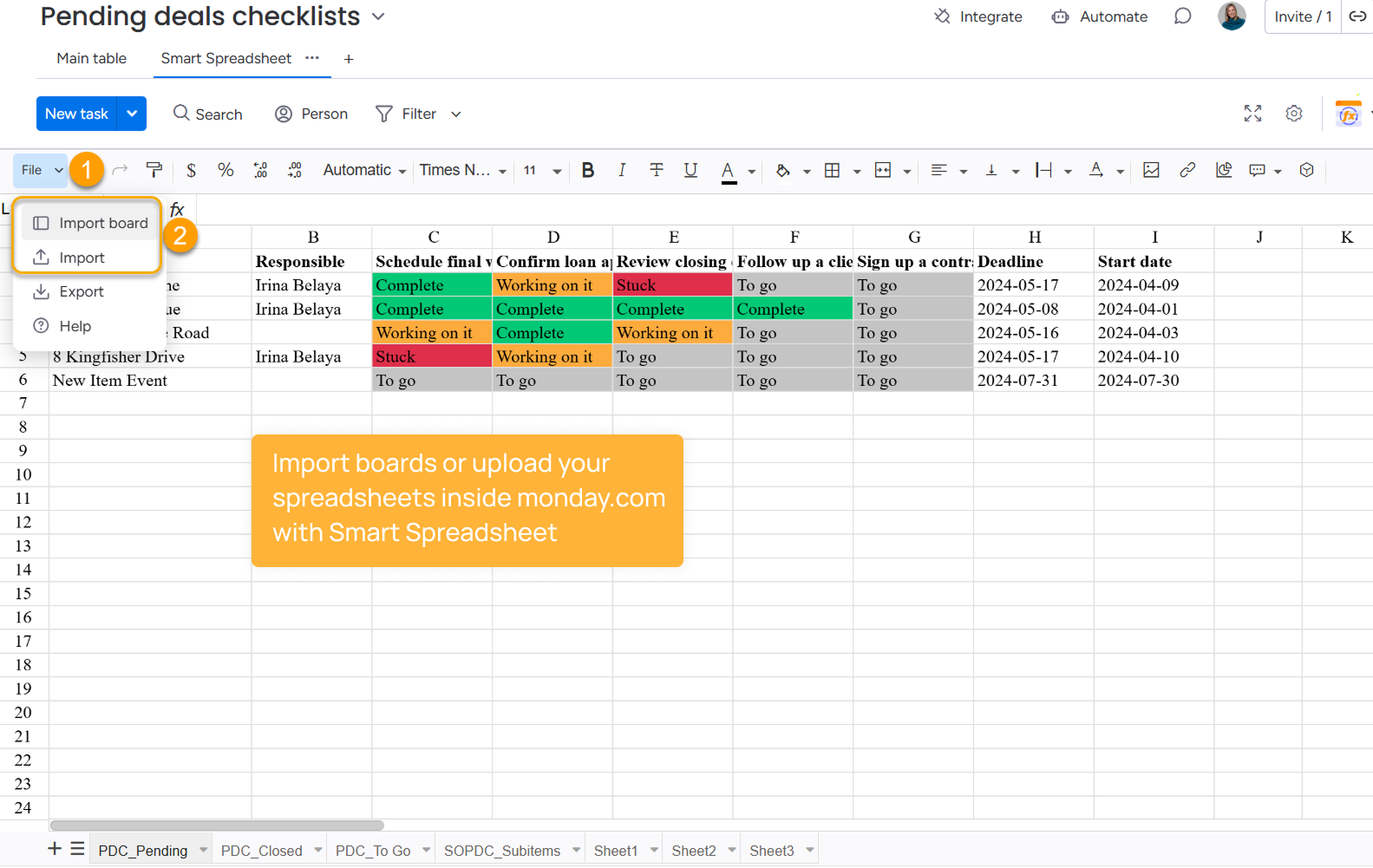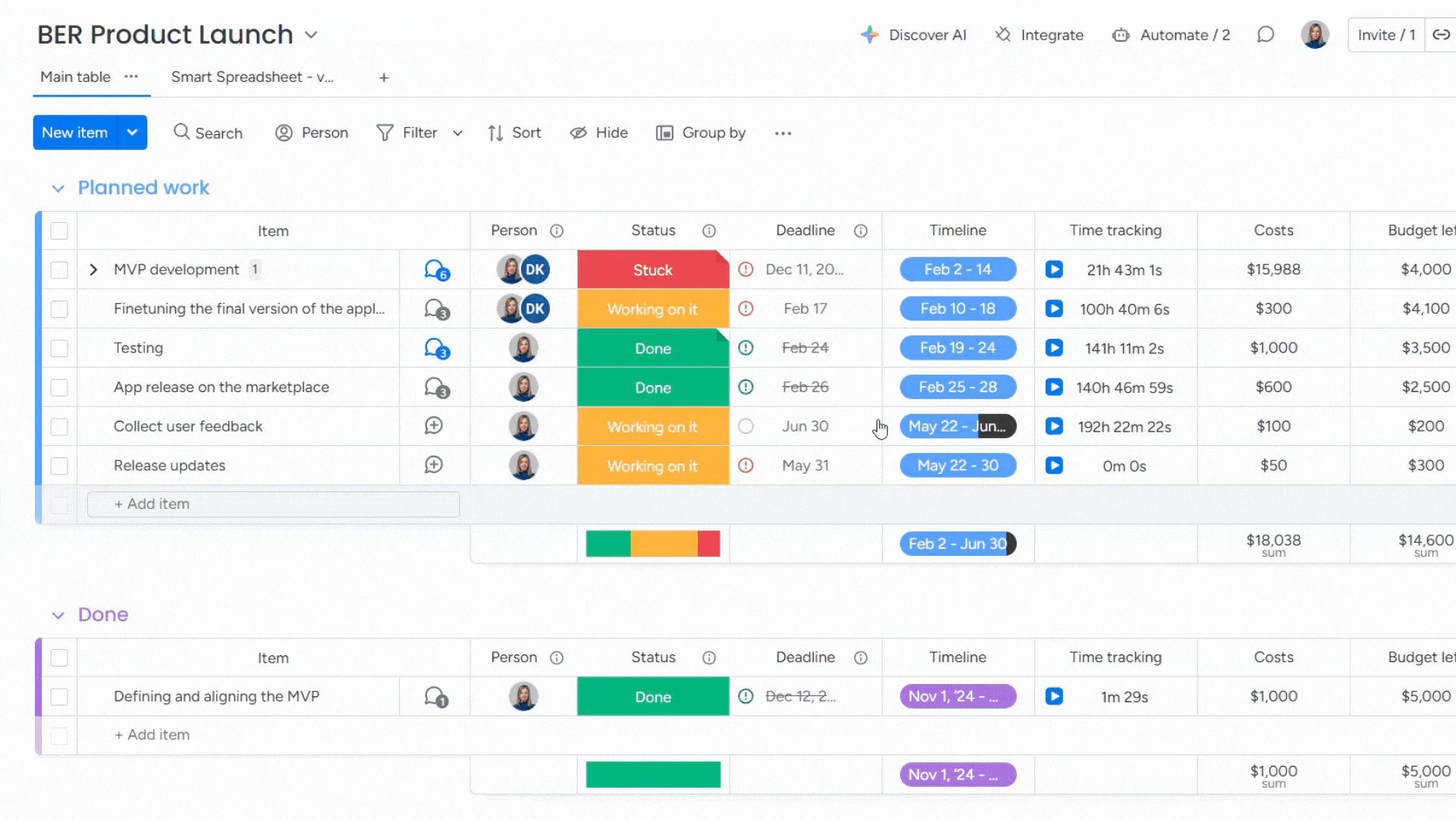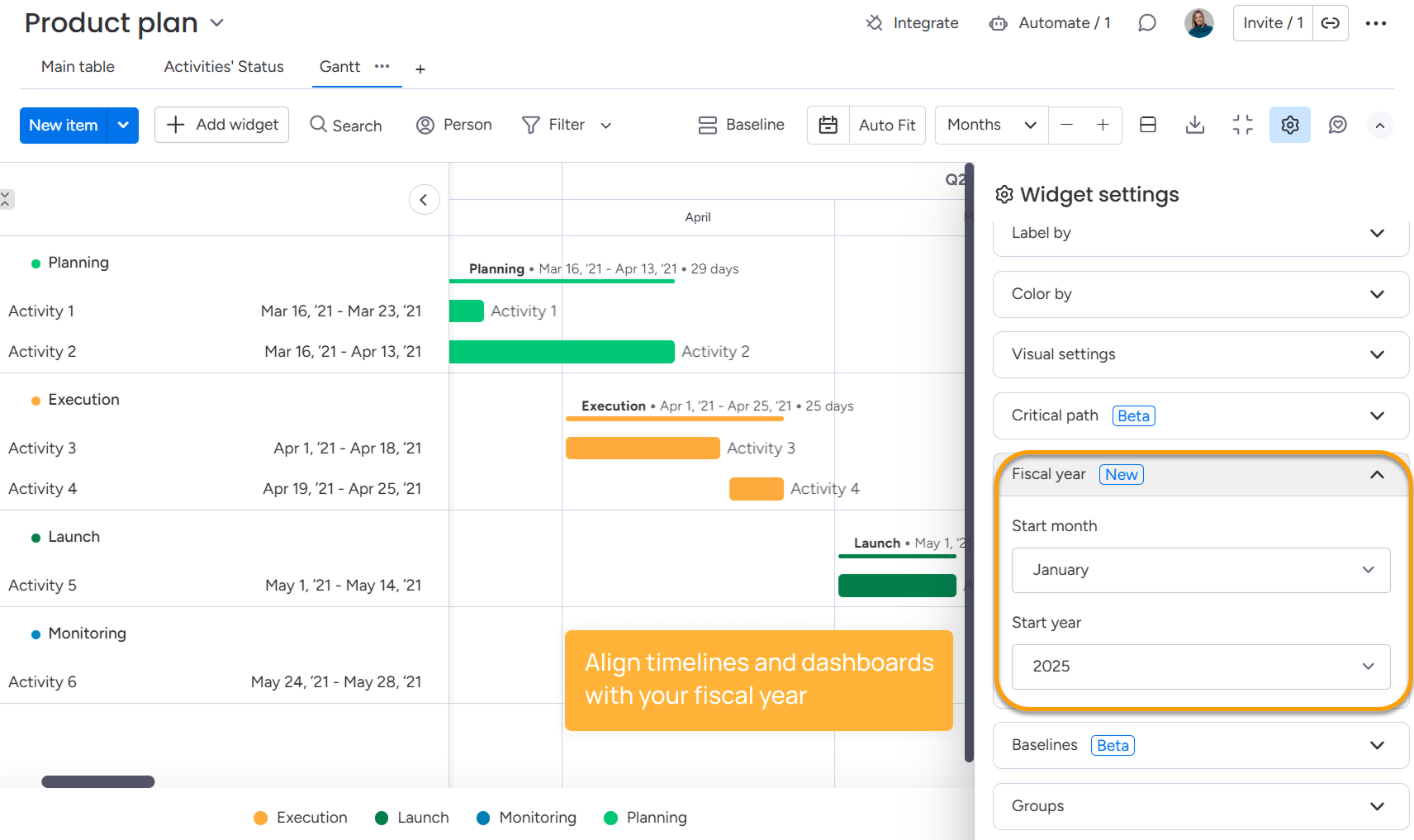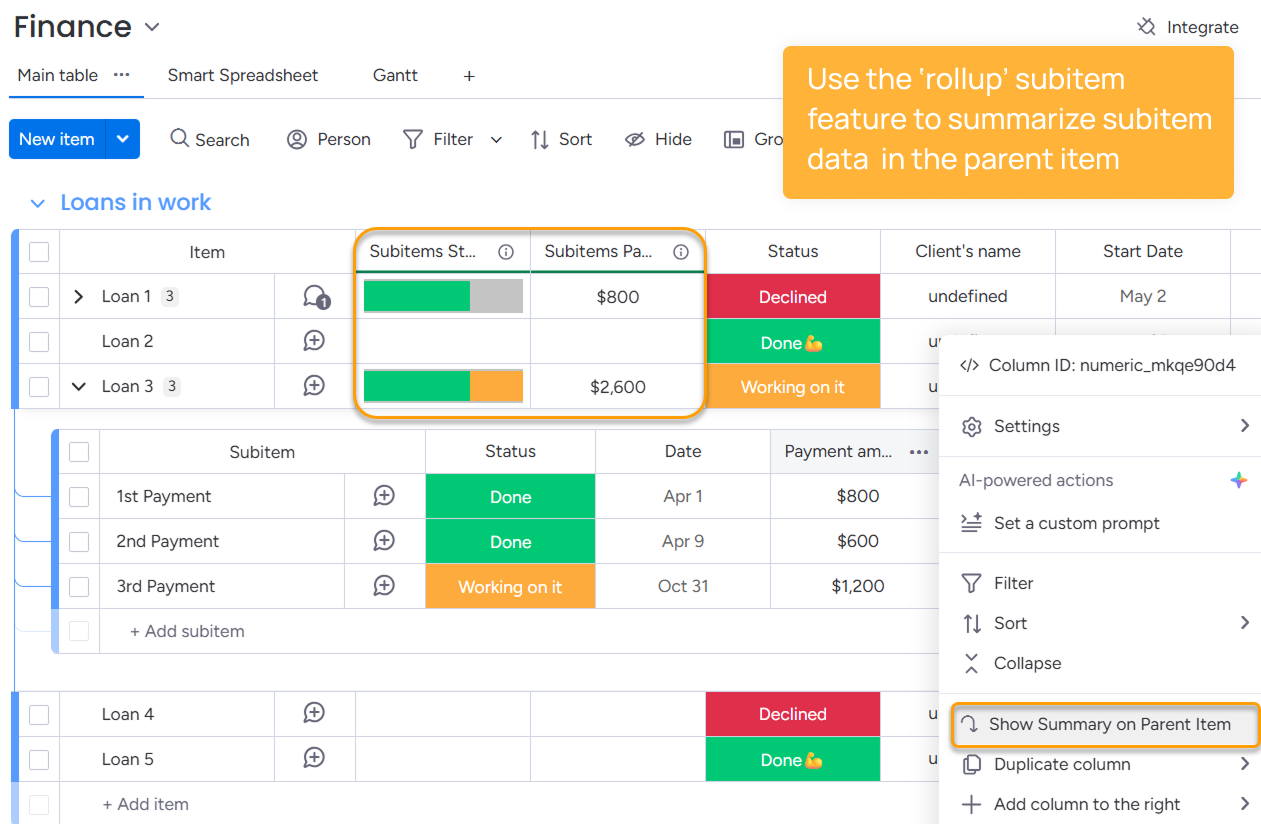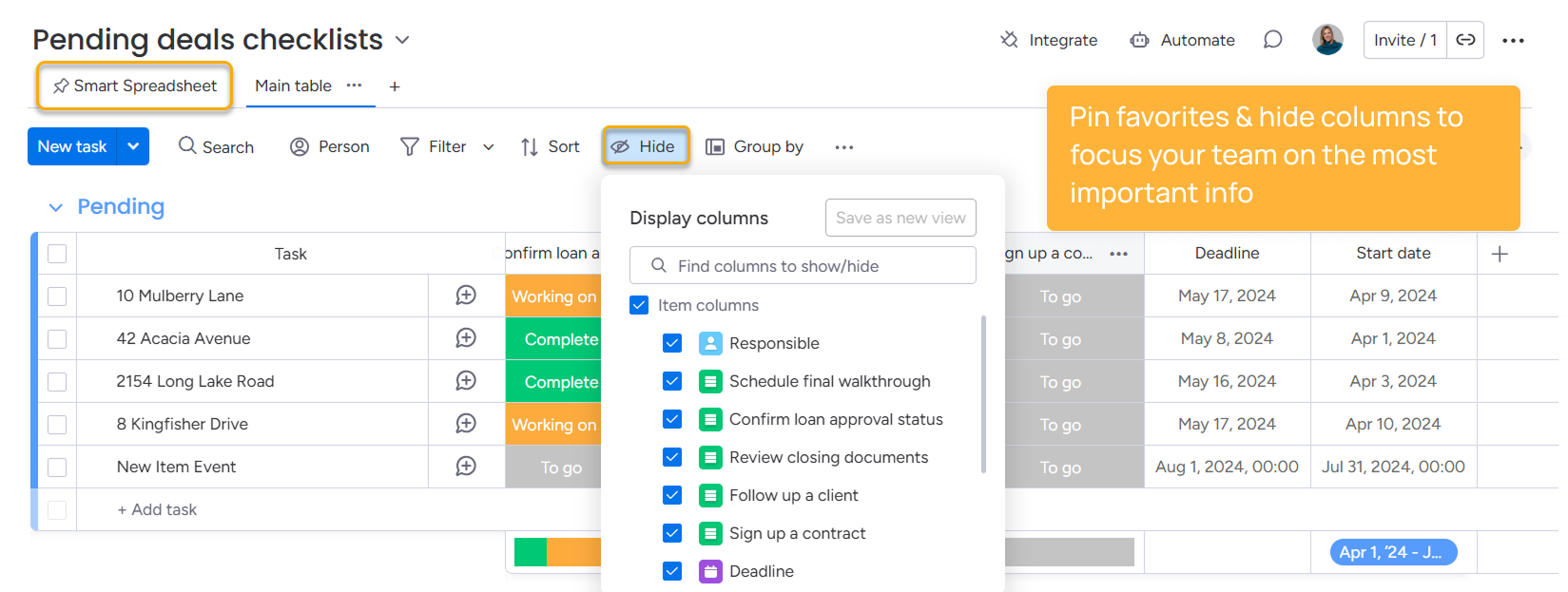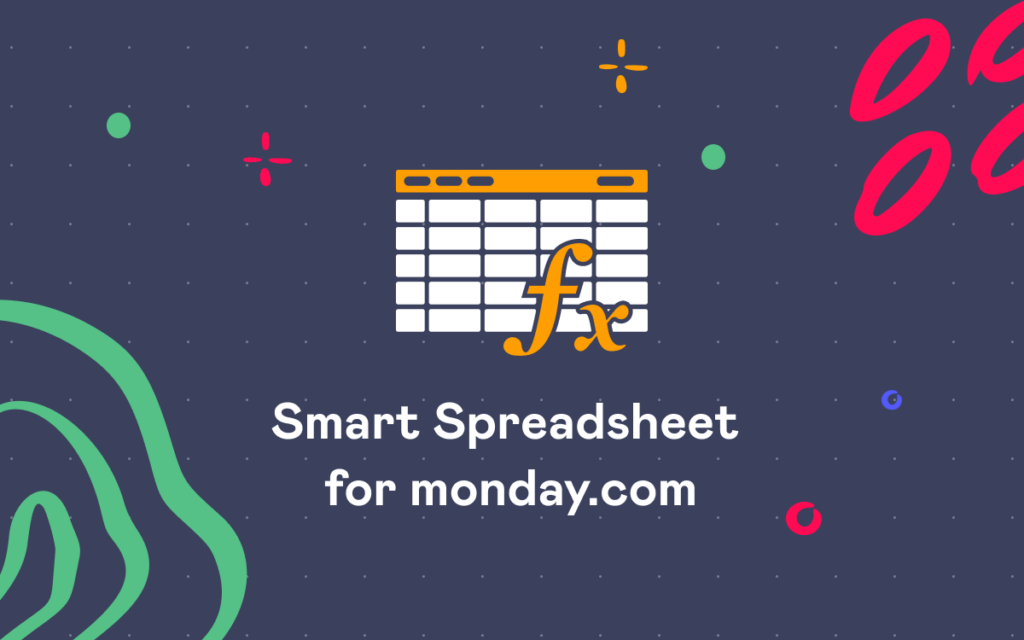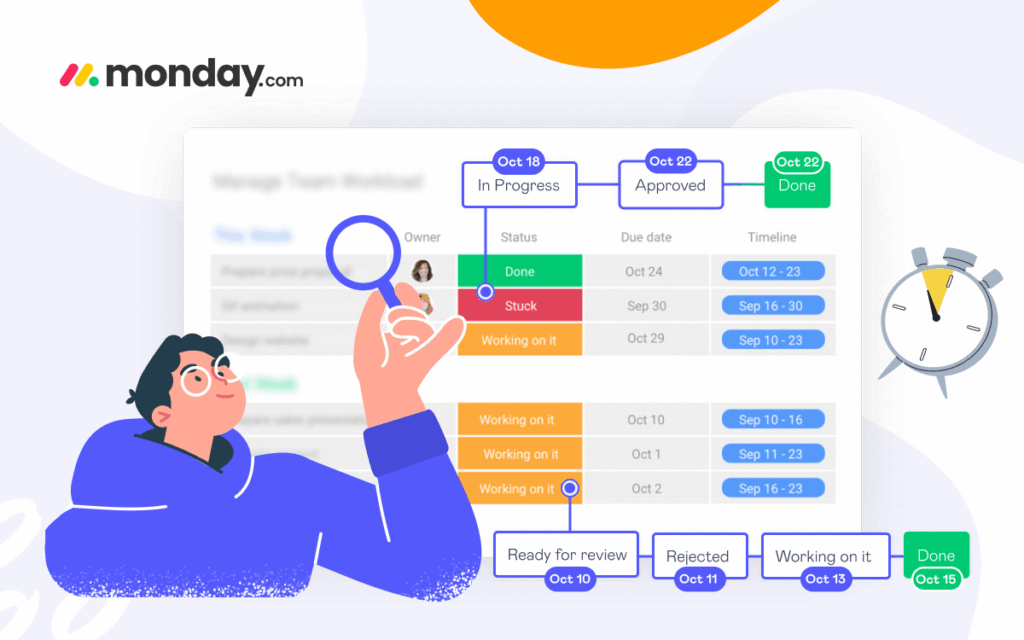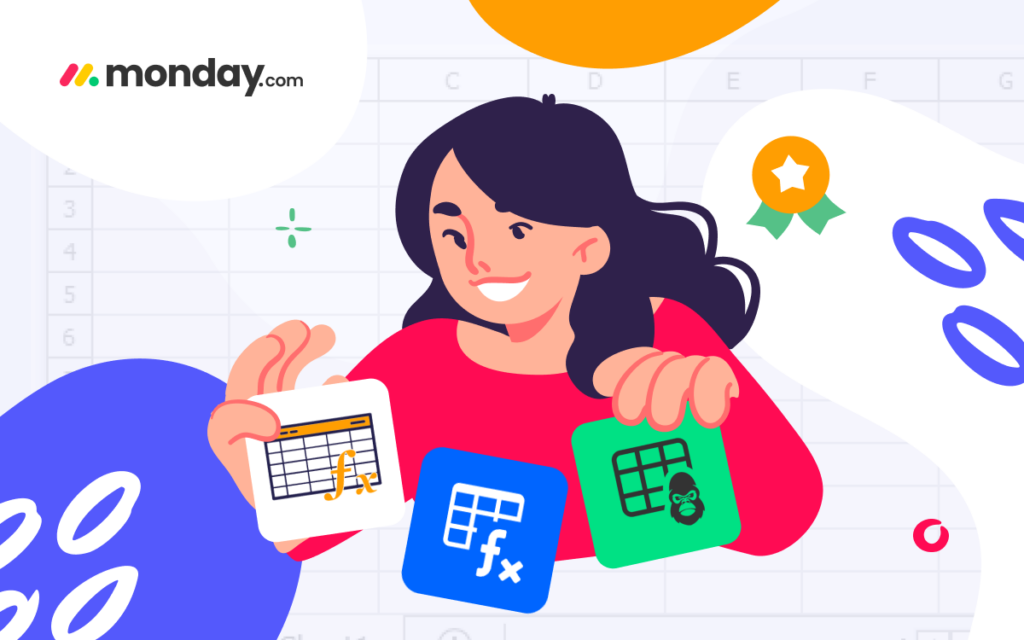10 Tips I Wish I Knew When I Started Using monday.com
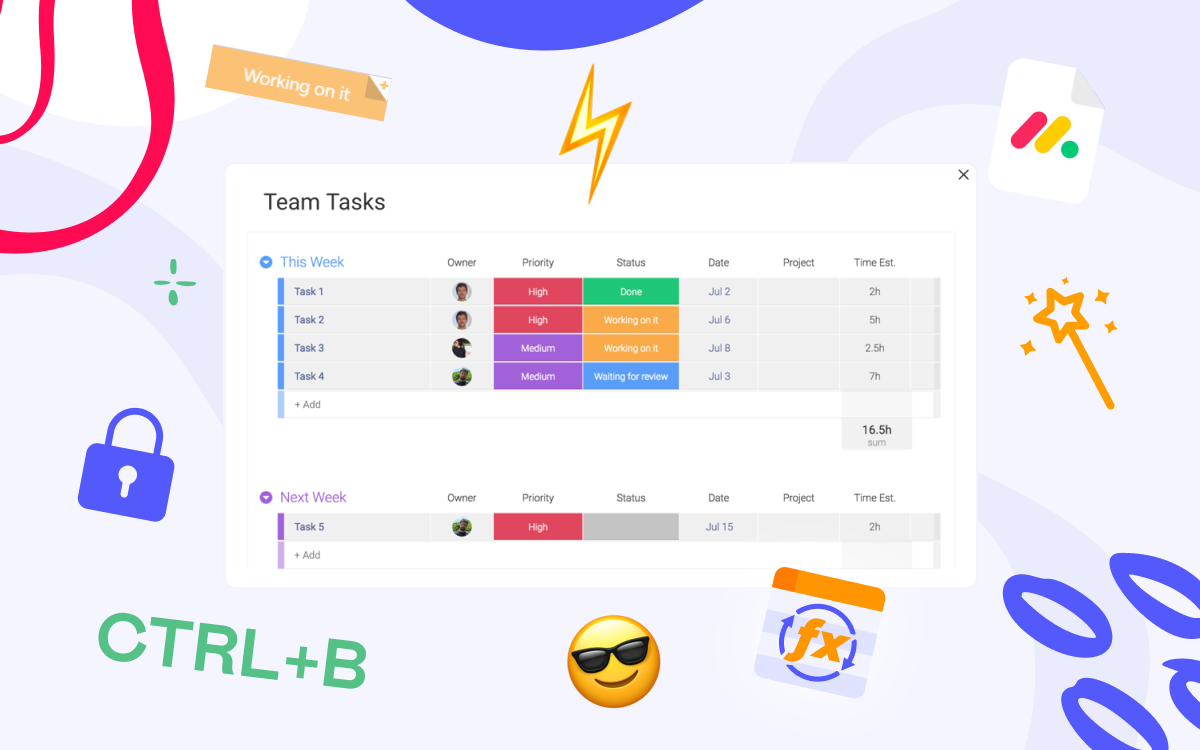
No matter how long you’ve used monday.com, there’s always that one feature that makes you think, “How did I not know this before?” In this article, 10 Tips I Wish I Knew When I Started Using monday.com, we share 10 practical tips from real users and experts to help you get the most out of the platform. We asked project managers, consultants, and monday.com ambassadors to share those exact moments — the features and lessons they wish they’d known earlier. Some shared their names, others preferred to stay anonymous; however, all these insights come from real users who live and breathe monday.com every day. These hands-on insights cover:
- Board Templates – Reuse tested structures and save time.
- Keyboard Shortcuts – Navigate boards faster.
- Emojis in Titles & Statuses – Make boards instantly readable.
- Status Name Consistency – Maintain accurate reporting across all boards.
- Status Notes – Add context directly to task updates.
- Workdocs – Build a central hub for project documentation.
- Smart Spreadsheet – Work with board data like in a real spreadsheet.
- Automations & Integrations – Skip repetitive tasks.
- Fiscal Year Feature – Align dashboards and reports with business cycles.
- Subitem Roll-Ups – Summarize subitem data in parent items effortlessly.
- Bonus tip that helps you focus your team’s attention on what matters most.
Hopefully, these tips help you master monday.com faster (and maybe save you a few surprises along the way).
1. Board Templates: Plan and Reuse your Board Structure
Two participants mentioned how much time you can save by thinking through your board setup early, one of them being Michael R. Mierendorf, Marketing Technology Manager at Tosoh Bioscience.
“There are a plethora of board templates available to install and test board structures that can save users a significant amount of time in designing boards one column at a time.”
— Michael R. Mierendorf
Another respondent emphasized the same point from a different angle — that it’s easy for things to get messy fast if you don’t plan your board structure from the start. Taking a little time upfront to organize your groups, columns, and connected boards can save a lot of rework later.
💡Takeaway: Whether you’re managing a single project or an entire portfolio, start with a tested structure or template. It’s one of the easiest ways to make monday.com work for you.
2. Keyboard Shortcuts: Navigate Like a Pro
The second most frequently mentioned “aha” moment among respondents was discovering monday.com keyboard shortcuts.
Desiree McCarthy, monday.com ambassador, highlighted how useful these are:
“The keyboard shortcuts. i.e. Cmd/Ctrl + I, B, or G. They’re amazing!”
For example:
- Ctrl + B opens the Quick Search
- Ctrl + G collapses or expands all groups
- Ctrl + I collapses or expands all items
💡Takeaway: The shortcuts might seem minor, but they significantly speed up navigation and reduce repetitive clicks on monday.com.
3. Emojis: Scan Boards at a Glance
Zoe, a Marketing Lead from SGTLab, shared a simple but surprisingly effective tip:
“Adding emojis in board titles and status columns makes everything way easier to spot.”
Whether it’s a 🔥for urgent tasks, ✅ for completed items, or 💡for new ideas, emojis make scanning boards more intuitive (and a bit more fun, too).
💡Takeaway: Emojis help visually organize information and make key details pop at a glance.
4. Status Names Consistency for Unified Reporting
One of the most repeated tips was about naming consistency — and it’s a game-changer for dashboards and cross-board reporting.
“Consistency with status names across boards is very important for things like filters in dashboards. Use the same names and colors!”
If one board uses “In Progress” (yellow) and another has “Working on it” (blue), monday.com won’t treat them as the same thing, which makes multi-board dashboards harder to build.
💡Takeaway: So before scaling your workflows, take a minute to standardize your statuses. Your future self will thank you!
5. Add Context with Status Box
Here’s a little-known feature that even long-time users often miss.
“Hovering over a status label lets you leave a status note. It’s helpful when scrolling through long sections of activity notes — the status label stays with the comment even after the status changes.”
— Iryna Belaya, Product Manager at Stiltsoft
💡Takeaway: Status box is a great way to add context to updates — for example, to explain why something was delayed or what changed at that stage.
6. Workdocs: Your Team’s Knowledge Hub
“Having now used monday.com for a year, I can say that we leverage Workdocs so often as built-in collaborative documents. With features like outlines, embedding items or boards into the doc itself, or call-out boxes, it’s a really useful tool to store a lot of information directly on the item level.”
— Michael R. Mierendorf, Marketing Technology Manager
Workdocs are more than just notes — they’re your documentation hub inside monday.com. Instead of juggling external files or links, you can keep meeting notes, project specs, or feedback right where your tasks live.
Embedding boards, specific items, or project roadmaps inside the workdoc turns it into dynamic, always up-to-date documents.
💡Use Workdocs as your documentation hub in monday.com — collaborate on project notes and pull in live board data.
7. Spreadsheet View: Analyze Without Leaving monday.com
Many users come to monday.com after years of working in spreadsheets. Transitioning to a new platform can be tricky, and it’s easy to slip back into external tools.
If you often switch between monday.com and external spreadsheets, Smart Spreadsheet for monday is for you. It lets you work with your board like a spreadsheet — or even upload your external files directly into monday.com.
With Smart Spreadsheet, you can:
- Perform advanced calculations with familiar formula syntax
- Run cross-board and subitem calculations
- Add calculation results on a board
- Build custom charts and pivot tables
- Apply conditional formatting and filtering
- Automate reporting
💡Takeaway: Work with your monday.com boards like in a real spreadsheet with Smart Spreadsheet — no need to switch between tools.
8. Automations: Skip Repetitive Tasks
One respondent shared a really handy “aha” moment:
“When I first started using monday.com, I mostly treated it as a basic task board, not realizing it could replace many manual workflows — like auto-assigning tasks, sending reminders, or updating statuses based on triggers. Exploring the Automation Center really unlocked the platform’s potential for my team.”
Automations and integrations save hours of repetitive work and ensure nothing falls through the cracks. Even if you’re already comfortable with your boards, taking some time to explore these tools can transform how your team works.
As an example, Smart Spreadsheet has a scheduled reports feature that you can also find in the automation center.
💡Takeaway: Use automations and integrations to eliminate repetitive tasks and streamline workflows.
9. Fiscal Year: Align Reports with Business Cycles
Garen Yang, Project Manager at Air Products, shared a feature especially useful for advanced users working with reporting on monday.com.
If I have to share the unexpected feature during utilizing monday.com, the fiscal year can be set in the schedule is amazing. Since the fiscal year is very important that the many reports shall be defined the fiscal year to compare and analysis the type of trends.
Setting the correct fiscal year ensures your timelines, dashboards, and reports align with company-wide financial periods. It’s a small setting that makes a big difference when analyzing trends over time.
💡Takeaway: Set your fiscal year in monday.com to align reports and dashboards with company financial periods.
10. Subitem Roll-Ups: Track Totals Effortlessly
One respondent highlighted the subitem roll-up feature as a game-changer.
This feature lets you summarize data from subitems directly in the parent item. Whether it’s totals, progress, or statuses, roll-ups help you keep track of details without manually updating the parent item.
💡Takeaway: Get a summary of your subitem data directly on the parent item with the rollup feature.
11. Bonus Tip: View Locking & Hidden Columns
For those who read till the end, here’s a powerful tip for keeping your team focused on what matters most.
“My favorite hidden feature is the view locking and the function to pin it as favorites to everyone. Plus, the hidden columns make it very easy to focus people’s attention on the information you want to show.”
— Guillermo Esposito, Operations Manager at Hidalgo & Asociados
Why it’s useful:
- Pin favorites to make sure everyone sees the same essential information.
- Hide columns to keep boards clean and direct attention to what matters.
💡 Takeaway: Lock views and hide columns to guide your team’s focus and keep boards clear, organized, and easy to navigate.
In this article, 10 Things I Wish I Knew When I Started Using monday.com, we’ve covered several hands-on tips from real monday.com users — both beginners and seasoned pros.
Each of these features saves time, improves board organization, and helps you get the most out of monday.com — whether you’re managing simple projects or complex portfolios. Take some time to explore them, and you might find a lot of “aha” moments on your monday.com.
FAQ
How can I create a board template in monday.com?
Go to the board you want to reuse → click the three-dot menu (⋮) → More actions → Save as template.
Once saved, you can apply this template to new boards or share it with your team so everyone starts from a consistent structure.
monday.com keyboard shortcuts list
Keyboard shortcuts speed up your navigation and reduce clicks. Some popular ones:
- Ctrl/Cmd + B → Quick Search
- Ctrl/Cmd + G → Collapse/expand all groups
- Ctrl/Cmd + I → Collapse/expand all items
Explore the full list via your avatar → Help → Keyboard Shortcuts.
Add notes to status column monday.com
Hover over a status label → click the status box → add your note.
This is useful to provide context, explain delays, or highlight changes. The note stays attached to the status even after updates.
monday.com Workdocs
Workdocs are collaborative documents inside monday.com. You can:
- Embed boards, items, or subitems
- Use outlines, call-out boxes, and tables
- Keep meeting notes, specs, and project documentation all in one place
Workdocs update in real time and help your team work without switching between apps.
Can I import an Excel spreadsheet into monday.com?
Yes! From your workspace, click “Add new board” → “Import data” → “Excel.”
Map each Excel column to monday.com columns — it’s a quick way to bring your old spreadsheets to life with automations, team collaboration, and real-time tracking.
But if you miss the flexibility of Excel, there’s a great solution.
With Smart Spreadsheet, you can work with your monday.com board in a spreadsheet-like view — edit data in familiar cells, use formulas, and instantly see updates reflected back on your board.
It’s a two-way synchronization, so any changes you make in the spreadsheet view automatically update your board (and vice versa).
How do I lock a view in monday.com?
If you’ve created a view (like Table, Kanban, or Dashboard) and don’t want others to edit it, open the view settings → click “Lock view.”
This ensures that only owners or admins can change filters, columns, or sorting.
Create automations in monday.com
Click Automate → “Create custom automation.”
Then build your workflow using triggers (“When Status changes to Done”) and actions (“notify Manager” or “move item to group Done”).
You can also browse pre-made recipes — they save tons of setup time.
Summarize subitems in parent item monday.com
The subitem summary lets you roll up subitem data (like status or time tracking) into the parent item.
You can choose which column to summarize — perfect for tracking task completion or total time across subtasks.