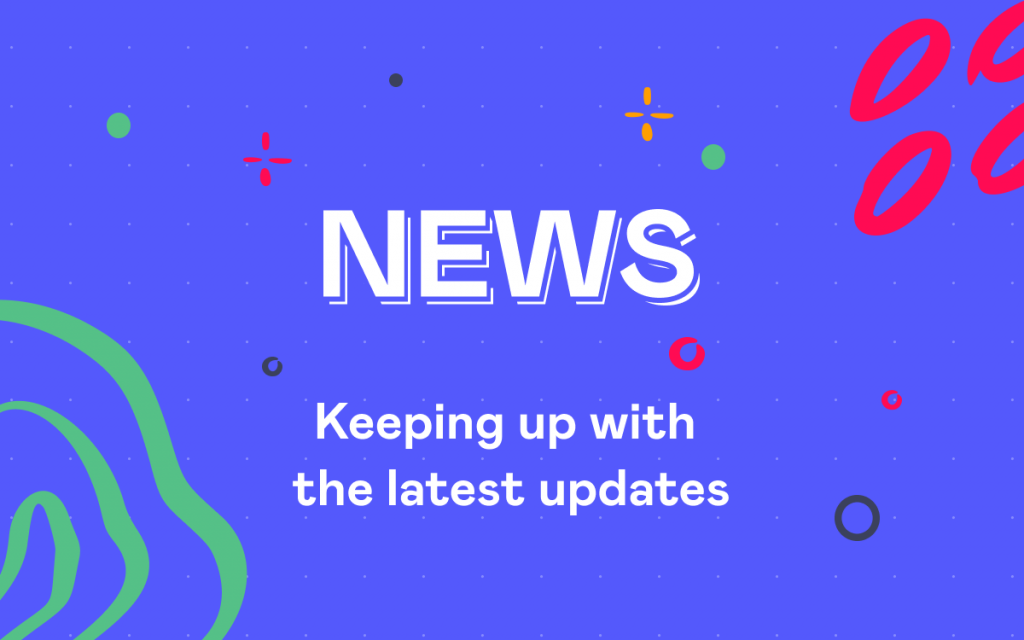How To Plan And Schedule Your Issues in JIRA
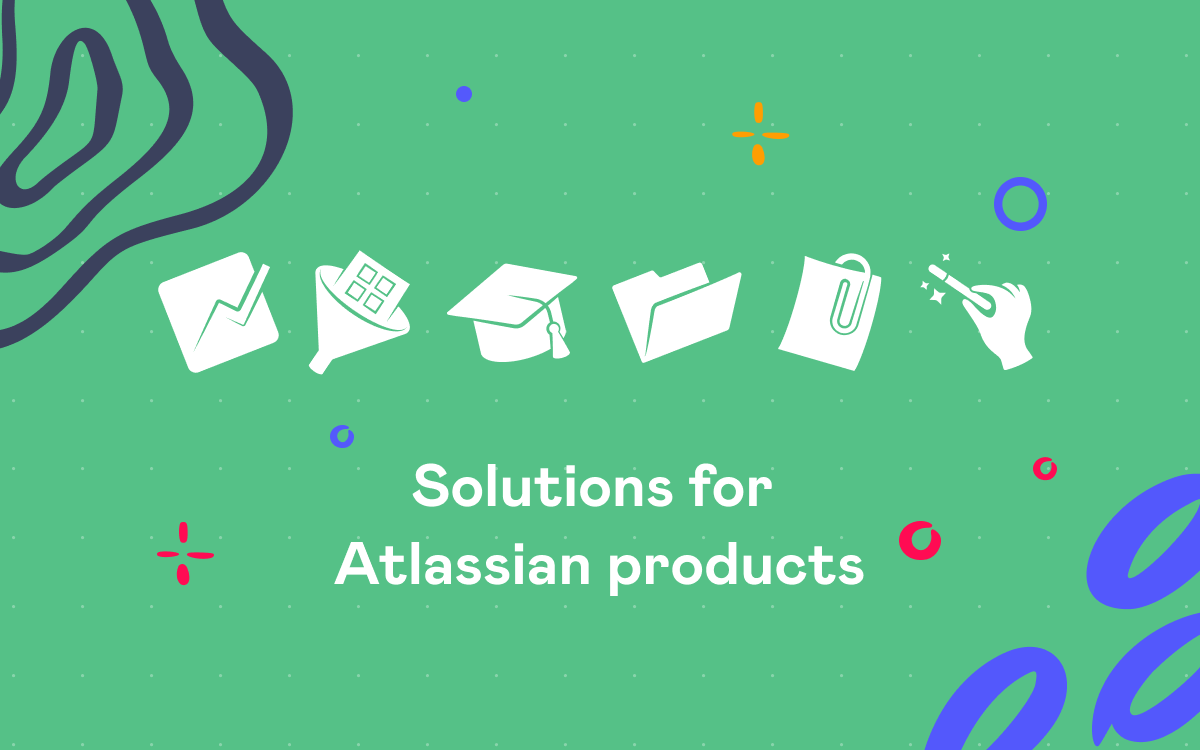
How many times have you been thinking about a better way to visualize the project progress in JIRA? In case you start counting, we have good news for you! Craftware Sp. z o.o. offers an effective solution to human resources allocation. We are talking about Craftware Timeline for JIRA that helps you to:
- View vital information on a chart (start and end dates, issue status, estimation);
- Plan the task schedule of your team and schedule issues on a Gantt like chart;
- Prevent estimation mistakes and cancel unwanted changes.
How to use this add-on? Point to Timeline on the JIRA menu and then click New Timeline.
You can edit a timeline name, export your timeline in PNG format, and change some timeline parameters by clicking Configure (but we will talk about it a bit later). One of the timeline’s advantages is visualization of the project scope in two dimensions:
- horizontal axis shows working days (blue area) and weekends (red area);
- vertical axis helps to sort issues on the timeline by assignee or reporter.
You can see all your issues. The picture above shows that the project issues were created on March 1st and a red vertical line indicates the current date (March 3rd).
Colors of the timeline items differ, this way the project manager can easily track the status of each issue.
If you need more detailed information about any of your issues just hover over it.
Now let’s get down to the most interesting part. How can we edit the timeline? First of all note that by default only assignee can be changed by dragging the issue bar vertically. All the other changes are possible only with the help of the configuration menu in the top right corner of the timeline. This helps to avoid the accidental changes. The configuration menu provides flexible parameters to adjust the look and presentation of issues on the timeline.
By the way, timeline magic doesn’t work without clicking the Reload button after each change you make in the configuration menu. The right part of this menu (Start date and End date fields) is the most important one in case you want to modify the way your issues look on the timeline. When certain parameters are set in the configuration menu, you can change the issue’s position on the timeline by dragging the corresponding bar horizontally or update its duration by dragging its left or right edges. Just pay attention to the You can checkbox. Craftware Sp. z o.o. provides a detailed description of Start date and End date fields combinations indicating possible actions for your convenience.
Changelog helps you to monitor all the changes you made. You can click the modified issue and see all the details about each modification.
Once you have changed something you can either revert or save your updates. When you click Save, you may also add a comment but it is not a must, after this reload your page. Perform the same actions while saving your timeline and do not forget to give it a name. To open any of your saved timelines, select Manage Timelines from the JIRA menu.
Pricing: The pricing for the annual license starts from $10 for 10 users and ends at $1200 for 10000+ users.
With the help of this tool you and your teammates get a great opportunity to manage issues on a simple timeline and check whether the available resources are sufficient for project completion.