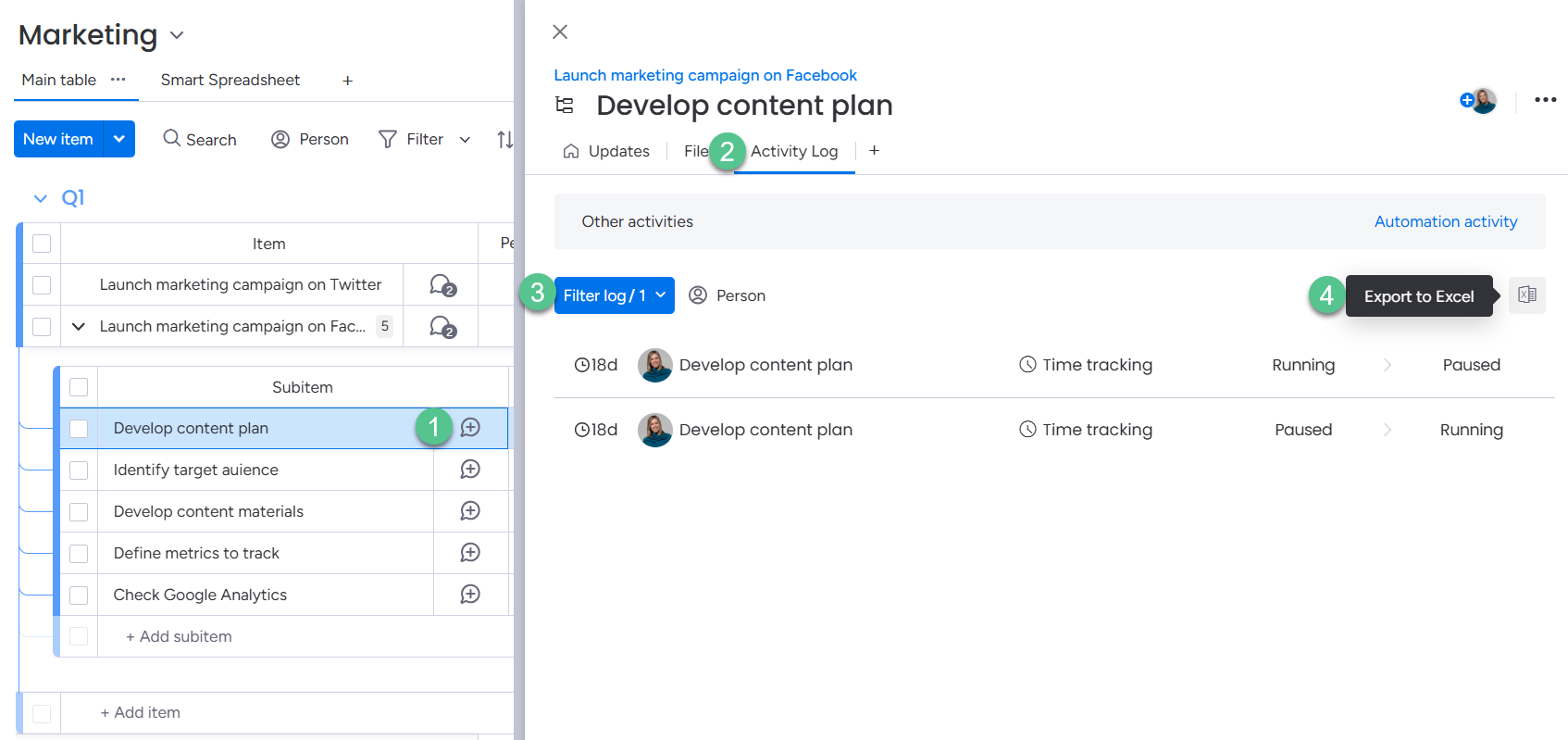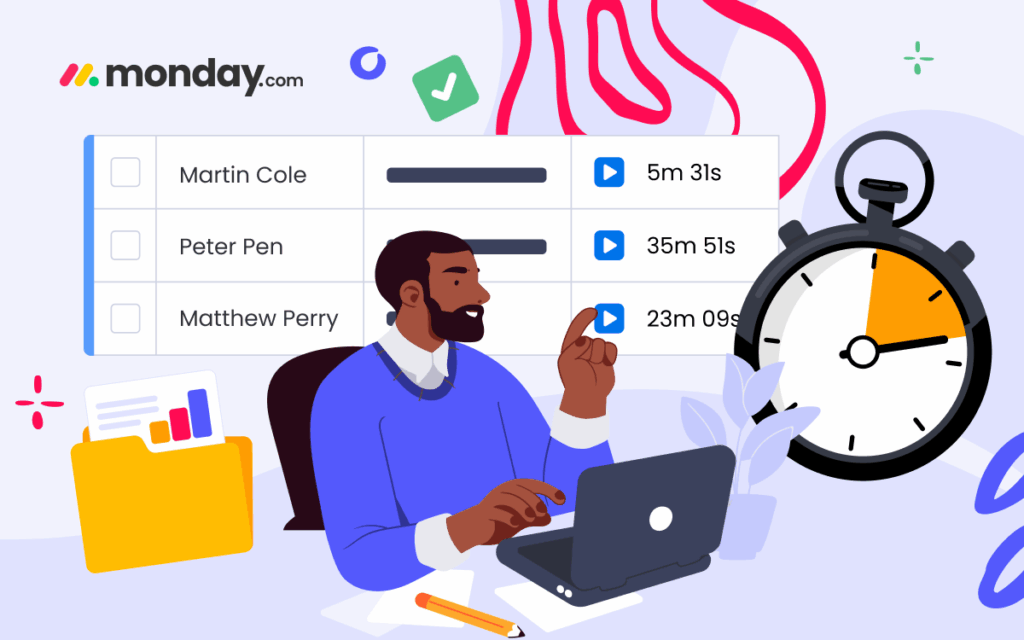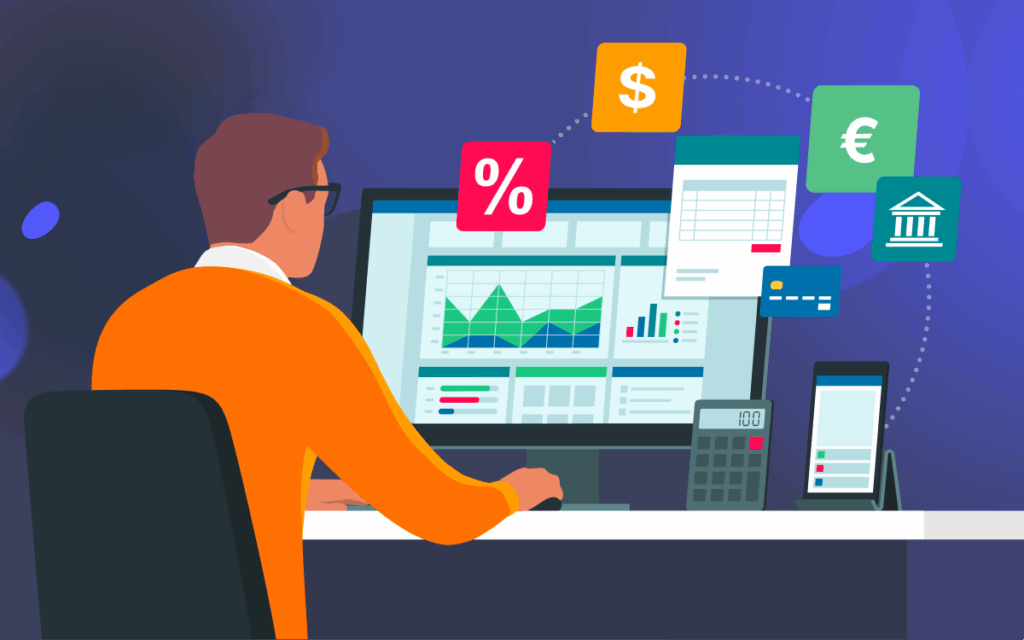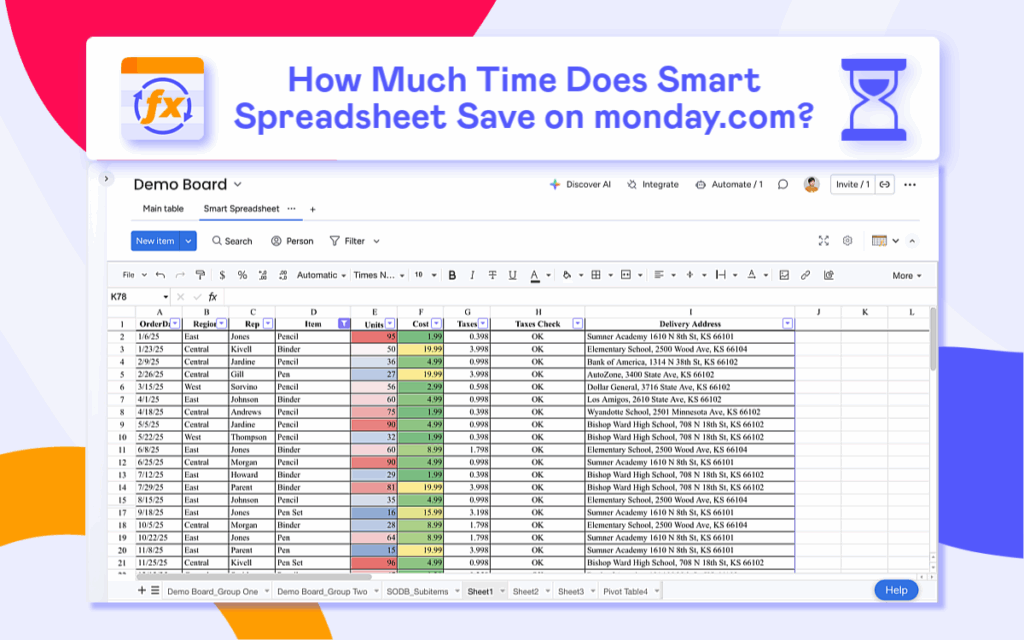How to Set up and Automate Time Tracking Report in monday.com
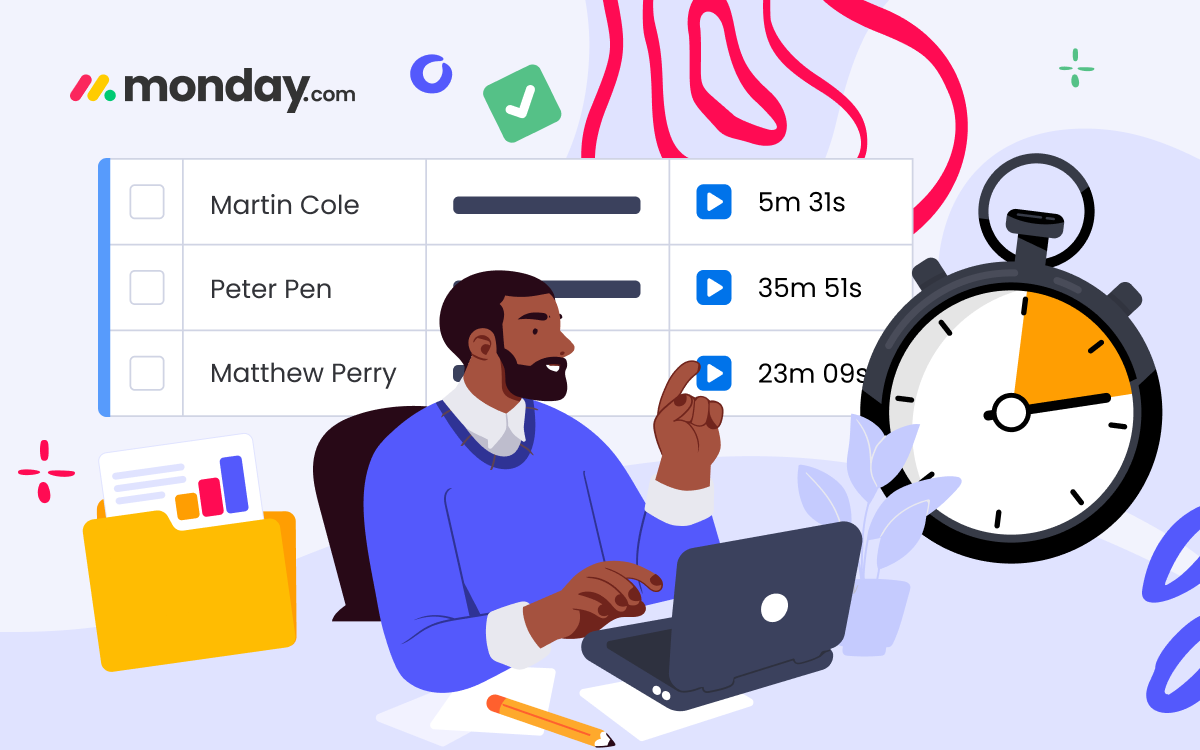
What is the Time Tracking Column in monday.com?
The Time Tracking column in monday.com is a built-in feature that allows teams to log and monitor the exact amount of time spent on tasks. Instead of using external tools or timesheets in Excel, users can track hours directly in monday.com.
The column is especially useful for:
- Billing and Payment Calculations – freelancers and agencies track hours per project and calculate costs accurately.
- Time Management and Workload – managers monitor task and project hours to spot bottlenecks and optimize workload.
- Contract Management – track hours under contracts to ensure compliance and timely invoicing.
- Analytics and Reporting – analyze performance, identify trends, and improve processes across tasks, projects, and team members.
But here’s the challenge: tracking is easy, reporting is not. monday.com doesn’t offer a magic Time Tracking Report button. Instead, there are four main ways to build time tracking reports in monday.com — Excel exports, Activity Log reports, the Time Tracking widget, and the Board Email Reports app — which we’ll cover in the following sections.
Before we dive in, note that the Time Tracking column is available only on Pro and Enterprise plans.
How to Export Time Tracking Report to Excel in monday.com
Export a Board to Excel
The most comprehensive option is to export time tracking to Excel. Go to Board settings → More actions → Export project to Excel.
In the exported file, you’ll find three tabs
- a board in XLS format,
- item updates,
- and a time-spent tab
On the time-spent tab, you’ll see how time trackers changed over the project lifetime.
However, the report isn’t very user-friendly: the layout is clunky and doesn’t include subitems. If you want a clear summary (e.g., total hours per person per task or a weekly breakdown), you’ll need to restructure the report and delete irrelevant data to create pivot tables. This can take up significant time if you’re preparing reports for clients or management.
Export Time Tracking Column to Excel
To export only the time tracking data without the entire board, click the three dots on the time tracking column → Export column data to Excel.
The format is the same as a board export but includes only the time entries.
Export an Item to Excel
If you only need time logs for one task, you can export a single item. To do this, click the time tracker and export it to Excel.
Takeaway: Excel Time Tracking reports are good for getting raw time tracking data into Excel, but the rigid format makes custom reporting difficult.
Activity Log Report
Another option is to use Activity log reports. This method isn’t unique to time tracking, but it can help when you want to see how the data changed over time.
Go to Board settings → Activity log → filter it by period. Even if you select the Time Tracking column, the report still includes updates from all columns. To narrow it down, in the output file, you need to filter the Name column by the time tracking column type to exclude unrelated rows.
In the From → To columns, you’ll see how exactly timers were updated.
You can also use this approach on an item or subitem level: open item (subitem) updates → Activity log → filter it by a time period → export to Excel. It lists all changes made to a specific item (or subitem) during that time.
Takeaway: Activity log reports are better suited for auditing (who logged time and when) and progress made, rather than providing a full breakdown of tracked hours.
Time Tracking Widget
Alternatively, you can monitor the time tracked with the Time Tracking widget in the dashboard hub.
In the settings, you can visualize
- Time spent by user over a period.
- Time spent on specific statuses.
- Time spent per project or group.
The time tracking widget can be exported as a PDF, but it is only a visual snapshot — not interactive, not suitable for billing.
Takeaway: Great for a quick, live visualization inside dashboards, but limited to static PDFs and not useful for detailed analysis.
Alternative Approach for Time Tracking Report
As you may have noticed, monday.com’s out-of-the-box reporting has clear limitations:
- Cumbersome layout – time tracking reports are inconvenient to filter, sort, or format.
- No automation – you need to repeat the reporting process manually each time.
- Fixed timeframes – you can’t choose a custom reporting period or schedule recurring reports.
- Limited support for subitems – some reports don’t work with subitems.
- Rigid structure – no flexibility to add the columns you need to make the report more insightful.
Wish you could mix time tracking, progress history, customization, and automation into one perfect report? 🪄 It’s already possible with Board Email Reports for monday.com.
Our client, Spencer, a project manager at AWC, shared how they use the app:
We utilize the time tracking report in the Board Email Reports app to measure our team’s efficiency and to account for billable resources. The weekly report shows us exactly how many hours were tracked, and our PMs share it with stakeholders to confirm the details before sending out invoices.
They also reached out to us with a request: “Can we get time tracking reports on a subitem level?” We listened — and implemented it. Now Board Email Reports fully supports subitem-level time tracking reports as well.
How to Try Board Email Reports
You can easily test the time tracking report in just a few steps:
- Install the Board Email Reports app.
- Go to the Automation Center and find the Board Email Reports automation folders.
- For time tracking, use the Board Email Reports folder. The app also provides item update reports. To test them, you need to open the other folder – Board Email Report (Item Updates)
- Set up the time tracking rule with the nearest time interval to generate a test report
- Open your inbox and check the content of the report
And if the report doesn’t fit your needs yet, no worries — we can tweak it to match your workflow.
The best part is that you can share these reports limitlessly with anyone outside monday.com—no guest access needed!
Takeaway: The most flexible option for time tracking and reporting is the Board Email Reports app. The automated, customizable, and easy-to-share reports, but require installing an app.
In summary: Time Tracking Report in monday.com
As you see, monday.com has a variety of out-of-the-box ways to report on the Time Tracking column.
We covered four main approaches:
- Board, column, and item exports – raw time tracking logs covering the entire project lifetime.
- Activity log reports – useful for auditing how timers changed over time.
- The Time Tracking widget – a quick visual way to monitor time trackers right inside monday.com.
- Board Email Reports – customized and automated reporting on time tracking.
Each method has its own use case, covering the most common scenarios together. But If you’re looking to automate and share customized time tracking reports in monday.com with no limits, Board Email Reports is definitely worth trying.
FAQ
How do I track time on monday.com?
You can track time in monday.com using the Time Tracking column. Simply add the column to a board and start or stop the timer on tasks, or log time manually.
Which plans include the Time Tracking column in monday.com?
The Time Tracking column is included only in the Pro and Enterprise plans of monday.com. It is not available on Basic or Standard plans.
Can I export time tracking data from monday.com to Excel?
Yes. You can export an entire board, a specific Time Tracking column, or even a single item’s time log into Excel. However, reports often require cleanup because the exported format is convenient for formatting.
What is the Time Tracking widget in monday.com?
The Time Tracking widget is a dashboard tool that visualizes hours logged by users, statuses, or groups. It’s useful for quick insights, but exports are limited to PDFs, and the data is not interactive.
What are activity log reports in monday.com?
Activity log reports show how columns — including the Time Tracking column — were updated over time. They are best for auditing who logged time and when, but they don’t provide a breakdown of tracked hours.
How do I automate time tracking reports in monday.com?
monday.com does not natively support automated time tracking reports. To automate them, you need an app such as Board Email Reports, which allows scheduled XLS reports to any recipients — even if they don’t have a monday.com guest account.