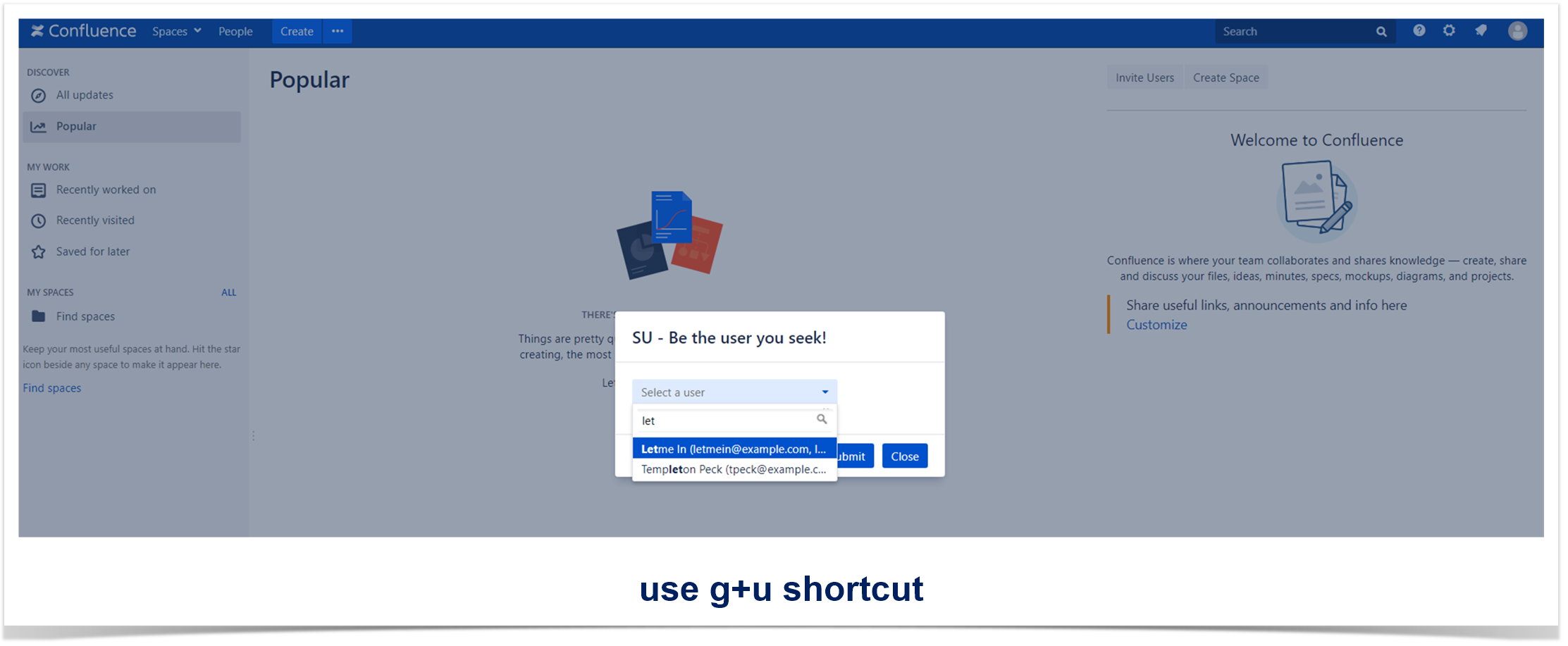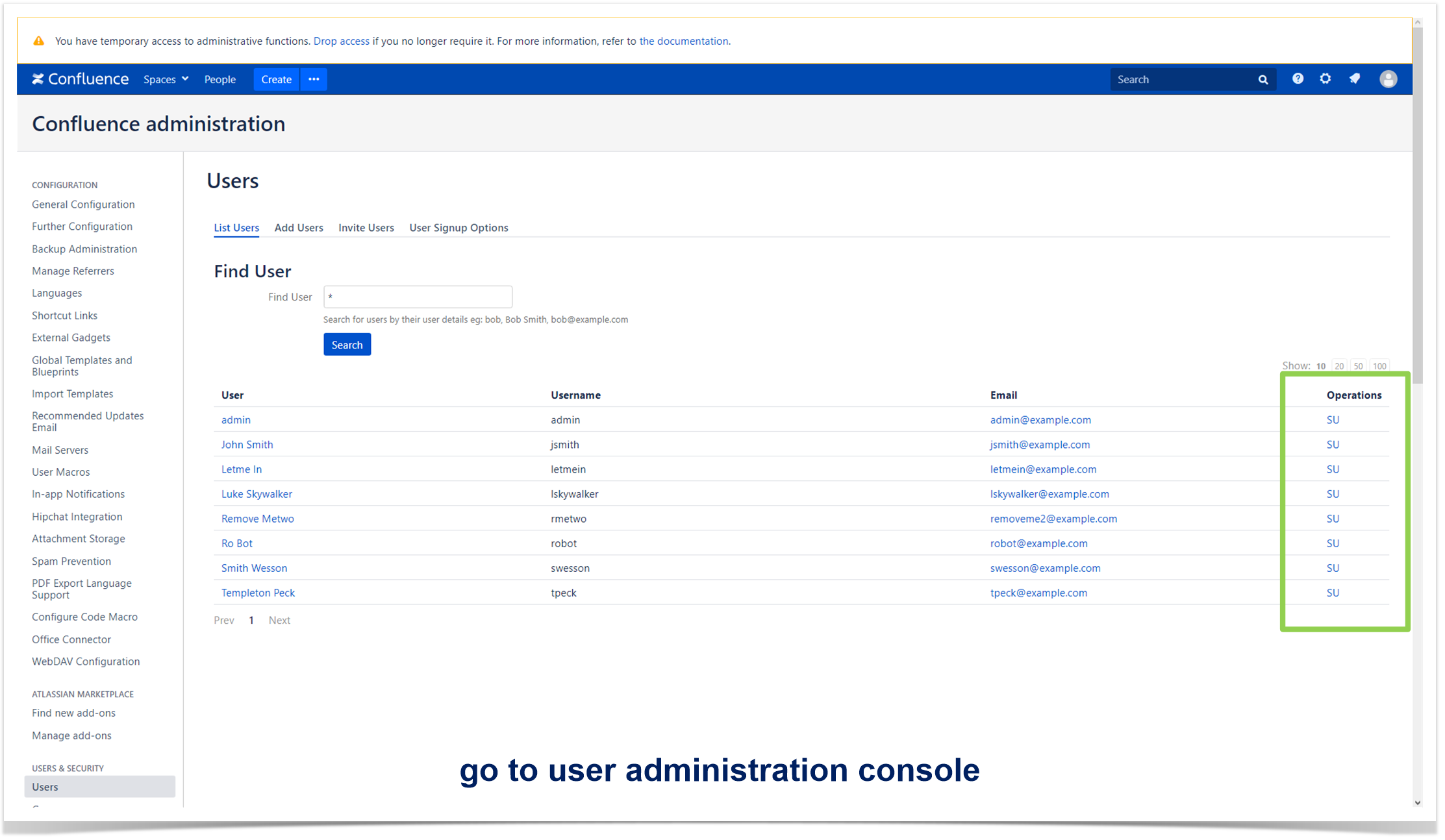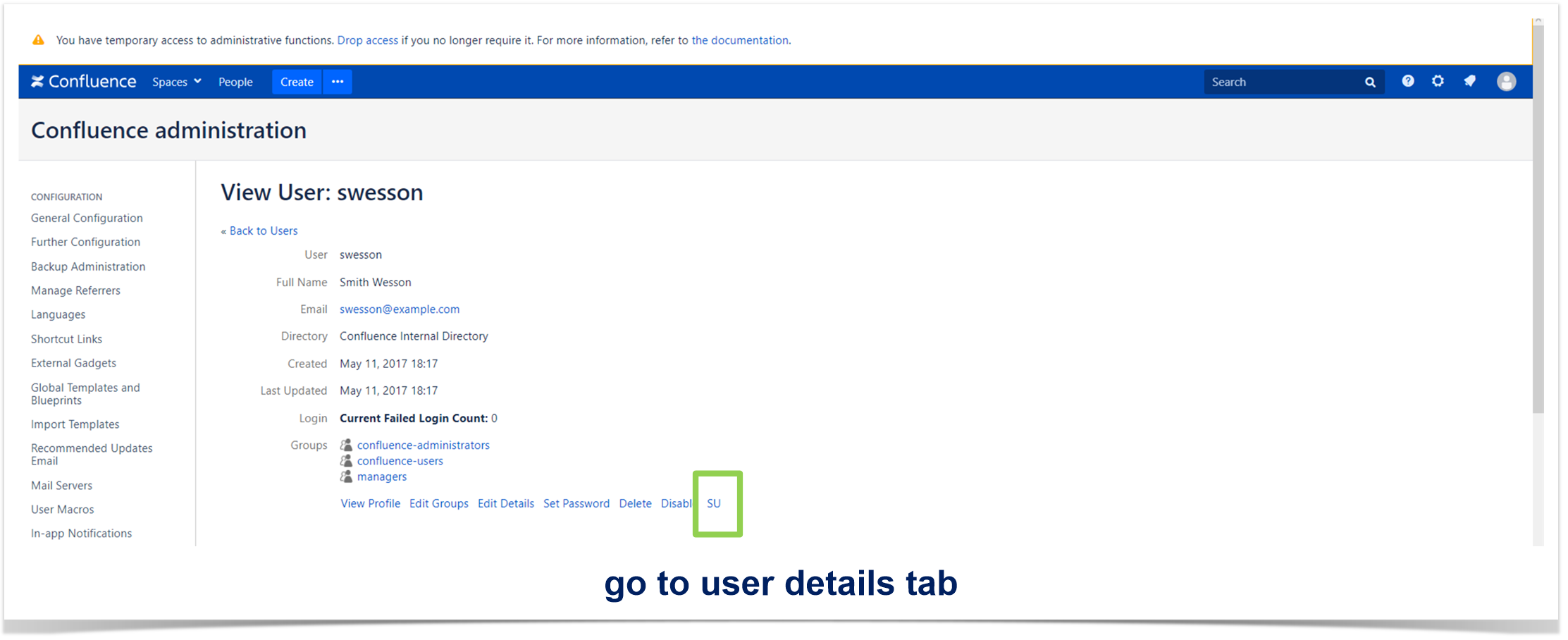Is Something Wrong with Permissions? Switch User!

Confluence is a handy tool for team collaboration due to its flexible system of permissions and restrictions which can be applied to every piece of your content.
We’ve already covered some life-hacks related to the settings of permission management in Confluence in our recent blog posts:
- How to quickly make your space read-only.
- What non-visible features the default confluence-administrators group has.
- How to easily troubleshoot a common problem with page restrictions.
- What non-obvious tricks can be performed with anonymous access.
Today we start a new blog post series featuring the most useful Confluence apps that help you master your Confluence permission and security management skills. We’ll cover some of the top apps from the Atlassian Marketplace.
In this blog post, you will learn about the SU for Confluence app that helps administrators quickly troubleshoot issues their users have. Check out why this app may come in handy for your Confluence instance.
Common issue
As a system or Confluence administrator you deal with a lot of issues your users report:
- restricted access to some Confluence pages;
- error messages during some operations;
- problems with Confluence macros, and more.
Moreover, sometimes users can’t explain what exactly is wrong.
Besides different user issues, a significant part of the administrator job is to create new user accounts or update somebody’s permissions. You are always check if everything is configured in a proper way.
You can’t deny that it is always better to see the issue yourself, fix it and verify that everything works just fine after your manipulations. But here comes the problem: you need to log in to a user account constantly. It appears to be time consuming and rather annoying. Besides you need to ask for a user password. Obviously, it isn’t good for the security policy. Of course, you may reset a user password but it’ll prevent him or her from using Confluence until everything is done.
For such cases we recommend you to use the SU for Confluence app from The Plugin People. It allows you to quickly access account of any Confluence user and effectively troubleshoot their problems with no need to log out. You can just see everything as the user does but you don’t need to ask for or reset a user password.
Let’s see how it works.
The SU for Confluence app
The name of the app reminds us of the UNIX or Linux Switch User command with a similar function. And it is not a coincidence.
You can easily trigger the SU inline dialog:
- Use the g+u shortcut on any page and choose the required user.
- Open the administration console and click the SU button in the Users tab.
- Enter the SU mode in the user details tab.
By default only system administrator can switch user accounts. But you can grant access to Confluence administrator and specify other user groups that need the SU permission. Make sure to grant permissions to the trusted and competent users.
Sometimes it can happen that one user can see more content (spaces or pages) while he or she is taking on the identity of another user. But, of course, anyone with the SU capability (even Confluence administrators) can’t switch to the account of system administrator. If you have several Confluence administrators, they can easily switch to each other’s accounts as they share the same level of permissions.
The SU for Confluence app also allows you to find out who and when switched to this or that user.
Time to learn more!
This blog post is only the tip of the iceberg called Permission and Security Management in Confluence. For more details about internal Confluence settings and additional apps to empower Confluence permission management, we suggest you taking our free ‘Advanced Permission and Security Management in Atlassian Confluence’ training course! This course will be useful for novice Confluence administrators and power users who want to get a promotion and become Confluence administrators themselves.