How to mirror Bitbucket Cloud and GitHub repositories to Bitbucket Server / Data Center
Visualize, track and analyze repositories hosted in Bitbucket with Awesome Graphs. Benefit from what graphs, charts and reports can tell you. Learn more
When working on our add-ons, we at Stiltsoft use Bitbucket Data Center for distributed version control management and code collaboration. Some of you have also picked Bitbucket Server / Data, and others went with another solution, e.g., Bitbucket Cloud, GitHub, or are using several platforms at once. Whatever tool you work in, mirroring repositories can come in useful in some instances. That is why we posted the article that covered the benefits and how-tos about mirroring remote repositories from Bitbucket Data Center and Server. Meanwhile, creating mirrors in Bitbucket Bitbucket Server / Data Center rather than mirroring from it might be more relevant for some of our blog readers, so today’s post is about that.
Benefits
There’s a number of goals that can be attained by mirroring repositories from Bitbucket Cloud or GitHub to Bitbucket Server / Data Center. Among them:
- protecting yourself from downtime when Bitbucket Cloud or GitHub are unavailable
- consolidating repositories in one place
- facilitating the process of migration from Bitbucket Cloud or GitHub to Bitbucket Server / Data Center
How to mirror Bitbucket Cloud repositories
To arrange automatic update of mirrored repositories you can:
- Use an add-on for Bitbucket Server
- Use a Continuous Integration tool
- Use an OS job scheduler
In our examples, we’ll be mirroring a Bitbucket Cloud repository to Bitbucket Server / Data Center.
Use an add-on for Bitbucket Server / Data Center
ScriptRunner for Bitbucket can come in handy when you are looking to mirror some or all of your Bitbucket Cloud repositories to Bitbucket Server / Data Center.
It’s very simple.
- Once the add-on is installed, navigate to Bitbucket Server / Data Center Administration and select Built-in Scripts in the Script Runner Section.
- There, choose Mirror Bitbucket Team. You can mirror repositories both from team and user Bitbucket Cloud accounts.
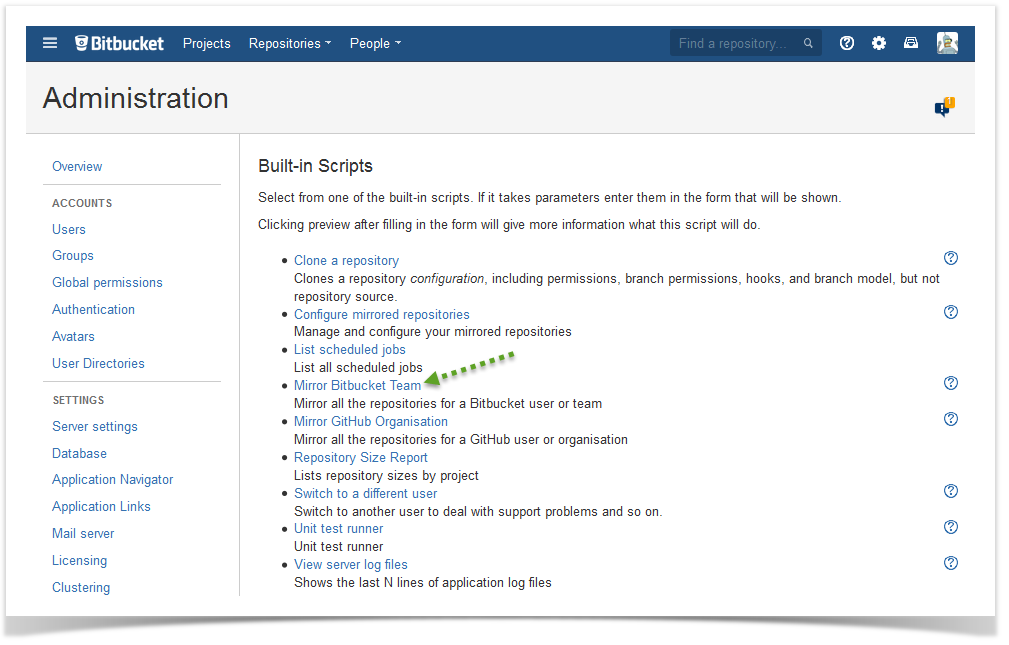
- Enter your Bitbucket Cloud Team or User, select the target project in Bitbucket Server / Data Center, provide your Bitbucket Cloud user credentials.
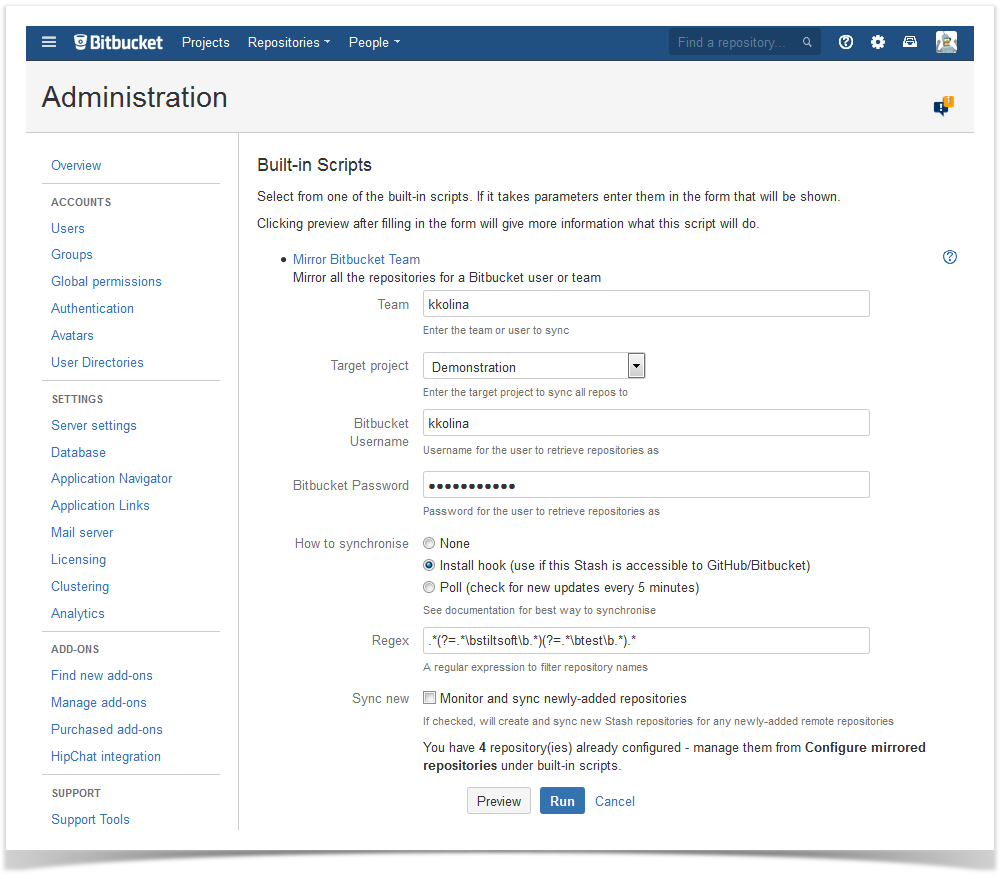
- Select one of the synchronization options (none, install hook or poll). If you choose:
- ‘install hook’, Bitbucket Cloud will call your Bitbucket Server / Data Center instance when there are changes in repositories which will trigger synchronization
- ‘poll’, each remote repository will be polled every 5 minutes
- ‘none’, there will be no synchronization performed
- In the Regex field, there is the ‘.*’ regular expression by default. If you leave it as it is, all repositories will be mirrored from your Bitbucket Cloud. To filter the set of repositories, insert a corresponding regular expression. The regular expression is done against the repository name, e.g. for the repository ‘StiltSoft Test’ you could use:
.(?=.\bStiltSoft\b.)(?=.\bTest\b.).
- Another useful feature. If you’d like new Bitbucket Server / Data Center repositories to be created and synchronized when there are newly-added remote repositories in Bitbucket Cloud, mark the ‘Sync new’ checkbox.
- When all set, click Run. You’ll see the table with the repositories that are being mirrored. Initially there’s the ‘Create’ label. When the process is completed, it will say ‘Exists’ instead. You may tail the application log file to track the progress.
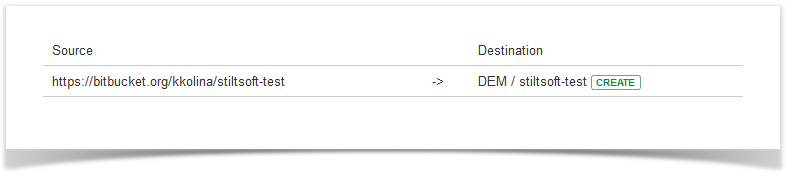
- Once local repositories are created, you can refer to the Configure Mirrored Repositories in Built-in Scripts to view and check the status of your mirrored repositories and change the synchronization type.
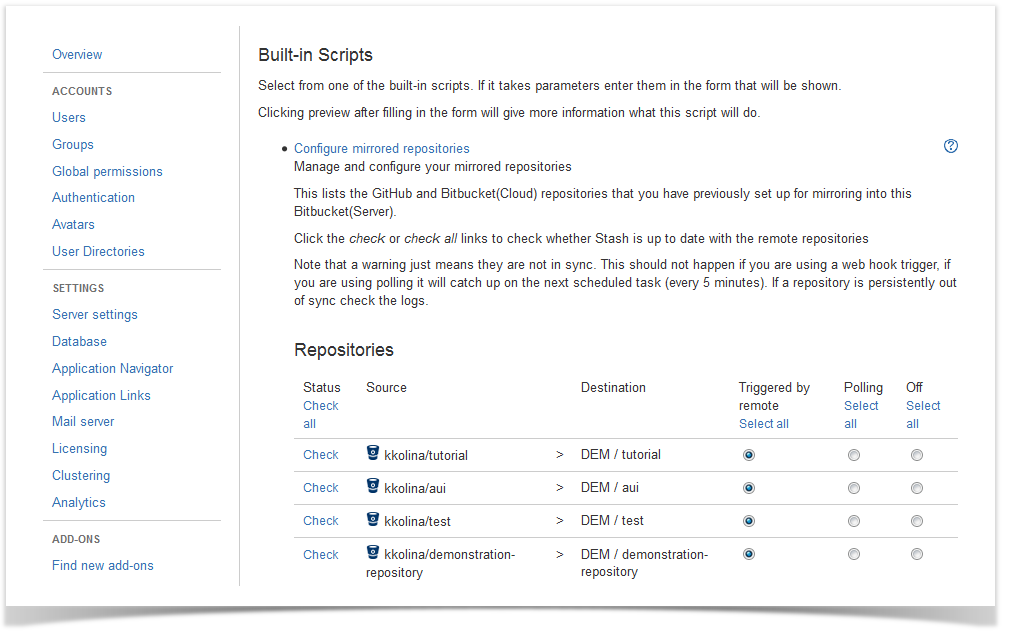
Use a Continuous Integration tool
If you have some Continuous Integration solution, e.g. TeamCity, in your arsenal, you can use it. Here is one of the options for how to set up automatic update of mirrors in Bitbucket Server / Data Center using TeamCity.
- To use SSH-authentication, copy a SSH key from the TeamCity server with a build agent you’ll be using. Then add this SSH key in your Bitbucket Cloud and Bitbucket Server / Data Center account settings.
- Then you need to create a repository in Bitbucket Server / Data Center
- After that, create a local copy of source repository on build agent (don’t forget to add Bitbucket Server / Data Center repository as remote):
cd /home
mkdir mirror
cd mirror
git clone git@bitbucket.org:kkolina/demonstration-repository.git
cd demonstration-repository
git remote add bitbucket ssh://git@stash2.stiltsoft.com:7999/adp/demonstration-repository.git
Now you should make some changes in build configuration in TeamCity:
- Add a Command Line Runner build step with a script for updating mirrored repositories that will run every time this build step is invoked.
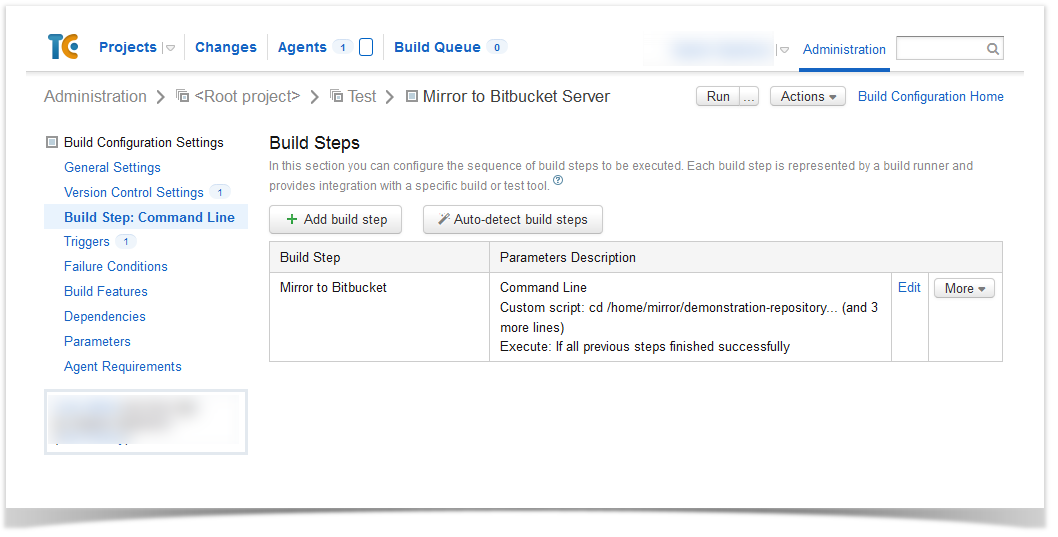
Example of the script:
cd /home/mirror/demonstration-repository
git pull
git push --all bitbucket
git push --tags bitbucket
You may also add a VCS Trigger that will add a build to the queue when a VCS check-in is detected in the repository you are mirroring.
- Before adding a trigger, you should attach a VSC root in the Version Control Settings:
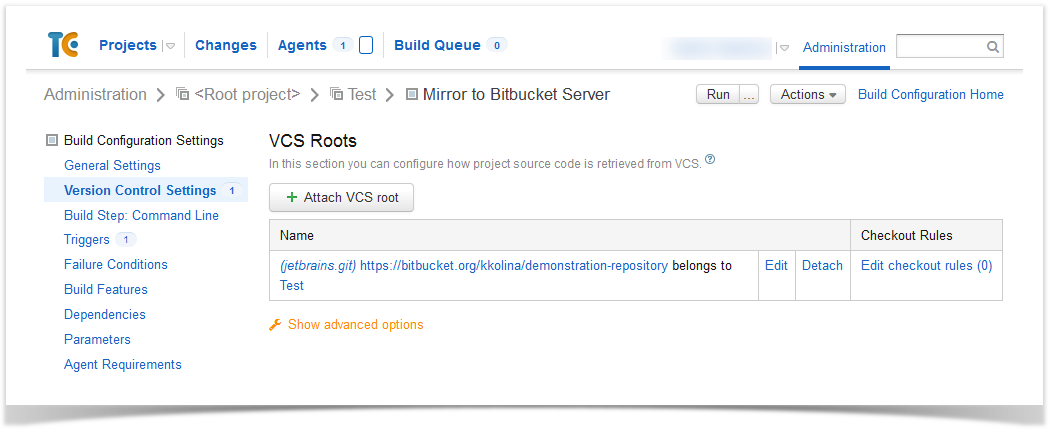
With the URL of the original repository and Bitbucket Cloud authentication settings:
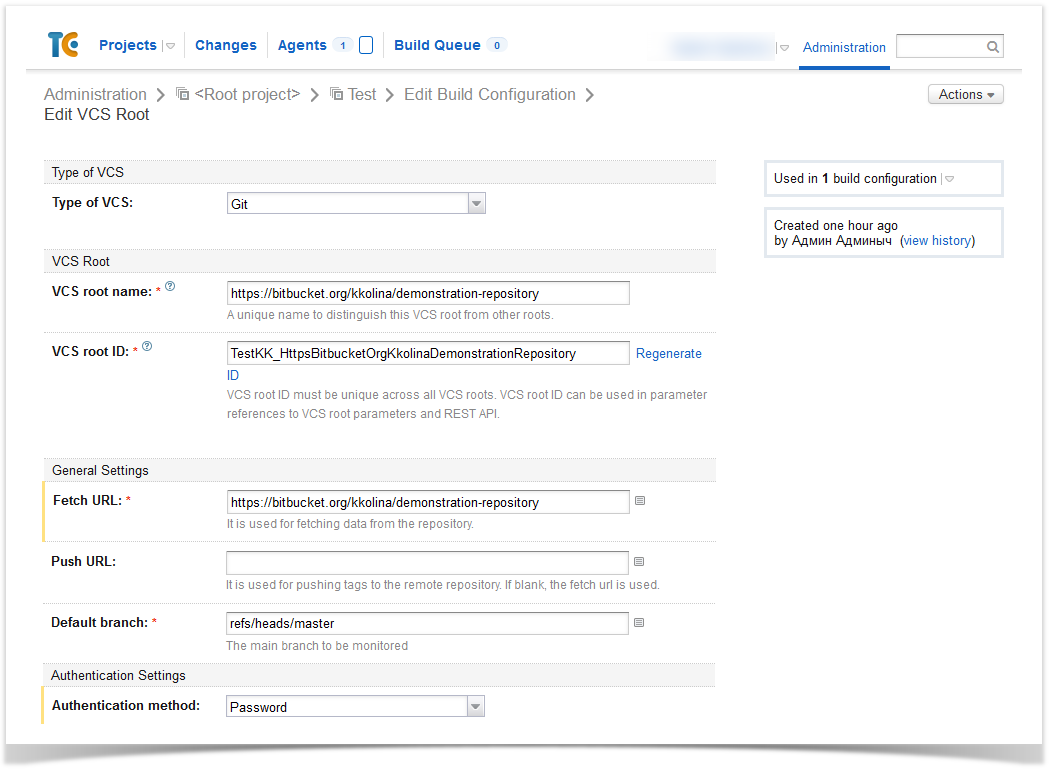
- Now you can add a VCS Trigger:
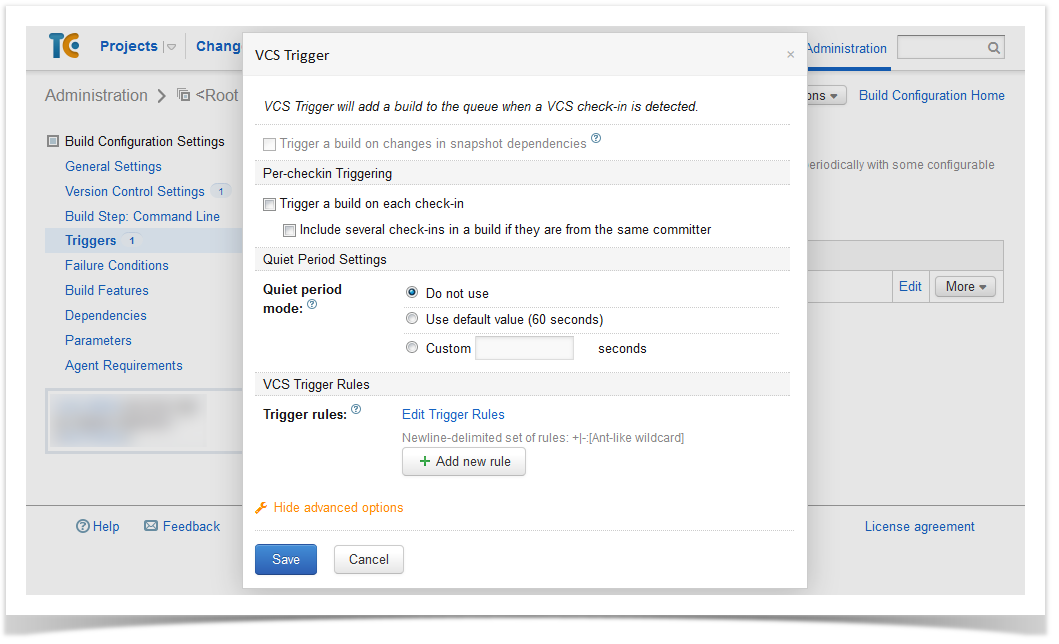
Use an OS job scheduler
You can also use OS job schedulers (Cron, Windows Task Scheduler) and configure an external job and schedule the launch of scripts that will be pulling changes and pushing them to a mirrored repository.
- First we clone a repository:
cd /home/mirror
git clone git@bitbucket.org:kkolina/demonstration-repository.git
cd demonstration-repository
git remote add bitbucket ssh://git@stash2.stiltsoft.com:7999/adp/demonstration-repository.git
- If you use Cron, you’ll need to add a command in your crontab file that will run periodically on a given schedule and will be updating mirrored repositories, e.g.:
0 0 * * * root /home/mirror/update_repos.sh
This command will run from the user ‘root’ every day at midnight and trigger a script that has a number of commands to perform update of mirrored repositories.
For the case when you have one mirrored repository that should be updated, the content of ‘update_repos.sh’ will look like this :
#!/bin/bash
cd /home/mirror/demonstration-repository
git pull
git push --all bitbucket
git push --tags bitbucket
If you need to mirror more than one repository, include 4 commands you can see above for each repository in ‘update_repos.sh’.




















