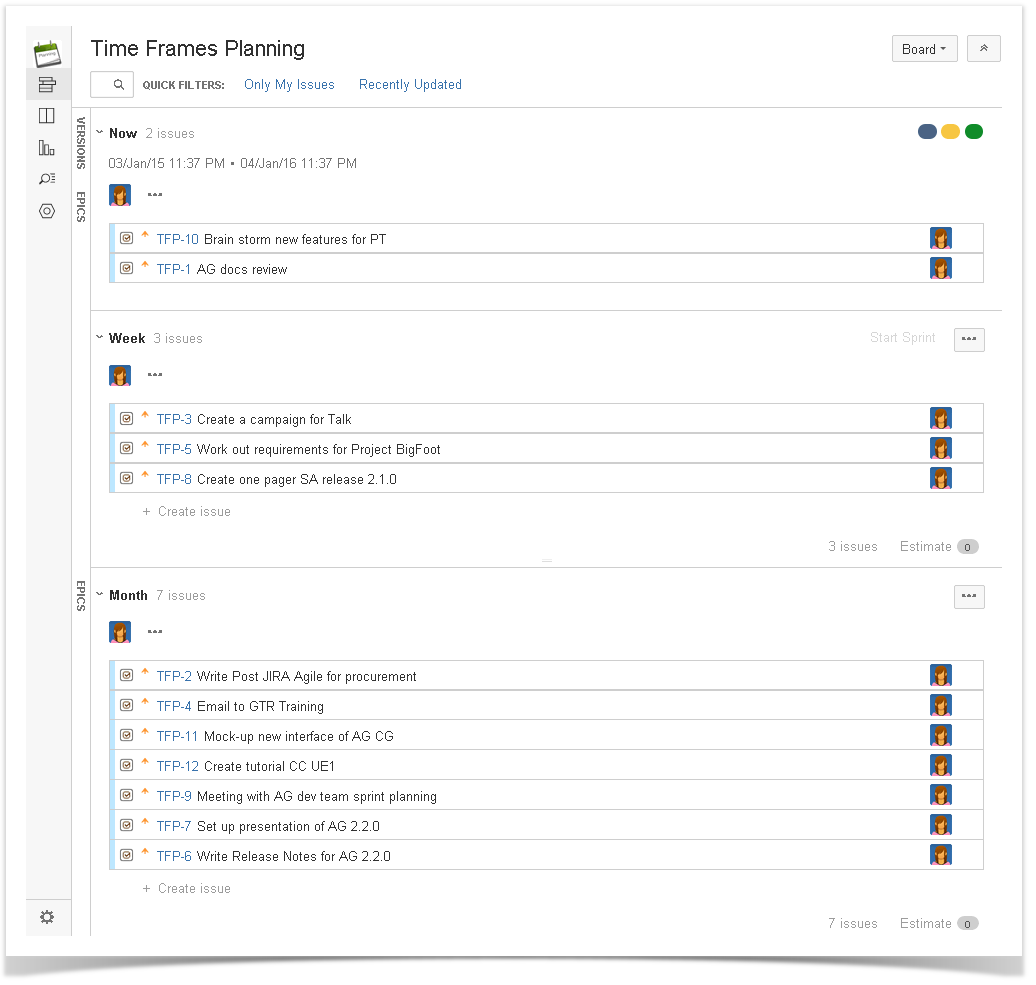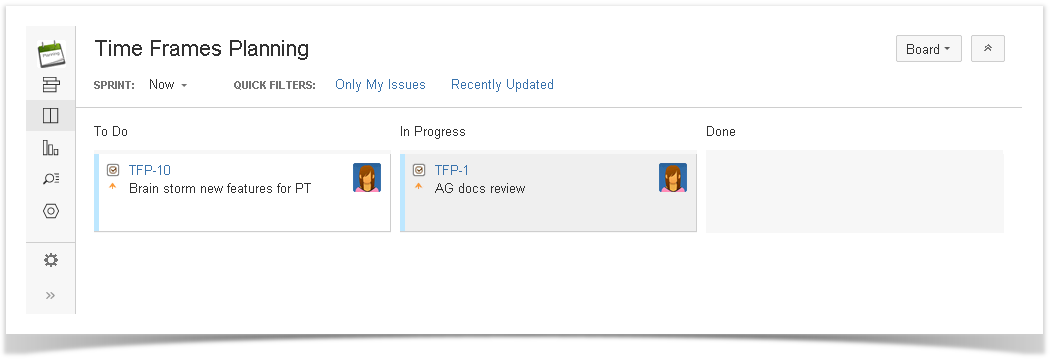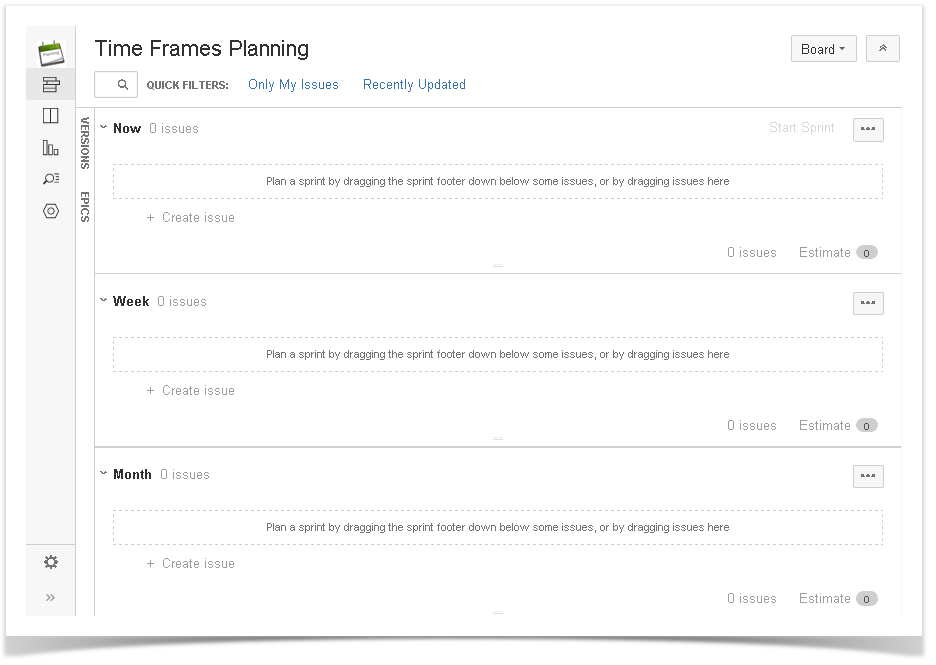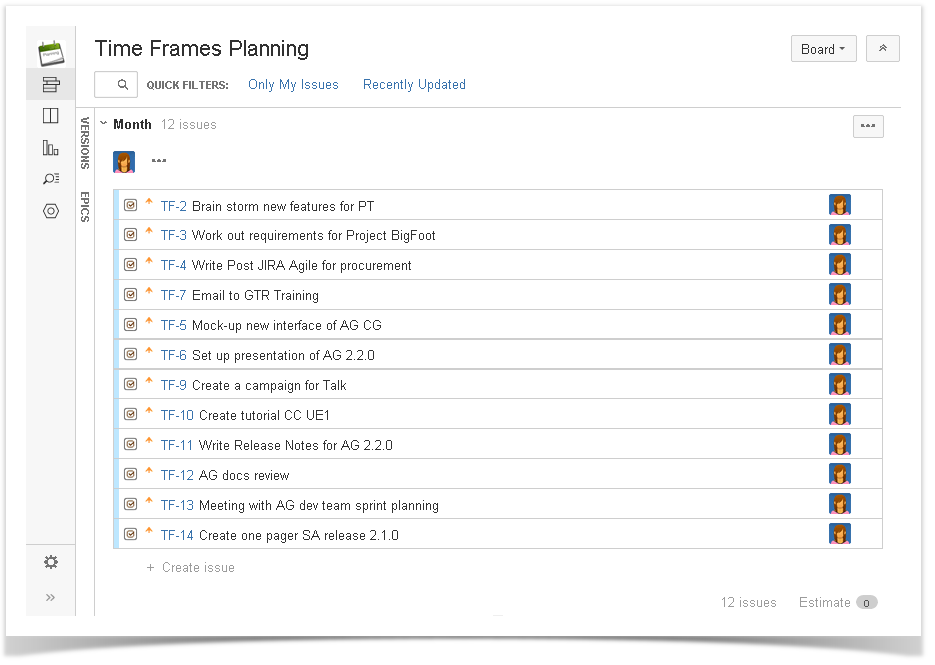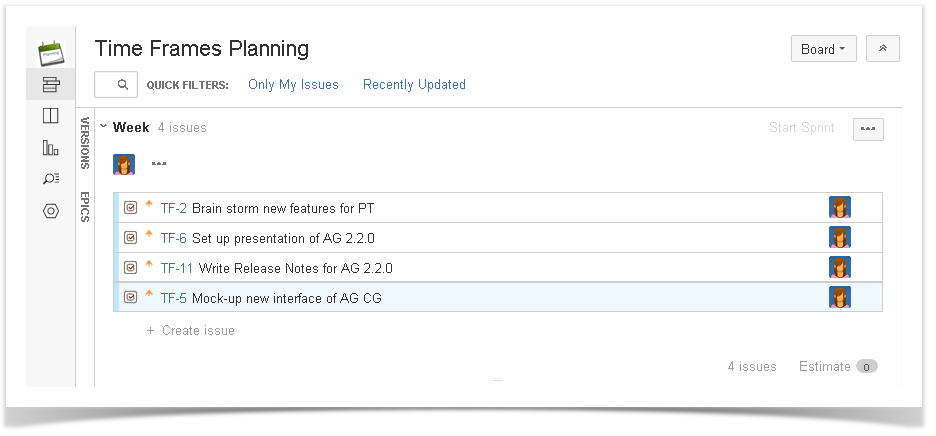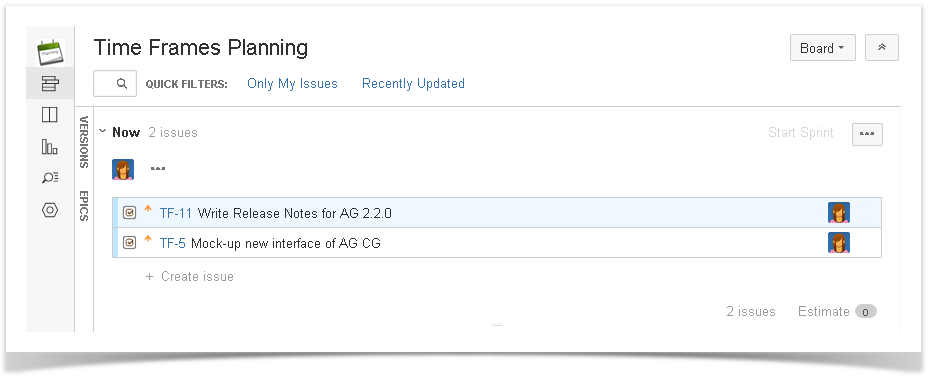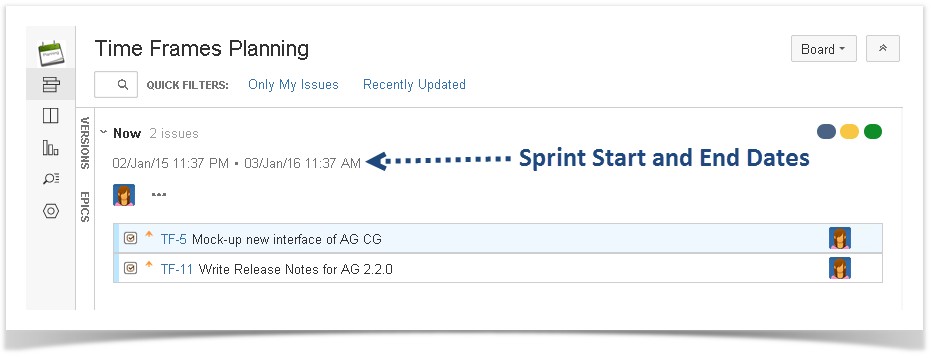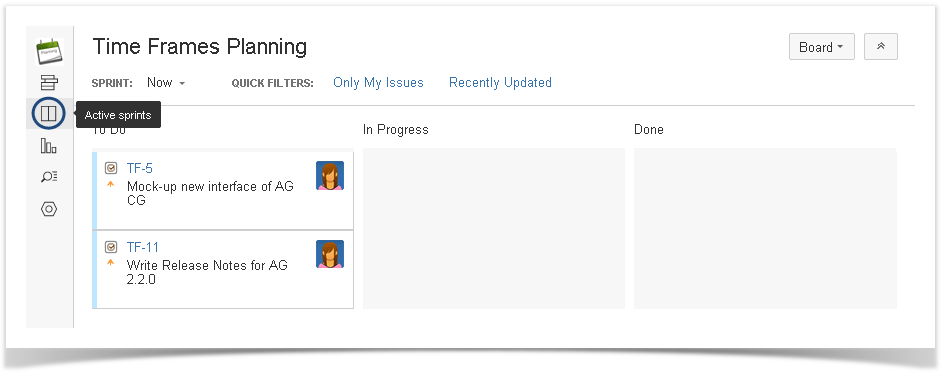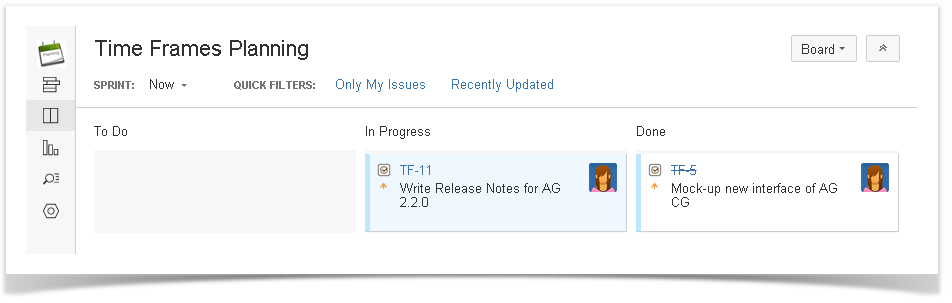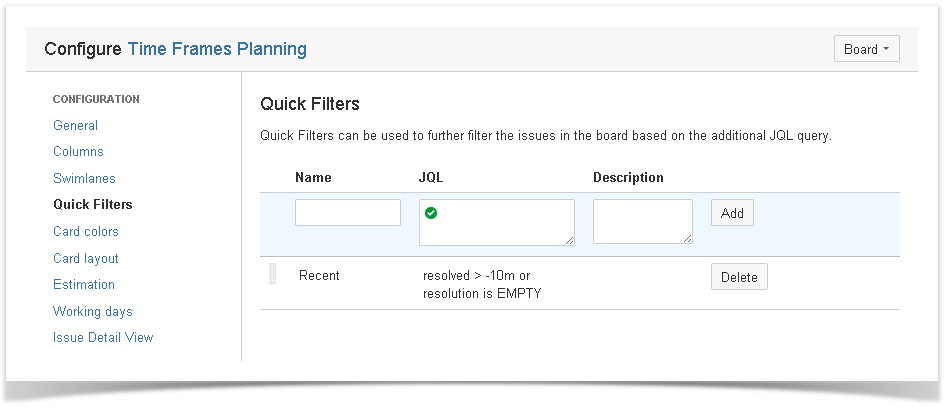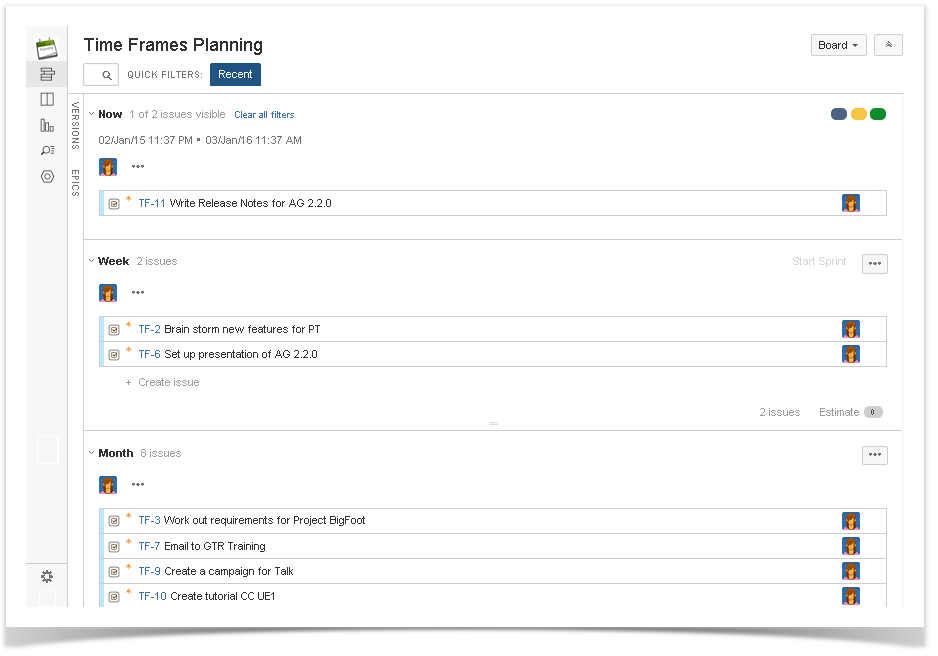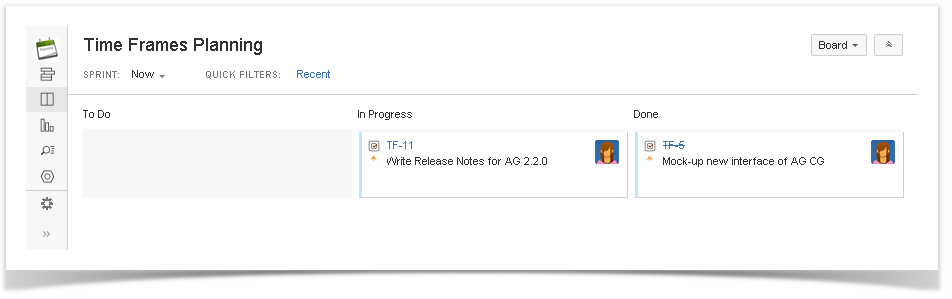JIRA Agile: Planning with Time Frames (Now, Week, Month)

Read the previous post in this series:
Today’s JIRA Agile idea can be of use for everyone. As whatever job you do, planning with time frames is a great approach to be efficient and on track.
What’s Planning with Time Frames? You create a list of tasks you need to complete in any order during the coming month, from it you pick tasks to complete in any order within the coming week, from them you choose tasks to work on now (today). It gives you 3 horizons of planning for better structure and visibility.
We will set up the Time Frames Planning Scrum board with sprints representing different time frames. It’s up to you what time frames to use. I prefer 3 time frames: Now, Week, Month.
Besides your Time Frames Planning Scrum board with all of your time frames (sprints), you’ll get the Now Sprint Kanban board with a detailed view of the tasks you are currently working on.
This is the look of our future JIRA Agile Time Frames Planning Scrum Board:
And that’s how JIRA Agile Now Sprint Kanban Board will look like:
Scrum Board works better for Now, Week, Month Time Frames Summary than Kanban Board, because Scrum Board comes with sprints. Sprints can be used as the Now, Week and Month categories (horizons), between which we can drag issues as we like.
And Kanban Board suits just fine to manage your tasks for the day, as it gives you a workflow.
Let’s see what you should do to set up the JIRA Agile Time Frames Planning Scrum and Kanban boards.
THE STEPS TO FOLLOW:
1. Create a new Scrum project named “Time Frames Planning”
2. In the project “Time Frames Planning” create 3 sprints: Now, Week, Month.
3. Create issues (tasks) for the coming month in Month Sprint.
4. Drag the issues you are going to work on during the coming week from Month to Week Sprint.
5. Drag the issues you are going to work on today from Week to Now Sprint.
6. Start Now Sprint. You need it to get the Now Sprint Kanban board, which won’t be available unless the sprint is active. You may set any date as Sprint End Date. However, it’s more convenient to go with long sprint duration. As you drag issues from/to Now Sprint, you’ll be asked to confirm your action.
7. Navigate to Active Sprints (switch to ‘work’ mode) to view Now Sprint Kanban board. It includes the issues you picked to work on today.
Here you can move issues to In Progress and then to Done as you start working on tasks and complete them:
8. Add “Recent” Quick Filter (to avoid overloading of your Now Sprint with resolved issues).
In the Quick Filters Tab of the Time Frames Planning board Configuration add a new filter called Recent – enter the following query into the JQL field:
resolved > -10m or resolution is EMPTY
With this filter only unresolved or recently resolved (for last 10 minutes) issues are displayed on the board.
“10m” stands for “10 minutes”. You can change it to another time parameter. Or don’t have any time parameter at all and go with just resolution is EMPTY to have only unresolved issues on your board.
The JIRA Agile Time Frames Planning boards are done:
The next and the last post in this series will be JIRA Agile: Keeping Track of Company Purchases.
As usual, looking forward to your comments.