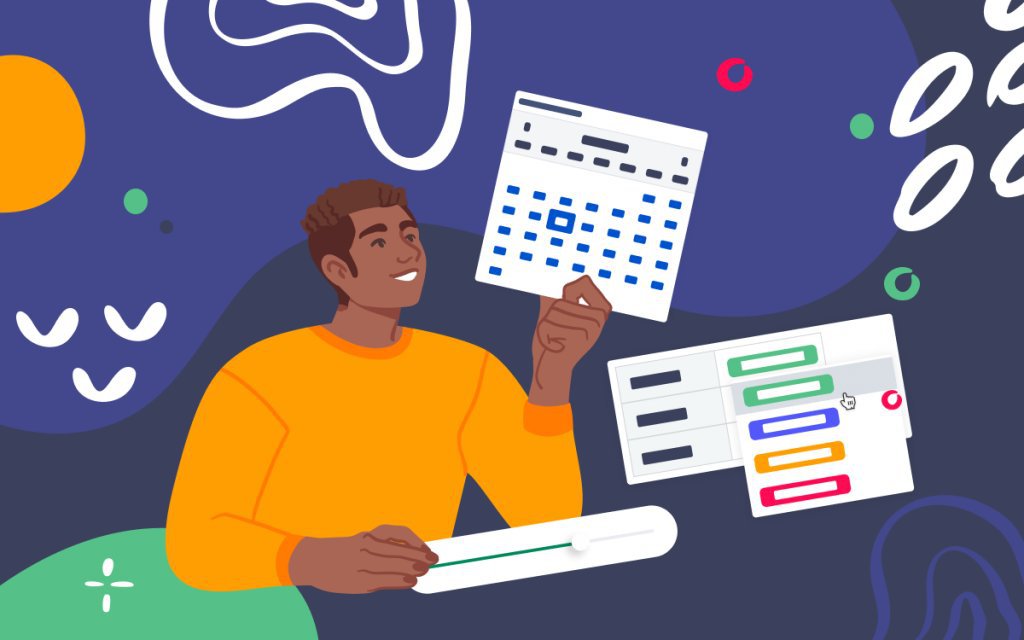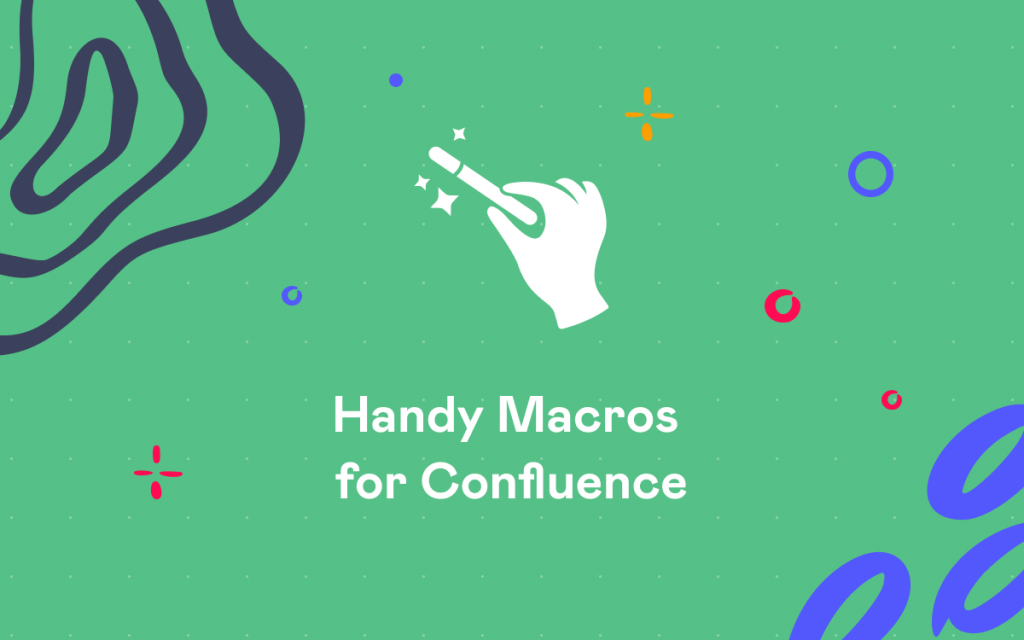Level Up Your Confluence Dropdown: from Easy Dropdown Menu to Handy Macros
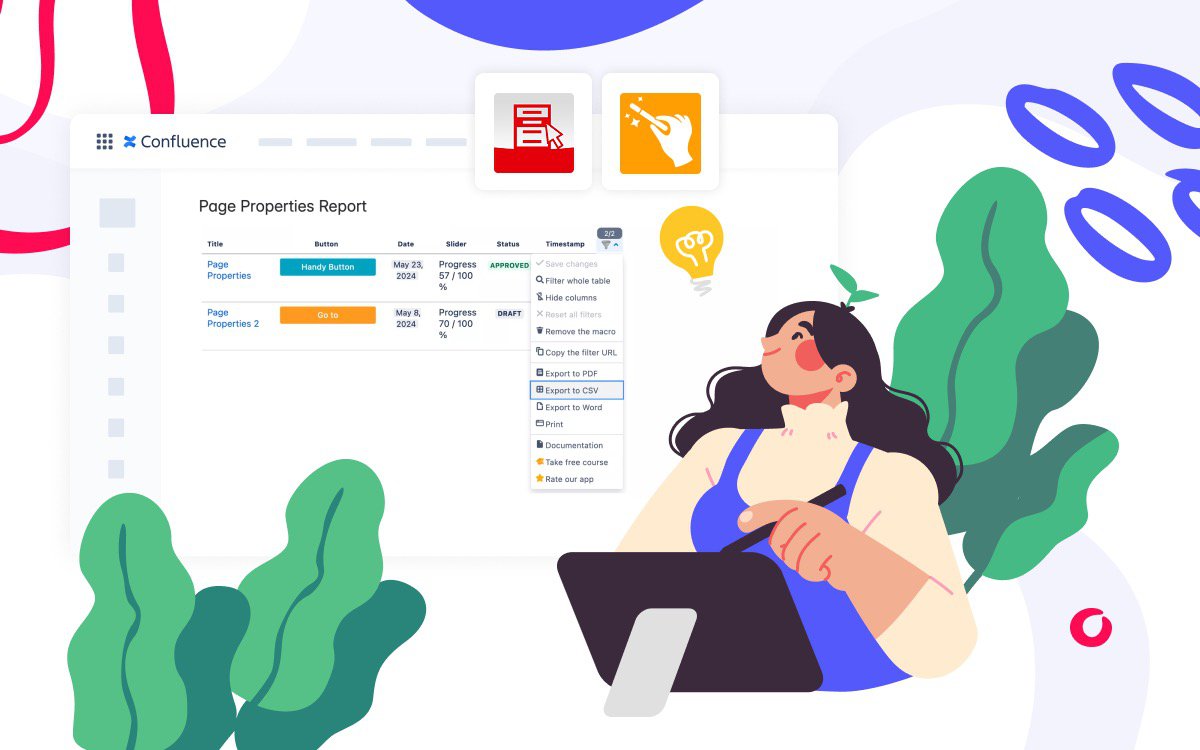
Keeping Confluence pages tidy and user-friendly is a constant challenge, primarily when your teams rely on them for detailed instructions, documentation, or policies. Confluence’s native Expand macro and vendor apps containing simple dropdowns like Easy Dropdown Menu can help hide large chunks of content.
Conversely, Handy Macros takes the idea of the Confluence dropdown list to the next level, letting you create more dynamic, interactive content that is easy to navigate and maintain. The app helps you organize complex information into tiny sections without cluttering the page or losing important details.
If you’re an admin, Handy Macros can help you standardize how teams structure and display information across Confluence. And if you’re a user tired of messy, endless pages, you’ll appreciate how easy it is to keep content clear and organized. Upgrading from simple dropdowns to Handy Macros saves time, improves clarity, and makes your Confluence space look far more polished and professional.

If you want to automate your business's status management, migrating to Handy Macros for Confluence is a simple and effective solution. You can start immediately by manually updating your existing content, or take it a step further by following our migration guide for a more streamlined approach.
Transitioning from using Easy Dropdown Menu to Handy Macros in Confluence will elevate your workflow with more advanced functionality and flexibility. This step-by-step guide will walk you through the process, ensuring a smooth and efficient switch.
Understanding Handy Macros
Handy Macros for Confluence offers a rich set of tools to optimize your content management experience. With features like interactive statuses, visually engaging elements, and dynamic date tracking, Handy Macros provides a comprehensive solution to streamline your collaborative efforts.
How to use the key features of Handy Macros?
- Handy Status and Handy Page Status: Indicate the status and priority of the task and a page or use as any dropdown menu for your essential pieces of information.
- Handy Cards and Handy Button: Make your pages in Confluence visually pleasant and easy to read with engaging media carousels and child pages previews.
- Handy Date and Handy Timestamp: Set the deadlines and track the changes with dynamic date settings.
- Handy Poll and Handy Slider: Get real-time feedback from your team from surveys or track the progress/success of the task in percents.
That being said, we have come to the conclusion that users choose to switch from other status indicators and dropdowns to Handy Status from our app. Our solution brings the following to your workflow:
- Role-based access management
- Real-time status updates without entering edit mode
- Great status performance
- Convenient combination with other Handy Macros
- Status aggregation and project tracking across multiple pages
- Supports color-coded statuses, icons, and labels for better visual clarity
…and a lot of more.
Preparing to Transition
Before making the switch, ensure you have a comprehensive understanding of your current setup with Easy Dropdown Menu. First, we suggest documenting how you use the Easy Dropdown Menu on your Confluence pages. Next, you can point out the functionalities critical to your workflow that you want to retain or enhance with Handy Macros.
Step 1: Install and Configure Handy Macros
Begin by installing Handy Macros in your Confluence environment.
- Navigate to the Atlassian Marketplace and search for Handy Macros (or just click on this link).
- Click Install and follow the on-screen instructions.
- Once installed, access the Handy Macros settings panel and customize notifications and visibility settings according to your needs.
Step 2: Export Easy Dropdown Menu Data
Dropdowns are often used with Page Properties and Page Properties Report macros to store selected values in a table. To retain your existing dropdown data, follow these steps:
- Go to the summary page where the Page Properties Report macro aggregates data from multiple pages. This report shows dropdown selections from all selected pages in one table.
- Copy the table from the report and paste it into a spreadsheet application like Google Sheets or Excel, where it can be saved as a CSV file.
- The second option is to install Table Filter and Charts and insert the Table Filter macro within the Page Properties Report macro. Use the app's export functionality and select “Export to CSV”. Confluence Cloud and Data Center both allow you to export table data.
- Open your exported file. Your file will include the selected dropdown values, along with any other page data shown in the report.

Step 3: Update the Data with Handy Macros
Unfortunately, there’s no one-click import, because Easy Dropdown Menu values are usually static text saved inside page content, and Handy Macros are dynamic macros. They need to be added as macro elements inside the page editor, so Confluence knows they are interactive.
Here are the options for migration:
- Manual migration, which is best for a manageable number of pages. Open each page, remove the old dropdown, and insert the Handy Macro you want (like Handy Status). Use the old exported CSV as a checklist to copy values (learn how to customize your macros in the next chapter).
- Semi-automated migration with Confluence REST API if you’re comfortable with scripting. Export all your pages via the API. Parse the page storage format (XML) for the old macros. Replace them with the markup of Handy Macros. Upload the updated pages back via the API. This works best if you have consistent patterns, for example, always the same macro names.
- Use a scripting app like ScriptRunner, Bob Swift CLI, or similar. Some advanced admin tools let you bulk update pages using Groovy scripts or command line operations. You’d still need to map the old macro data to the Handy Macro syntax.
To prevent this in the future, start using Handy Status for any interactive and exportable statuses. Combine it with Page Properties and Page Properties Report macros to store status values consistently, allowing you to generate reports and export data in bulk easily.
Step 4: Customize Your Macros and Create Confluence dropdown sets
Explore and customize your Handy Macros to suit your workflow:
- Create the status sets: Navigate to Confluence Administration > Handy Macros > Settings (or Space Tools > Apps > Handy Macros / Profile > Settings > Handy Macros Settings – depending if the status is for global/space/personal use) and create a required status set with status names, background, and text colors.
- Use the Handy Status macro on the page. Change the status without entering the edit mode.
- Insert other interactive elements on the page like Handy Button or Handy Poll.
Step 5: Educate Your Team
Get familiar with the Handy Macros app by reading the documentation. Ensure your team is comfortable with Handy Macros by providing training sessions:
- Conduct a walkthrough of key features.
- Offer hands-on practice sessions to build familiarity.
- Provide access to resources and documentation for self-learning.
If there are any questions, we are always ready to help you with a free-of-charge demo session.
Conclusion
Transitioning to Handy Macros from Easy Dropdown Menu can unlock a host of new capabilities for your Confluence pages. By following this guide, you’ll be well-equipped to fully leverage these tools to enhance collaboration and productivity within your team. Embrace the power of Handy Macros and transform your Confluence dropdown workflow today!