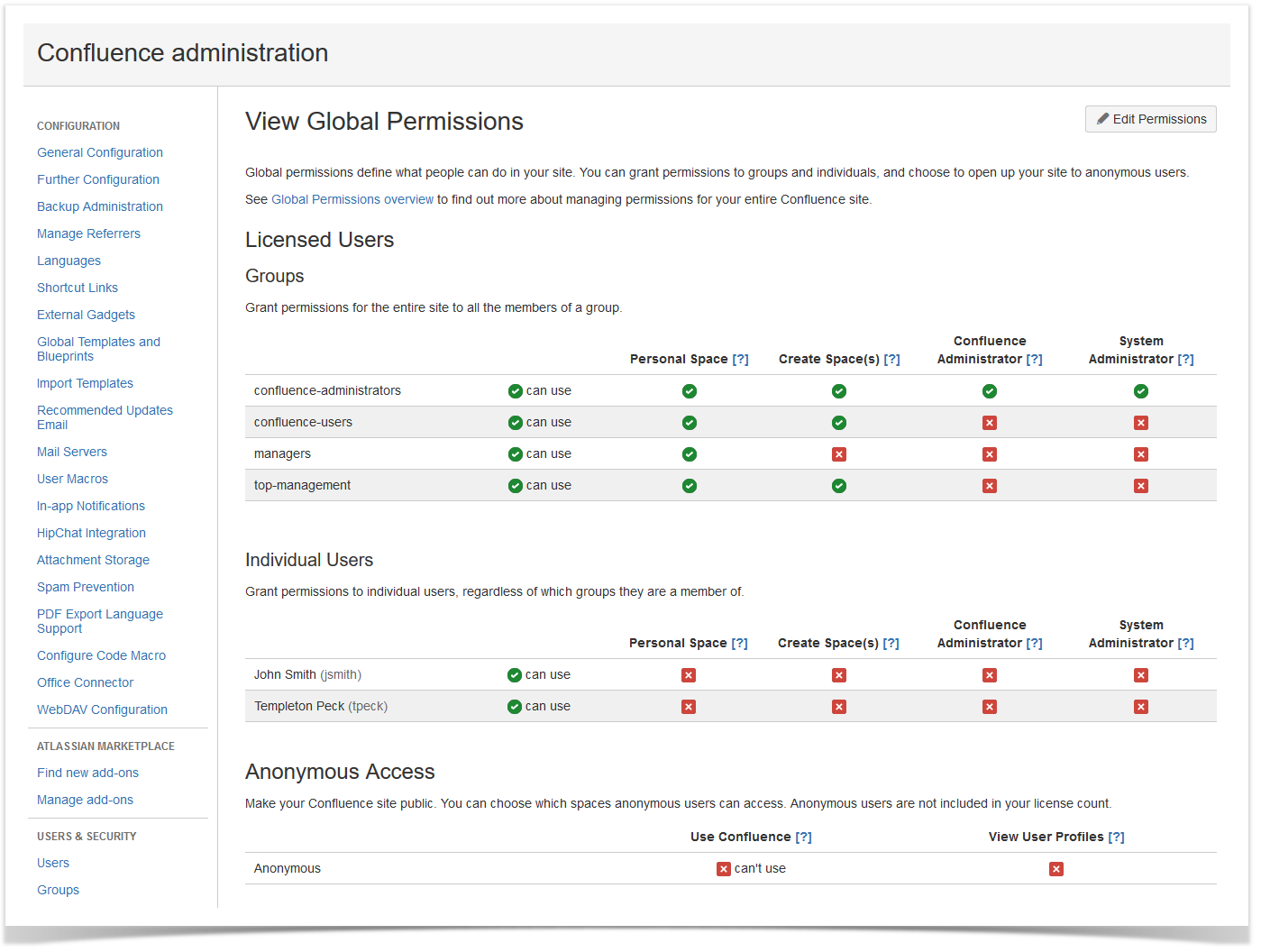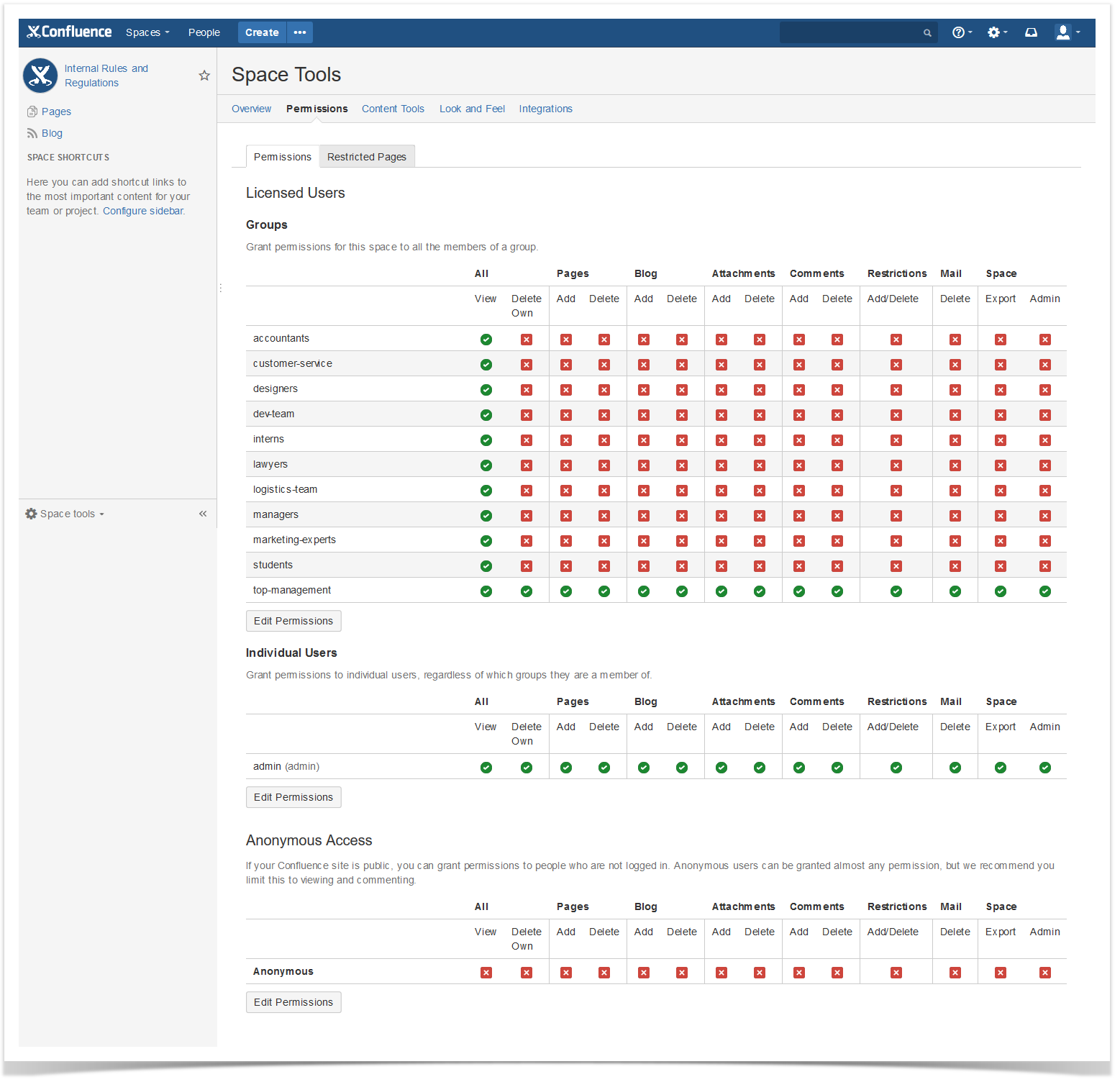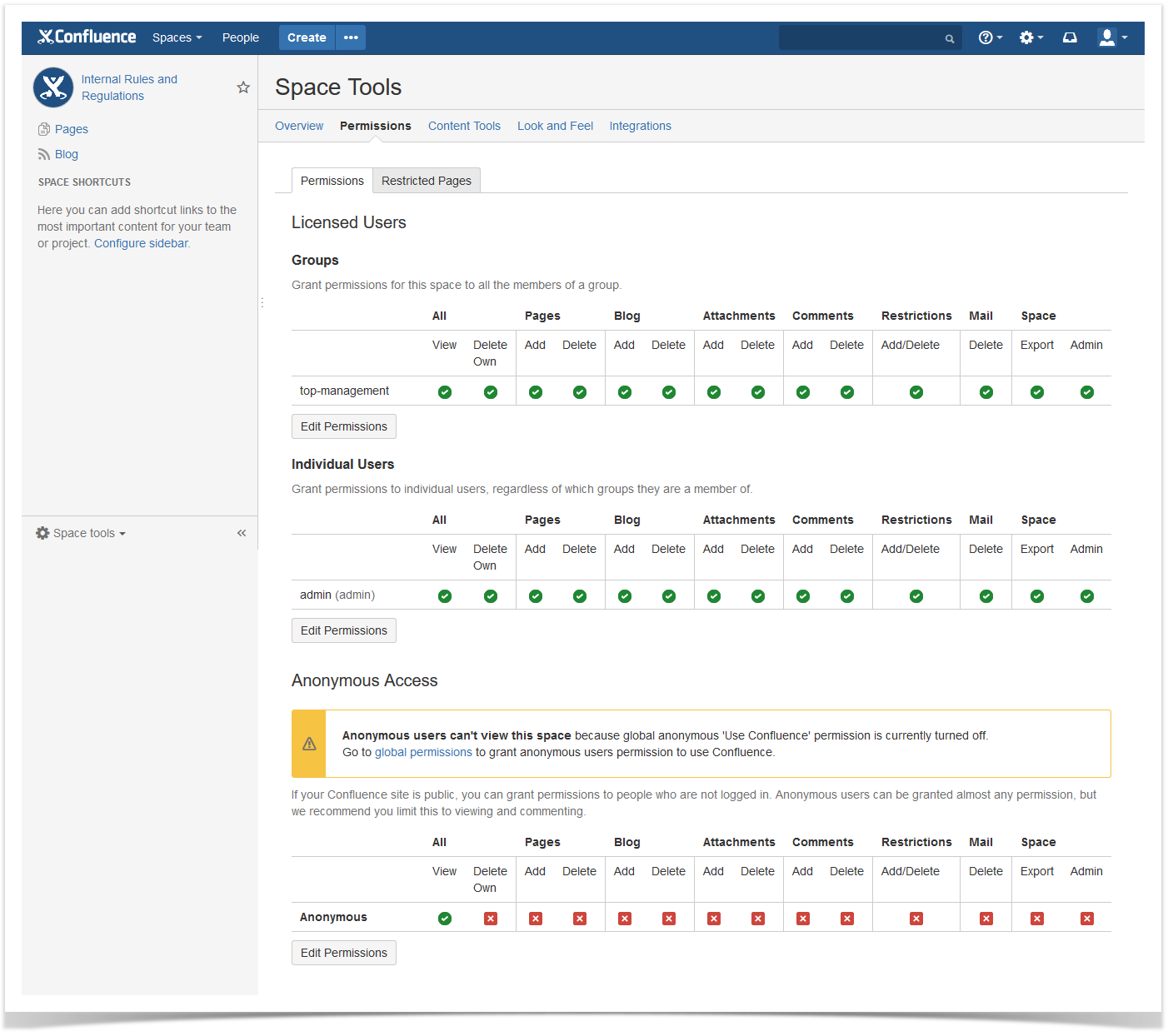A Useful Hack to Quickly Make Your Confluence Space Read-Only

Confluence became today’s way to keep your information all in one place, share ideas, and take decisions together with your team. It is getting more and more popular among modern enterprises all over the world. The more team members in your company use it, the more profit you receive. Because Confluence facilitates collaboration and knowledge sharing across the entire organization.
Companies use Confluence for different purposes. The most popular are:
- Intranet site – to collaborate on the projects within the company;
- Extranet site – to use it as a public documentation portal to share information with the customers.
We have already written a blog post about how to start your successful Confluence experience. This time we want to show you an easy way to make your space read-only for your colleagues without changing the global permissions. Let’s see what we are talking about.
Permissions in Confluence
Confluence offers three-level permissions structure that allows you to choose the actions users can perform:
- Global Permissions refer to the actions in Confluence at a site level;
- Space Permissions determine your actions in the particular space;
- Page Restrictions allow you to control who can view and edit your page in Confluence.
Confluence system administrator can edit the global permissions: grant permissions to individual users, user groups, or even to anonymous users. Note that if your system administrator opens viewing to anonymous users, you lose the ability to choose who you want to share your content with.
We will show you the way a space administrator can set up a read-only access for the space using the anonymous access in the space permissions when the anonymous access in the global permissions is turned off. But first let’s see the usual way to limit access to a space for Confluence users.
How administrators usually do it
For example, we have a space called ‘Internal Rules and Regulations’. We need to set up the following permissions:
- all employees from different Confluence groups can view the space;
- the ‘top-management’ group and system administrator can view and edit this space.
All Confluence users are added to the ‘confluence-users’ group by default and have access to all spaces. By default they can view and edit information in spaces.
In our case the system administrator deleted a standard ‘confluence-users’ group because he uses the external user directory to manage Confluence users. For that reason we have different user groups for all departments of the company.
So we need to add each user group to the space permissions. We go to the space directory, choose our space called ‘Internal Rules and Regulations’, open the space permissions, and manually add all the groups to the space permissions.
It wasn’t difficult but a bit tiresome. The good news is that we know a quicker way to fulfill this task.
An alternative approach to make your space read-only
We will change only the space permissions without editing the global permissions.
We go to the space permissions, add only the ‘top-managers’ group, and turn on the view permission for anonymous users. Anonymous users outside the company can’t view this space because global anonymous ‘Use Confluence’ permission is turned off.
We receive the same effect like in the first example. All licensed Confluence users except the ‘top-managers’ group have a read-only access to this space.
It is an alternative way to manage your space permission in one click with no need to edit global permissions. It helps you to avoid mistakes and quickly show your space to all users without making a mess in the permission set. To prevent the leak of your data, make sure that the anonymous access in the global permissions is turned off.
To stay tuned, subscribe for email notifications about new posts in our blog (enter your email in the ‘Newsletter’ section on the sidebar).
If you have any questions, feel free to comment on this blog post.