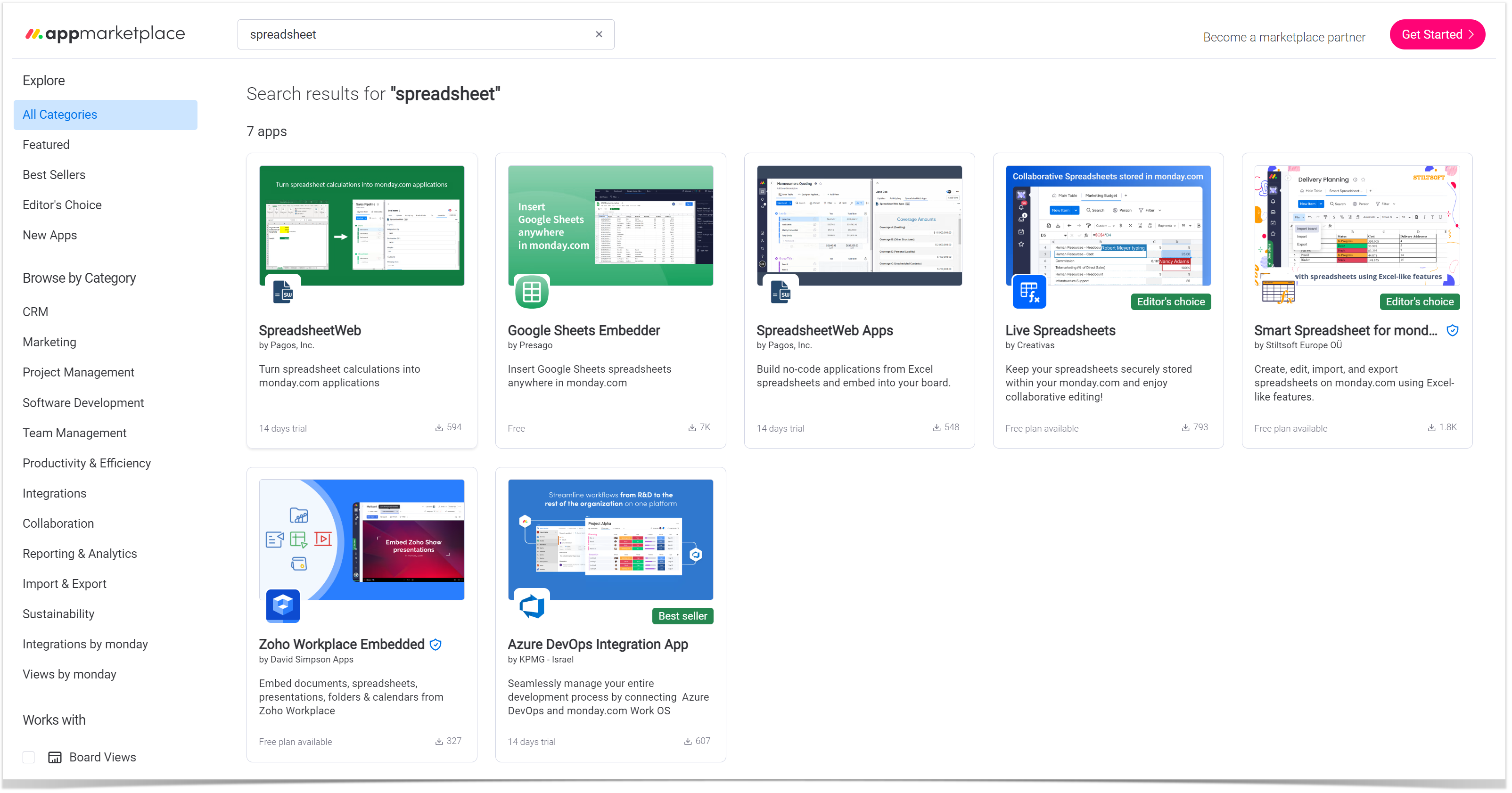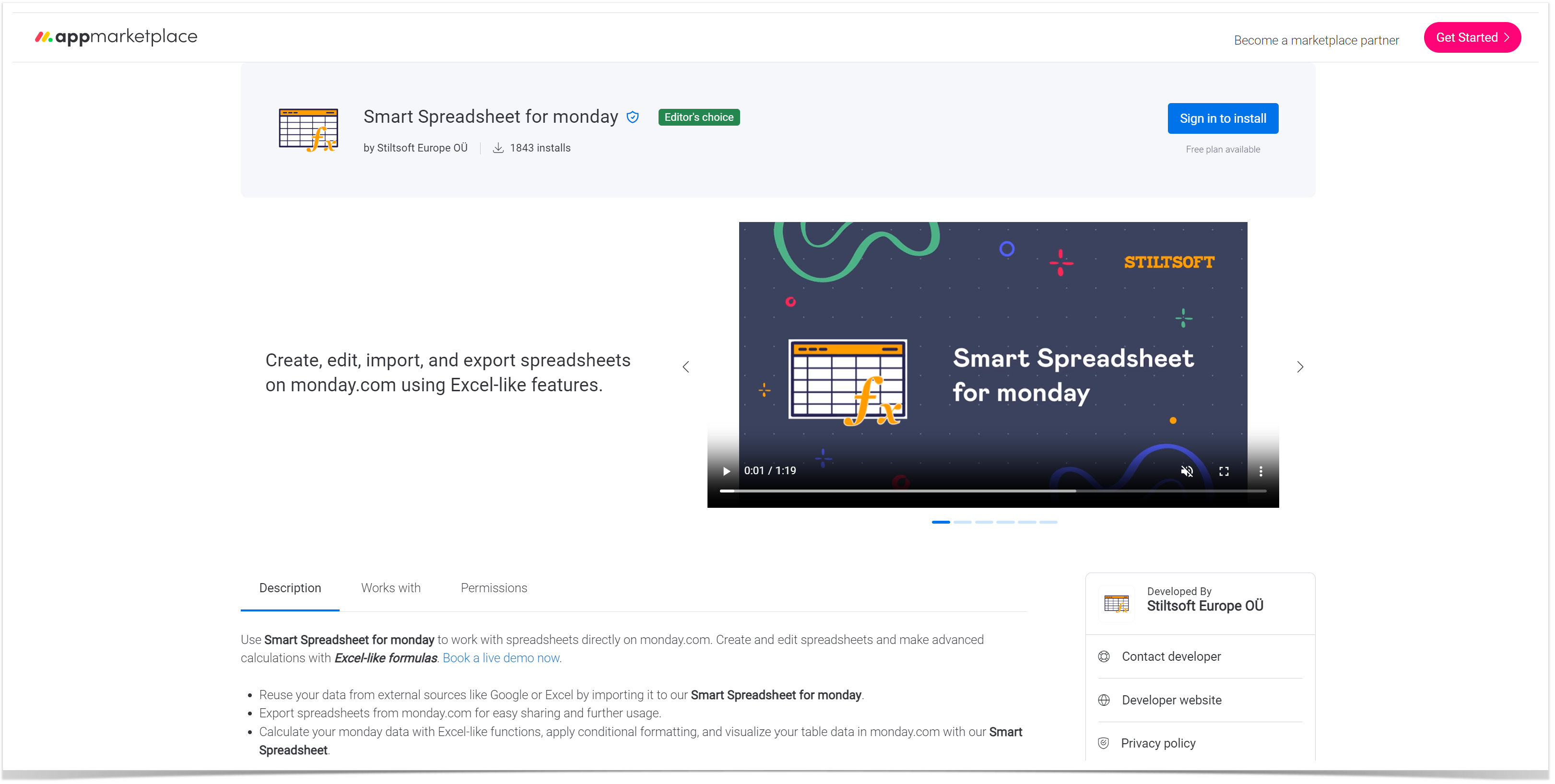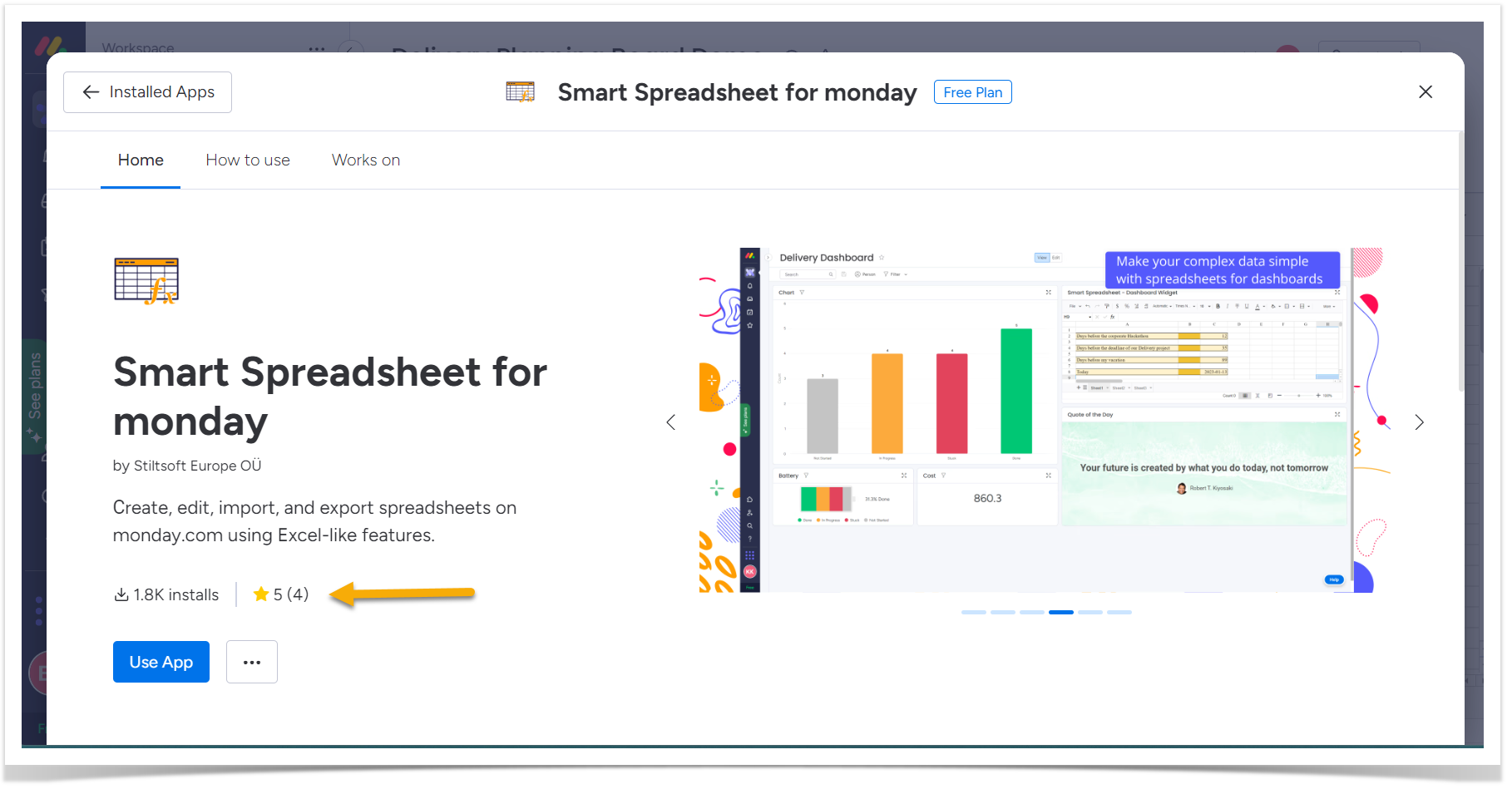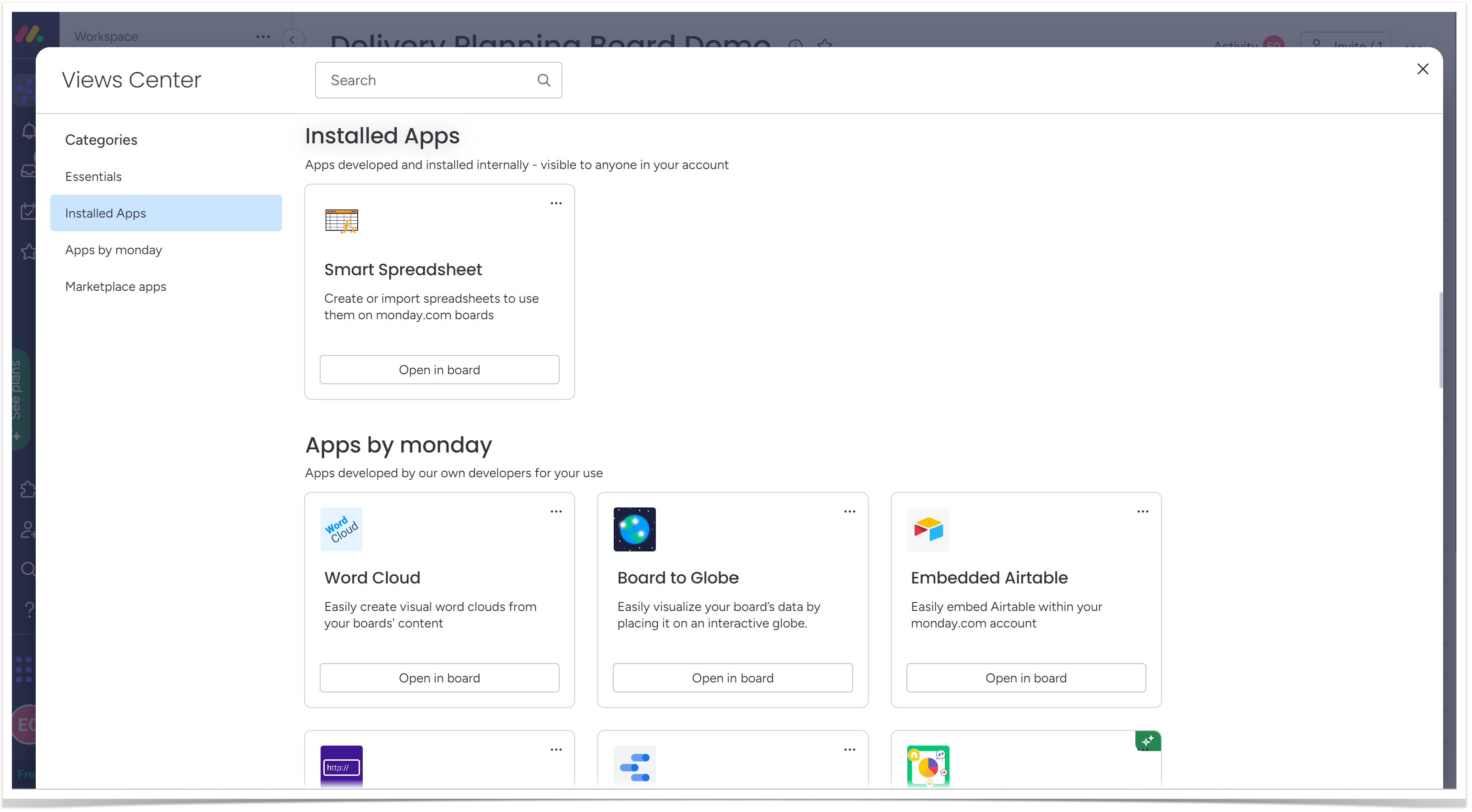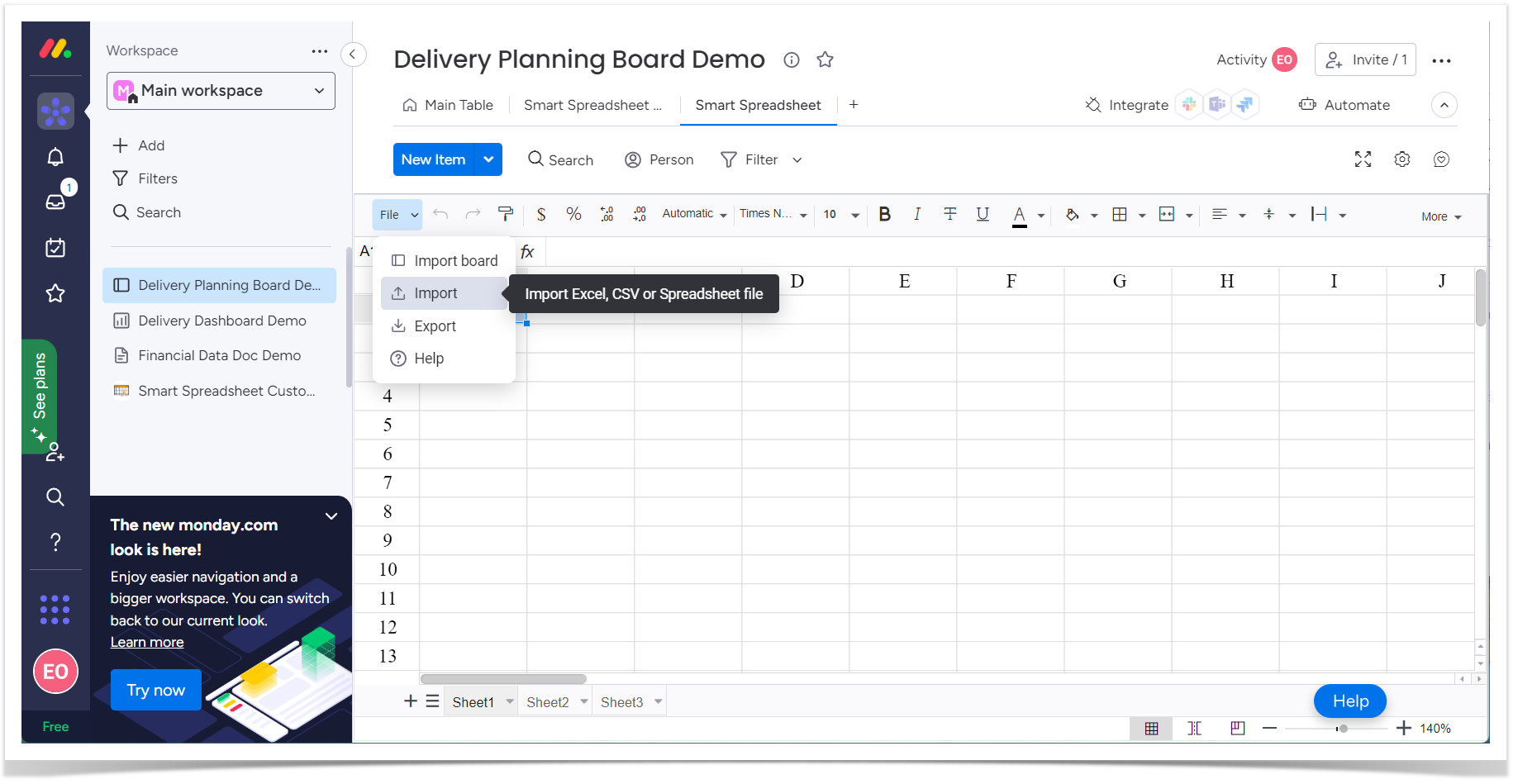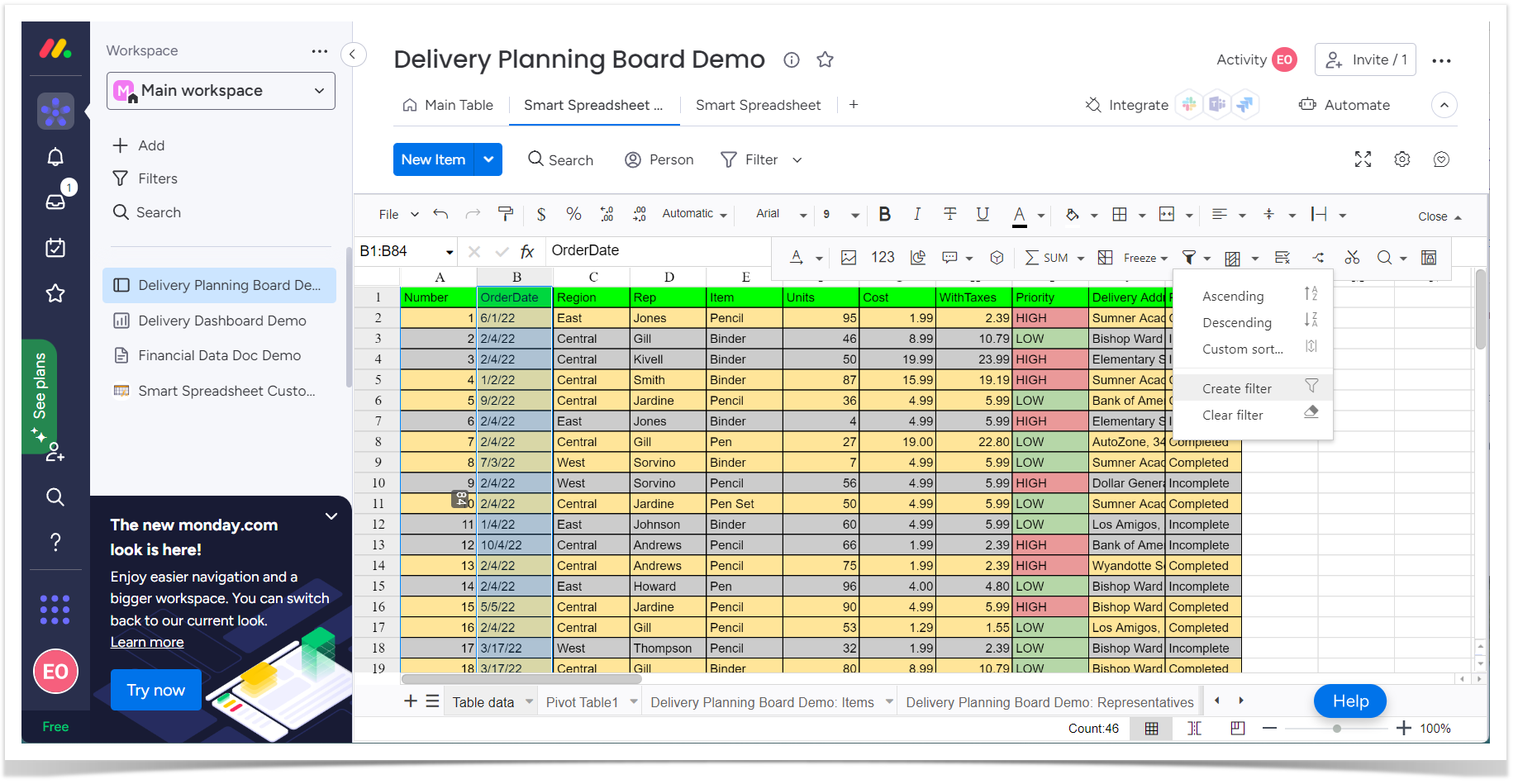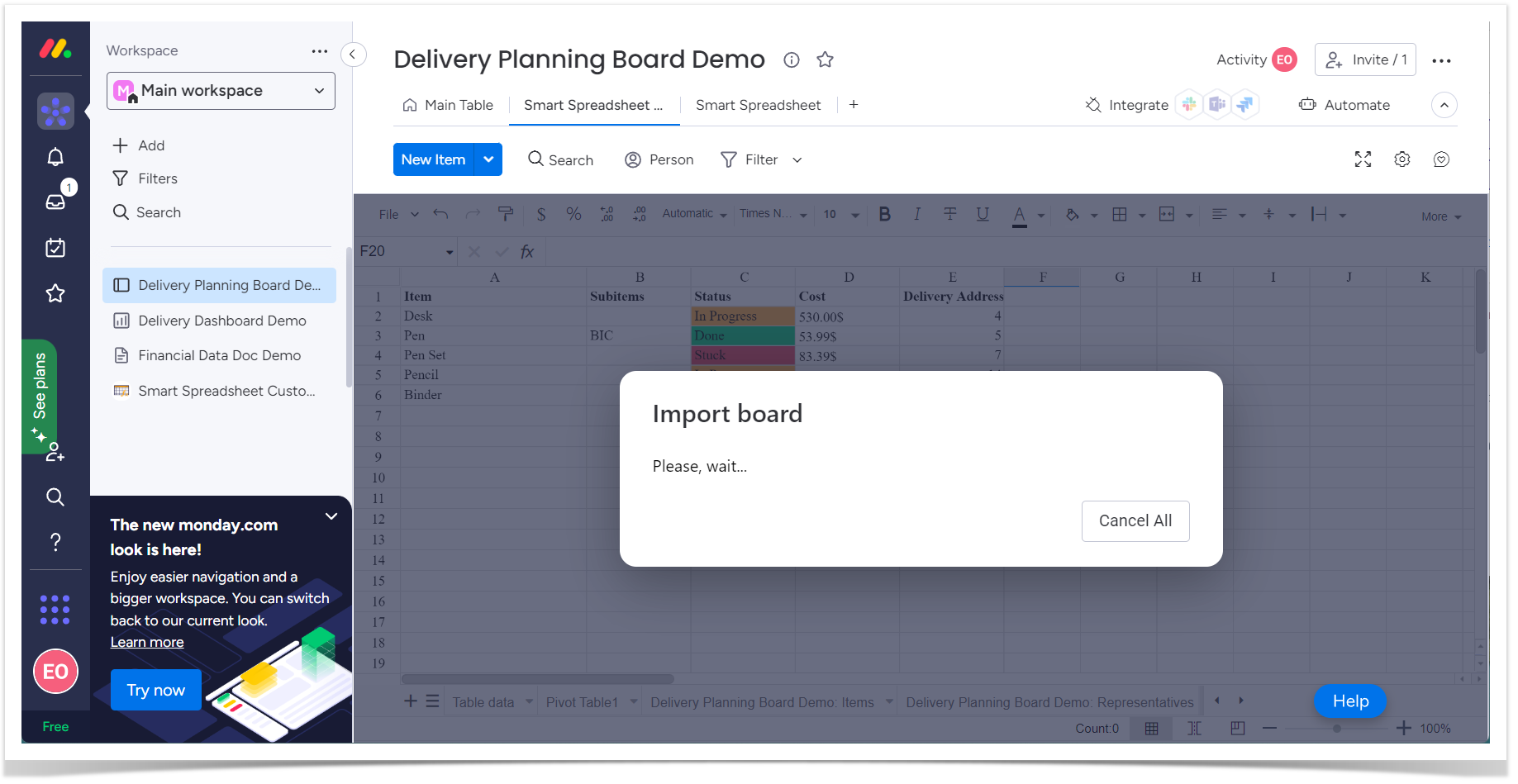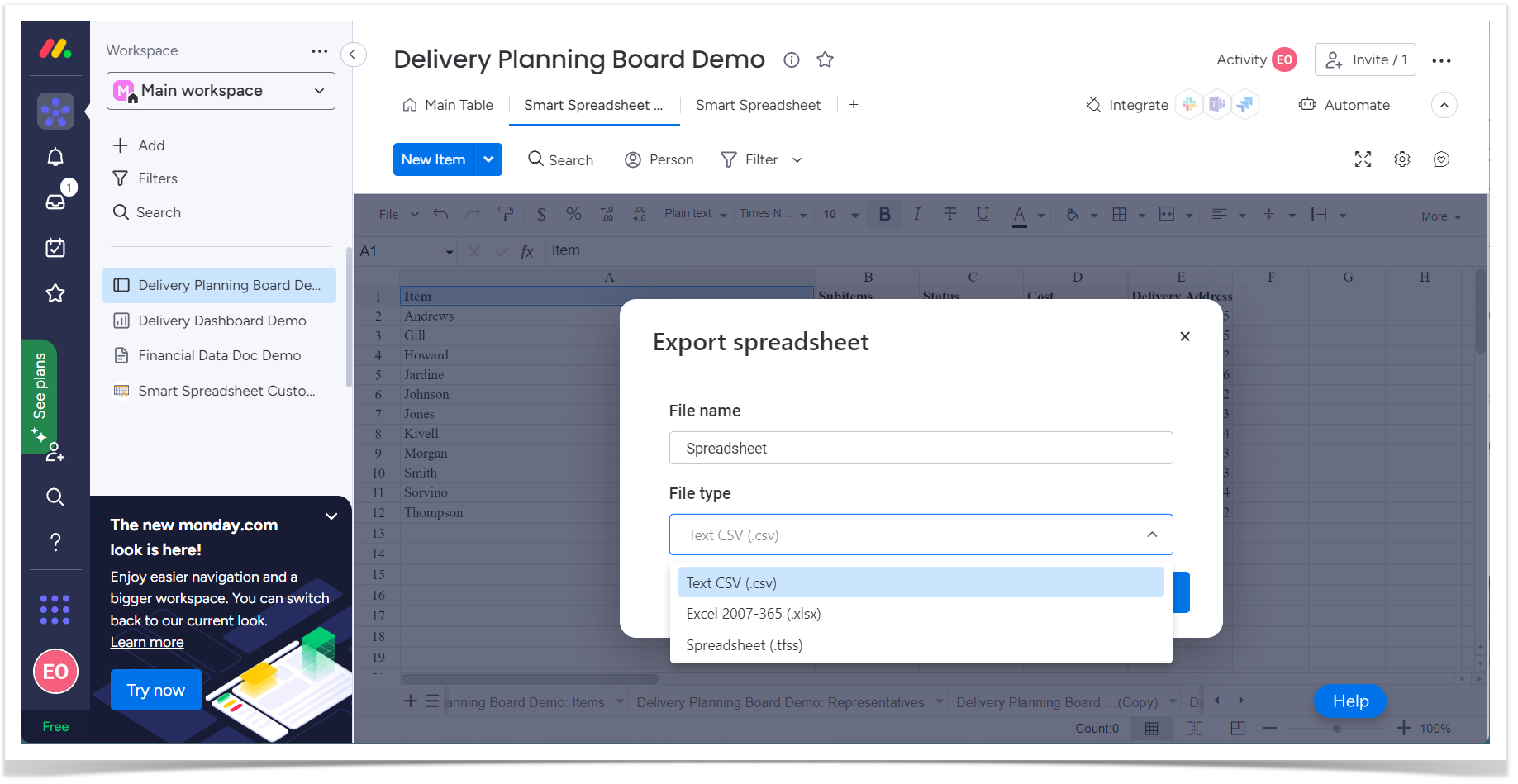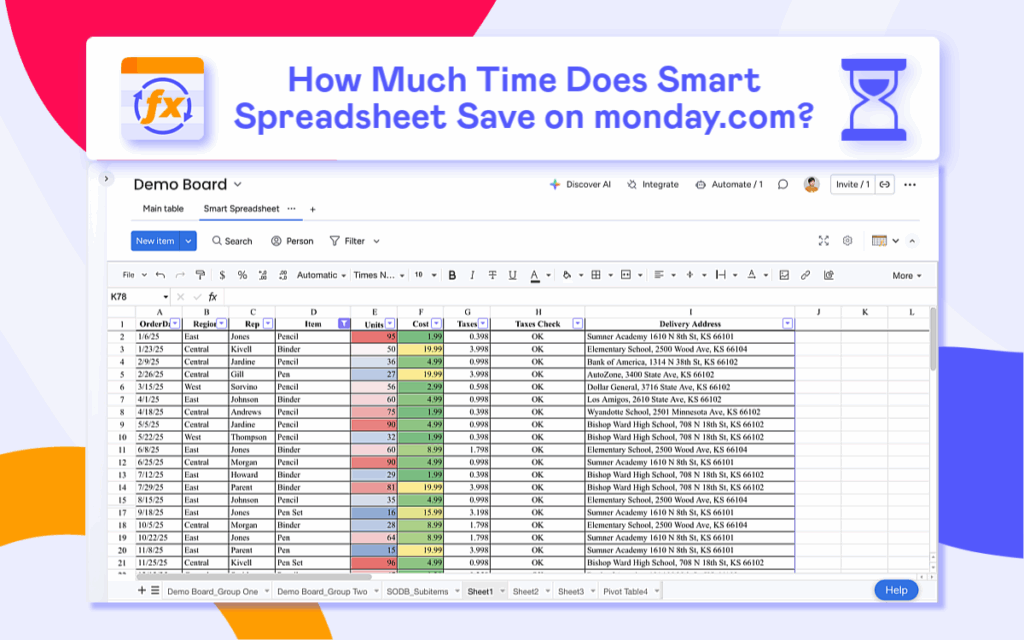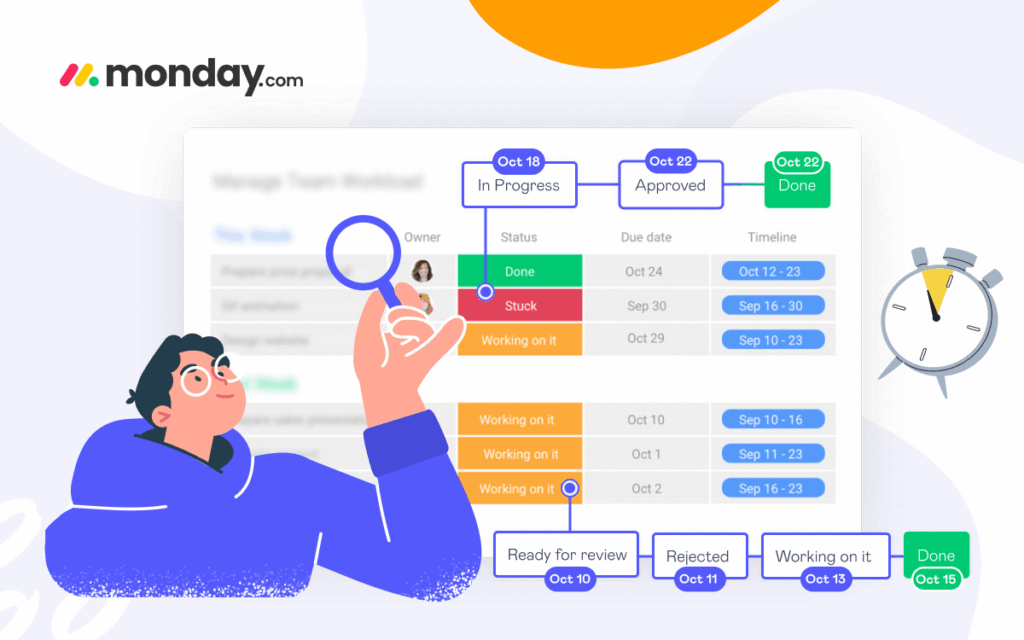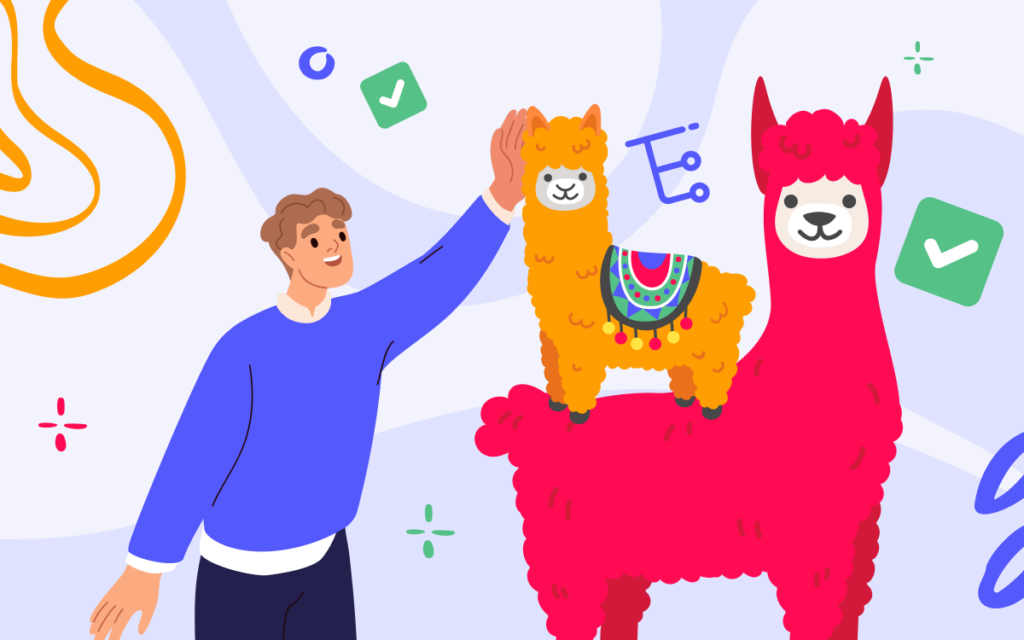How to Create Powerful Spreadsheets in monday.com

If you use monday.com, you know for sure that this tool can take your team’s collaboration and productivity to the next level. This powerful platform is designed to help teams work together more effectively, with features that support everything from project management to task tracking and more. In this article, we will share with you how you can empower your team to reach their business goals faster, with greater efficiency and accuracy than ever before, and create spreadsheets in monday.com.
Why choose monday.com?
One of the best things about monday.com is its ease of use. Simply create an account and start building your team’s boards and workflows. No programming or DevOps skills are needed to start. Just take the monday.com ready-to-go solution, and adjust it to your business goals. Whether you’re working on a small project with a few team members or managing a large-scale enterprise initiative, monday.com has the tools you need to keep everyone on the same page and working together towards success. And because it’s cloud-based, you can access your projects from anywhere, at any time.
One of the key benefits of monday.com is its ability to streamline team collaboration. With features like customizable boards and timelines, you can easily track tasks and projects across your entire team, ensuring that everyone is on the same page and working towards the same goals. With monday.com automations and deadline tracking, you can ensure that every member of your team is working efficiently and effectively towards your shared goals.
Why go to the marketplace?
If you need to make more complex operations like calculations, you can empower your monday.com with different integrations or marketplace apps. They will easily connect monday.com to the other tools your team relies on every day. The marketplace has loads of apps. So how do you choose the right one? And how do you add the app to your monday.com account?
Easy as it is, you need to look around for a start. Once all apps may look the same at the first marketplace visit, they turn different after a while. We suggest setting your business goals in advance so that you clearly understand what you are looking for when you’re headed to the app marketplace. It will prevent you from long-lasting listing browsing without any purpose. Instead, you can start your marketplace journey with a clear plan and save time.
Now that you know what you need, the app discovery on the monday.com marketplace turns from a chaotic action into a plan. Start with the keyword lookup using the monday.com search engine. Just type what you’re interested in, and here you have the appropriate apps to choose from.
After that, you can take the time and dive into the app details. To be sure of the quality of an app before you integrate it into your monday.com account, you can check the ratings left by other trusted monday.com users or look at the number of app installs on the marketplace. You’ll find these numbers next to the vendor name. Treat the number this way: the number of installs is equal to the number of monday.com accounts that initialized the app installation to their host. So whom do you trust more: the vendor with 500 installs or 1.5k installs? You decide!
Another thing to look at is the presence of the app appraisal signs, like Editor’s choice, Featured, or Best sellers. You’ll find those apps grouped in separate monday.com marketplace categories on the left sidebar. Another way is to look at the app marketplace page. The sign of being in one of the marketplace categories appears in the form of a respectful badge.
App ratings are also important. In monday.com, only commercial verified users can rate the apps they are using to ensure the accuracy of the app performance you can see on the marketplace. You don’t necessarily need to take the app rating for granted, as we are all humans with different expectations and business needs. Still, rating is something we definitely suggest looking at when you are reviewing the app.
Now you have a better understanding of how to differentiate between the marketplace apps. It’s high time to think of the business cases that can be better managed in your monday.com account and find the right tool for that.
Why create spreadsheets in monday.com?
The boards of monday.com are awesome. They keep your daily work organized, make processes transparent, and even allow you to do simple math. If you want to use Excel-like formulas and functions to perform complex calculations, you can try our Smart Spreadsheet for monday.com.
This app helps you create, edit, and keep your Excel-like spreadsheets secure on monday.com. No more struggling to choose between real-time collaboration with your teammates in monday.com and powerful Excel functionality. Smart Spreadsheet brings it all together to your account. It can help your team work together more effectively and reach your business goals faster than ever before.
Once the app is installed, you can add it to any monday.com component: dashboard widget, item view, custom object, docs, and board view. Click Add view > Apps > Installed Apps and select Smart Spreadsheet. The blank spreadsheet will immediately appear, but you can import external or monday.com data to it if needed.
You can reuse your data from external sources like Google or Excel by importing it to our Smart Spreadsheet for monday.com. Just select File > Import and add the required file to add its data to the spreadsheet. Your external data will immediately appear in the spreadsheet, so your teammates will need no other switch between several resources. You can take advantage of powerful Excel formulas, add filters, and build pivot tables and charts directly in monday.com.
Marketing and product teams, project managers and business owners, HR and IT teams – whatever your role is, you will work with your data faster in the Smart Spreadsheet. This app has advanced calculating capabilities and flexible filtering and sorting. You can format your table content in the spreadsheet to make it more digestible or add data type to your cells. The intuitive controls on the top bar of Smart Spreadsheet will help you do it in a few clicks. Your team will streamline the data processing with time-saving shortcuts to copy, cut, and paste the spreadsheet data or undo and redo operations.
If you want to work with the data you already have in monday.com, you can also import the board to our spreadsheet. To do so, you need to select File > Import board and add the information from the connected board will be imported to the spreadsheet immediately. This way, you can enjoy the intuitive monday.com board view and work on complex data in one place without leaving the platform.
For cases when you need to share a particular piece of data from the monday.com account, you can export spreadsheets. To do so, click File > Export and select the name and format for your file. This functionality is required for easy sharing and further usage of your data.
Why wait?
Smart Spreadsheet makes it possible to import Excel and Google Docs files into monday.com to keep them secure and work on them with ease. No more switching between platforms to work with table data or struggle missing the calculations for complex business cases. You can try the app for free on the monday.com marketplace and see if it adds to your team’s productivity. The app has a flexible pricing model making it the perfect choice for teams of all sizes and industries.