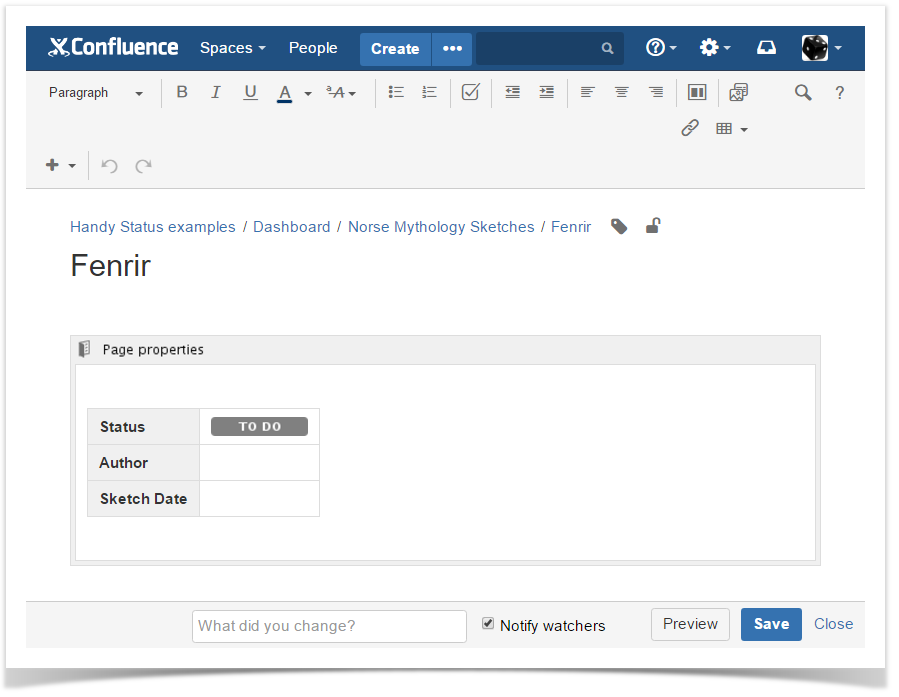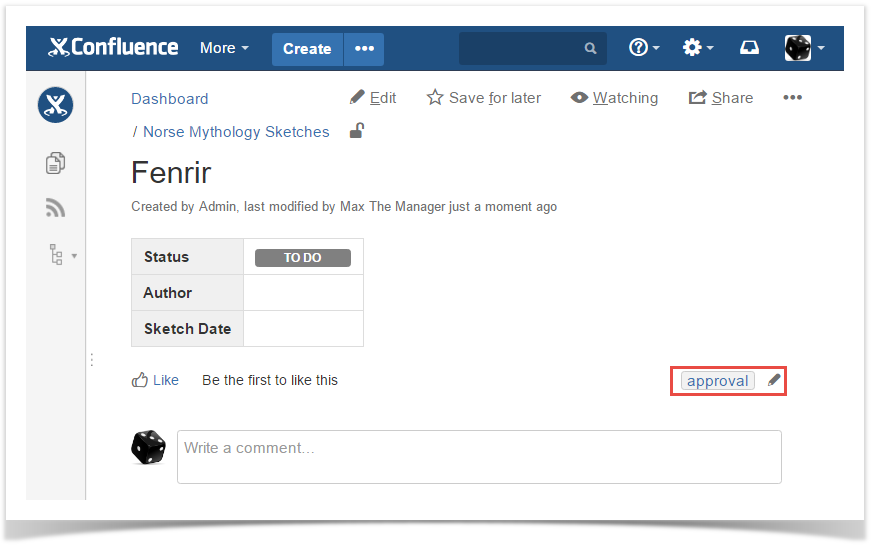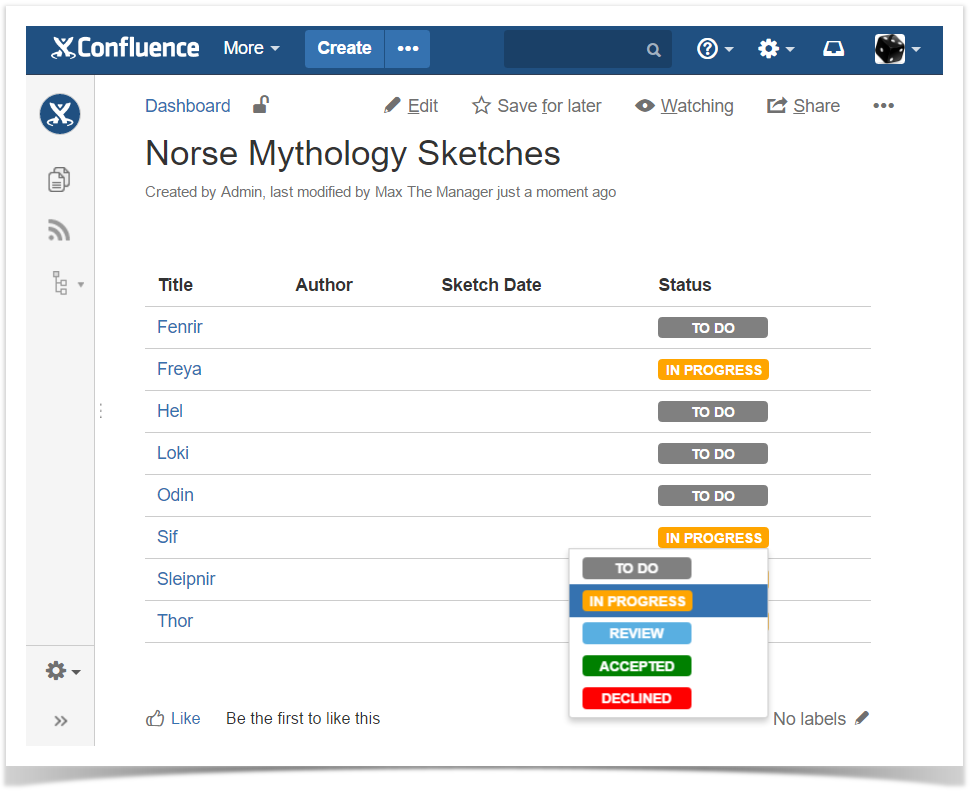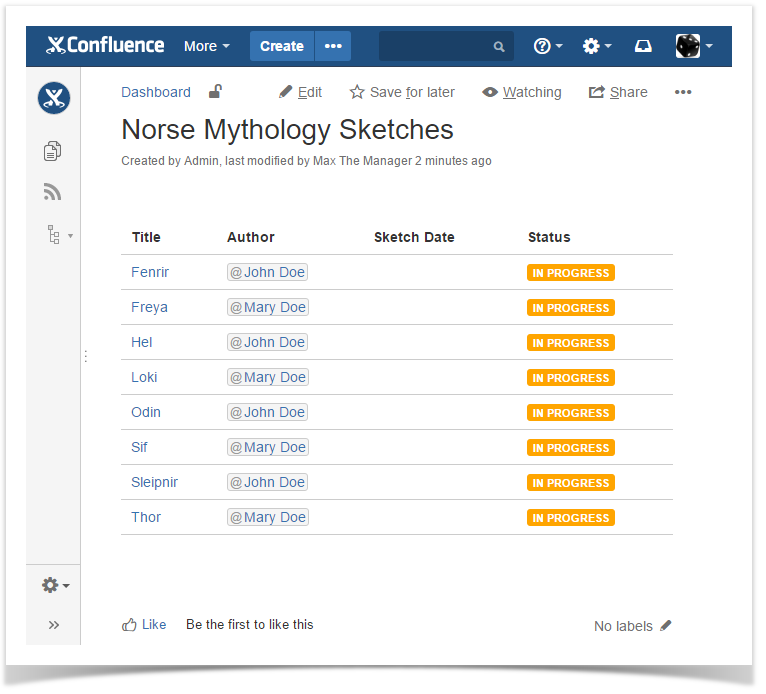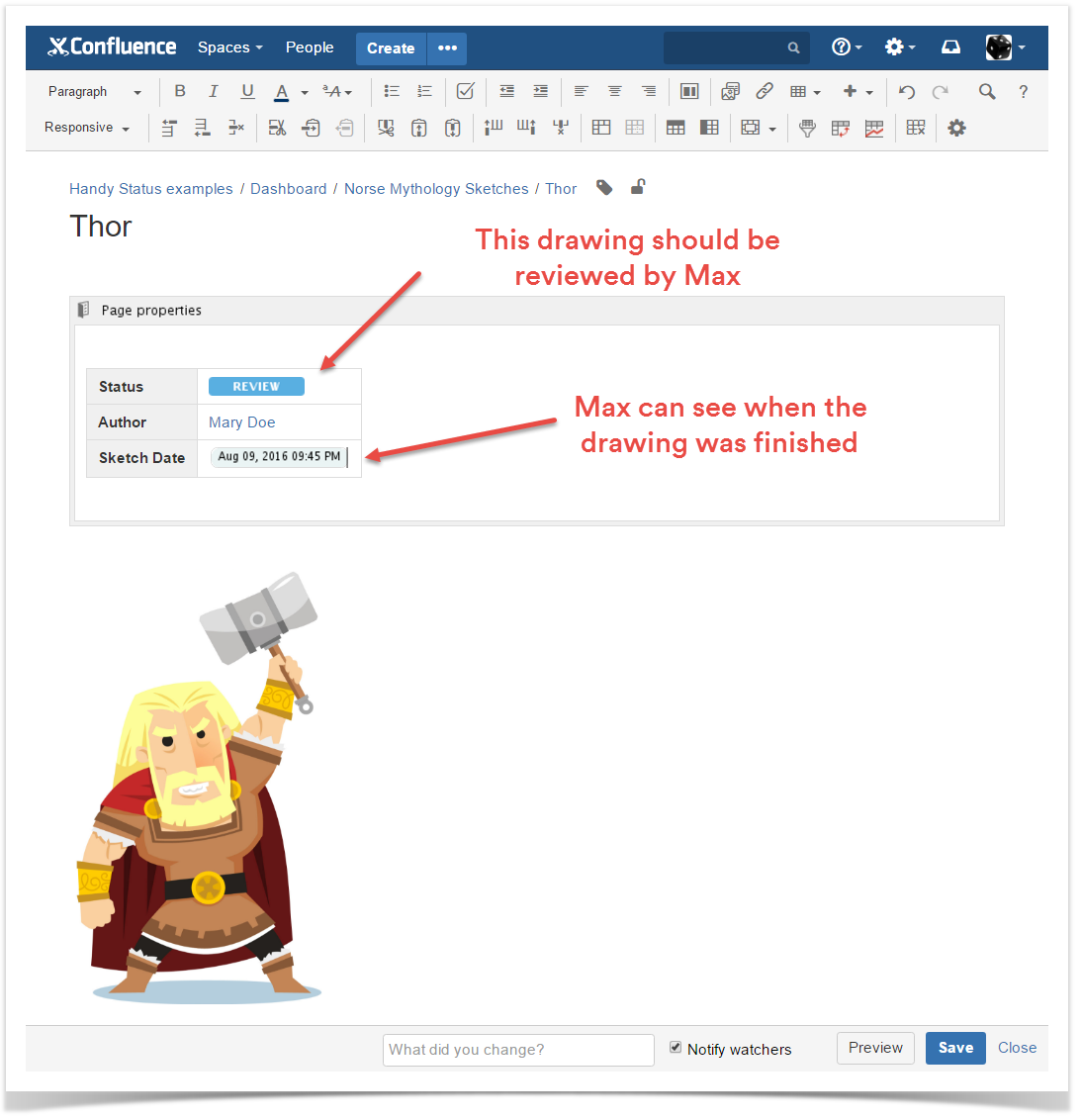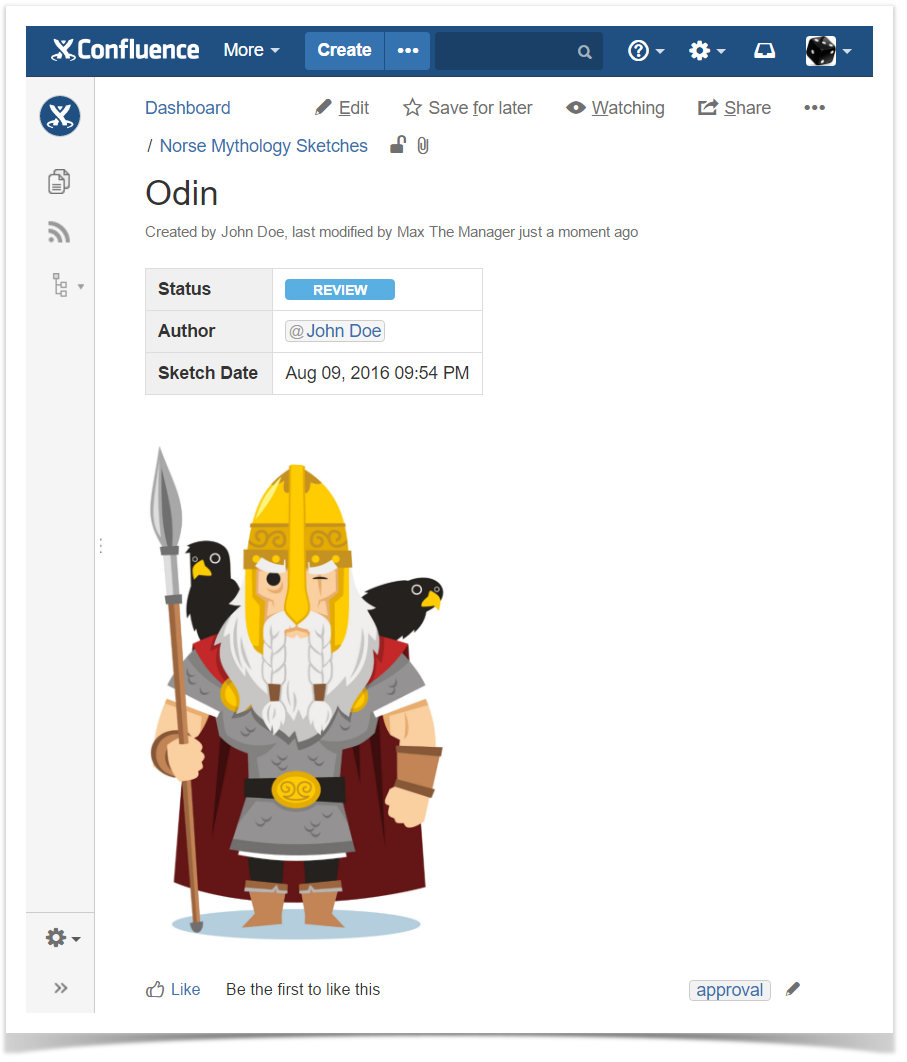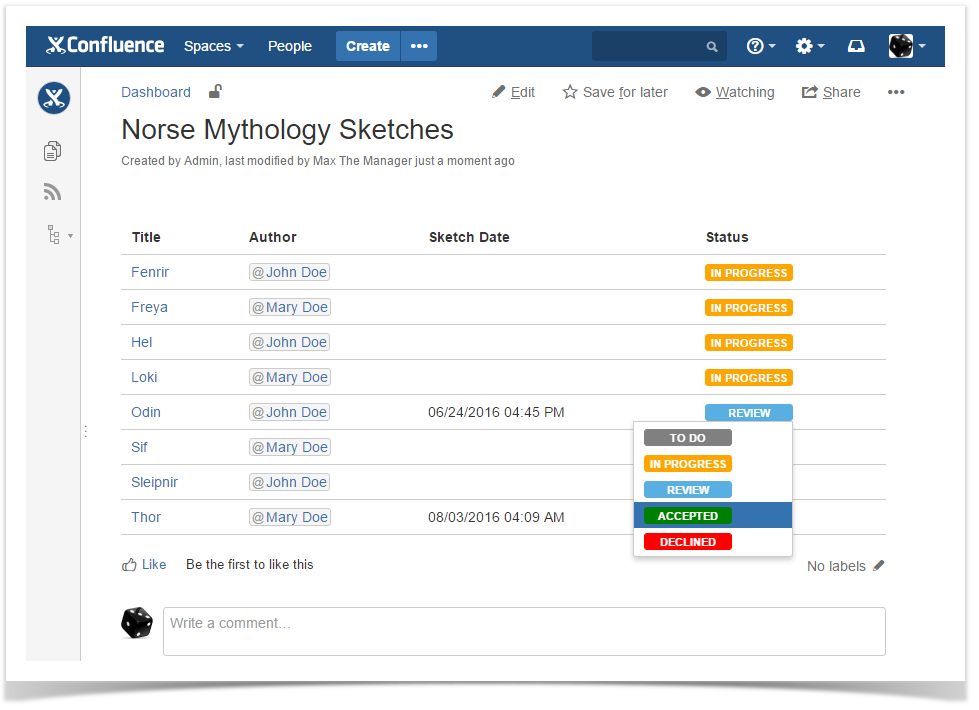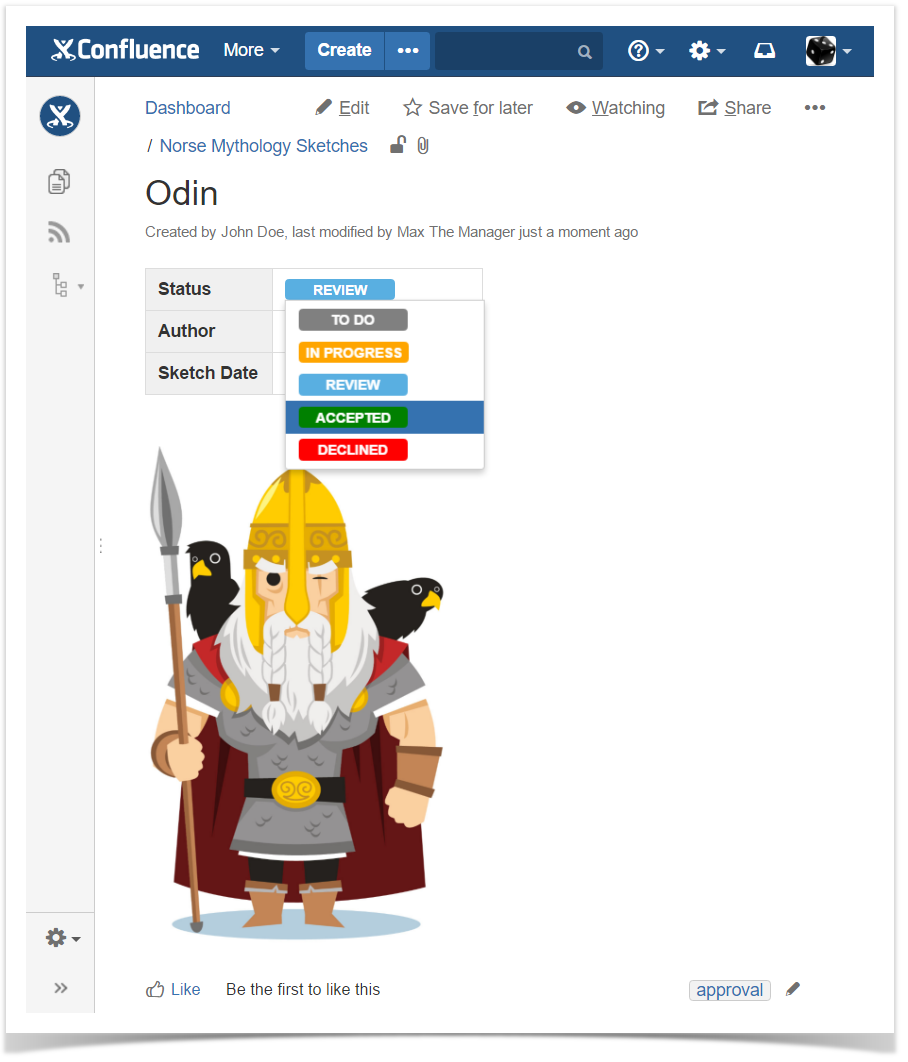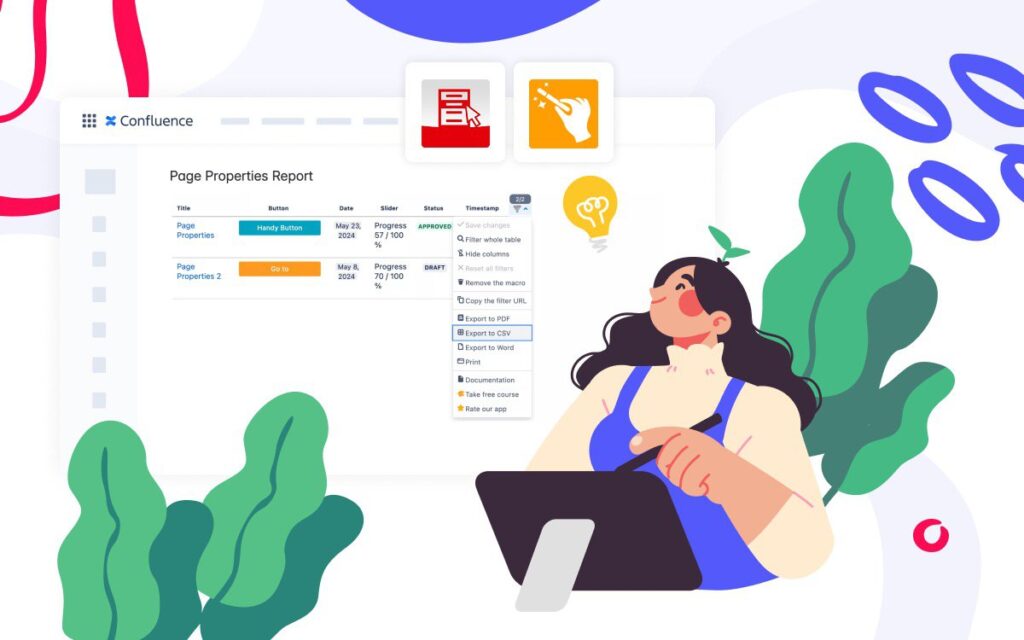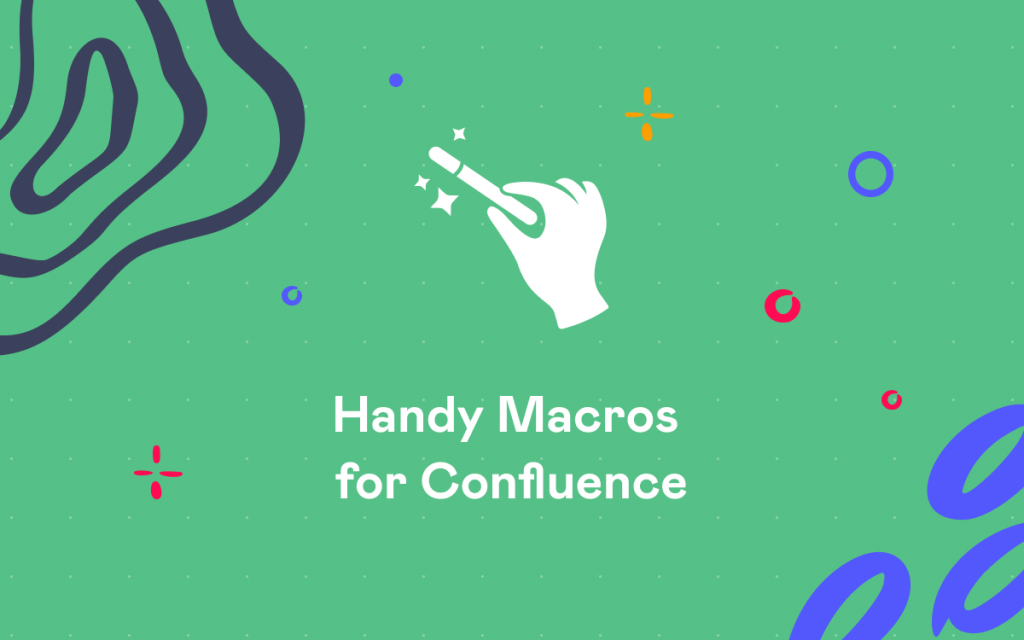How to use statuses, timestamps and reports for efficient collaboration in Confluence
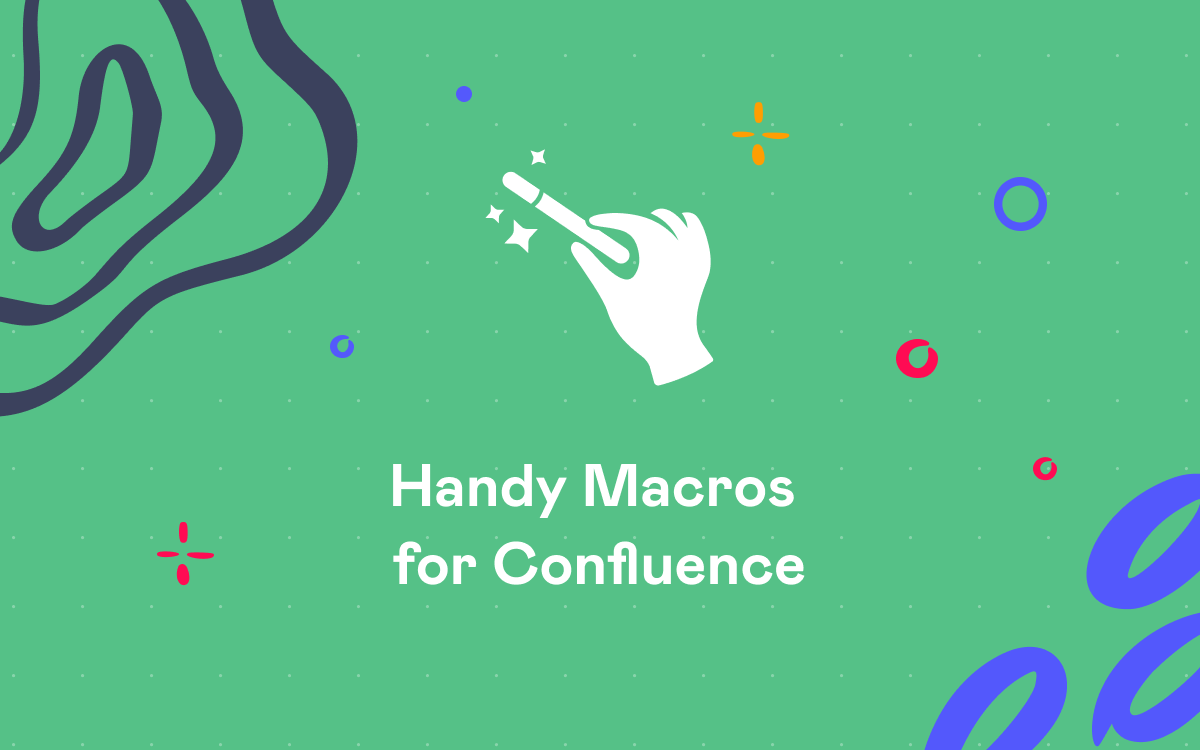
There are a lot of cases in people’s everyday tasks when Confluence can be helpful. Today we are going to tell you about one of these cases where you can get
Let’s imagine one small (but very cool ) design studio that works on design projects for other companies. It’s not a real company, but there are a lot of similar teams with similar tasks in the world. One of the company’s customers ordered a package design for a brand new game based on Norse mythology. The team needs to create several variations of package design. A lot of sketches with Norse gods are required for this. Definitely, studio’s team will make a best package for the game in the world once Max (he is a project manager) approves three of these sketches, but… They have to do a lot of work to help their manager with a right choice. There are so many gods in Norse mythology…
The team is very creative, but they need to decrease the number of gods to be more focused on details. Their senior designer Andy is a big fan of Norse mythology. He read plenty of books about Norse gods, and he is glad to help with this. Andy gives them a list of the most famous Norse gods:
- Fenrir
- Freya
- Hel
- Loki
- Odin
- Sif
- Sleipnir
- Thor
Well, that’s better. But now designers need to make some drawings. Max decides to collect all the drawings to make his choice easier. He intends to use a Page Properties Report to get the summary page so he uses a template to create one page per each member of Norse pantheon from the Andy list. The page template contains a Page Properties macro with a simple table (Status, Author, Sketch Date). Max also adds a Handy Status macro to the template (the Handy Macros for Confluence app). Handy Status is an interactive status macro that allows Confluence users to create a fully customizable set of statuses (each status can be any color and can contain any text). The major feature of the Handy Status macro is ability to switch statuses within the set when viewing the page in Confluence. A page for each sketch with Norse gods now looks like this:
Then Max adds an “approval” label for each of the created pages to make the Page Properties Report work:
And then he generates a report using the Page Properties Report macro:
Nice! Max can see the project brief on the single page. It’s high time to make some drawings! Max shares this page with all the designers. Now each designer can select a couple of gods for sketching. When a designer decides to draw a sketch for one of these gods he or she should change a status on the page and add his or her name to the page so theteam can see that this or that image has been already chosen. As we can see, John Doe will draw the sketches of Fenrir, Hel, Odin and Sleipnir. Mary Doe will take the rest:
Mary Doe finishes the first sketch of Thor, that’s why she changes the status to “Review” and also adds a Handy Timestamp to mark when the sketch was done. Handy Timestamp is a simple macro that allows you to insert the current date and time to the Confluence page. Date and time format can be changed any time but the timestamp will keep the same date and time forever. The page with sketch now looks like this:
John finishes the sketch of Odin:
And now Max can see what’s happening and can start reviewing the drawings using the page with report. He can change status of sketch right from the report page:
Of course, Max can change the status on the page where the picture is attached too:
Good enough for the collaboration? Definitely, yes. Follow the series, and in the next post, we will tell you how to improve this collaboration process. Stay tuned!