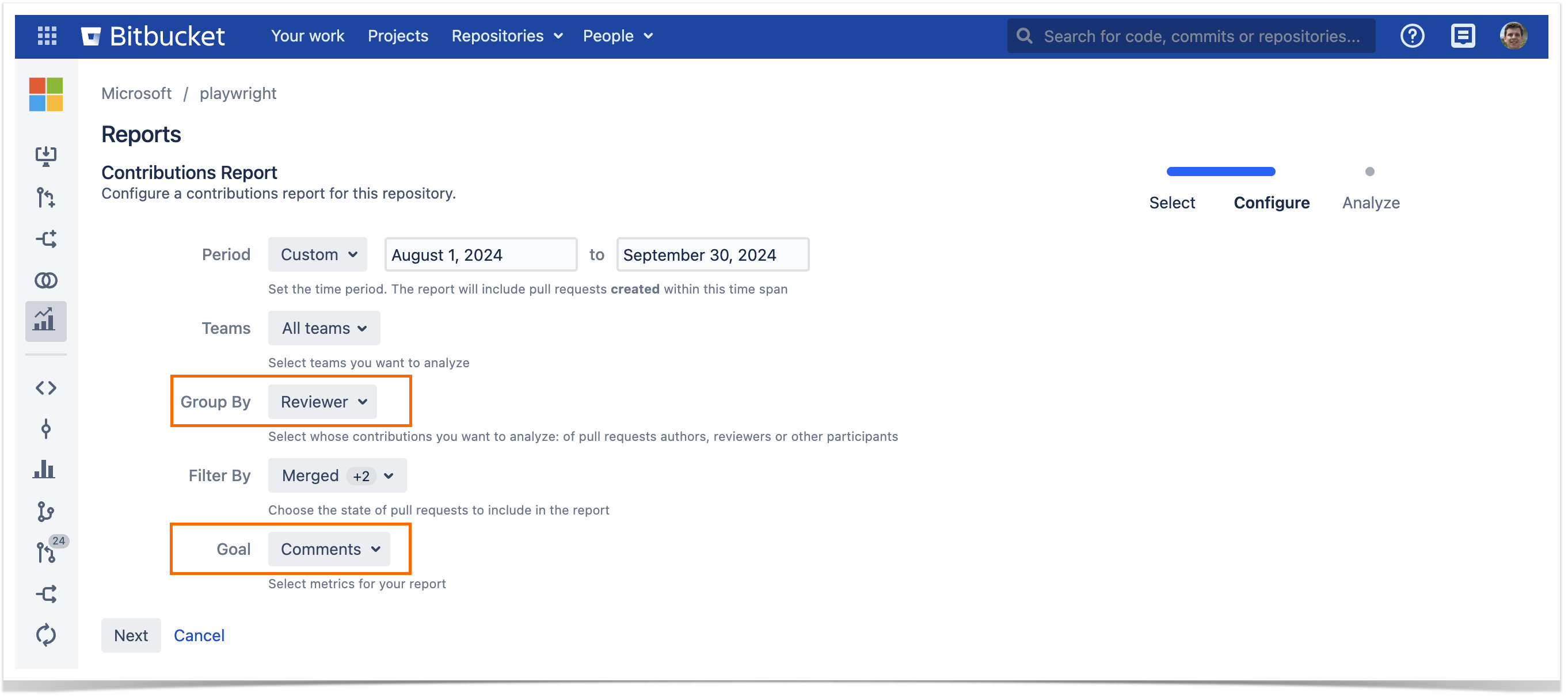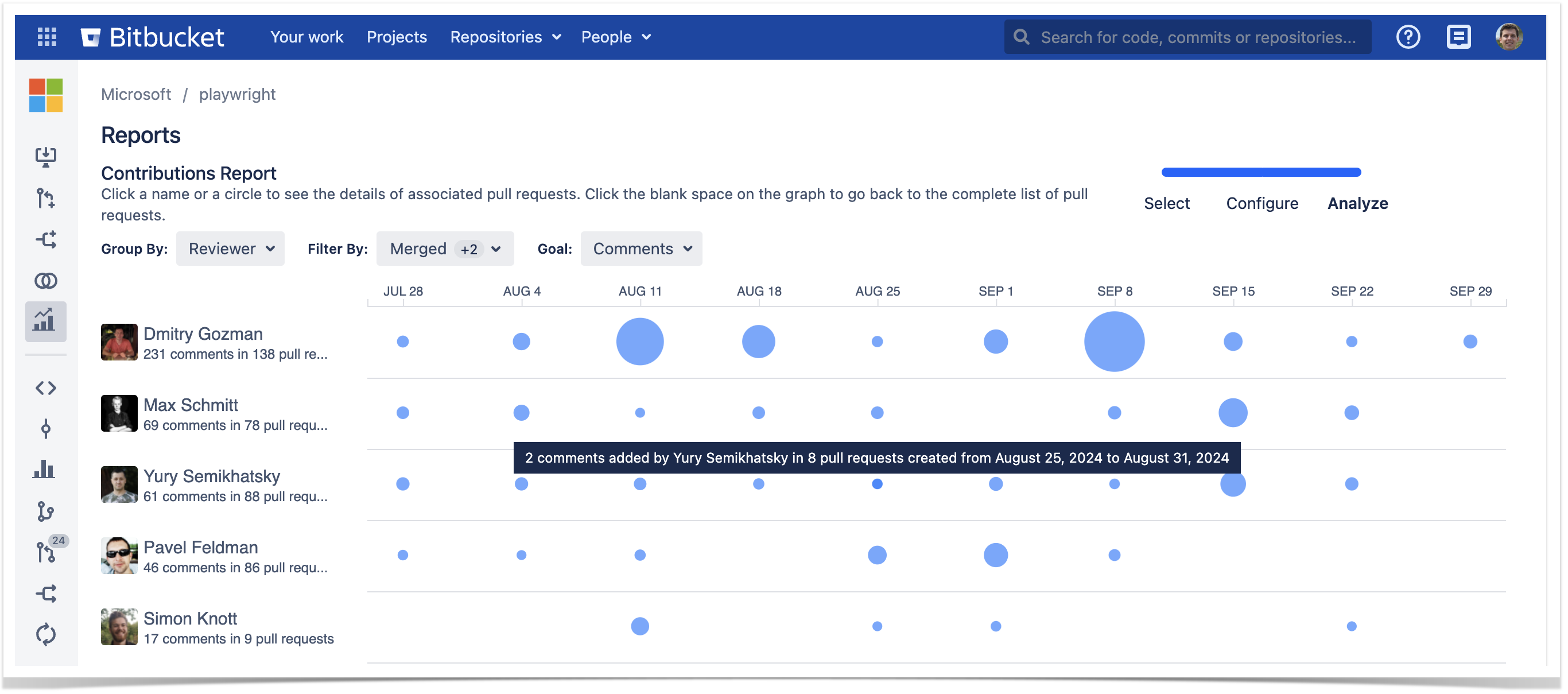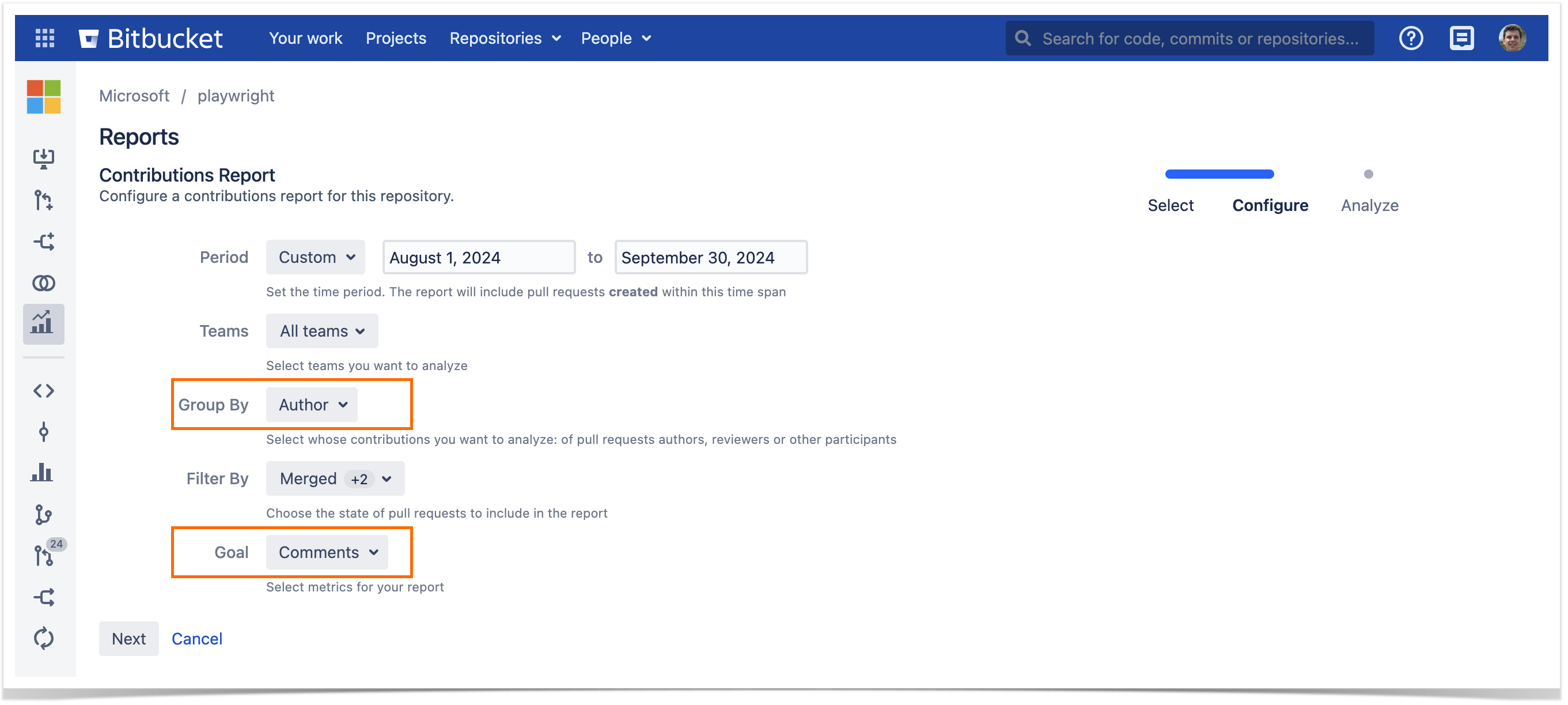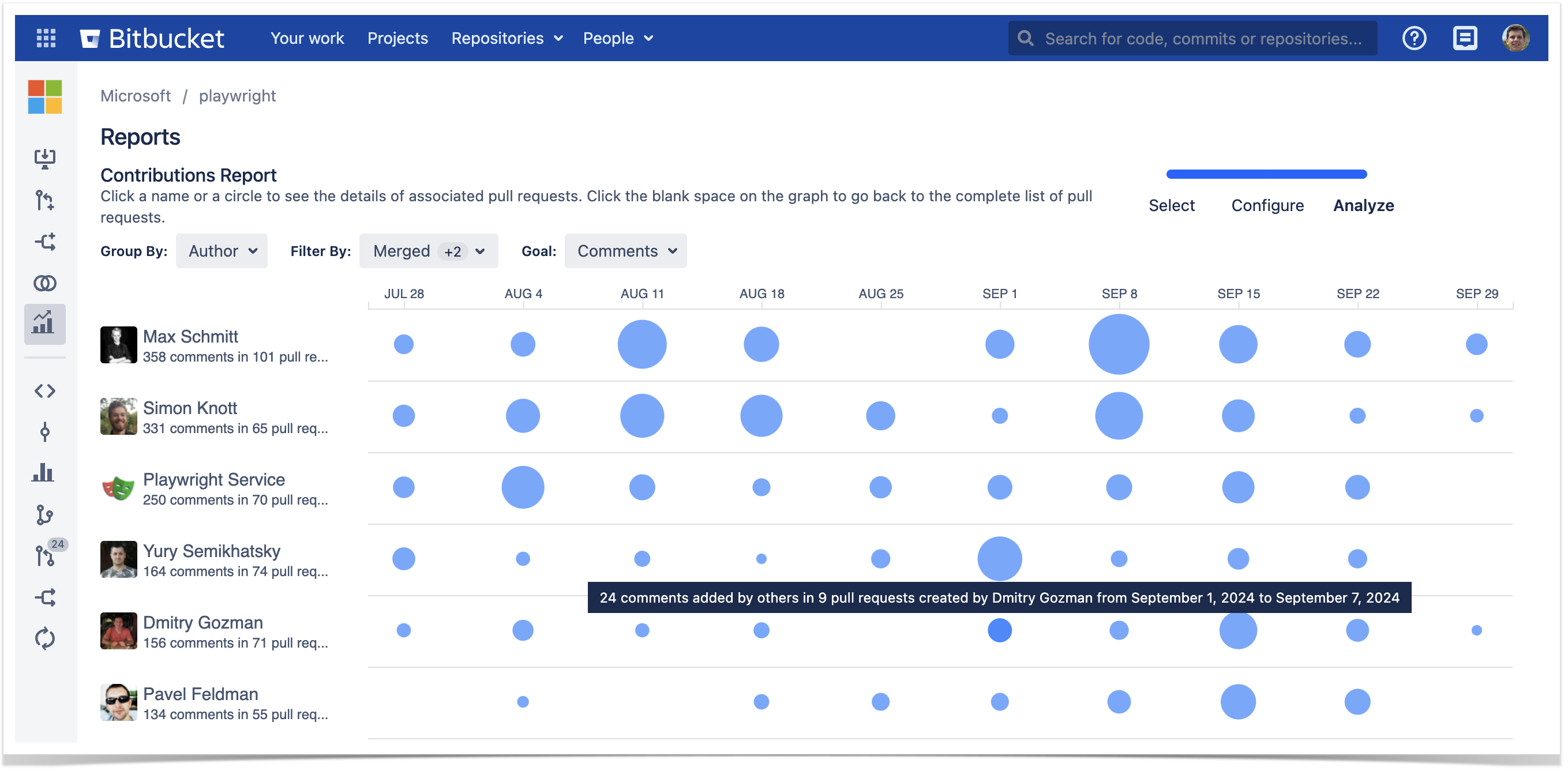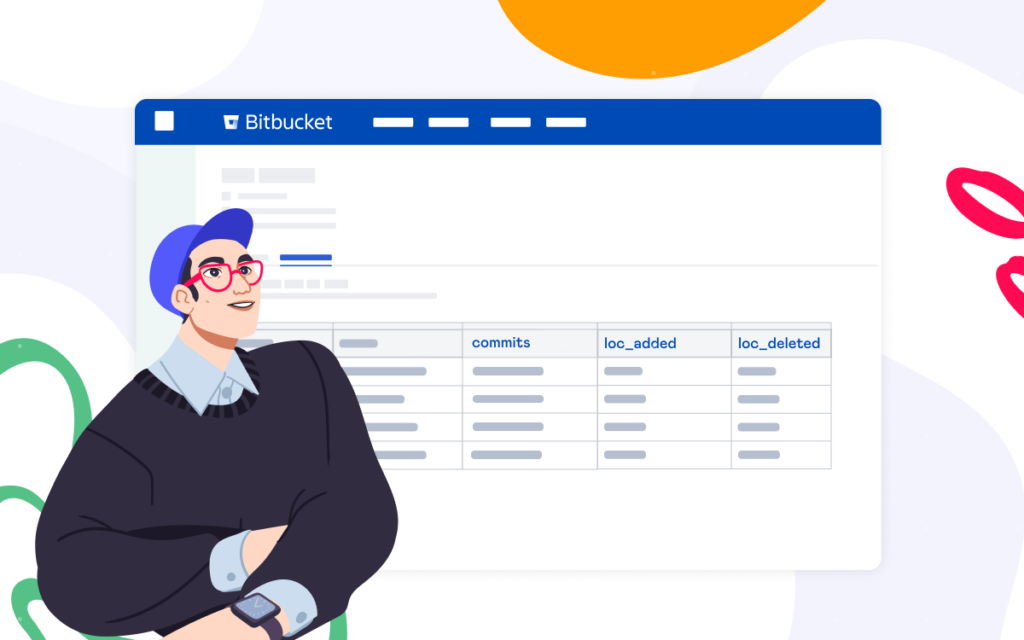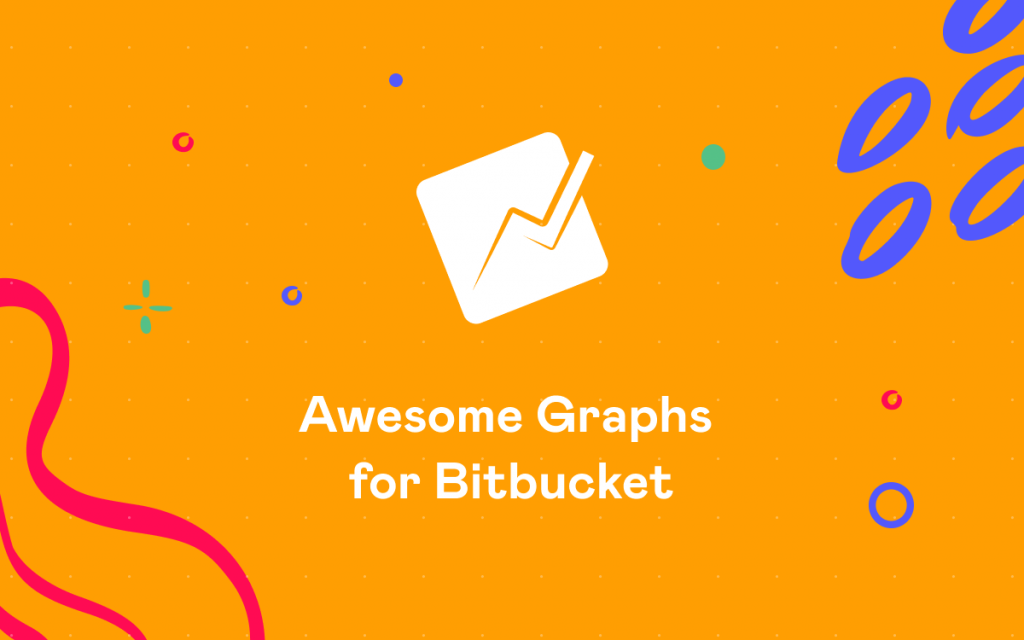How to View Bitbucket Pull Request Comments by Users
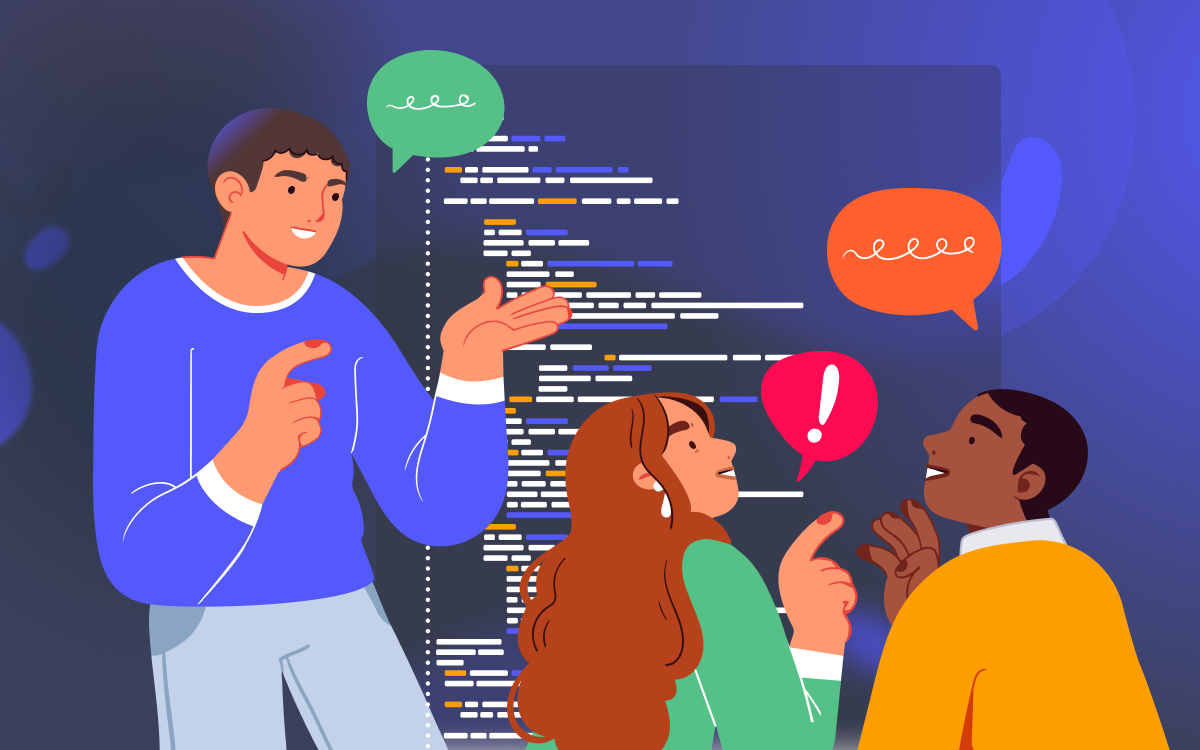
The number of Bitbucket pull request comments posted by users helps teams get a clear view of how code review is going, who is actively participating, and what can be done better. Yet, there is no such in-built functionality in Bitbucket Data Center to assess the quality and quantity of feedback or measure individual contributions to code review. However, this analysis is possible with the help of Awesome Graphs for Bitbucket.
In this article, we’ll show how Contributions Report, available in Awesome Graphs, helps you track Bitbucket pull request comments and find both the comments added by reviewers and those received by authors to get a more holistic view of your team’s contributions to code review.
Awesome Graphs for Bitbucket is an app that seamlessly integrates into Bitbucket UI, visualizes engineering data in a series of graphs and reports, and allows you to evaluate the health of your code review process from different angles. It is trusted by over 1,600 teams to address delivery challenges and empower data-driven decisions.
Find Bitbucket code review comments
The Awesome Graphs Contributions Report is available on project and repository levels and allows you to analyze a code review process based on the number of comments, tasks, and review statuses of pull requests.
This data helps you to:
- evaluate who is actively contributing to code reviews
- measure how many comments were added or received by each team member
- understand the quality of contributions, using pull request review statuses – Needs work, Approved, or Declined.
With these insights, you can monitor not only the amount of code written but also its quality.
Later, we will focus on the number of comments as a universal metric for evaluating code review quality and team engagement. However, the Contributions Report offers many more insights. For example, some of our clients use it to find reviewers who approved pull requests that were later declined or to track the number of needs work statuses authors received from reviewers. The easiest way to explore all use cases is to try Awesome Graphs for Bitbucket for free and see how it can benefit your workflow.
See the number of comments added by a reviewer
Using the Contributions Report, you can easily monitor how many comments each reviewer added to pull requests created over a specific period. To see these details, in configuration, choose the time period you want to analyze, group data by Reviewer, and select Comments as a metric you’d like to explore. In addition, you can filter pull requests by their state: Open, Merged, Declined.
After configuring the report, you’ll see a list of all developers who reviewed PRs during a chosen time span and their activity. Each circle represents the number of comments they made reviewing pull requests. The larger the circle, the more comments they added. You can hover over each circle to see the exact number of comments each reviewer left. Apart from that, you can click on a circle to see the list of pull requests a particular developer reviewed below the report.
This view quickly shows developers engaged in the code review process, identifies the most active contributors who provide thorough feedback and identifies potential issues with the team’s workload.
Track the number of comments an author received
In addition to tracking the number of comments added by reviewers, the Contributions Report allows you to monitor how much feedback each author receives. All you need to do is choose the time span, group the report by Author, and select the Comments target metric.
You’ll see a list of authors and a breakdown of the comments added to their pull requests by reviewers and participants. Each circle visualizes a group of comments received over a day, week, or month, depending on the length of a chosen period. The bigger the circle, the more comments this developer received. As with the previous configuration, you can hover over each circle to see the statistics and click on it to get the list of pull requests below the report.
This report configuration will help see how much feedback each author receives on their pull requests, assess whether sufficient attention is paid to code review, and compare the level of review needed for each developer.
As you can see, using the Awesome Graphs Contributions Report allows you to go beyond commit and line of code metrics and analyze Bitbucket pull request comments to gain a deeper understanding of your code review process, developers’ productivity, and collaboration. If you are interested in getting a holistic view of developer performance, our article on tracking user activity is a great place to start.
Try Awesome Graphs for Bitbucket for free and analyze your code review process from different angles.