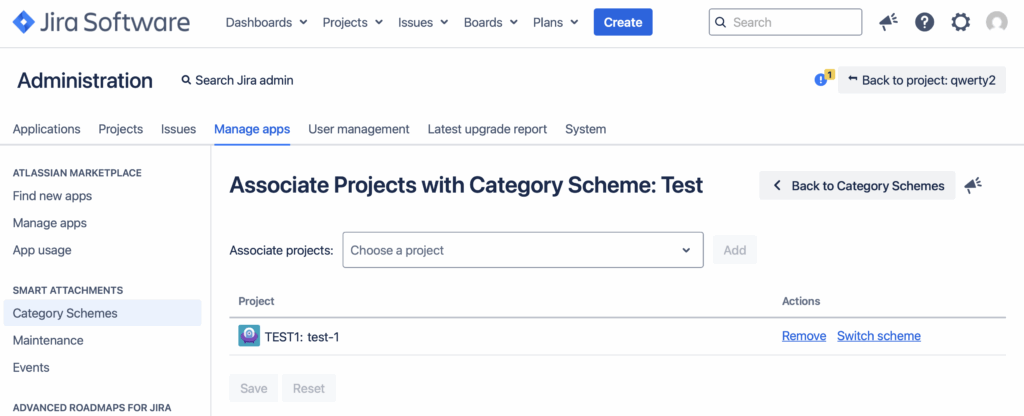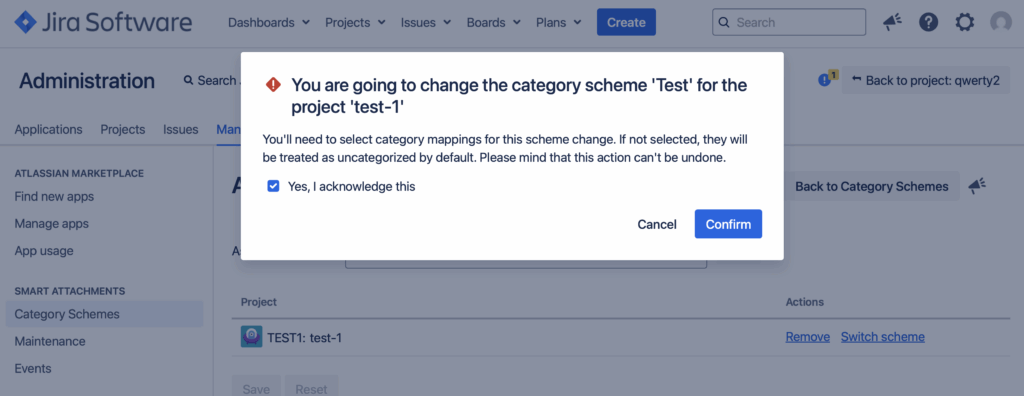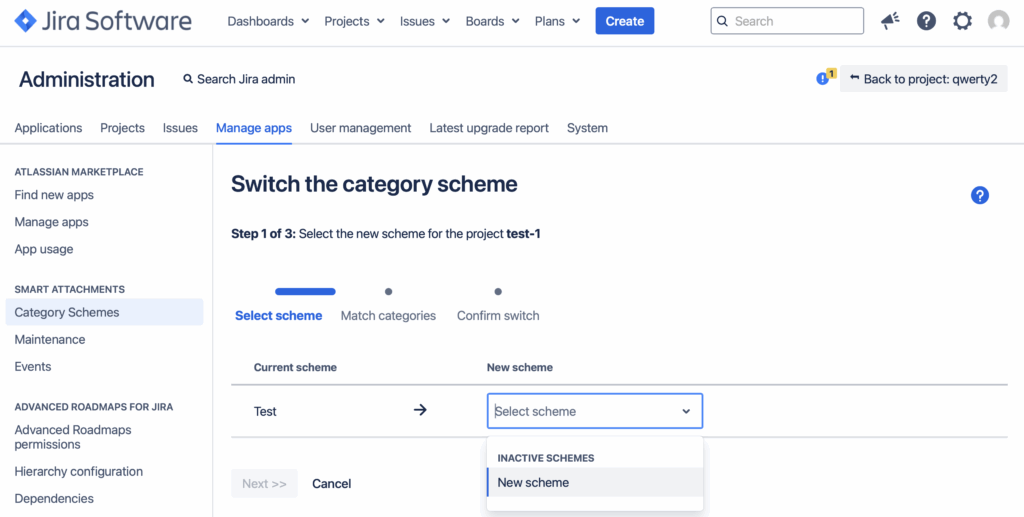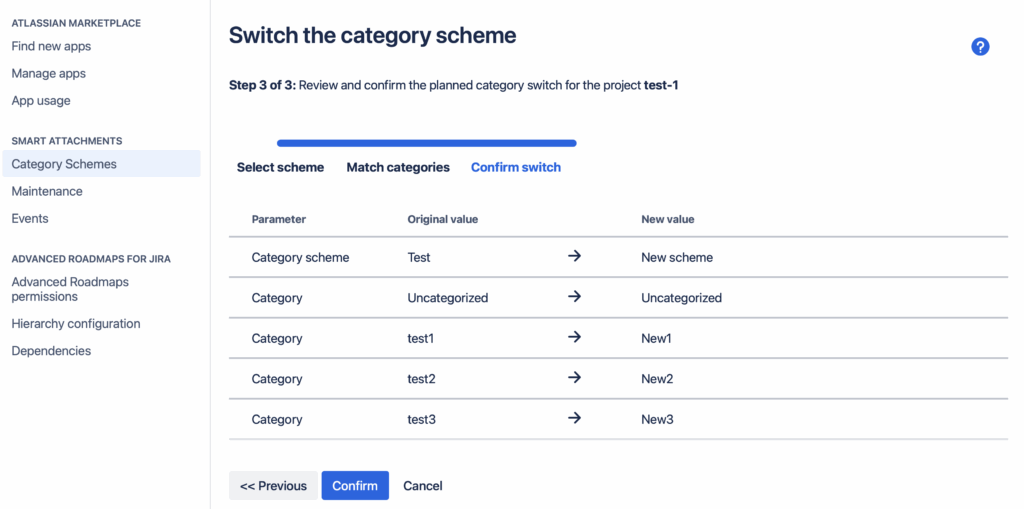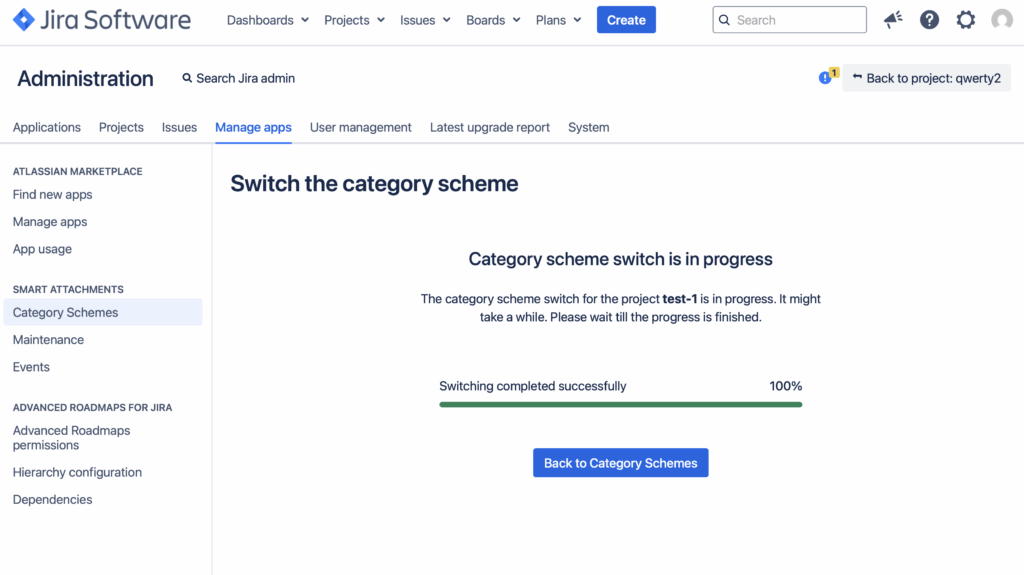Smart Attachments update: Jira attachment category scheme change
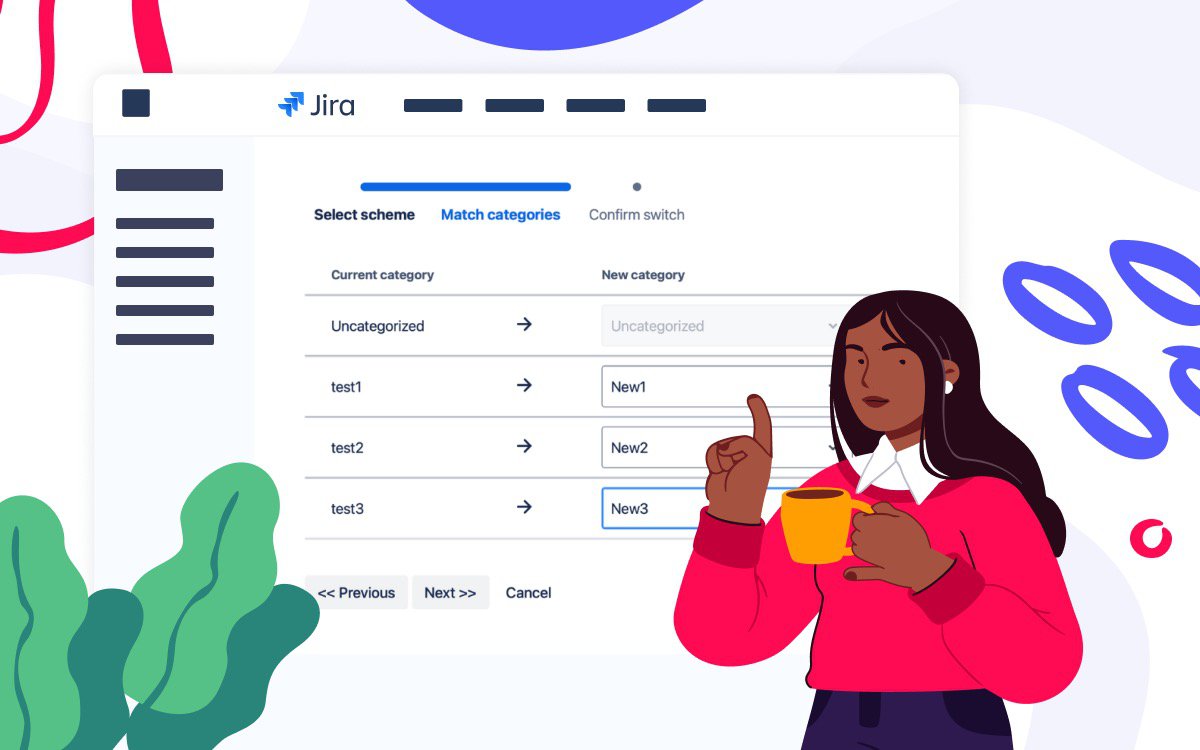
In the ever-evolving landscape of project management, staying flexible and adaptable is key to success. At Stiltsoft, we’re committed to enhancing your experience with Atlassian products. Today, we’re excited to introduce a new update to our Smart Attachments for Jira app—category scheme changes. This innovative feature empowers teams to better manage their project attachments, ensuring that organization meets the needs of every unique workflow.
Why category schemes matter
Project attachments in Jira app can often become cluttered and chaotic. Smart Attachments makes it possible to apply labels, creating a searchable and consistent file management system. With category schemes, teams can craft a structured organization method that aligns perfectly with their processes. Now, you have the flexibility to switch between category schemes, adapting to changing workflows without starting from scratch.
Benefits for new users
For those who are just beginning their journey with Smart Attachments, experimenting with different category schemes can pave the way for better workflow customization. You can try out various setups until you find the one that best suits your needs. This experimentation phase is crucial for understanding how your user groups deal with the file upload, interact with attachments and what organization methods will enhance productivity.
Advantages for existing users
Existing users will appreciate the ability to adapt to changes in team structure or project needs. Previously, changing organization methods meant potential disruptions. However, with the new category scheme flexibility, users can adjust categories without losing previously applied structures in the relevant projects. Whether introducing new categories or standardizing across departments, this adaptability ensures continued efficiency.
Real-life application examples
- Evolving needs within a shared scheme: Suppose a project has been utilizing a default scheme shared among teams. If a new requirement arises, unique to their work, switching schemes allows for easy inclusion of new categories without altering existing setups.
- Cross-team standardization: When departments aim for consistency across multiple projects, adopting a unified category scheme ensures everyone uses identical categories, streamlining processes and reducing confusion.
- Temporary focus: For short-term initiatives like audits or pilot projects, teams can switch to a simplified scheme tailored for that purpose. Once complete, it’s easy to revert to the usual setup, maintaining organizational efficiency.
Step-by-step guidance for Jira attachment category scheme change
How to change your first Jira attachment category scheme?
- From the Jira administration menu, choose “Manage apps” and navigate to “Category Schemes” under the “Smart Attachments” field.
- Choose a specific Jira project that needs the change and click “Switch scheme” under “Actions”.
- Read through the notification, tick “Yes, I acknowledge this” and click “Confirm”.
- Select the new scheme for the current Jira project from the dropdown menu. NB! The scheme should be prepared before making the change.
- Match existing categories with the new ones. A new attachment category will replace the older one.
- Check new values and confirm the change.
- Wait until the switching is completed successfully.
For detailed instructions on managing these new category schemes, our comprehensive documentation is available to guide you every step of the way. The process is designed to be intuitive, minimizing disruption while maximizing your ability to customize and control your attachment organization.