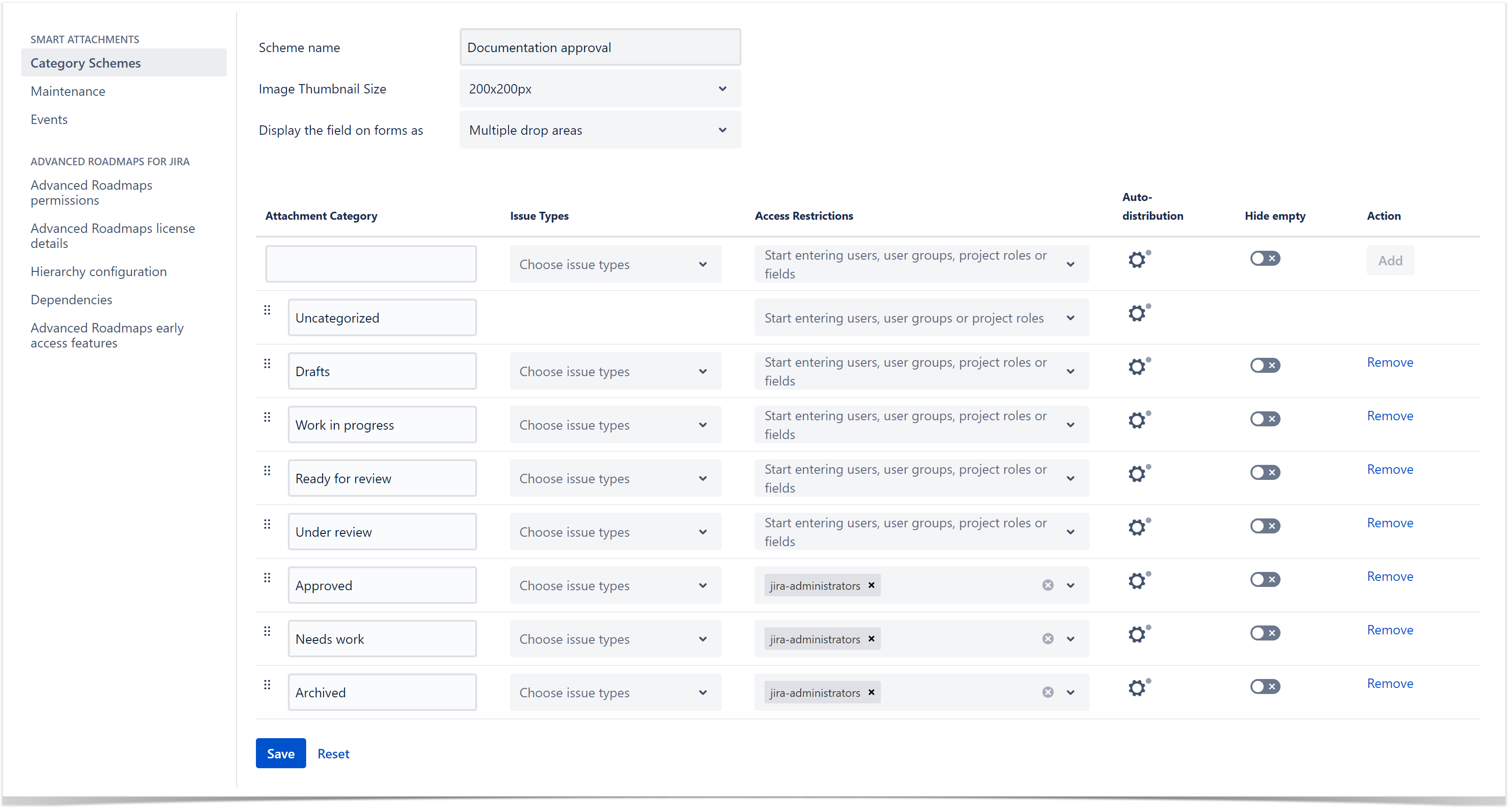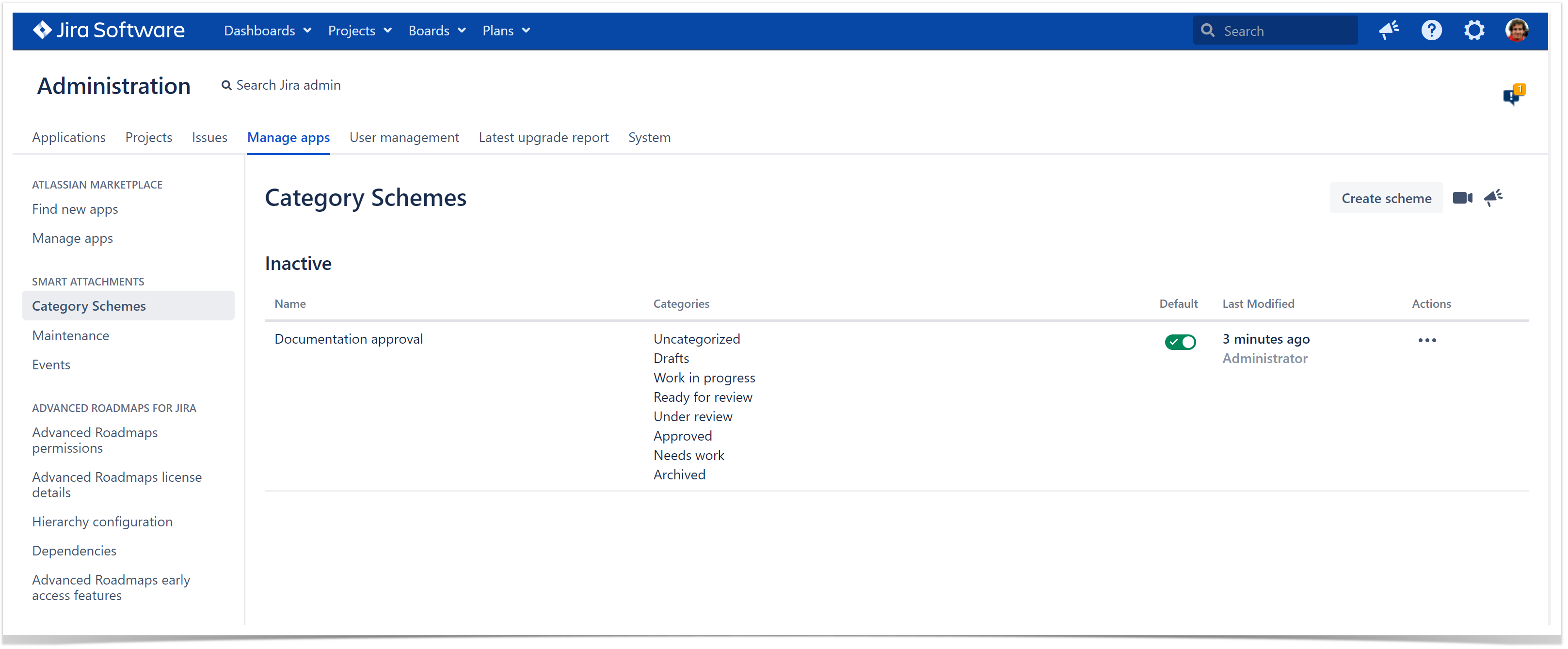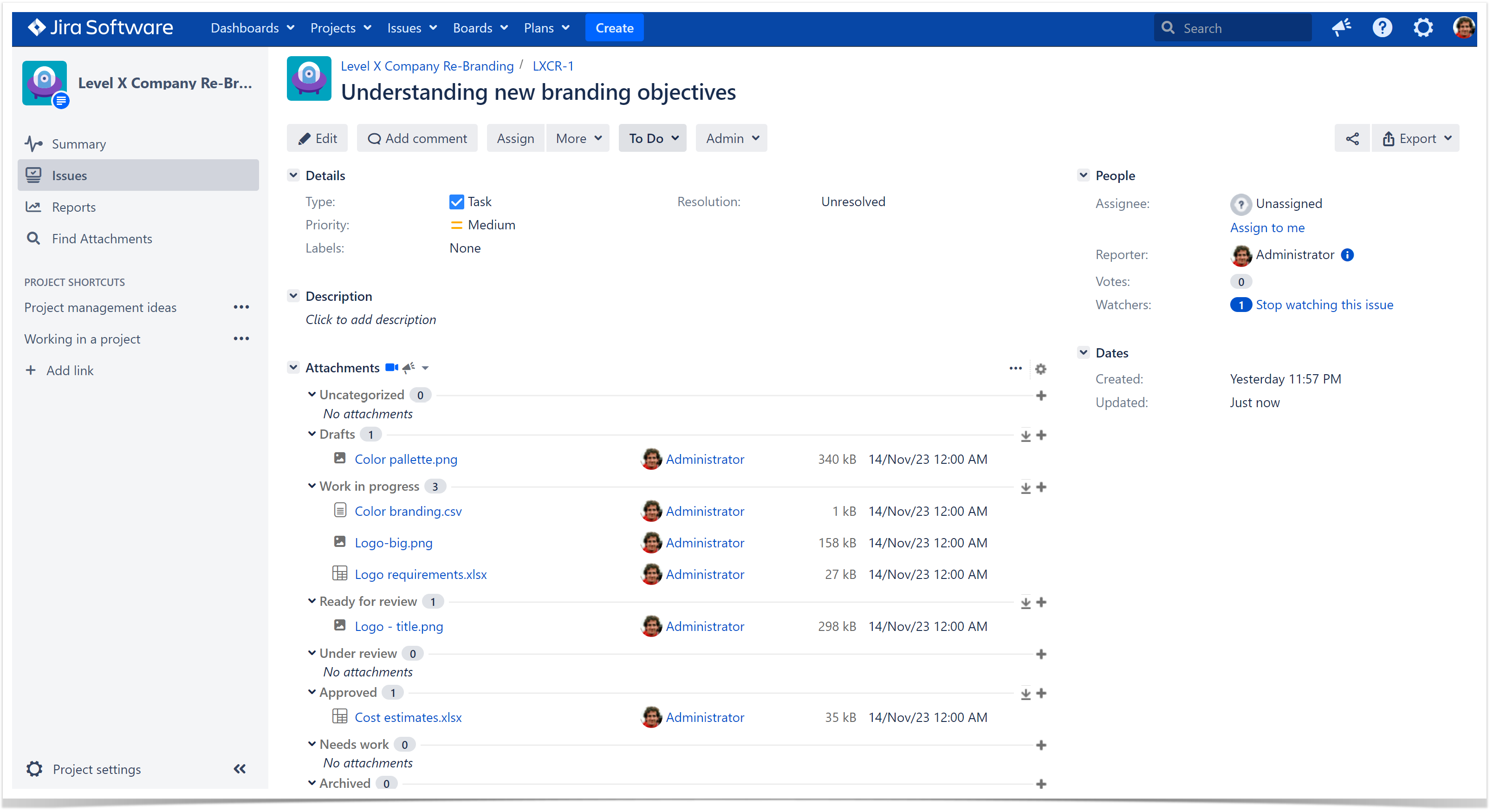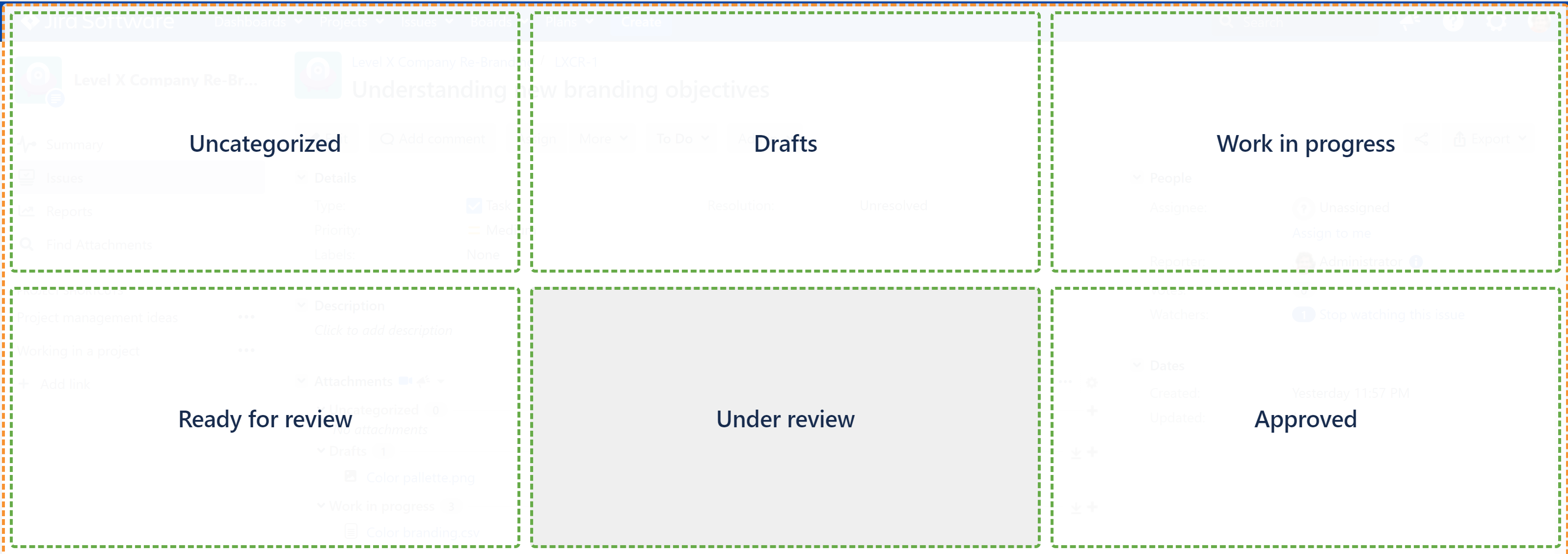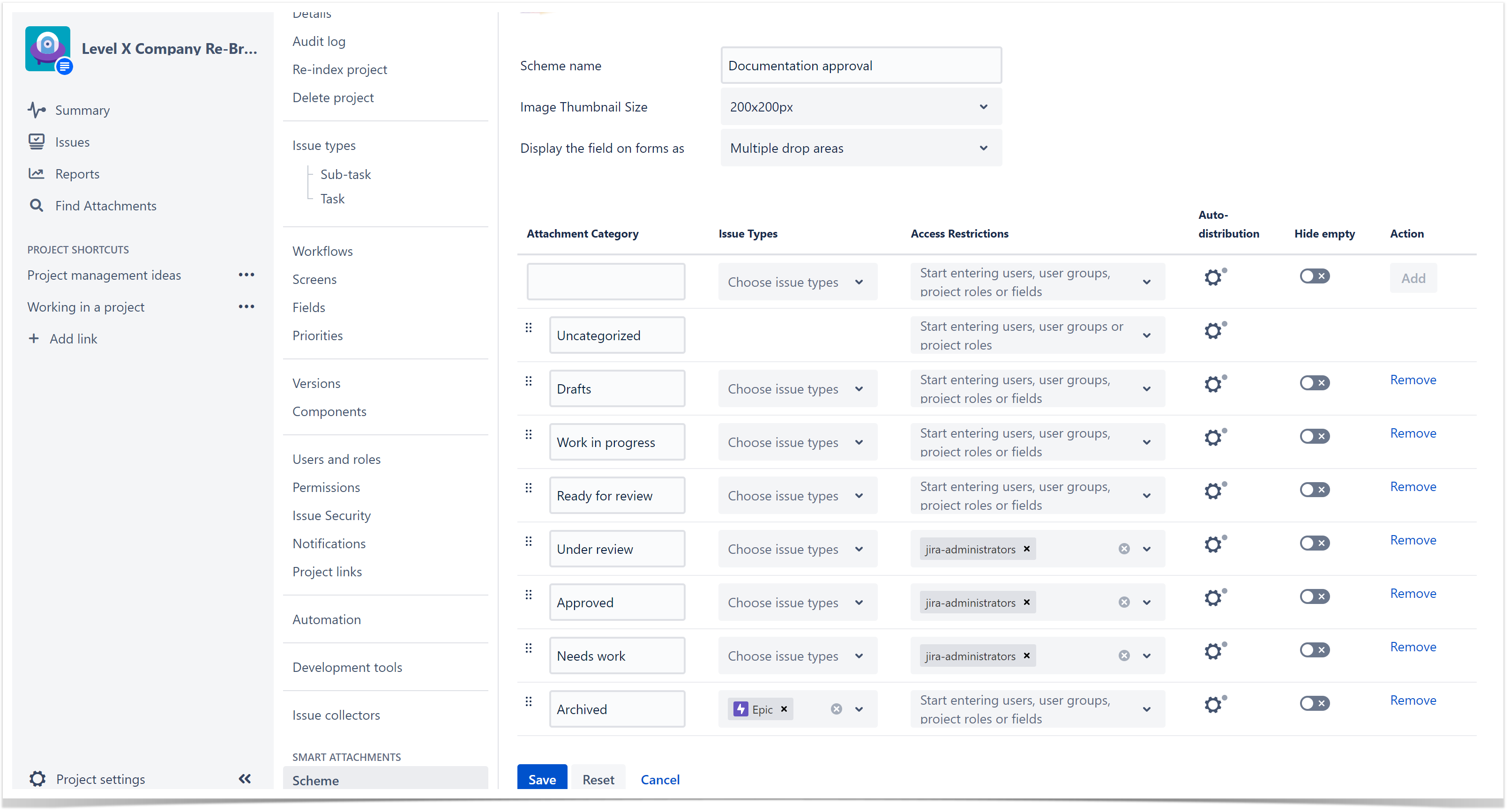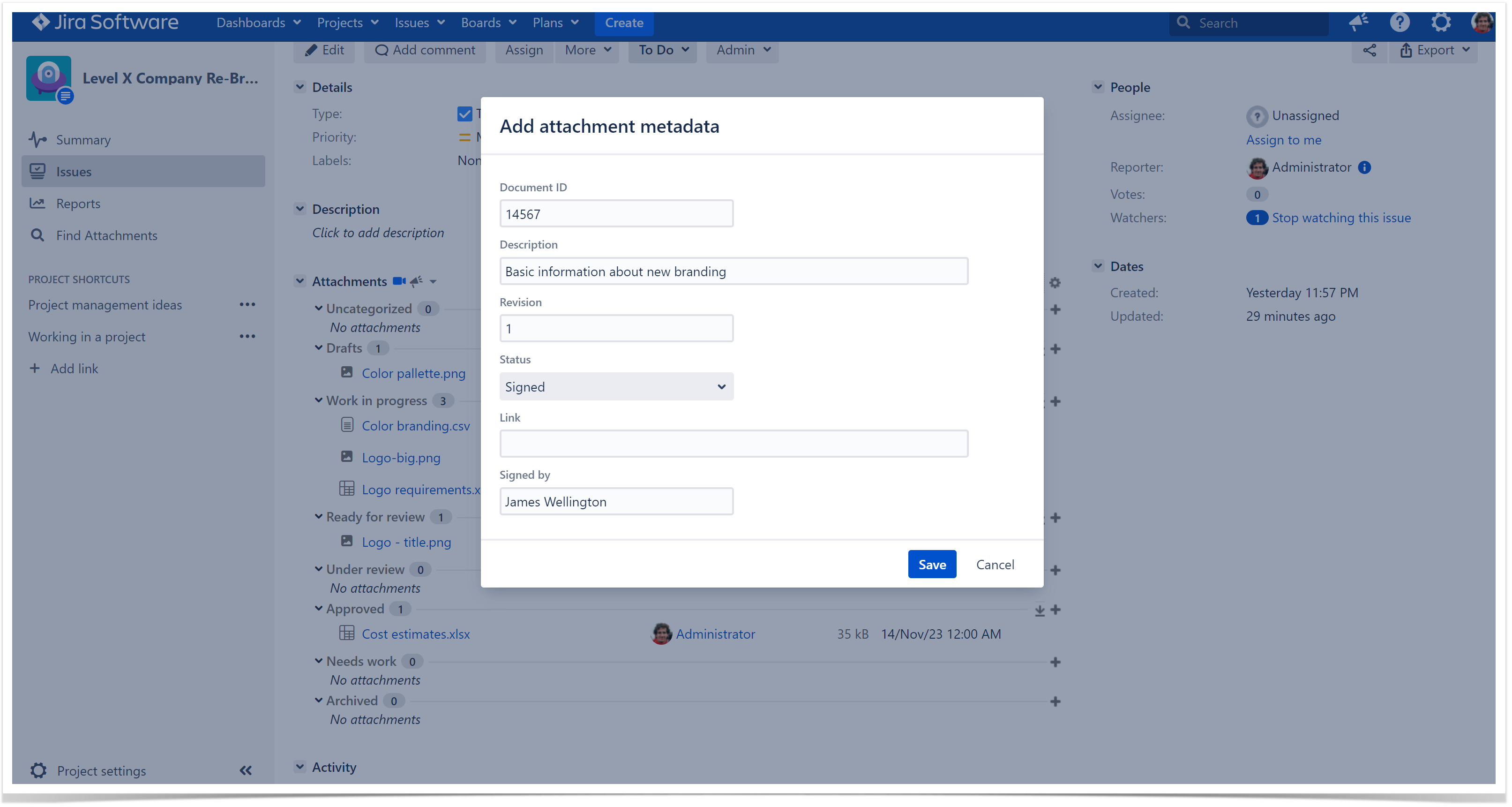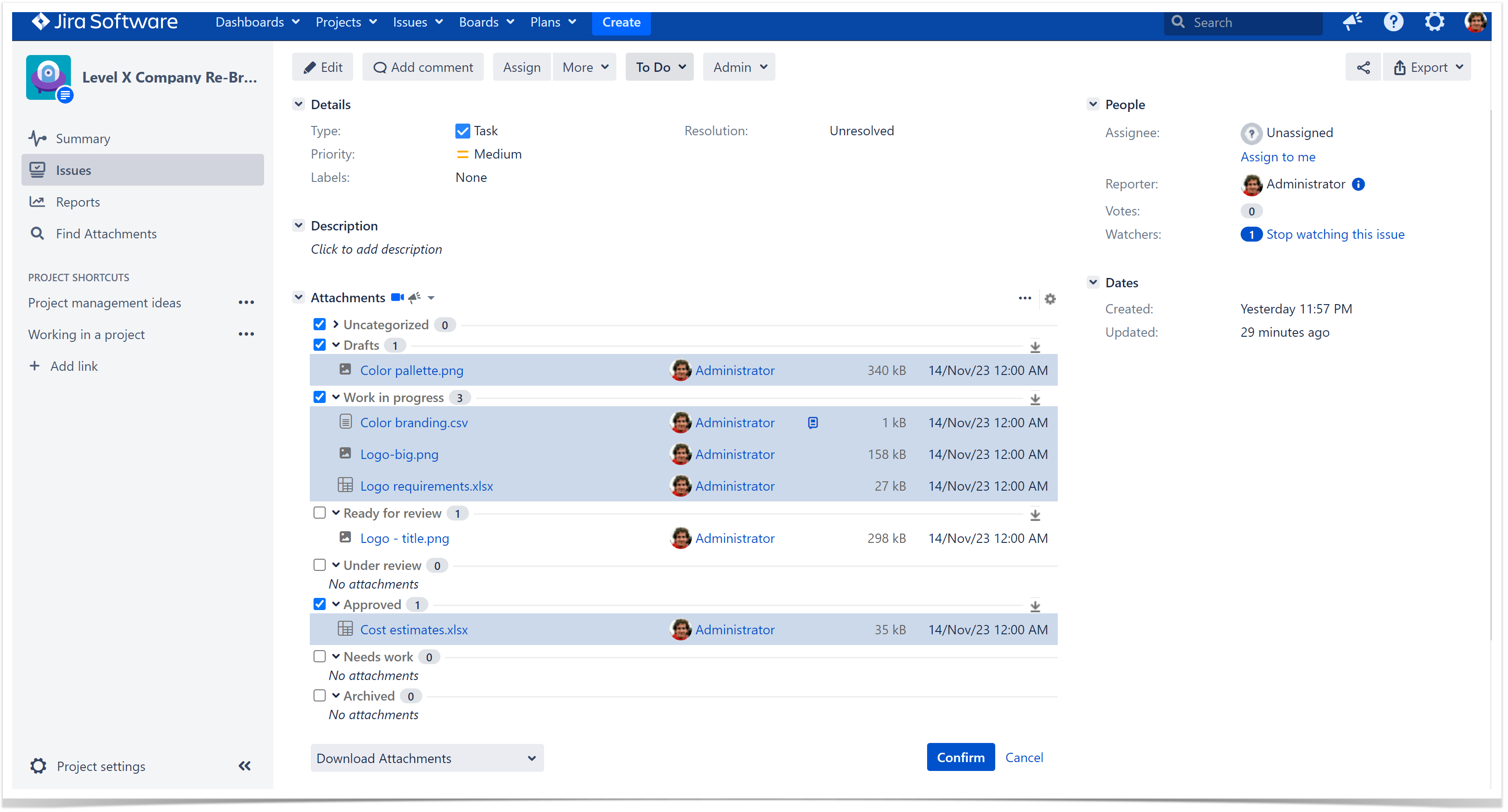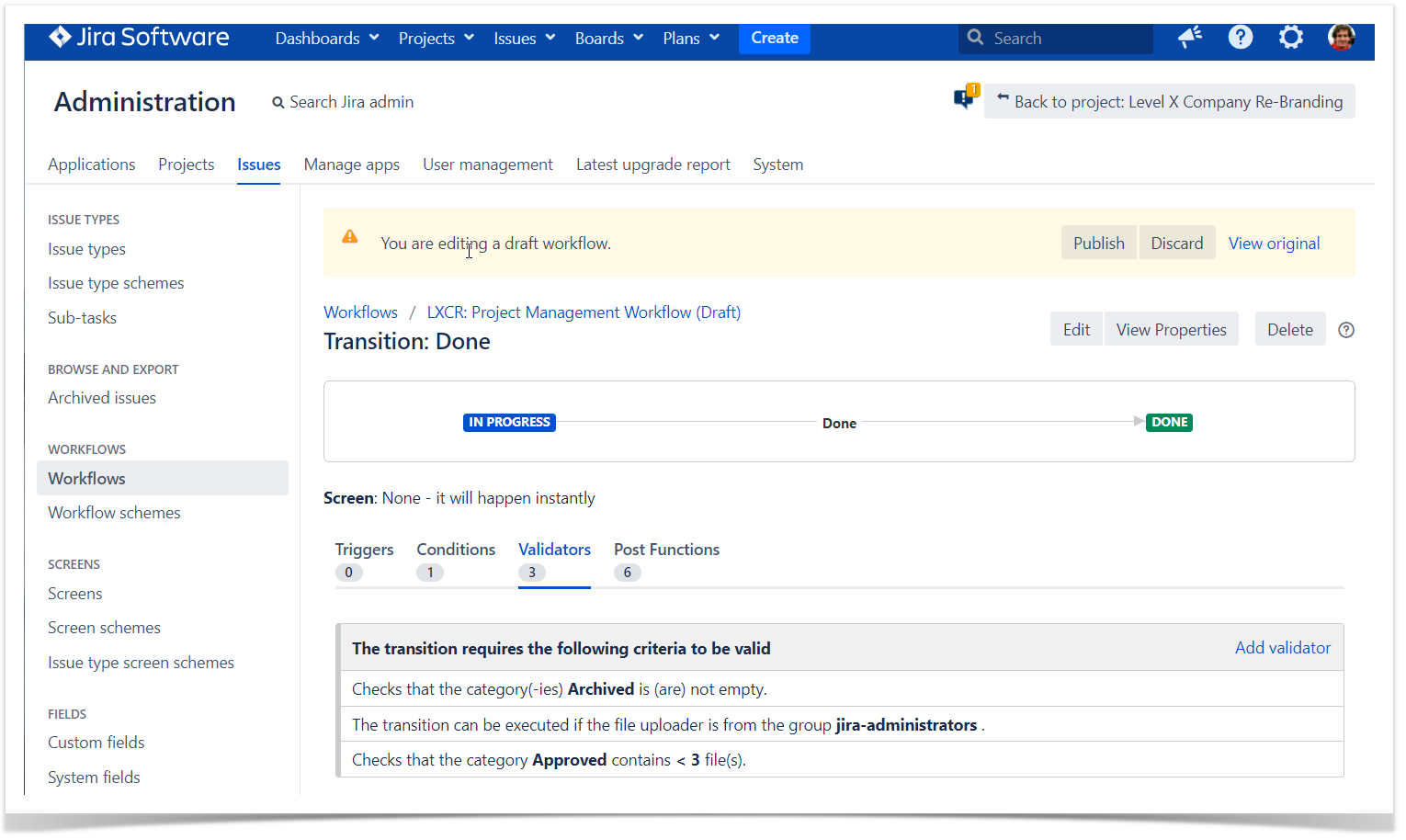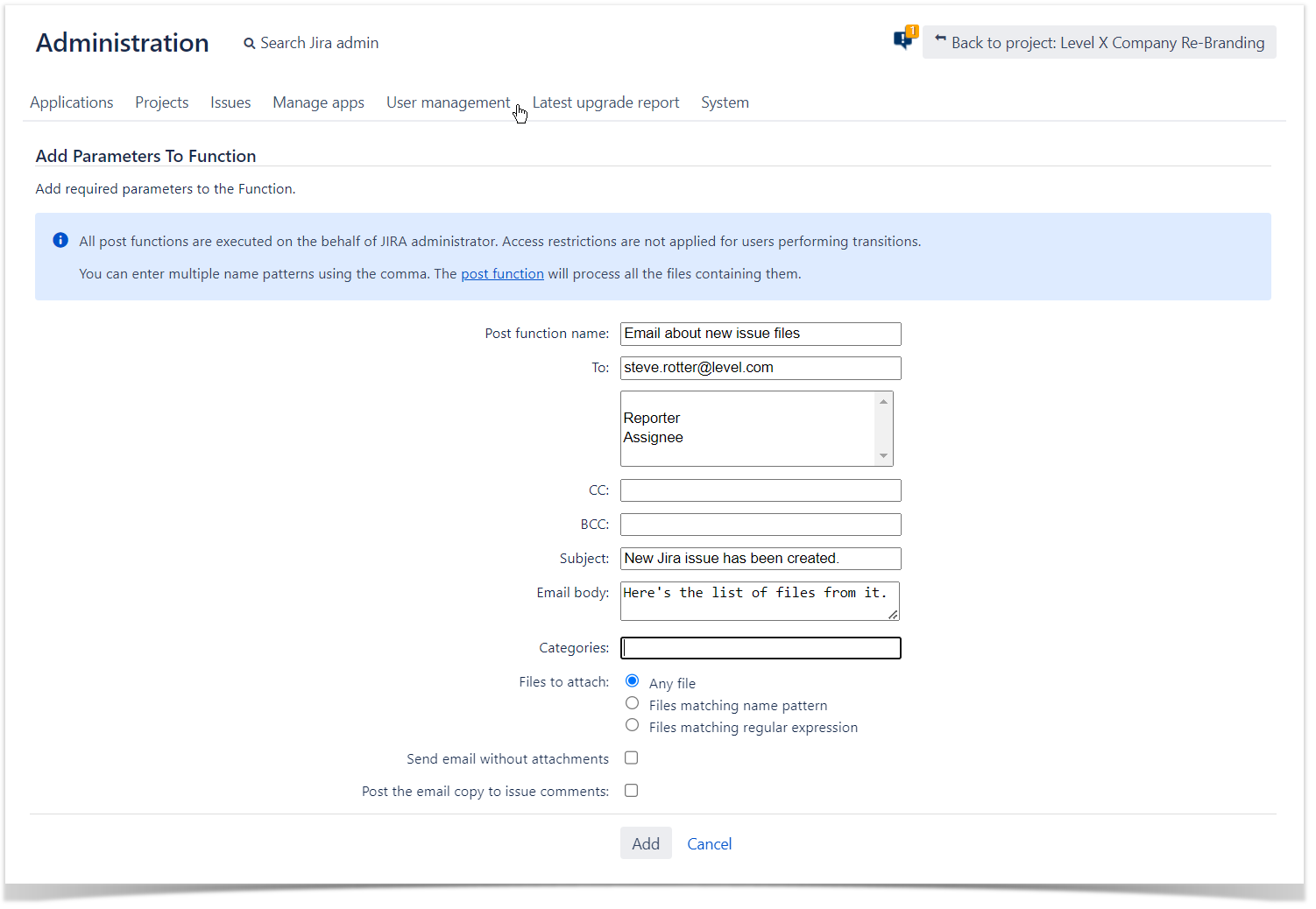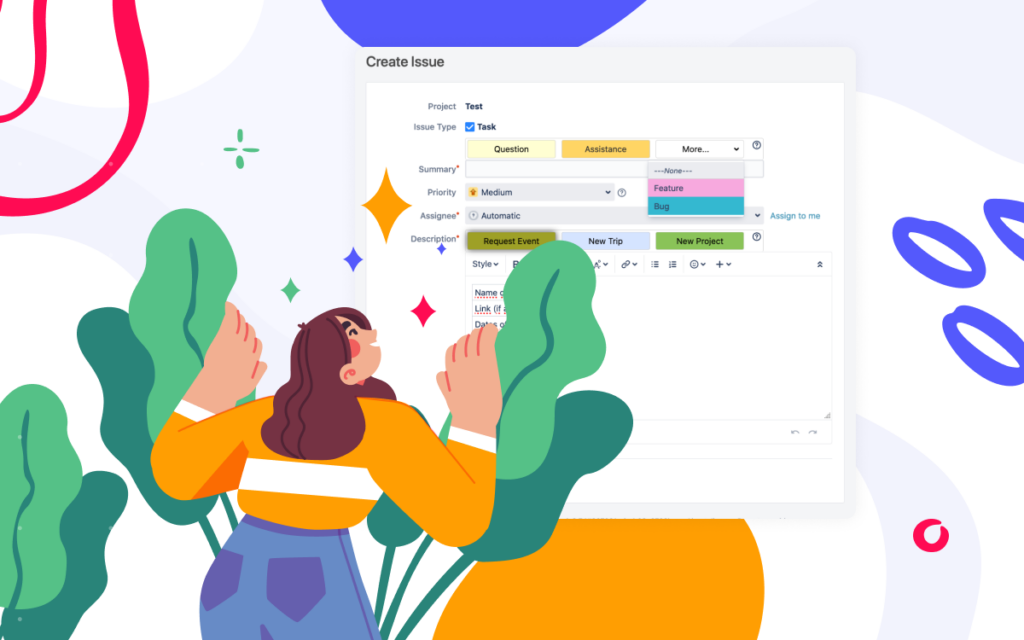Manage Attachments Like a Pro in JIRA
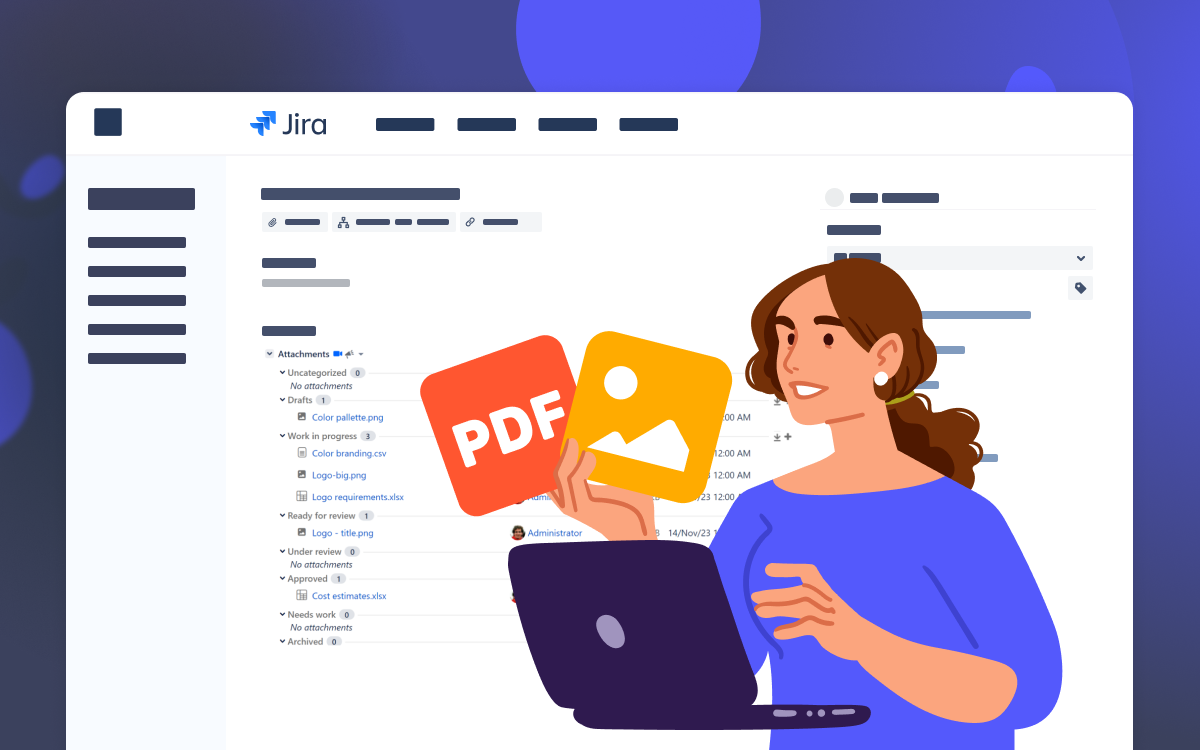
Atlassian develops one of the most popular project management platforms in the world – Jira. Millions of users use its capabilities when managing software products, running all kinds of marketing, operations, and legal processes, or handling support and service requests through a virtual desk.
Flexible configuration, adjustable platform scalability, customizable interface, multi-tier permission schemes, and other things make this platform tailored to the actual needs of the majority of users.
But like all enterprise systems, it also has some flaws. One of the most noticeable problems is a trivial mechanism of managing attachments. This affects most business and development processes as all of them are accompanied by the creation of additional artifacts that are usually stored within the issues. A bigger number of these files leads to additional problems like searching for the necessary attachments and keeping them organized in your Jira issues.
Our article aims to provide you with a solution to this problem. You will learn how to manage attachments like a pro with the Smart Attachments for Jira app.
Organize Jira attachments in categories
The first thing that frustrates you when looking at a Jira issue with many attachments is probably one long list of files. It’s difficult to navigate, having no filters, sub-headings, or labels. What seems OK with five files becomes a pain in the neck with 20.
The Smart Attachments for Jira app introduces categories that you can use for storing attachments. You can create categories shared by all Jira projects in your instance.
Alternatively, you can customize categories and create unique ones for all Jira projects if you have different workflows for files there. You can also set the default category scheme. If doing so, you will have this category applied to all newly-created projects.
Categories are created in Jira settings in a few minutes. Once configured for the project, they immediately appear in the Jira issue view replacing the native Attachments section. You can upload files to the appropriate category or move files between them. It’s easy to guess that file search and navigation become faster after attachment categorization, which helps you organize Jira issues.
Users can modify the default order of categories specified by the project administration and adjust their order to their actual needs. This is helpful as you can select the categories you use most and place them on top. No worries, this re-order is user-specific, so your teammates’ choice will remain the same.
You can select to collapse the attachment section or a particular category in it for your Jira issue view. This way, you can save your screen space if this or that category is not currently used.
The category selection is available during file upload when you create or edit issues or transition the issue from one status to another. If you prefer to upload files with drag-and-drop, categories will appear as corresponding areas on the screen.
Configuration of categories is defined per instance or project, so either a Jira or a project administrator can create the set of required categories. Additionally, it is possible to regulate the visibility of the category depending on the issue type. It makes categories very flexible and easy to adjust to any project. The app offers additional access restrictions for cases with sensitive data in attachments. You can limit access to files in a specific category for specific users, user groups, or project roles.
Track Document Revisions
Document management is always about version control. Whether you have one or several document authors, all who collaborate on a file attached to the Jira issue need to know the file status.
Tracking attachment revisions ensures that all are on the same page. Jira lists all files in a row out of the box, but you can take advantage of document revisions with Smart Attachments for Jira. This feature allows you to have a document under which you can store numerous revisions. It helps you transform your Jira into a full-fledged document retention platform. Just select the file to which you need to create a new version and select to upload a new file version. You can also select the uploaded file and convert it into the document revision.
Alternatively, just add the attachment with the same name to the Jira issue. The app will automatically match attachments by name, treating them as document revisions.
Add Attachment Metadata
In addition to the document versioning, you can add metadata to attachments. This feature facilitates document management and collaboration. Now you can better elaborate on the changes for the specific contract, financial report, corporate presentation, or any other artifact your team works on.
Perform Bulk Operations and Workflow Automations
Work in Jira is always about efficiency and productivity. Smart Attachments for Jira help you run bulk operations on files. You will accelerate the execution of routine tasks on attachments. You can just bulk delete attachments, move them to another category, archive, download, or send them to your colleagues or business partners from Jira.
In addition, you can integrate post-functions, conditions and validators into your project workflows. Use this Jira automation features to enhance experience when managing attachments in issues.
You can verify the presence of attachments in the specific category or files uploaded by the particular user, user group, or project role before or during execution of a transition with validators. It ensures the required files are present in the Jira issue.

One Solution for Most Situations
If you deal with dozens of attachments in each issue will be a great assistant in this case. Now you can keep all your attachments in order, have documents with full history of revisions, automatically execute routine operations on them, and use a lot of other augmentations provided by the app.
You can tart a free trial of Smart Attachments for Jira at the Atlassian Marketplace.