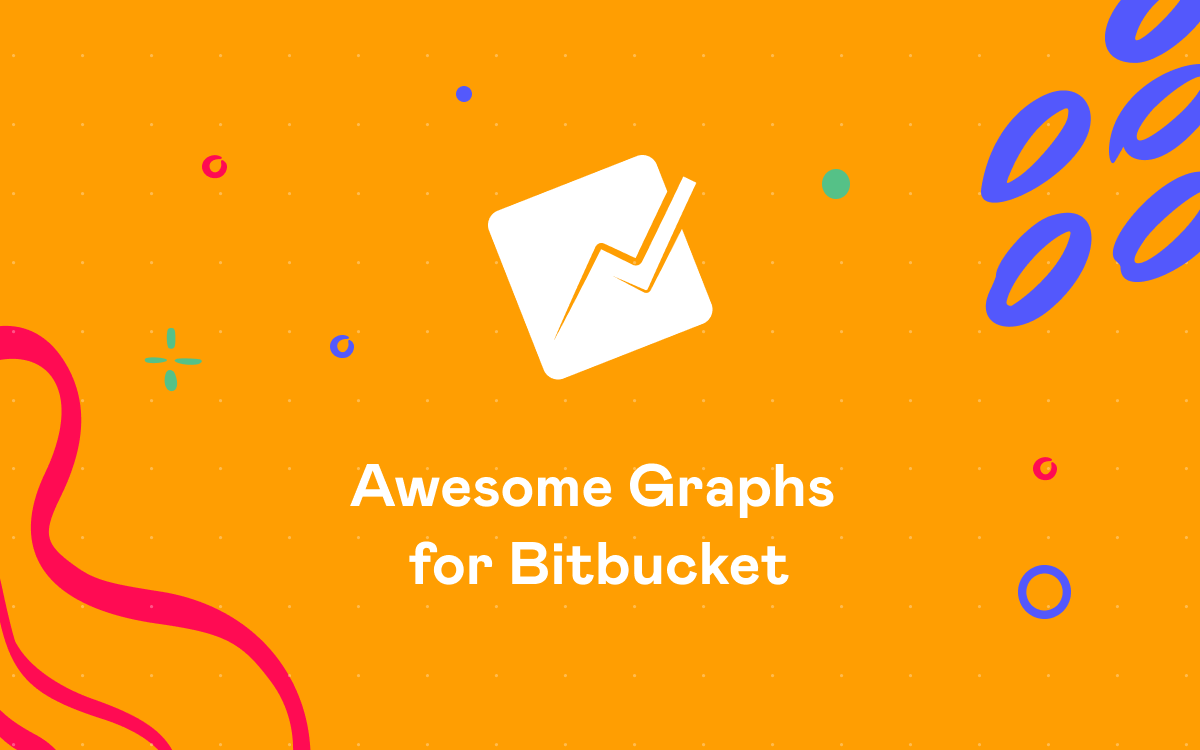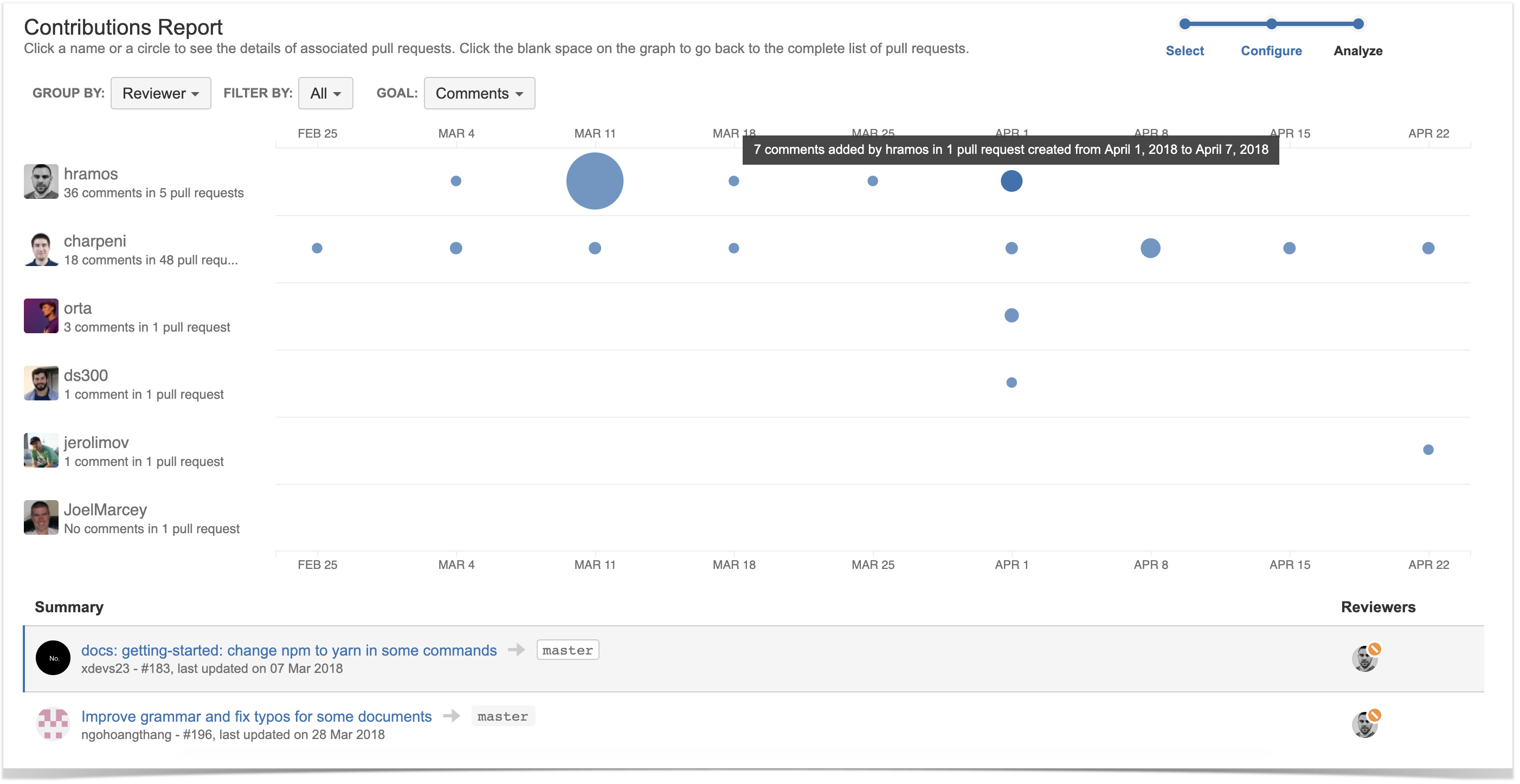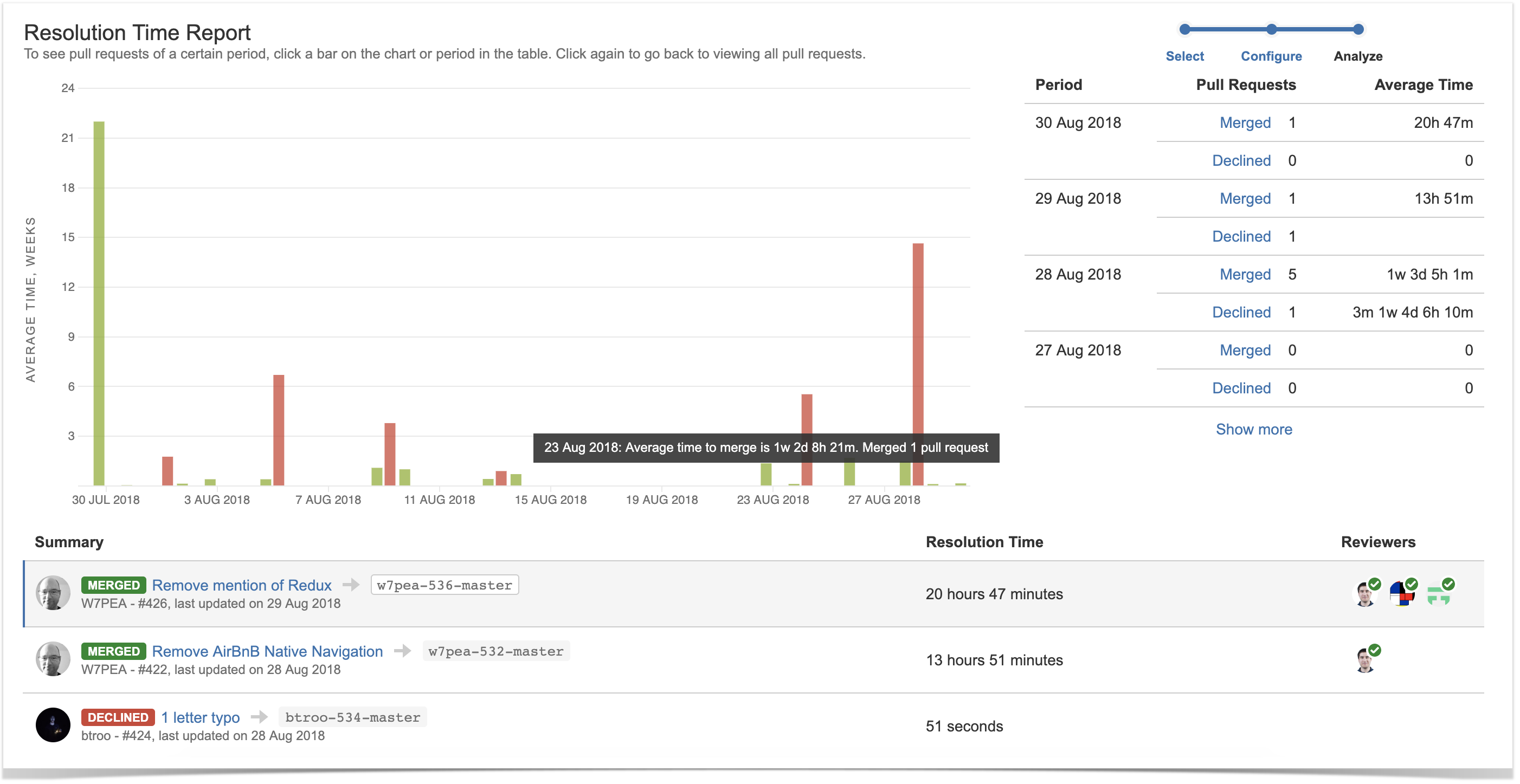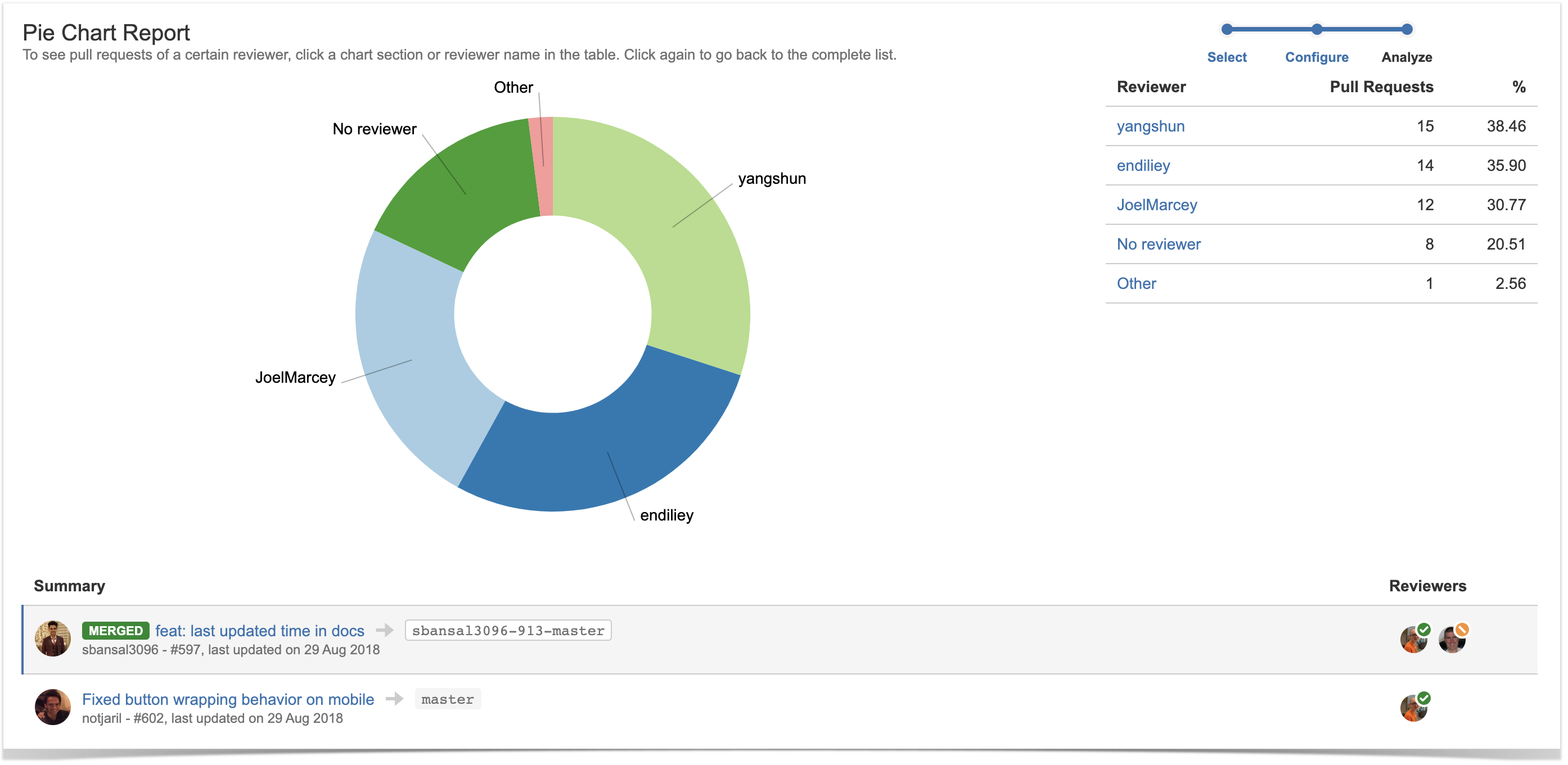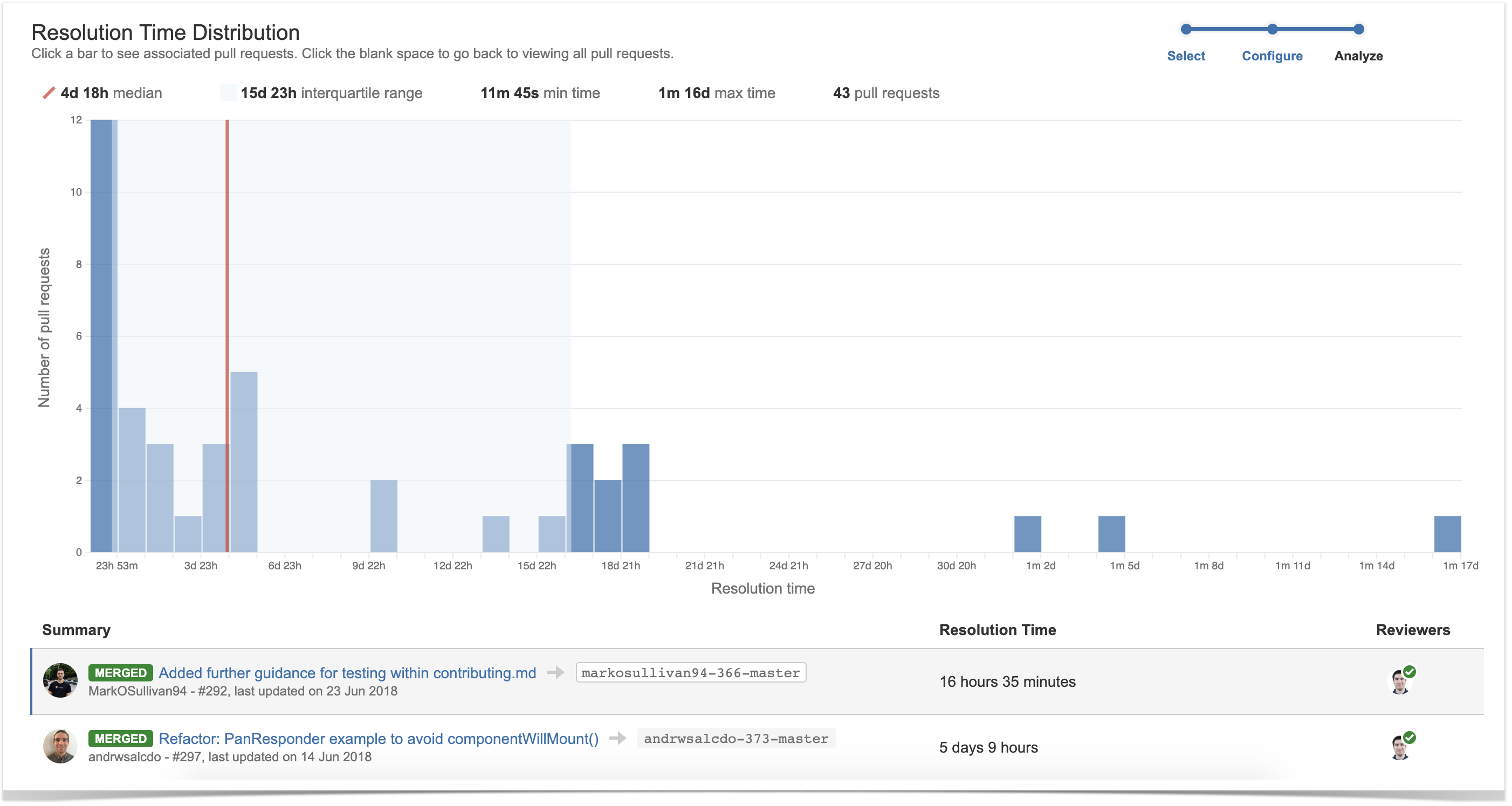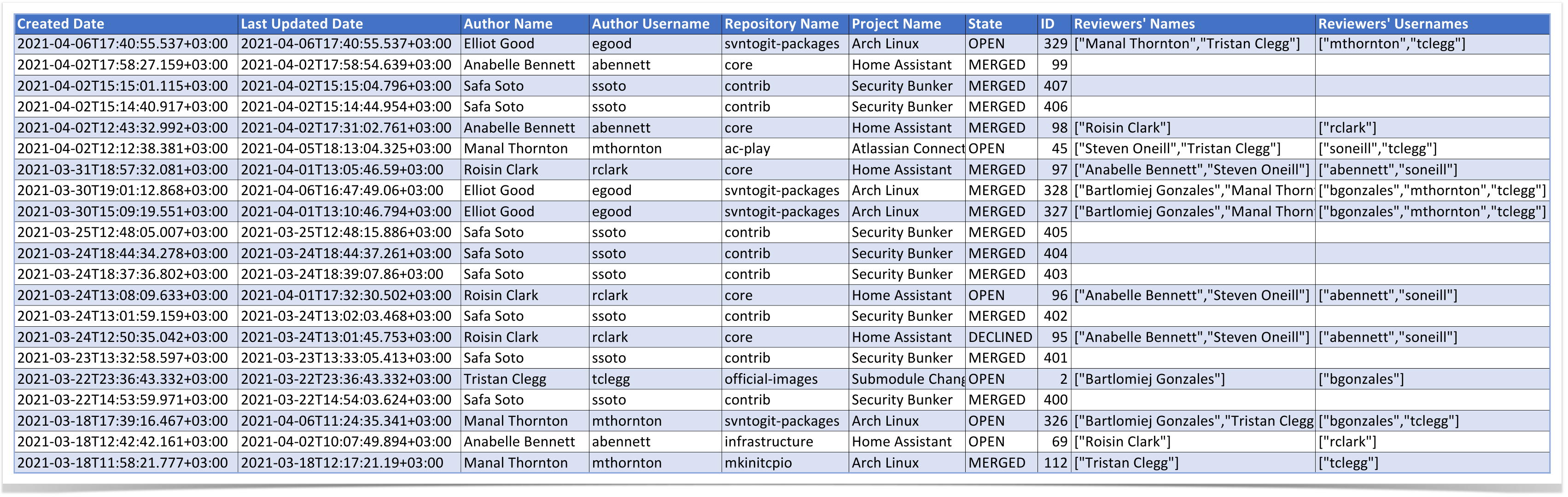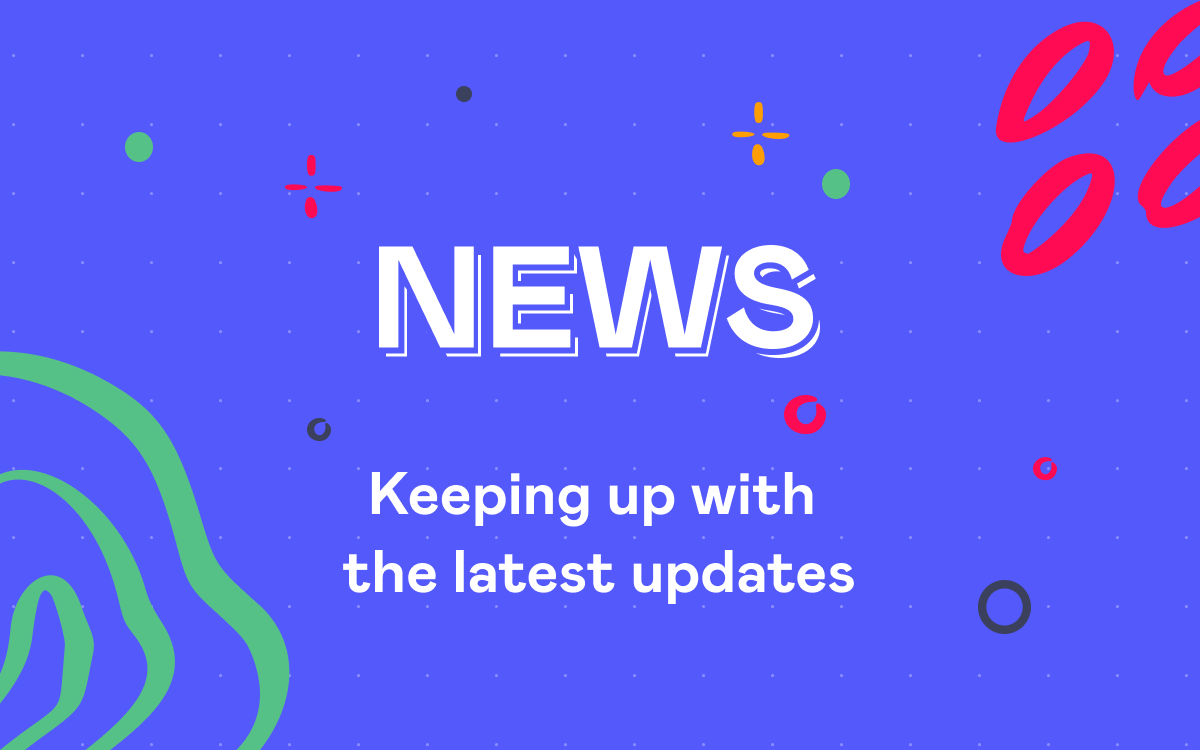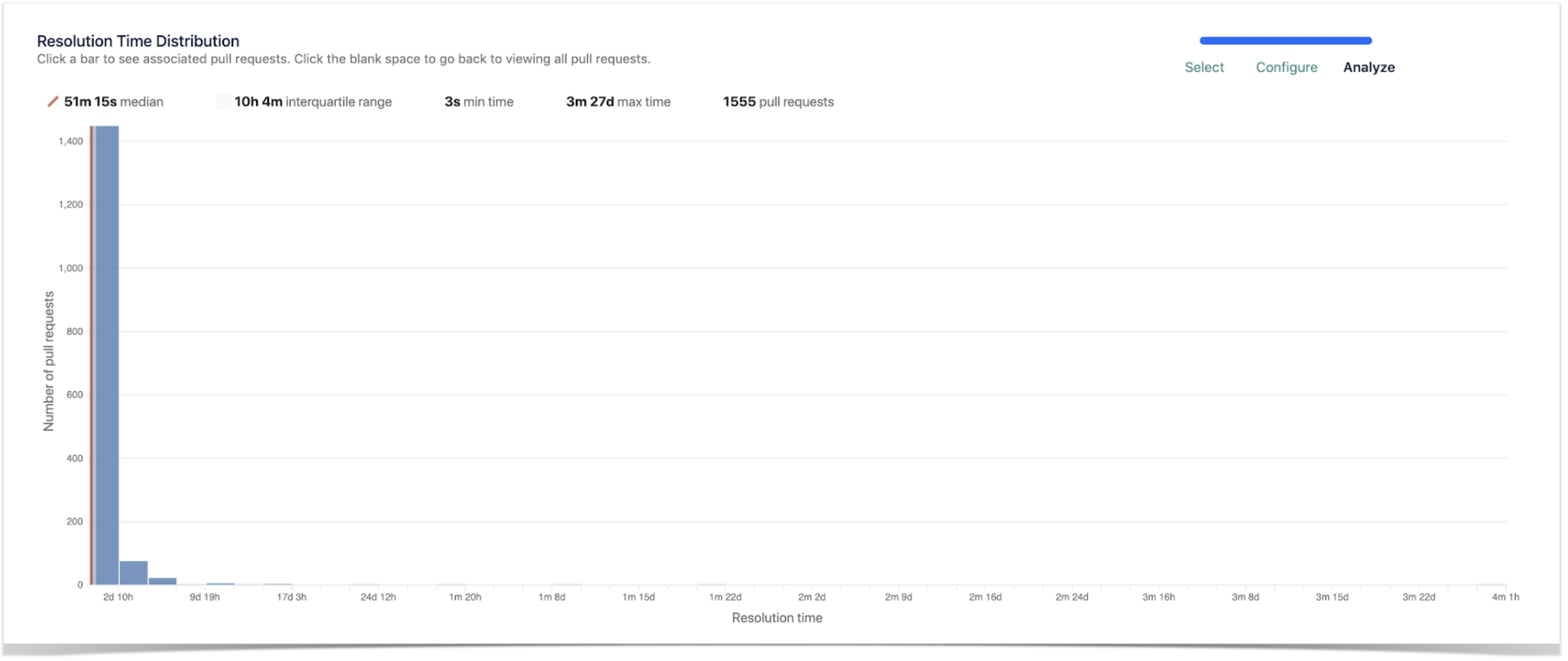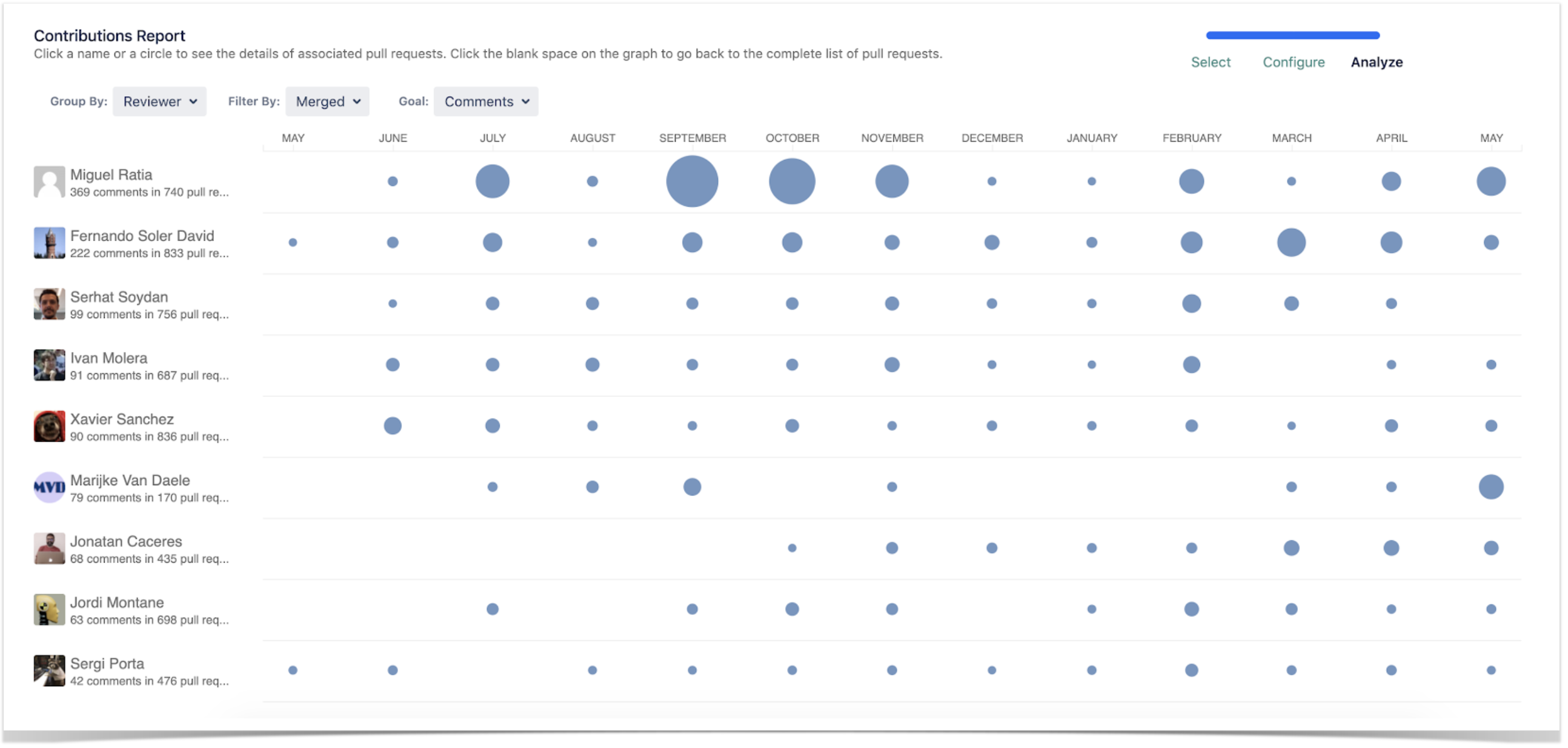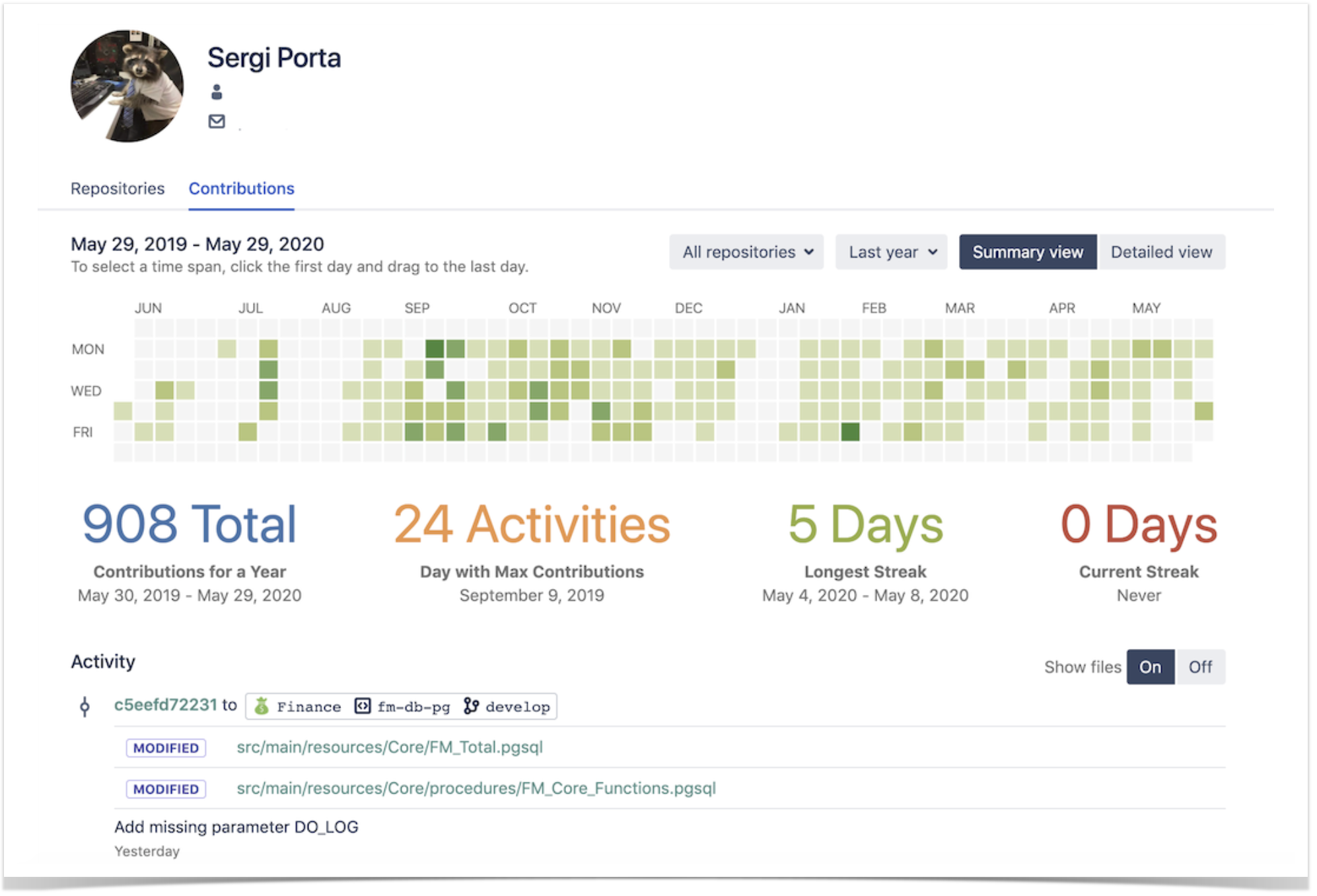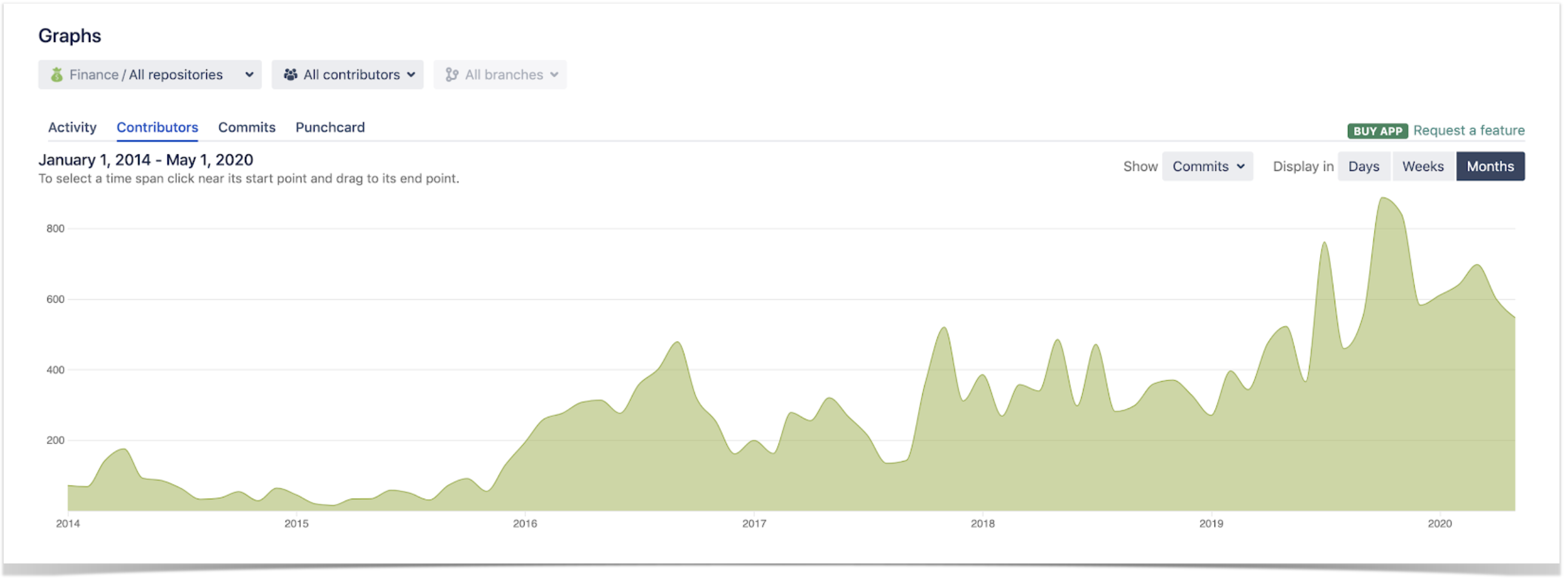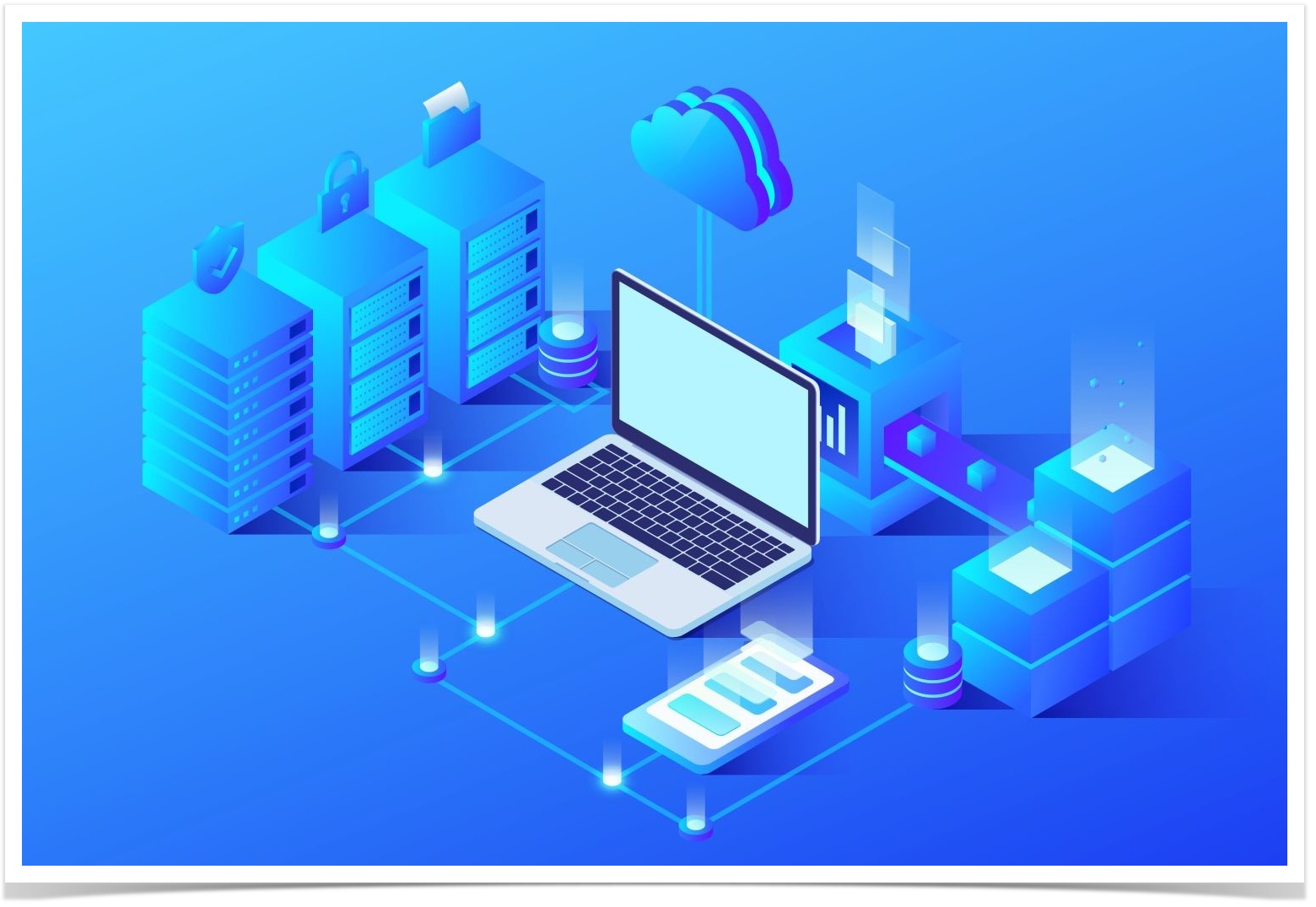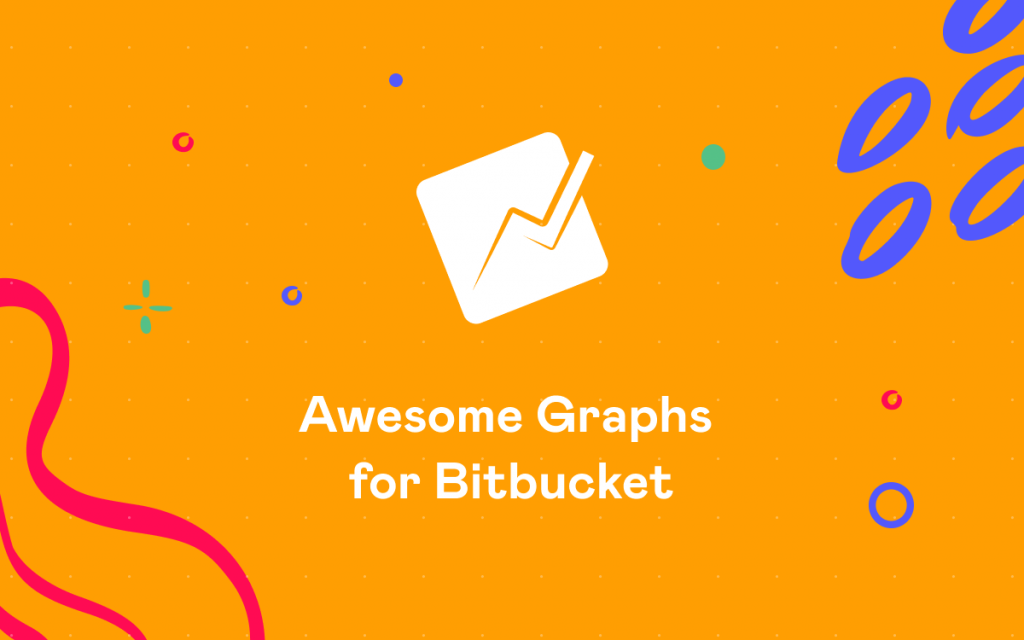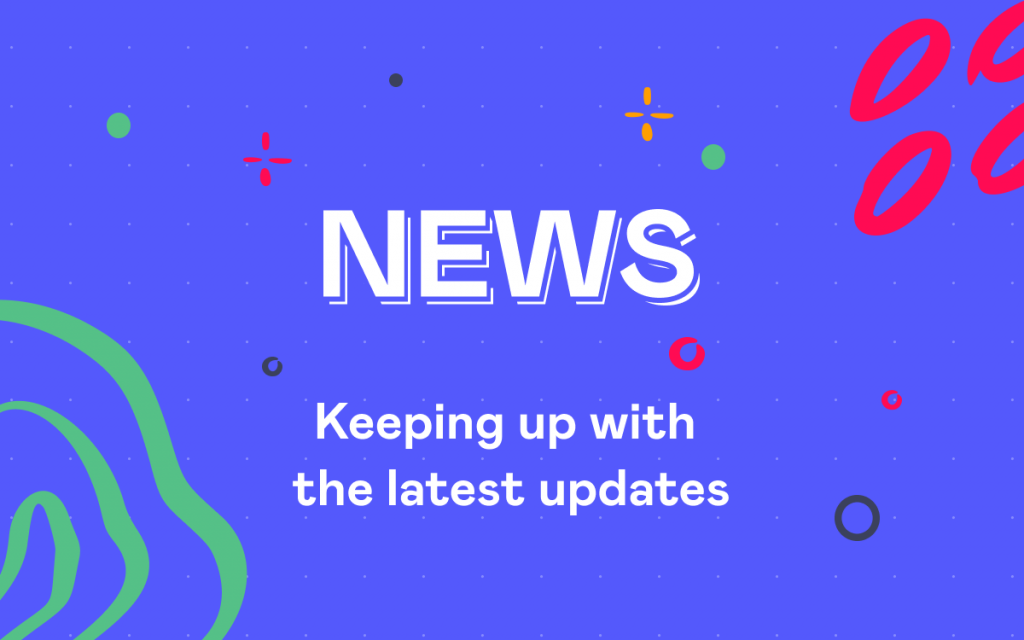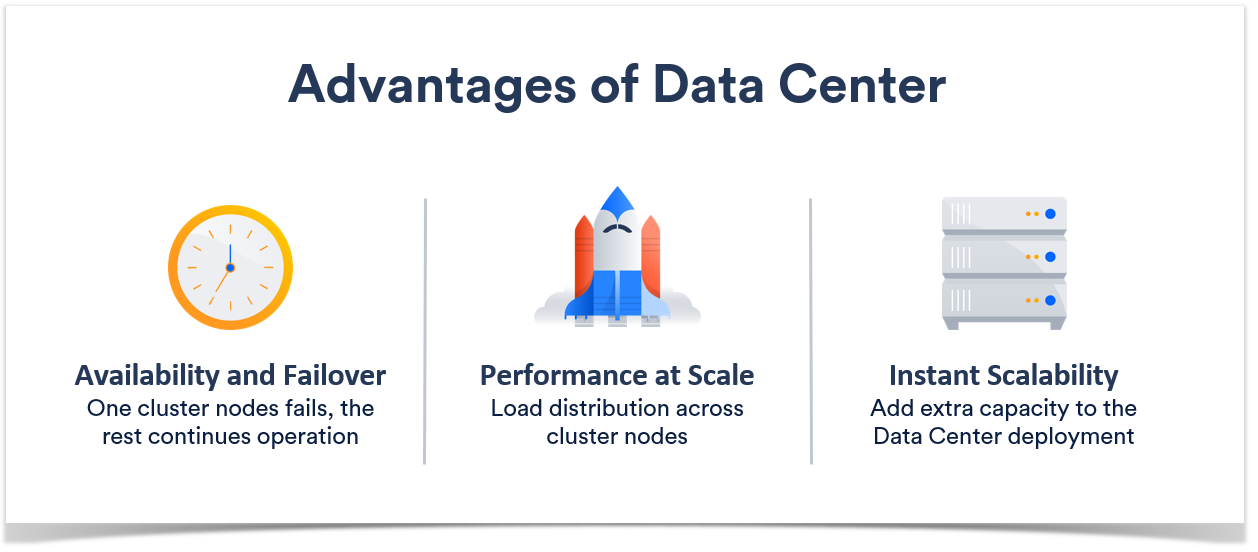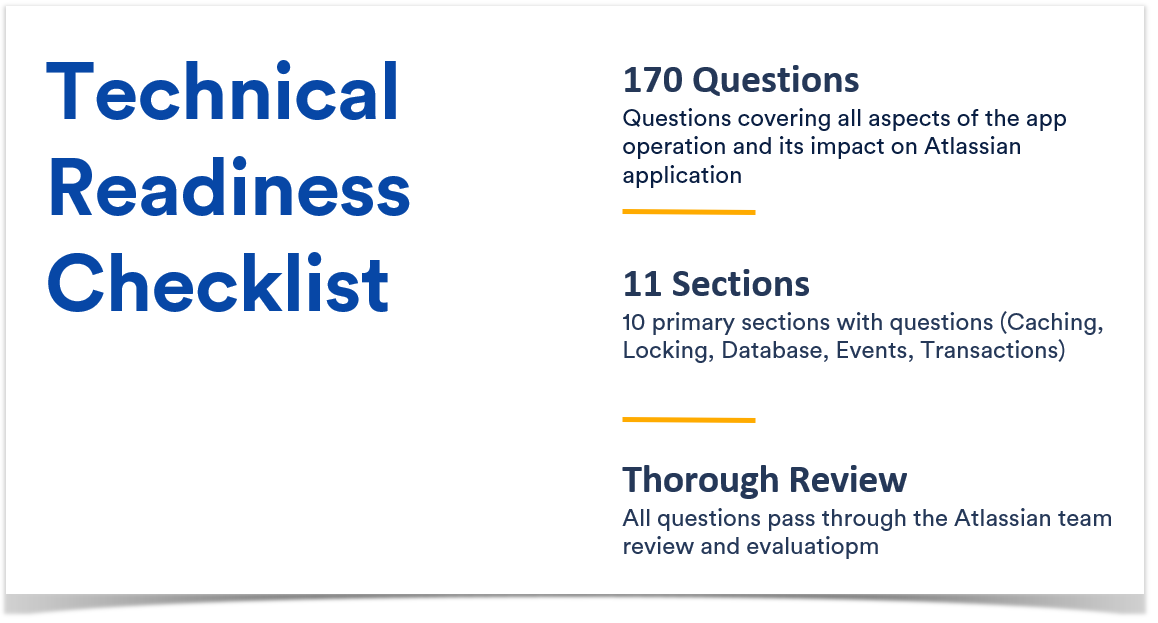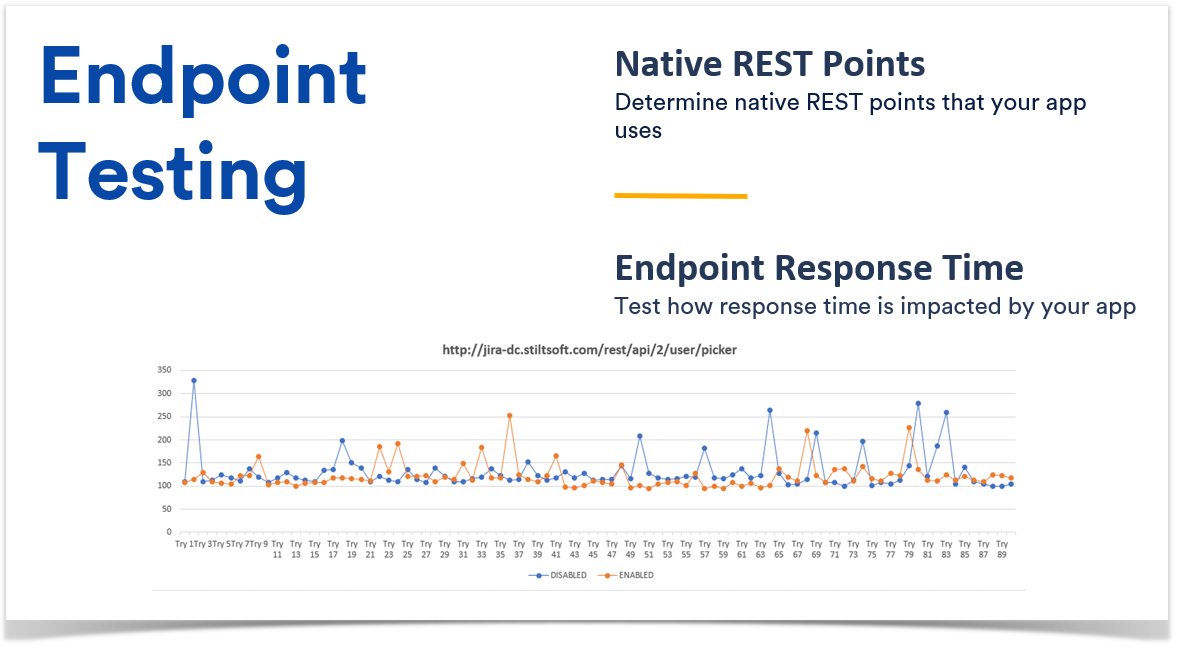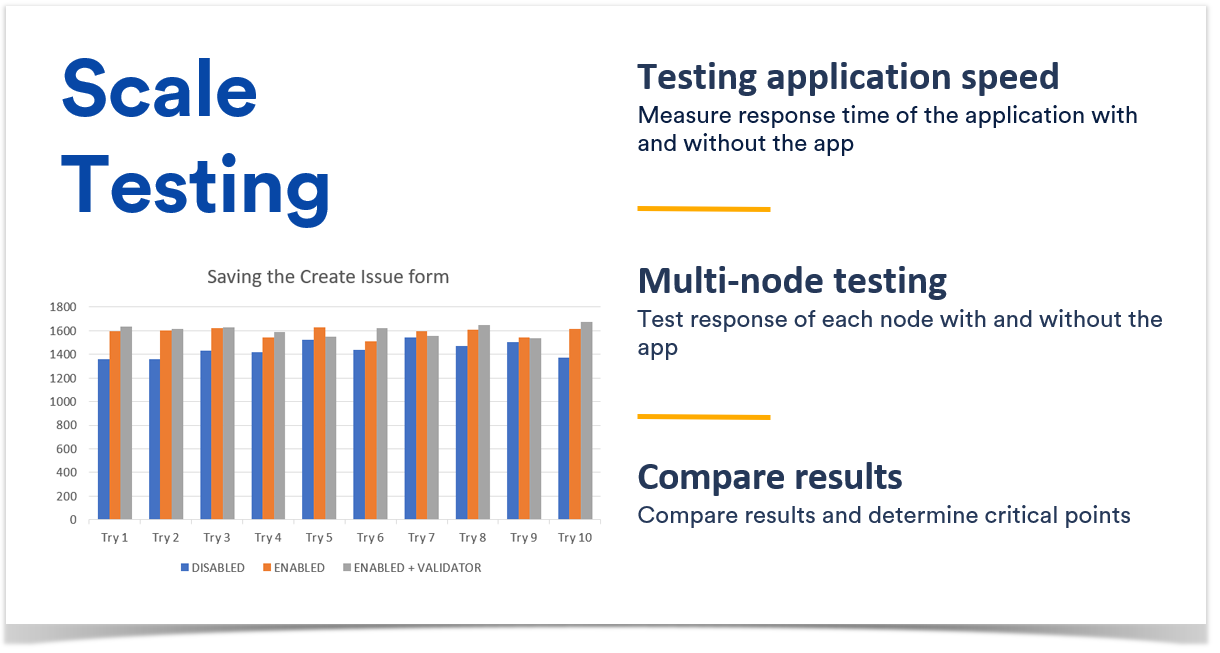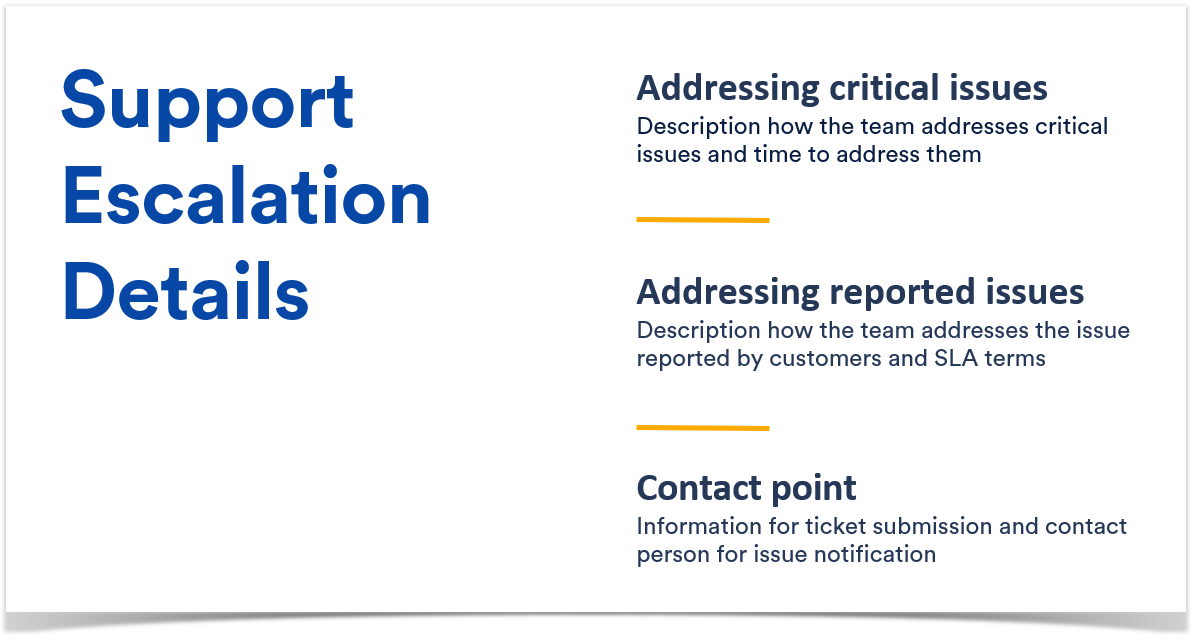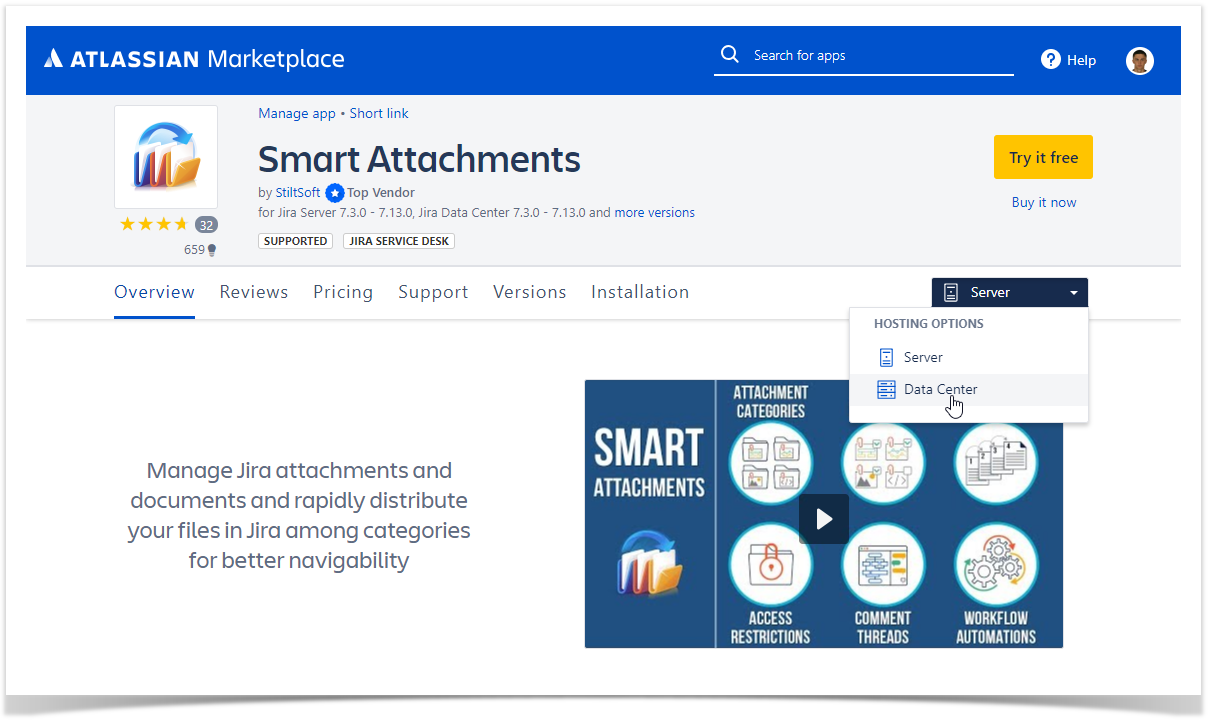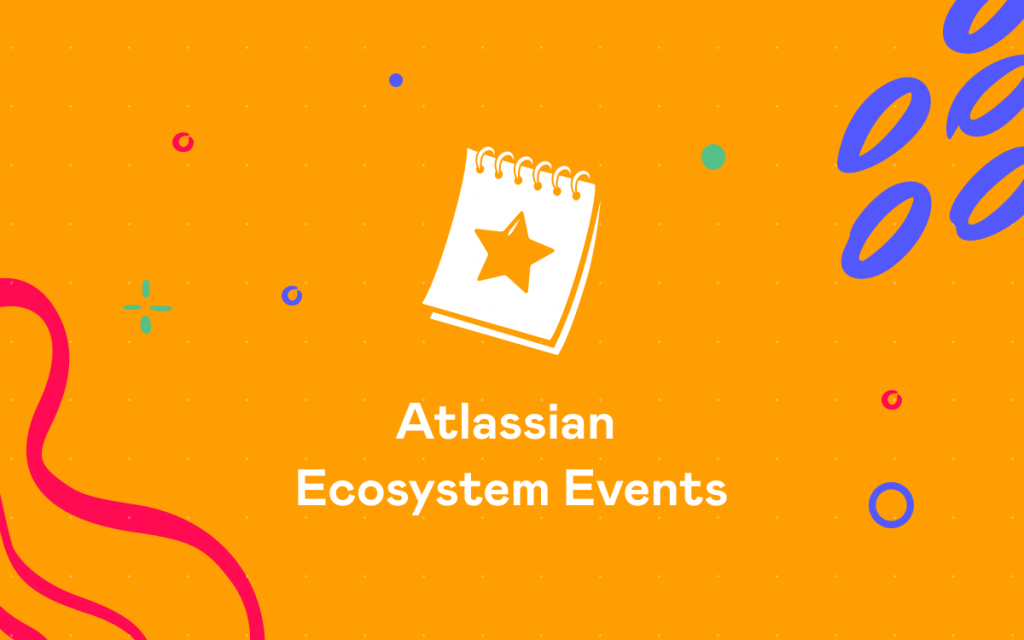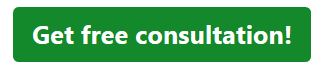Analyze How Code Review is Going in Bitbucket Data Center
Awesome Graphs is one of our most popular apps. It’s a solution that extends Bitbucket, a platform that teams use to host Git repositories and collaborate on code.
Awesome Graphs helps engineering leaders and software teams improve their own processes and deliver products faster by transforming invisible development activities into easy-to-understand insights and reports.
One of the keys focuses of the app is the code review processes analytics. We would like to tell you which features support this use case and how you can benefit from the app. Keep reading if you are interested in:
- Seeing how actively your team members review code
- Analyzing what developers may need to improve their work patterns and who’s doing a great job
- Learning what reviewers are most active and diligent
- Knowing the average time taken to resolve pull requests.
Code review analysis
The Contributions Report analyzes activity in pull requests (tasks, comments, needs work/approved/declined statuses). It helps you understand:
- What developers create high-quality code and who might need to improve their approach to work. E.g. when an engineer has fewer tasks, comments, and needs work flags in their pull requests, it suggests his work is approved as it is or with minor changes and he creates code of high quality.
- What reviewers are thorough when they review the work of developers. E.g. diligent reviewers come up with suggestions and improvements, so they have more tasks and comments than others.
- How the dynamics of code review changes over time. E.g. you can see if the number of pull requests with Needs work flags is getting bigger or smaller if the number of tasks in pull requests is increasing or decreasing over time.
The average time taken to resolve pull requests
Another report, Resolution Time Report, shows the average time taken to resolve pull requests. This is helpful to capture trends in resolution time. It displays resolution times of merged and declined pull requests separately. With this report you can:
- Notice spikes in resolution time and then dive in to see what went wrong
- See if an average resolution time is high for a long period of time – it can be a signal to look into your code review process and determine what causes delays
- Monitor how changes in your processes affect the speed of code review.
Knowledge sharing indicators
The Pie Chart Report is a handy way to check if all developers in your team are involved in the code review. This report shows the breakdown of pull requests by different statistics types.
Grouped by reviewer, the Pie Chart Report shows the following:
- How many pull requests each person reviewed. These metrics help understand how much everyone contributes to the project.
- Whether all people review code or there are one or two who are doing all job. This is an indicator of poor knowledge sharing.
- Who is too busy reviewing all pull requests of their team. These people can become a bottleneck that slows the delivery time, because they’re not available for immediate review.
Pull requests with a too long or too short resolution time
The Resolution Time Distribution Report visualizes pull requests grouped by the time taken to merge or decline them and gives an idea of the most frequent resolution times on your project. Using this report. you can easily:
- find pull requests with the longest resolution time to check the reasons for the delay
- see pull requests with the shortest time to resolve them to investigate whether they were checked as appropriate
- predict the resolution time for the future pull requests.
Exporting pull requests for the future processing
With Awesome Graphs, the historical data can be exported to a CSV file right on the People page.
As a result of the exporting, you receive the CSV file with the list of pull requests (alternatively, the list of commits) with their details about the author, reviewers, state, the date they were created and last updated. The files can be processed in Excel or integrated with analytics tools like Tableau, Power BI, etc. to create custom graphs and dashboards and merge with the data from other apps.
What other reports do you need?
Awesome Graphs already has a wide range of graphs and reports that help you answer various questions about project development and the work of your team in Bitbucket. We are open to your feedback and appreciate hearing about what you need. So if you have a problem that you think Awesome Graphs can help you with, contact us – we actually listen.