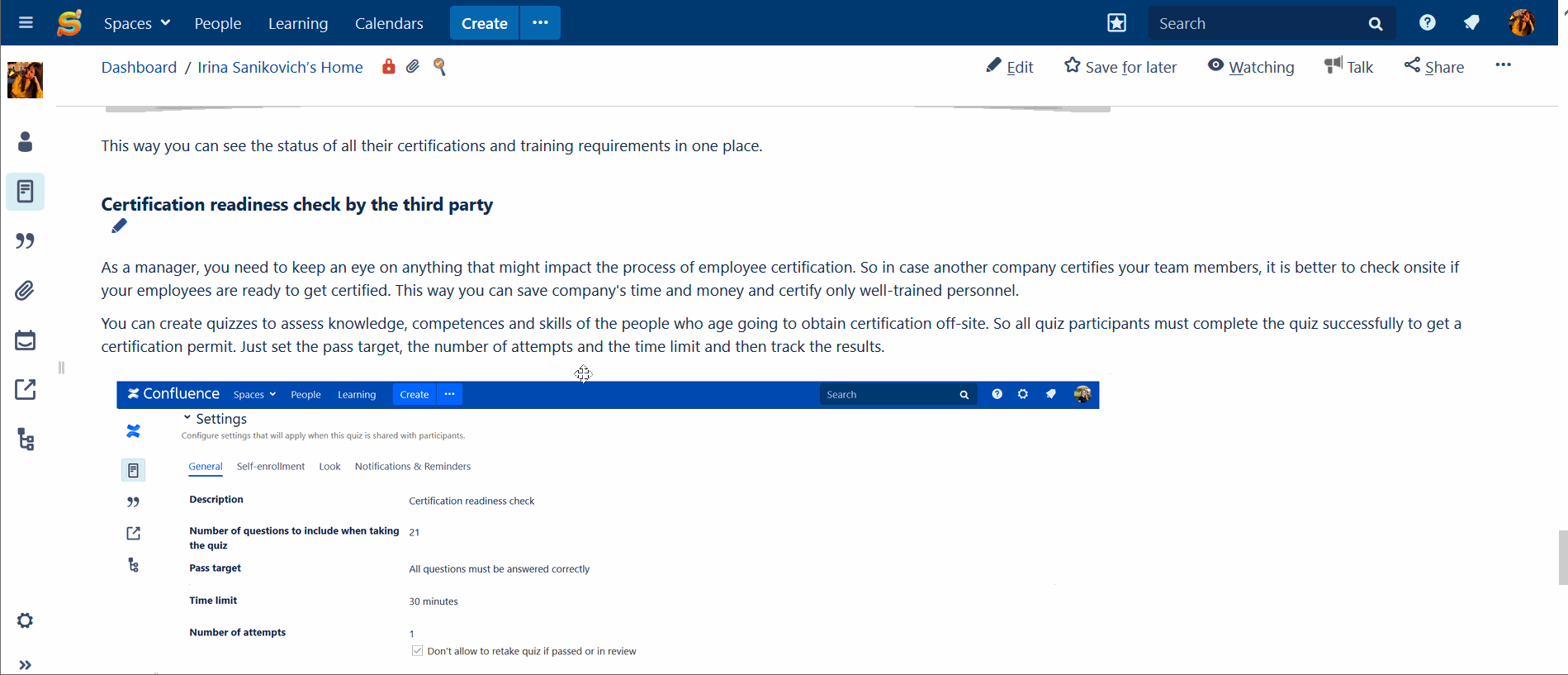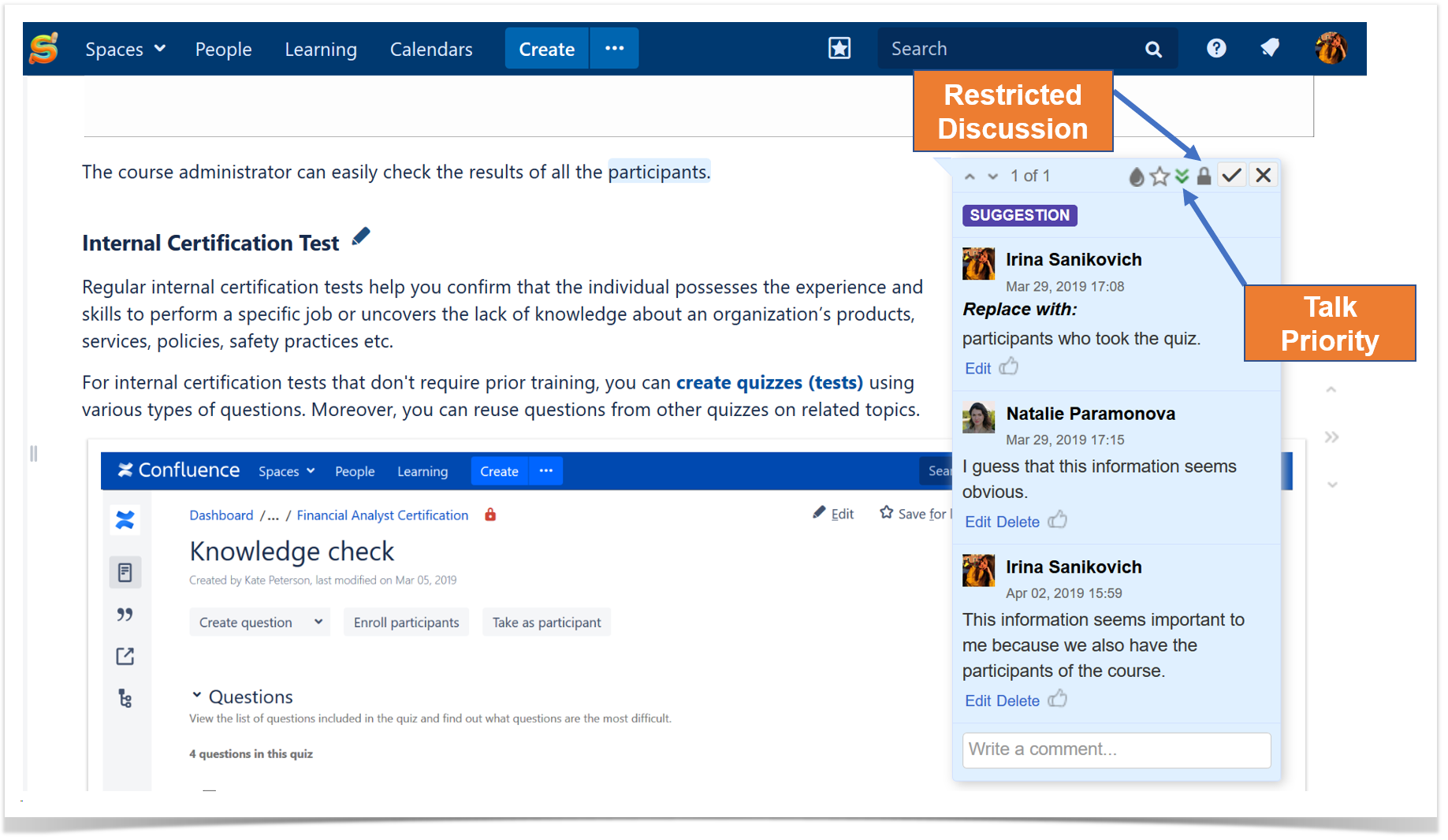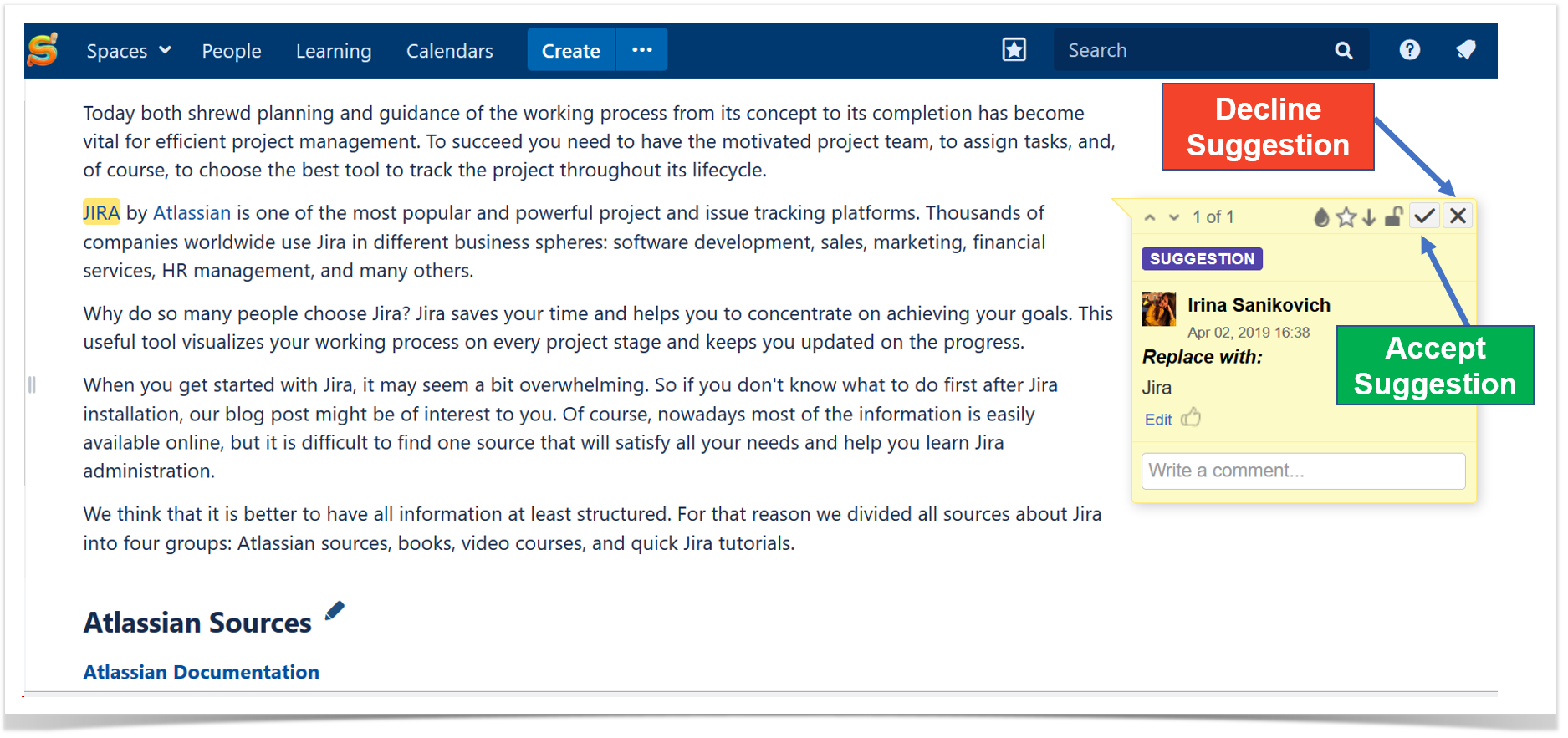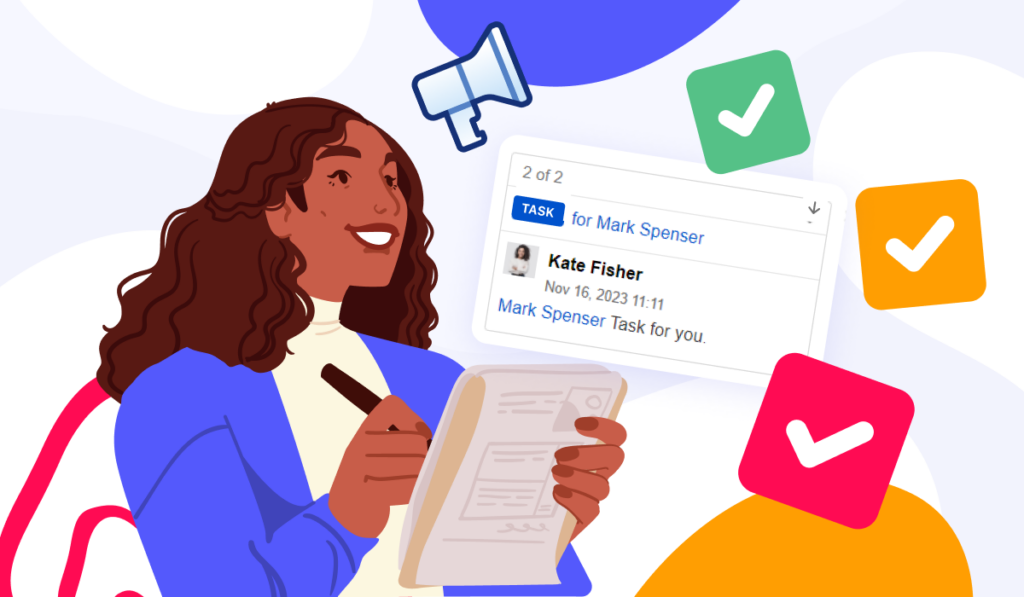Talk: Add Suggestions on Confluence Pages
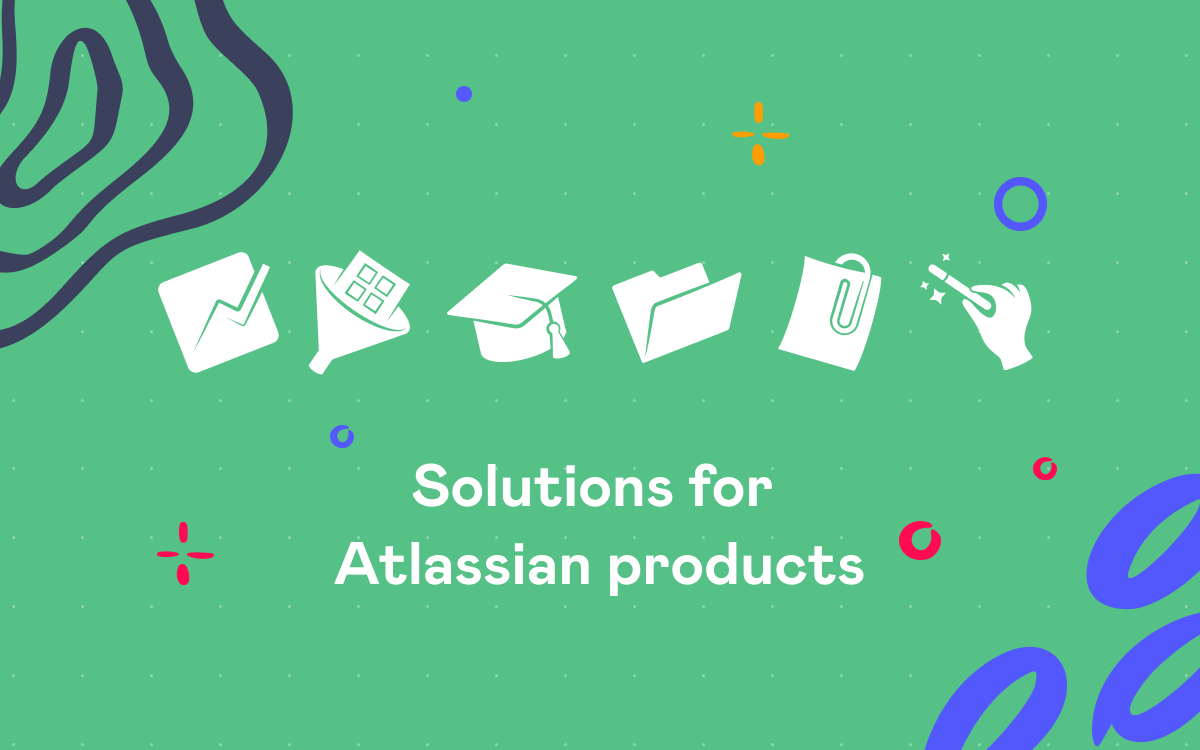
All Confluence users have a great way to document their ideas about any page or blog post with the help of page comments and inline comments. Commenting helps them contribute to each other’s content. Users can review what’s written on the page and comment any piece of text and then discuss all the details in a comment thread.
The Talk – Advanced Inline Comments app brings team collaboration to a new level providing you with a better commenting experience:
- View, add and resolve comments not only in the view mode but also while editing a page
- Have private discussions on public pages with the help of the permissions feature
- Track all the comments per space in a detailed Talk report that helps you monitor resolved and open discussions
- Archive comments to get back to them or review them later
To further empower teams that work on pages together, we came up with a new handy feature for the Talk app. Please, welcome Suggestions in Confluence.
Propose changes
This useful feature helps you add suggestions to any text fragment both while editing or viewing the page content. This way you can easily help your colleagues improve the page content. This means that this feature allows you to:
- suggest changes during a review
- propose an update — to add some missing information or change what’s outdated
- inform the author that you found a typo
You just need to select the text you suggest to change, click and enter your suggestion text. The initial content will remain on the page and your suggestion will be displayed on a sidebar.
Discuss proposed changes
If you need to explain your point of view or want to check what other users think about your idea, you can easily discuss your suggestion – add a comment in your suggestion and mention people you want to include in the conversation. This will help the author understand why you think this change should be made and allow other stakeholders to chip in as well..
Moreover, you can use all the capabilities of the Talk app: set view permissions, priorities, use different colors, and build reports to track all suggestions in any space.
Accept or reject changes
When you suggest something, the owner of the page gets a notification and can decide whether to accept your ideas or not.
If a suggestion is accepted, changes apply automatically. In case a user rejects the suggestion, it disappears. However, it can still be found in the page history.
Try Talk – Inline Comment for Free
Check out the capabilities of Talk – Advanced Inline Comments and enjoy team collaboration in Confluence.
You can discuss and review the content your colleagues share with you suggesting edits on the fly. This way you can easily edit and correct any piece of text in Confluence both when editing or viewing the page content.
Talk – Advanced Inline Comments can be an alternative solution to the native inline comments in Confluence. You can check the difference between Talk and Native Inline Comments and choose the one that suits you best.
If you have any questions, feel free add your comments and suggestions to this blog post.