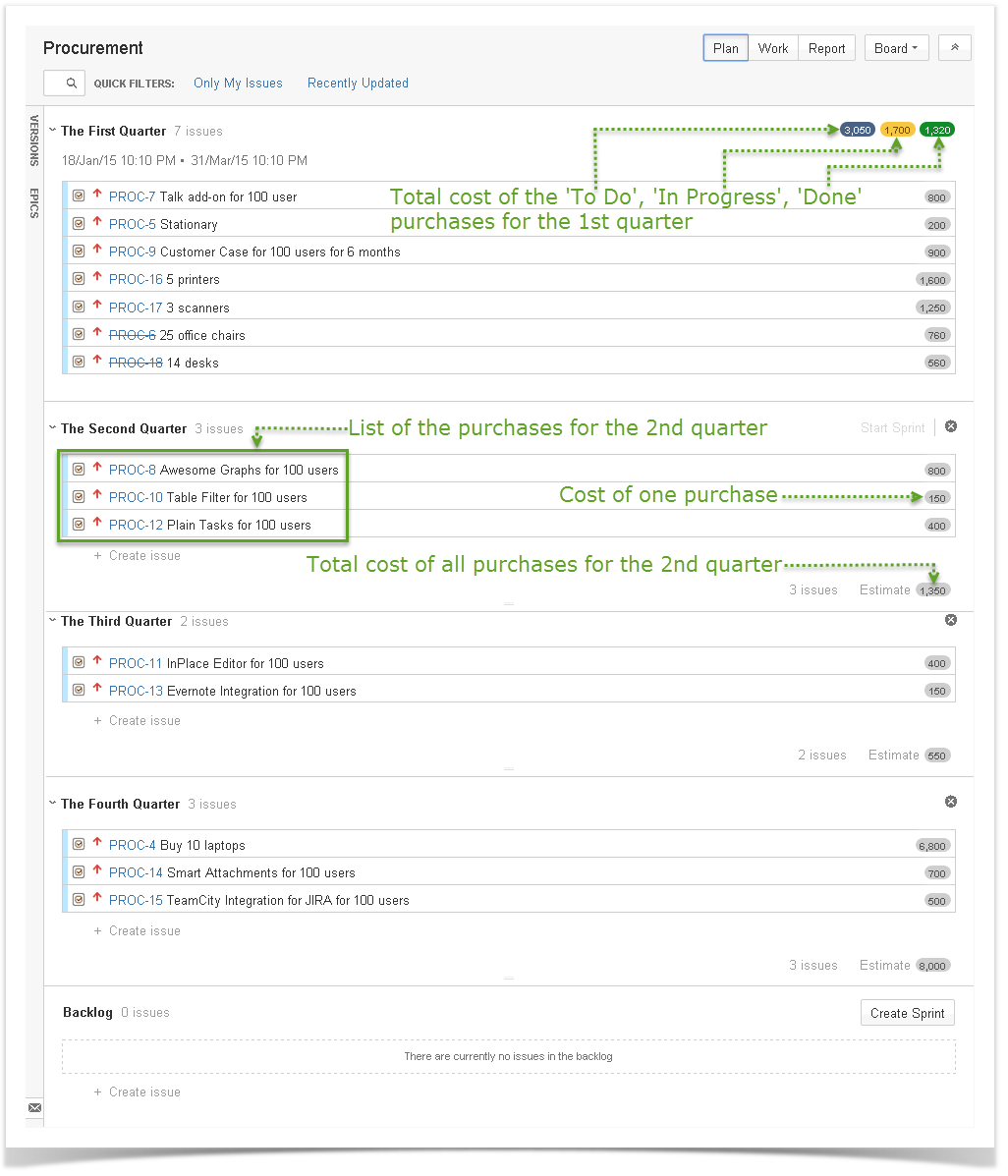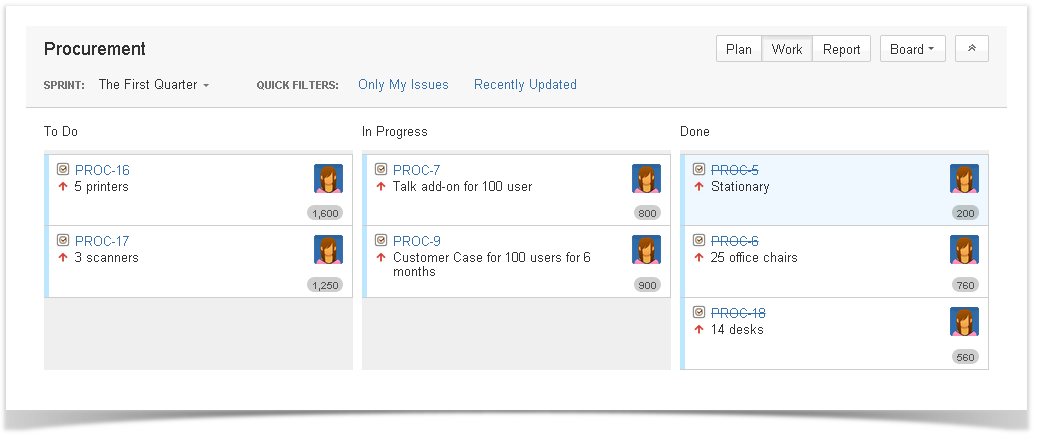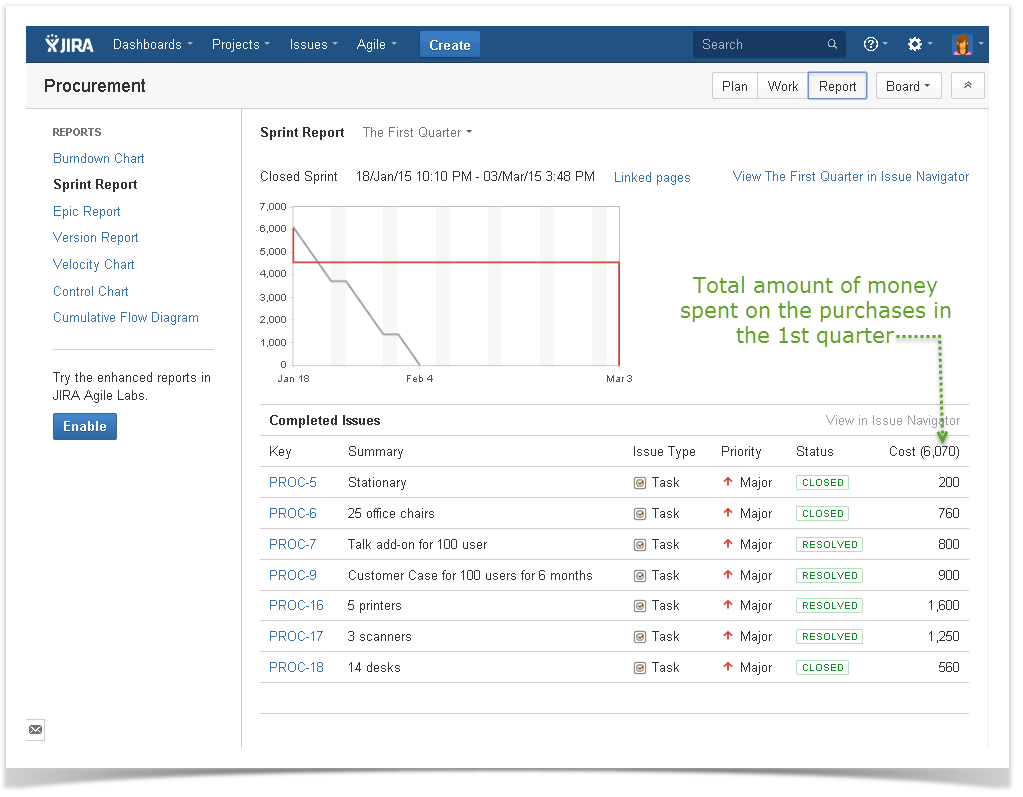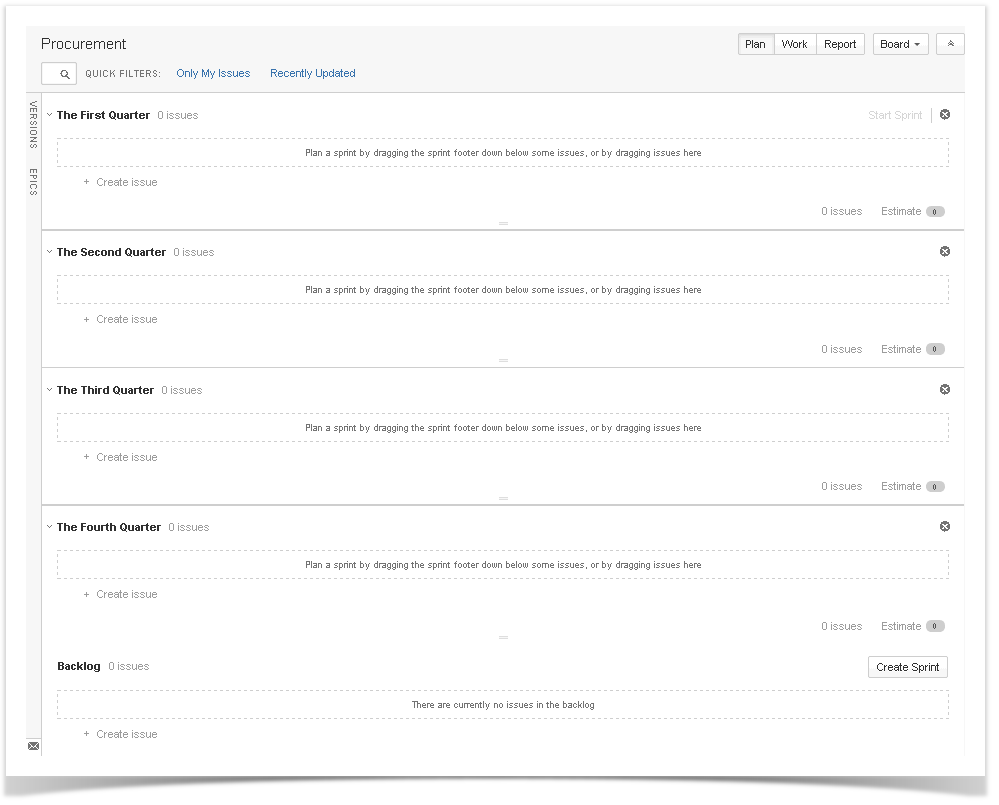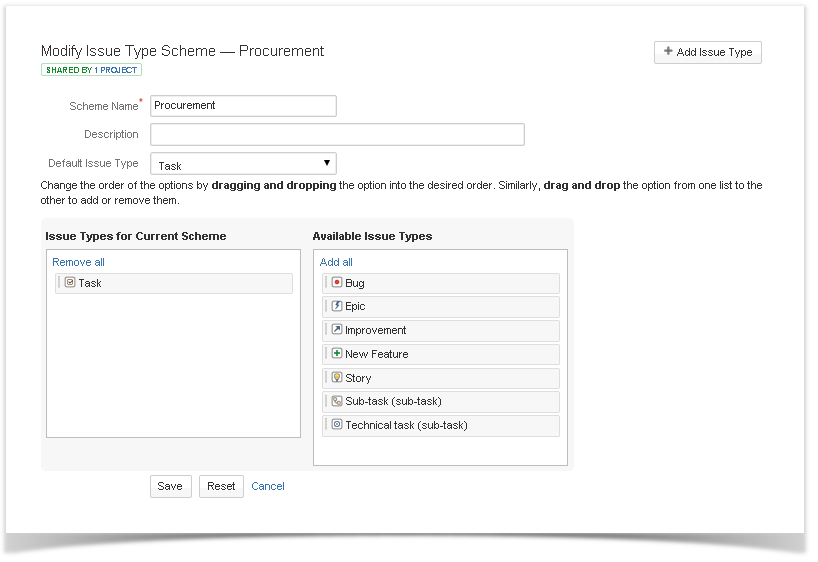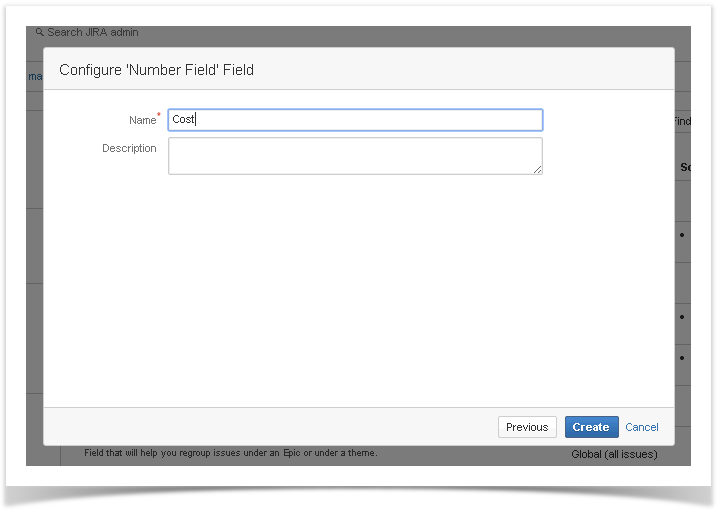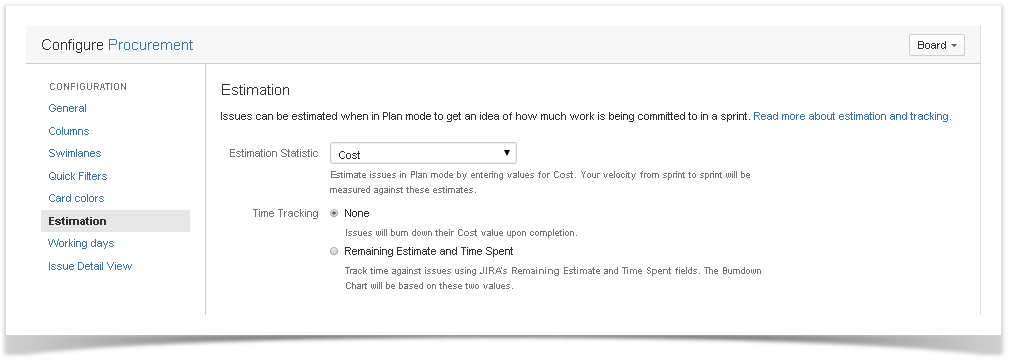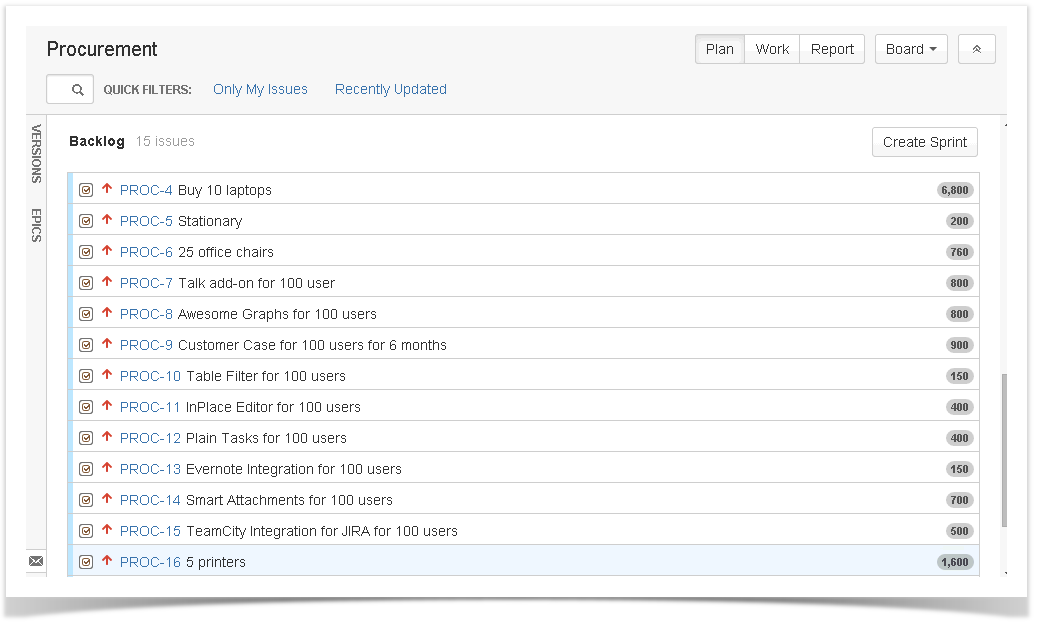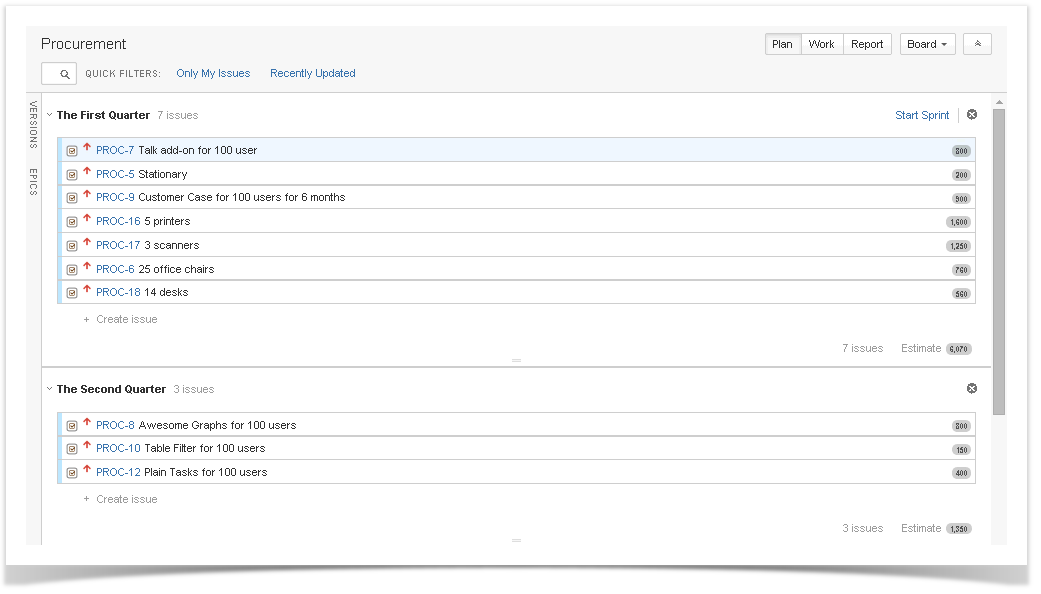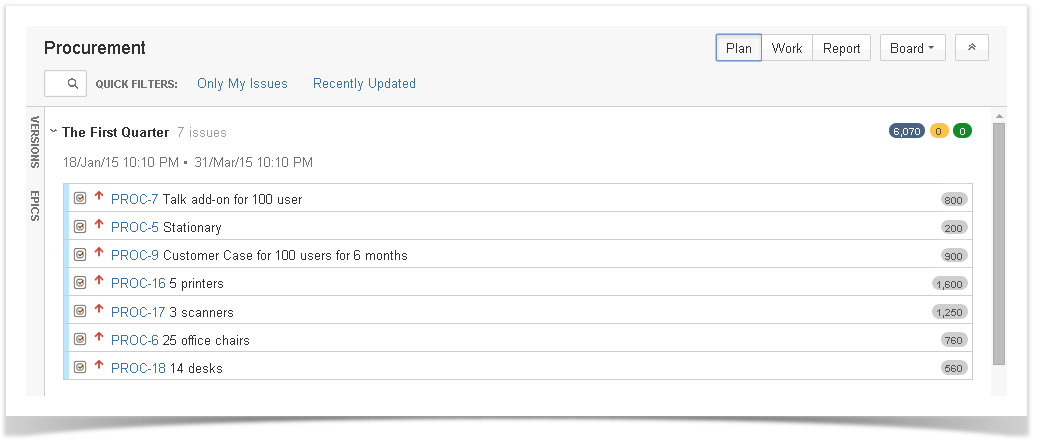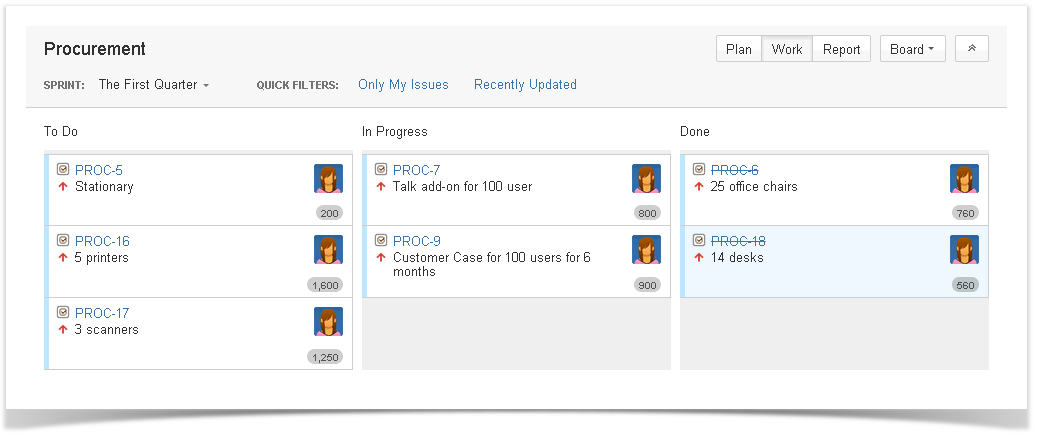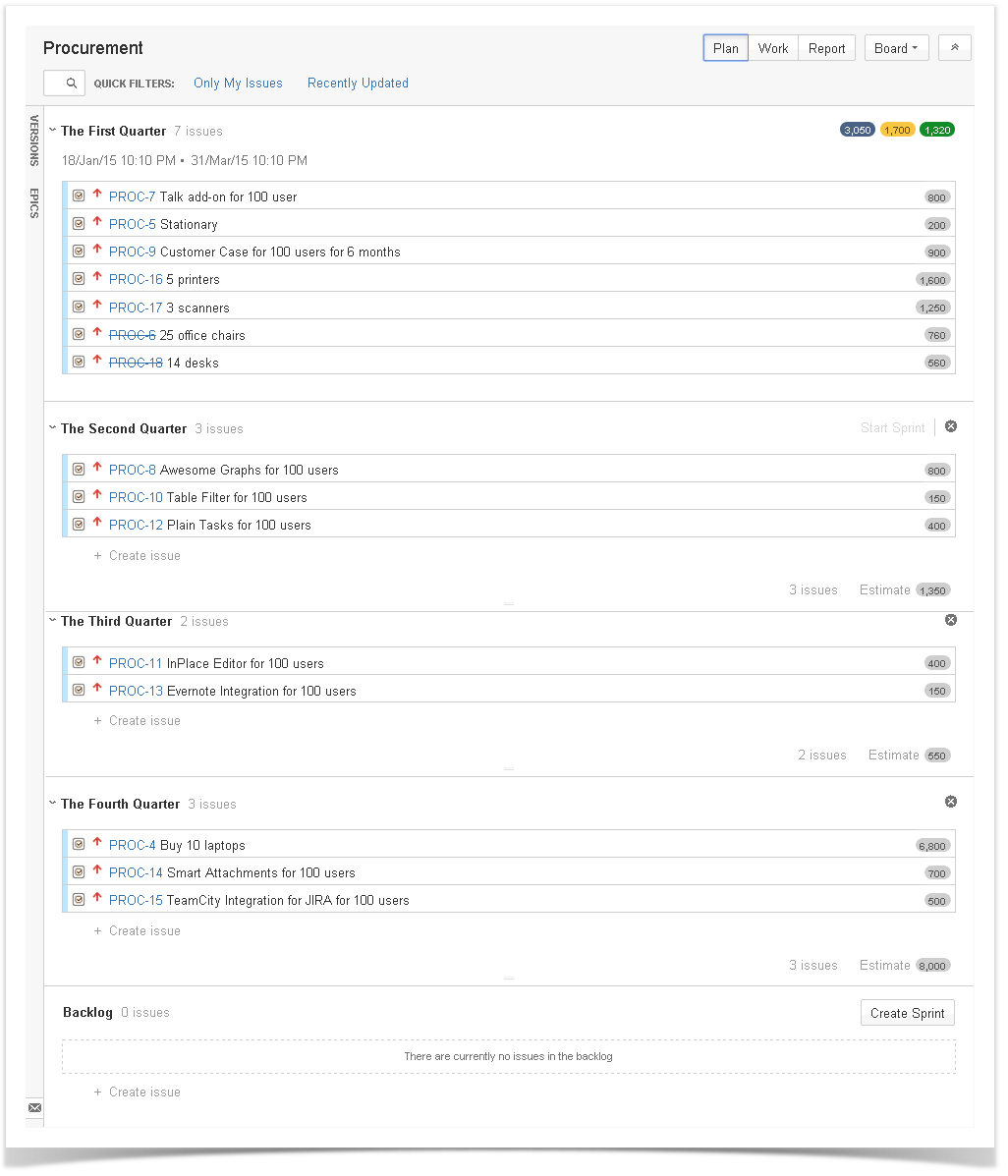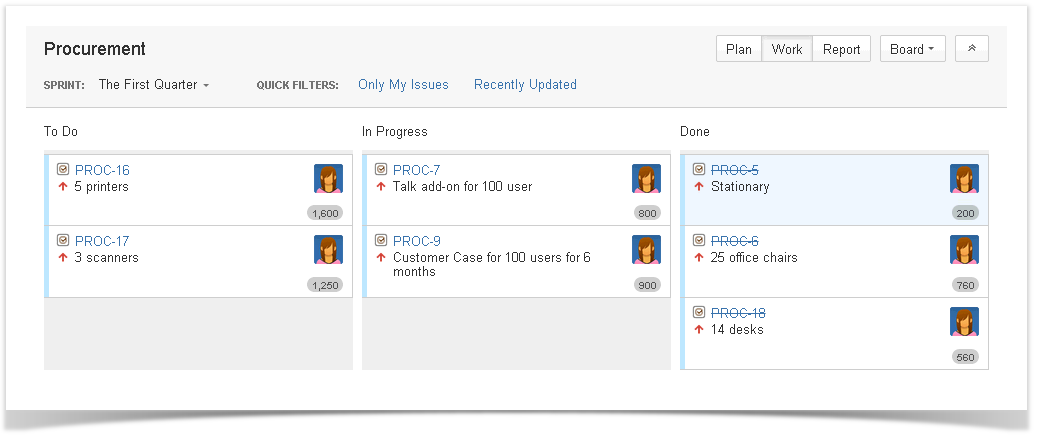Keeping Track of Company Purchases in Atlassian Jira
Read the previous post in this series:
- Keeping Track of Company Cars
- Keeping Track of Job Applicants
- JIRA Agile: Planning with Time Frames (Now, Week, Month)
Here comes the last post of this series. Let’s see how JIRA Agile can be helpful for your procurement department. To keep track of company purchases, you can create the Procurement Scrum board with sprints representing your procurement periods: e.g. if your company has monthly procurement plans, you’ll use 12 sprints (a sprint per month); if you are planning quarterly, you’ll have 4 sprints on your board (a sprint per quarter). I’ll go with quarterly procurement planning.
There’s something particular about the Procurement Scrum board. It displays the cost per purchase and the total amount of your purchases for the month (quarter).
This is the look of our future JIRA Agile Procurement Scrum Board (Plan mode):
Just like in Planning with Time Frames, once you start a sprint, you get a Kanban board in Work mode. There, you can move the purchases through your workflow. I’ll be using a simple workflow with the ‘To Do’, ‘In Progress’, ‘Done’ statuses, but you might want to set up your own custom workflow suitable for your procurement process. You could add, e.g. ‘Waiting for Approval’, ‘Approved’, ‘Denied’ statuses.
That’s how our JIRA Agile The First Quarter Kanban Board will look like (Work mode):
When you want to see how much money was spent on the purchases during the previous procurement period, you can switch to Report mode and view the Sprint Report for the corresponding sprint. Here’s the Sprint Report for the completed First Quarter sprint (Report mode):
Besides the Sprint Report, JIRA Agile provides a number of other reports that you can use to monitor and analyze your procurement process.
Let’s see what you should do to set up the JIRA Agile Procurement Scrum and Kanban boards.
THE STEPS TO FOLLOW:
1. Create a new Scrum project named “Procurement”.
2. In the project “Procurement” create 4 sprints: The First Quarter, The Second Quarter, The Third Quarter, The Fourth Quarter.
3. Create a new Issue Type Scheme “Procurement”.
Drag only Task (issue type) to the list Issue Types for Current Scheme. Set Task as the Default Issue Type. Associate the issue type scheme Procurement with the project Procurement.
4. Create a new Custom Field “Cost”. We need it for our future Procurement Screen.
5. Change Estimation Statistic of the project Procurement to Cost. This way, the cost of each purchase and the total amount of your purchases for the quarter will be displayed on the board.
6. Add a new Screen “Procurement”. Select the following fields for it:
- Issue Type
- Summary
- Cost
- Assignee
7. Create a new Screen Scheme “Procurement” with the Default Screen Procurement.
Continue with Associate an Issue Operation with a Screen:
- Issue Operation – Create Issue
- Screen – Procurement
8. As you get some purchase request approved, create a corresponding issue in the backlog. Remember to fill in Cost.
9. As you start planning your purchases schedule, drag the issues (approved purchase requests) from the backlog to the sprints. Each issue goes to the sprint representing the quarter, in which you are planning to make that purchase.
10. Start The First Quarter Sprint. You need it to get The First Quarter Kanban board, which won’t be available unless the sprint is active. As you drag issues from/to The First Quarter (or other active sprints), you’ll be asked to confirm your action.
11. Switch to ‘work’ mode (navigate to Active Sprints) to view The First Quarter Kanban board. It includes the issues you picked for the first quarter. Here you can move issues to In Progress and then to Done as you start working on purchases and complete them:
The JIRA Agile Procurement boards are done:
Thank you for reading this series of posts!