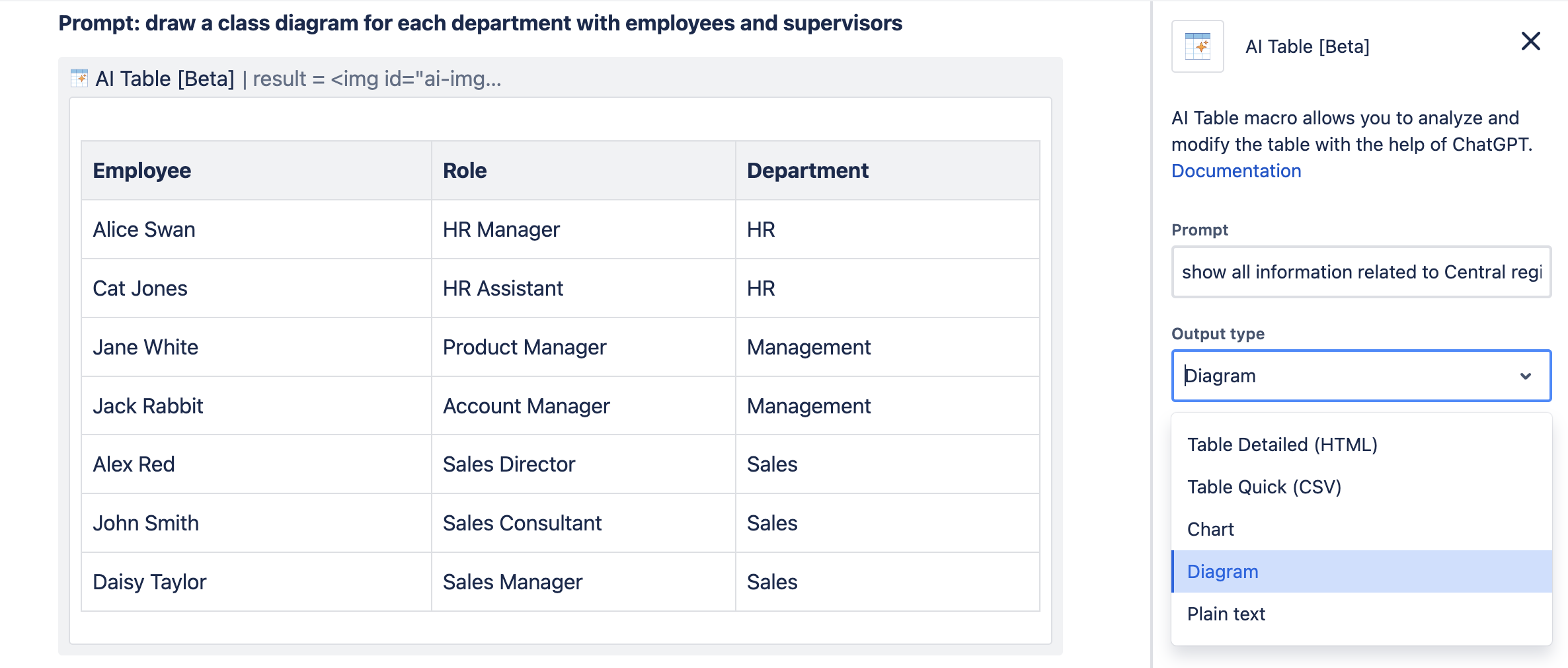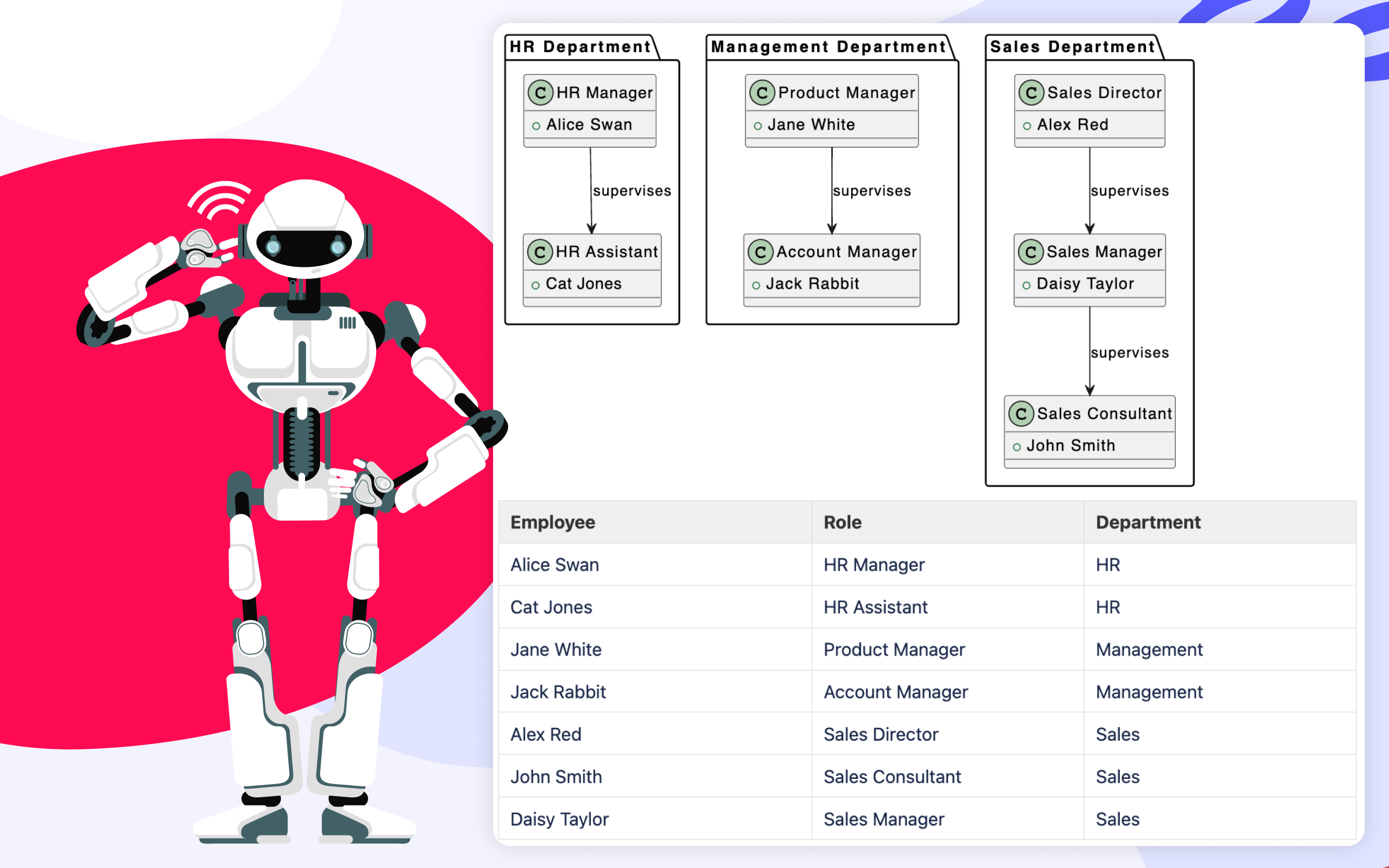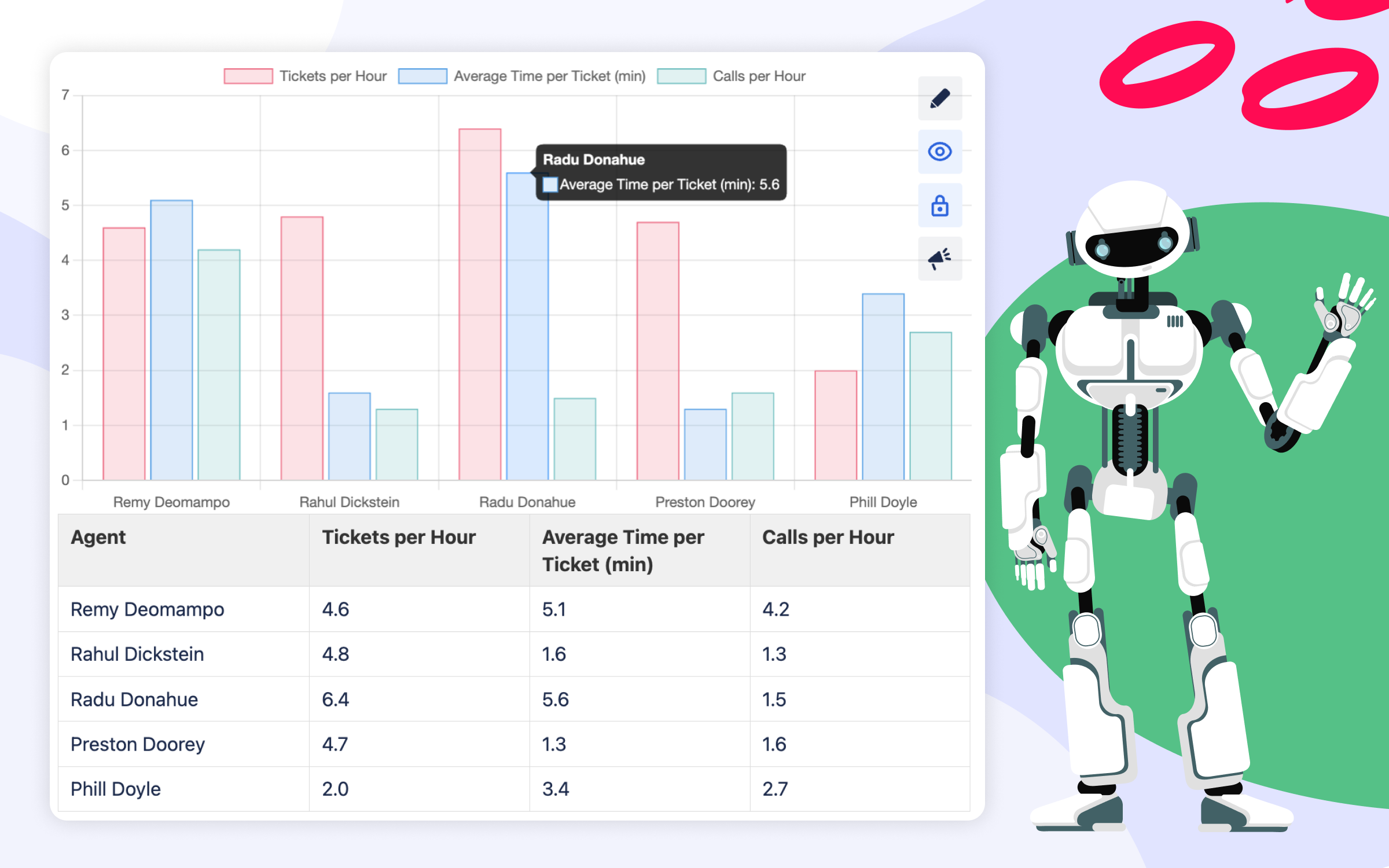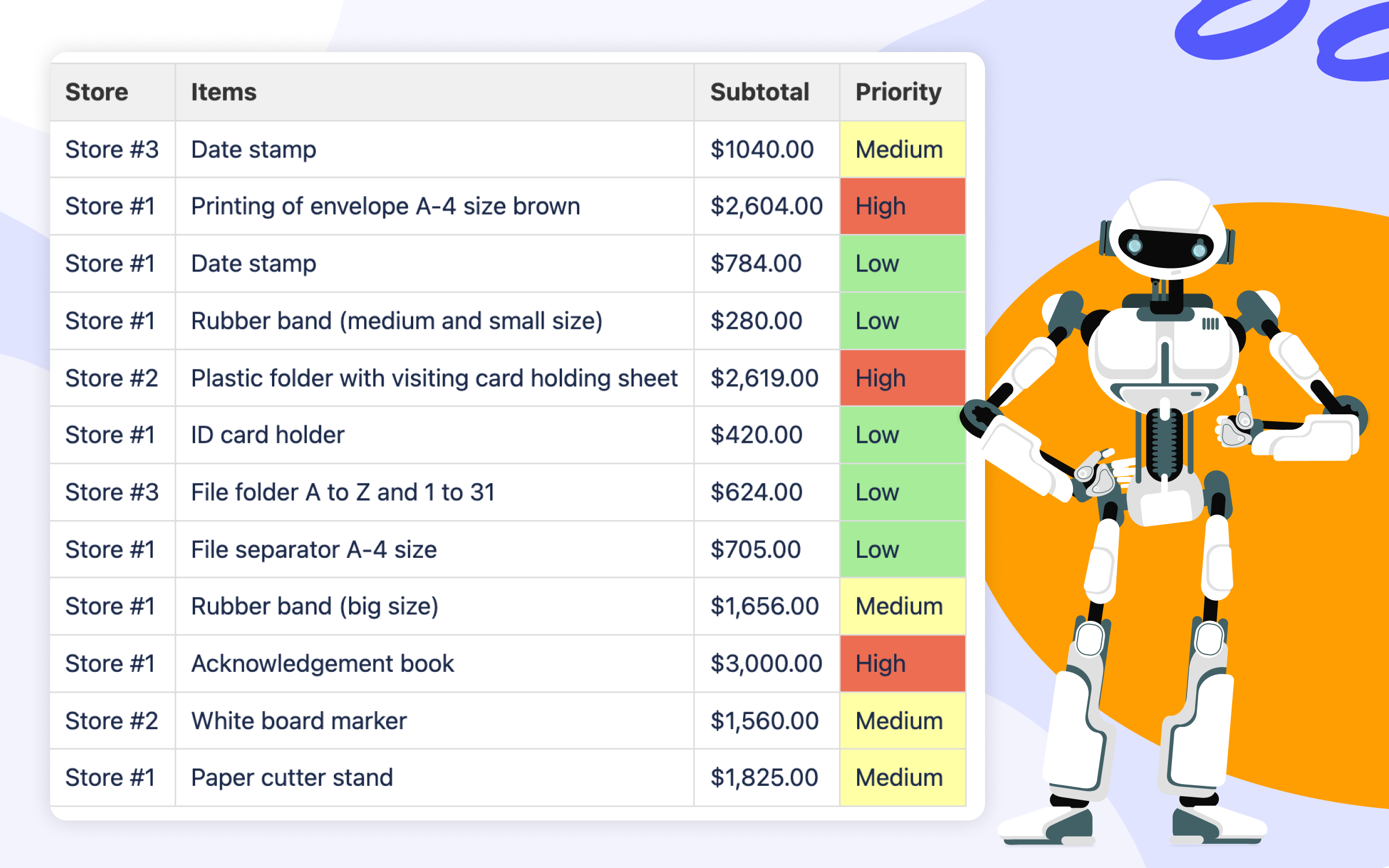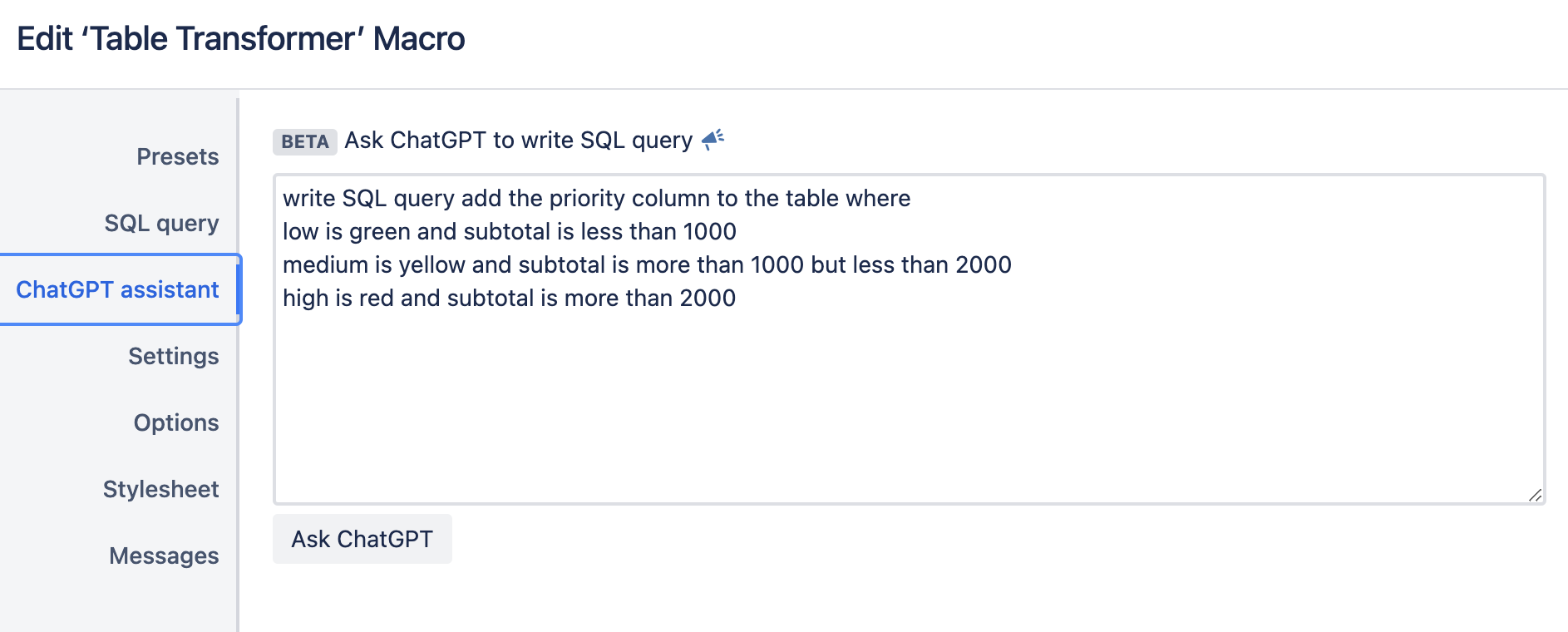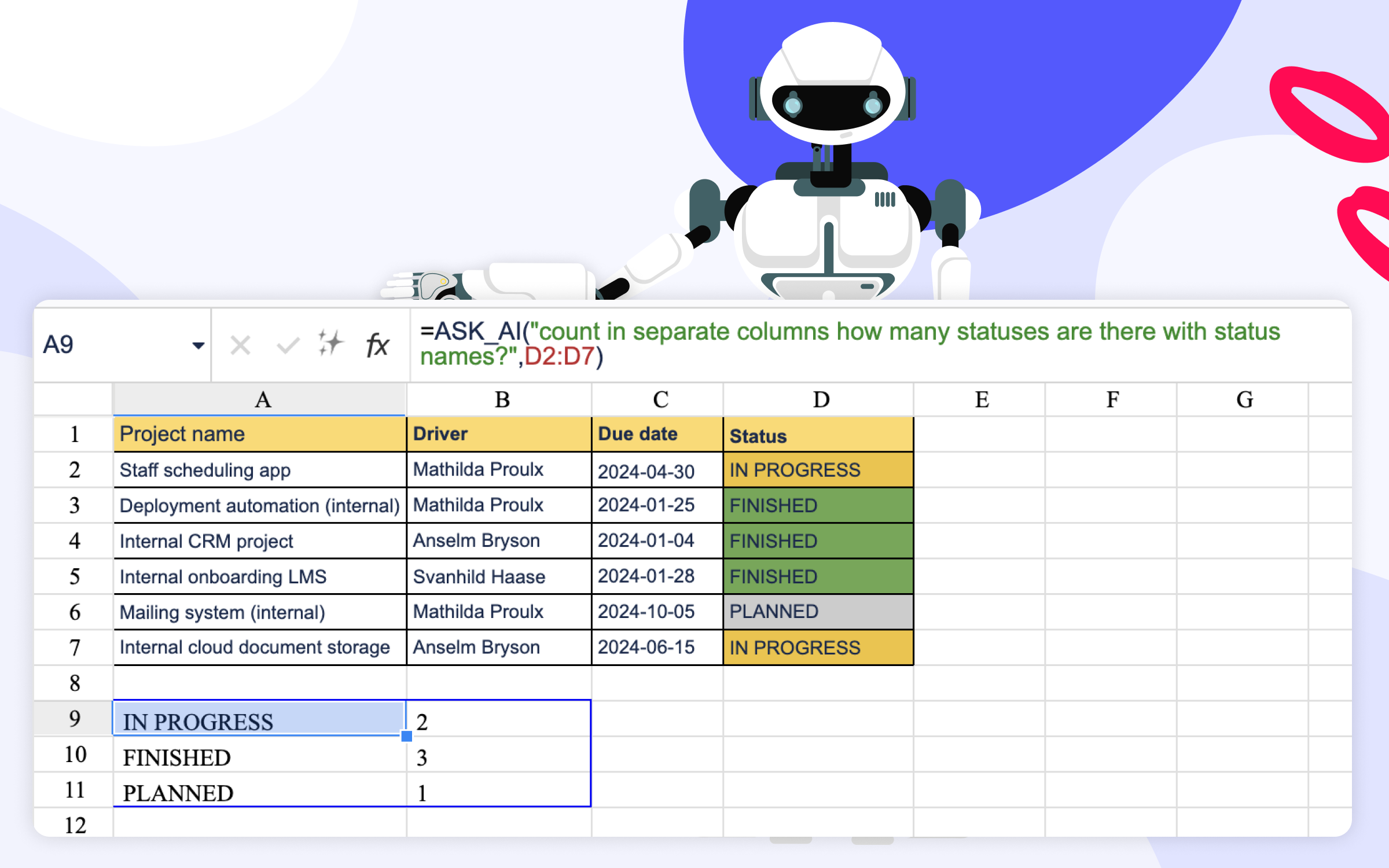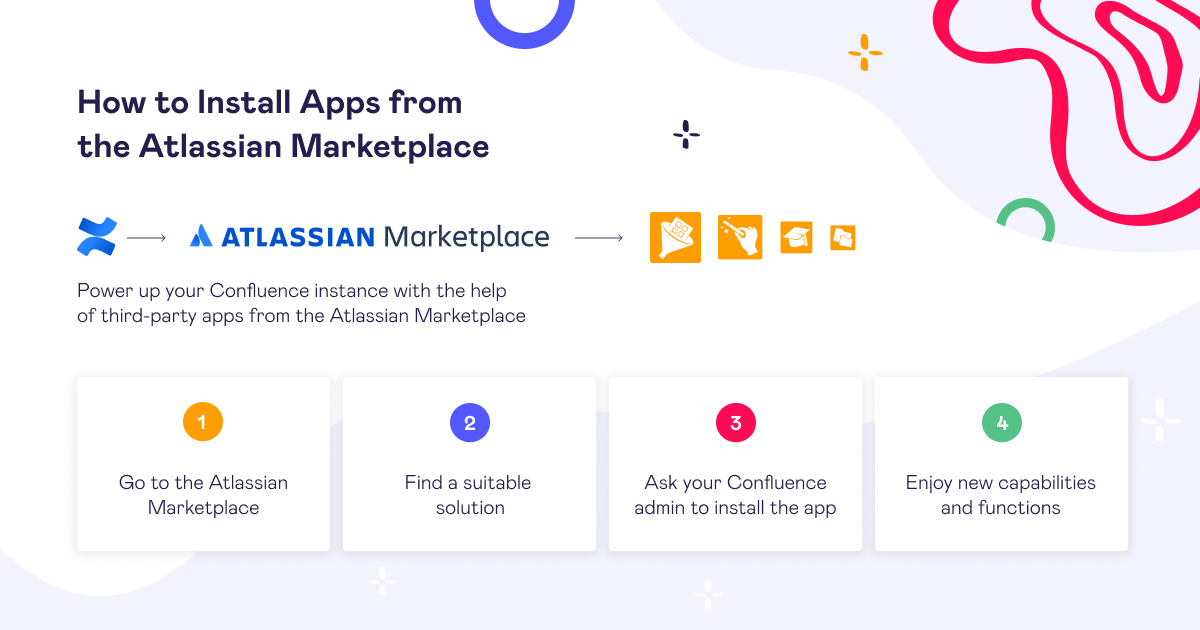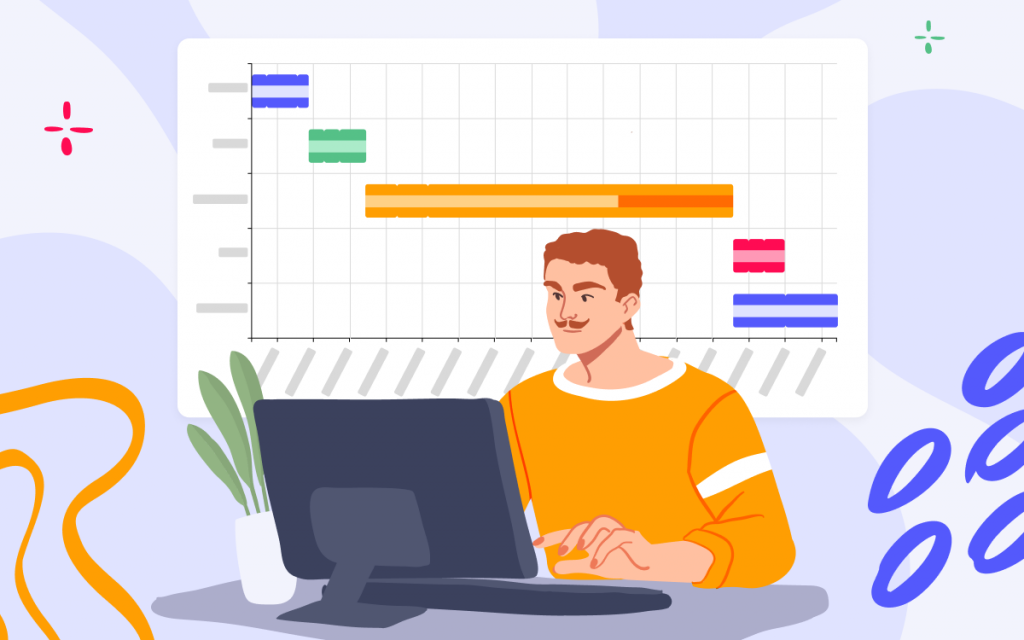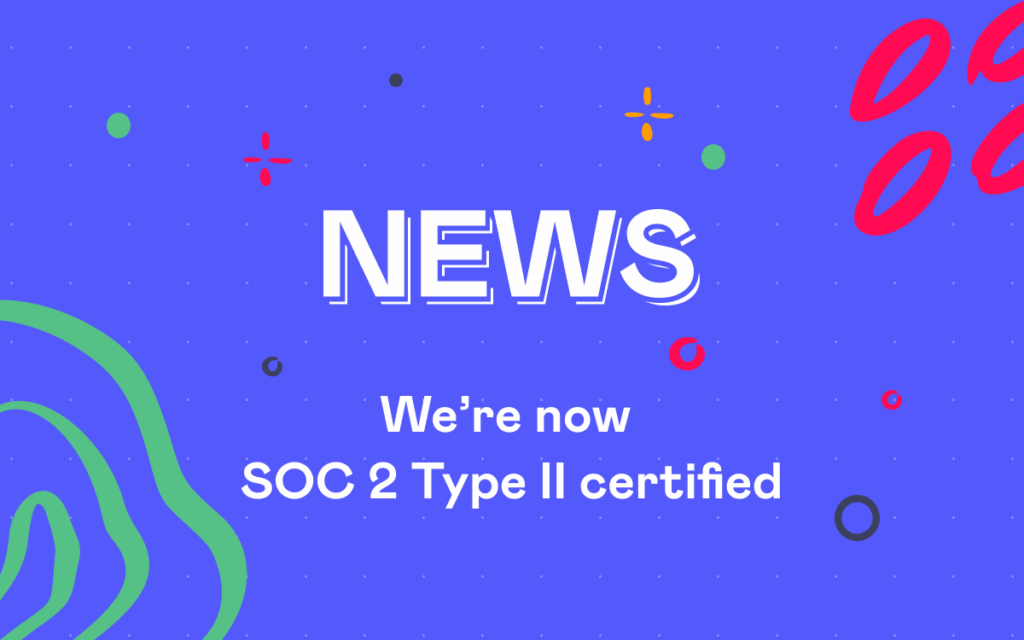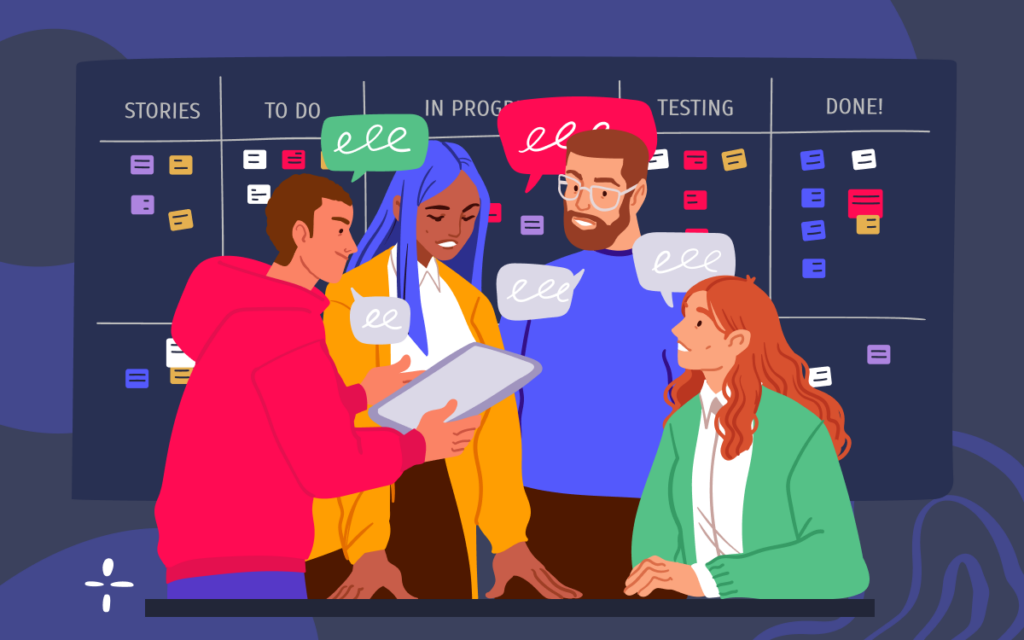3 Ways to Leverage AI in Confluence Tables and Spreadsheets
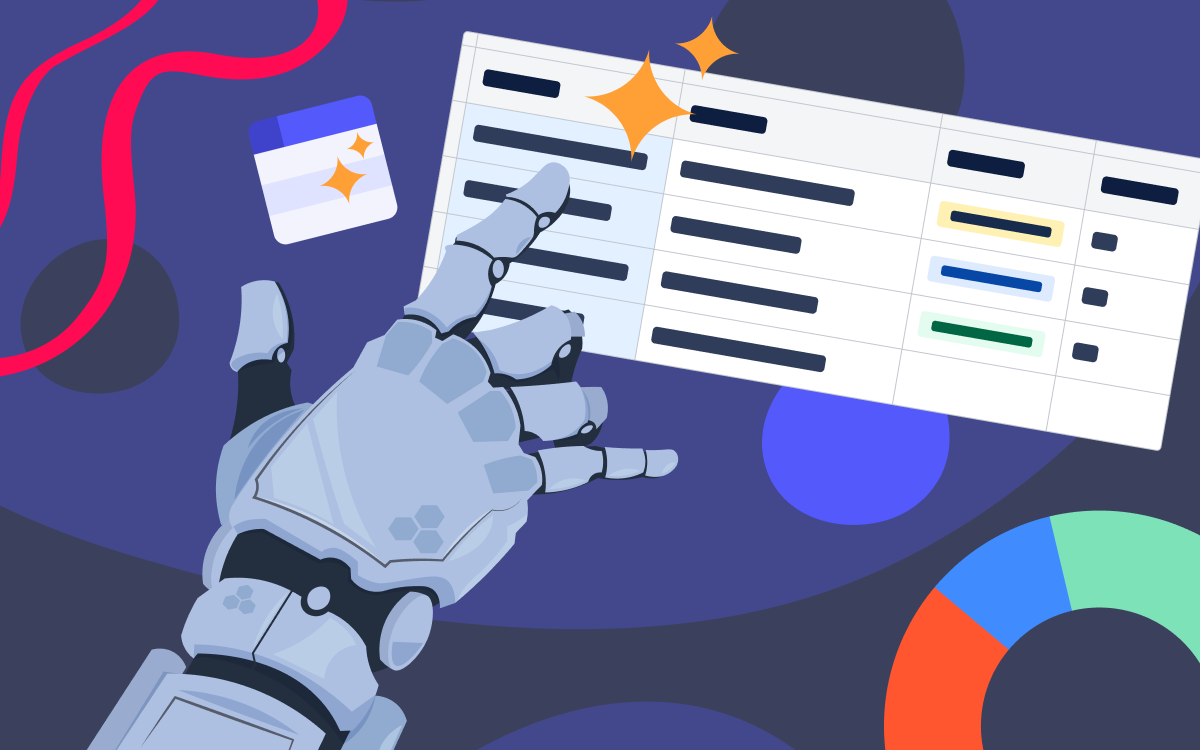
Our world today develops like a flash and is highly data-driven. That’s why you must rise to the modern world’s challenges by adapting to the opportunities at hand. Speaking of data, one of the challenges is working with infinite rows of raw data in large tables and spreadsheets. In today’s article, we’ve gathered three ways to incorporate AI into your daily routine to get the most out of data.
Table Filter, Charts & Spreadsheets for Confluence now allow you to leverage AI usage and advance your data analysis in Confluence. New AI functionalities and macros can assist you with your data-related routines and processes. In this article, you’ll explore three game-changing ways to utilize AI in your Confluence experience, which empowers you to unlock valuable insights. Stay tuned till the end to learn all the tips and tricks on unlocking AI’s power to the fullest.
1. AI Table Macro: Transforming Data Management and Visualization
Challenge: Telling compelling stories with table data. Going from raw data rows to neat and visually attractive AI tables and diagrams.
Tip: Precise prompt wording helps you craft stunning visualizations of table data, improve communication and comprehension of data.
Sorting, filtering, and visualizing data are fundamental to effective decision-making. With the introduction of the AI Table macro, you can now effortlessly perform these and other operations with the help of AI. This powerful macro has various output types, enabling swift extraction of information:
- Tables – AI-powered table sorting, filtering & more
- Charts and Diagrams – AI-generated visualizations
- Plain Text – tabular data transformed into text
When writing your prompts and selecting output types, you can check the box for locking auto-update to ensure your edits will be saved automatically. Moreover, you can always hide the source table to highlight the AI-generated result.
AI Table can assist in visualizing data by generating compelling charts and diagrams. It acts as a way to simplify creating visuals and data narratives directly in Confluence.
Multiple types of charts and diagrams are here for you; prompt wording is the key here:
- create a bar chart
- draw a class diagram for each department with employees and supervisors
2. AI-Powered SQL Query Writing: Unleashing the Power of Data Manipulation
Challenge: Solving complex, outside-the-box cases. Table data manipulation using SQL.
Tip: Use AI to accelerate data analysis with SQL.
For SQL lovers and advanced data manipulation enthusiasts, the Table Transformer macro now offers an AI-powered advantage. To complement a variety of examples of SQL queries from the app documentation, you can now leverage AI to generate custom queries effortlessly. The wording for prompts here plays a greater role than your previous experience with SQL query writing.
Whether it’s color coding specific data subsets or performing complex analyses, the AI assistant in the Table Transformer macro levels up data processing and enhances table data manipulation. You can now craft SQL queries tailored to your unique requirements. This accelerates data analysis and helps you derive actionable insights for smoother and faster decision-making.
So, there are three ways now how to approach advanced data manipulation via SQL:
- harder one: write SQL query manually
- smarter one: excel in prompt wording while working with an AI assistant
- smart & hard: leverage AI capabilities and SQL skills based on your use case
And if you’re wondering which result AI might return – here is an example for you with AI-generated SQL query.
3. AI Formula Writing and Calculations in Spreadsheets: Simplifying Data Workflows
Challenge: Writing formulas in Excel and Excel-like environments to calculate and derive information.
Tip: Make use of AI-crafted formulas and calculations and bid farewell to formula nightmares.
Spreadsheets serve as vital instruments for data analysis, but combating complex formulas can be a daunting task. With the AI-powered Table Spreadsheet macro, you can upgrade your in-spreadsheet data analysis dramatically – and do all that directly on the Confluence pages.
With AI assistance, you can effortlessly write formulas and calculate data while using the Table Spreadsheet macro. AI-powered formula writing and calculation capabilities will rely mostly on your prompt wording and column(s) specifications to deliver the result. This helps you escape nightmares associated with formula writing and level up your spreadsheet-related data workflows.
Weaving our AI tips together in one place
The integration of AI functionalities within Confluence can advance data manipulation and analysis. Vast AI capabilities can empower you to get the most out of your table and spreadsheet data. A few examples can be streamlining data management tasks, enhancing visualization capabilities, and many more.
And here comes the integral tip for you to get maximum value from the AI: invest time and effort to write a clear, specific prompt that avoid ambiguity and communicate the context of your needs clearly.
We’re thrilled to see how AI can assist you in daily tasks related to table data in Confluence. From prompt-based filtration to SQL queries and spreadsheet formula writing, we hope you warmly greet AI Table in Confluence. Check out the AI Table macro from the Table Filter, Charts & Spreadsheets for Confluence app, which is available on the Atlassian Marketplace.