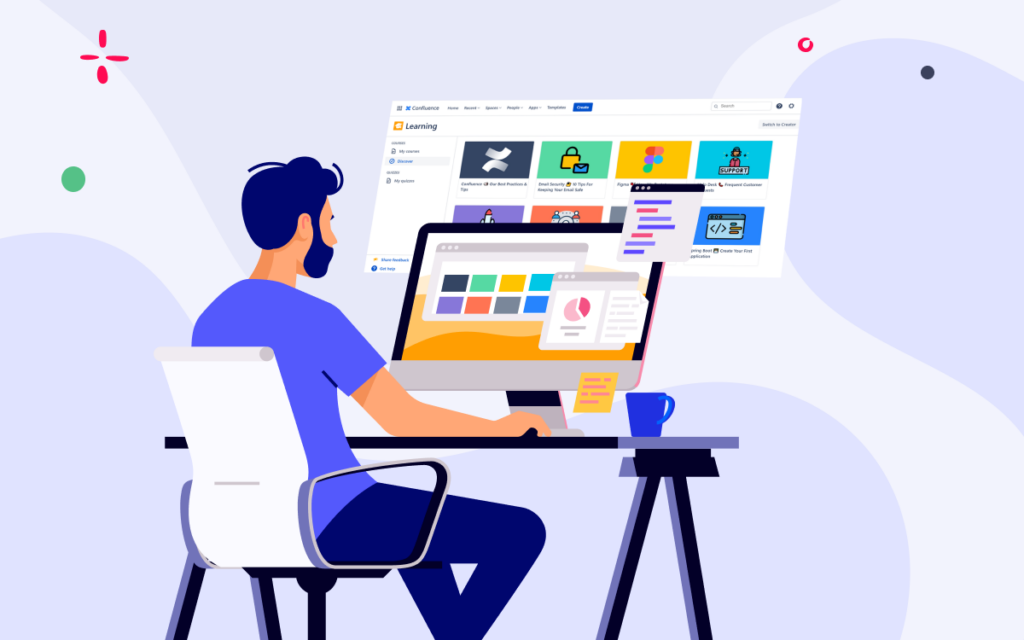Atlassian Confluence Look & Feel Tricks: Tweaking Page Titles
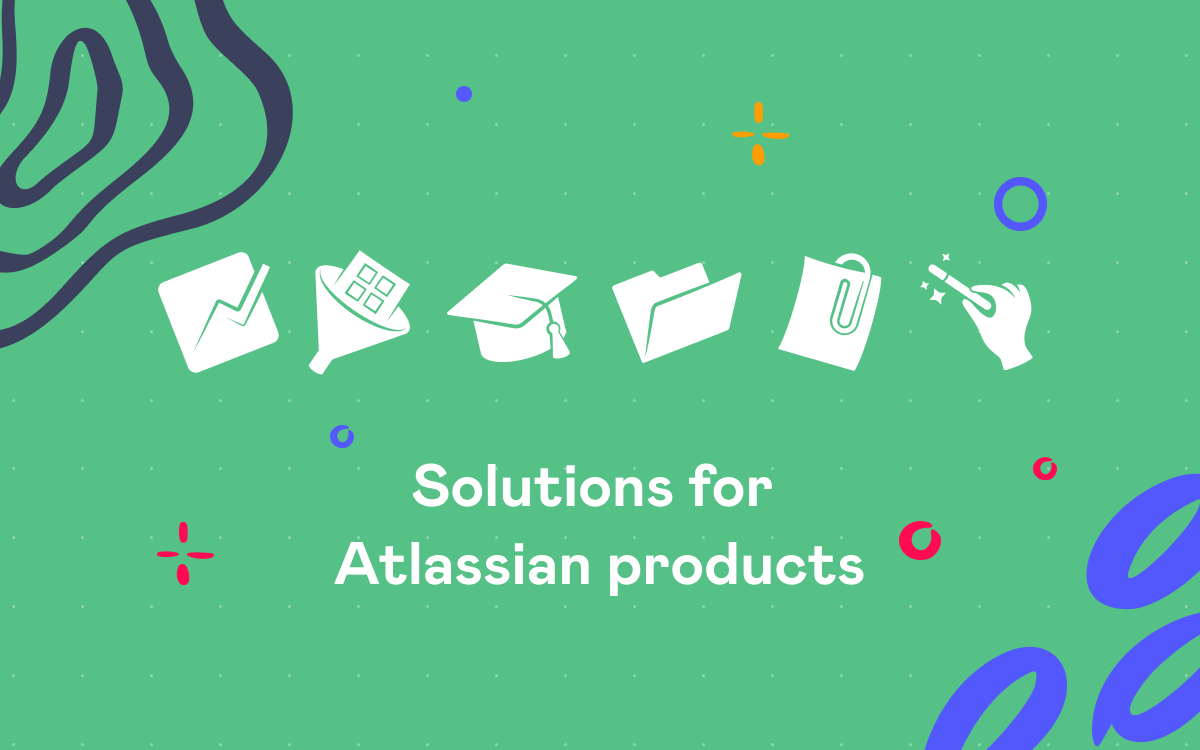
In on of the previous posts here we showed you how to change the look of the Confluence homepage. Now let’s see what can be done about normal pages. Below is one of our Documentation pages. What we want to do is change its title font and get rid of the line showing page changes (byline).
To do that, select Look and Feel in Space Tools on the space sidebar and go the Stylesheet tab.
To change the page title font to Tahoma and increase its size to 50px, we add the following lines to the space stylesheet. Note that space stylesheets override the global stylesheet and the changes made in a space stylesheet apply for all pages in this space.
h1#title-text {
font-size: 50px;
font-family: tahoma;
}
Ok, now we want to hide the byline and make it pop up only when hovered over. For this, add the following:
.page-metadata ul {
visibility: hidden;
}
.page-metadata:hover ul {
visibility: visible;
}
After saving the stylesheet and reloading our page, we get the page that looks like this.
The font has changed and there’s no visible byline unless we move the cursor over it.
Follow us on Twitter and Facebook to stay tuned for future hints and tricks.