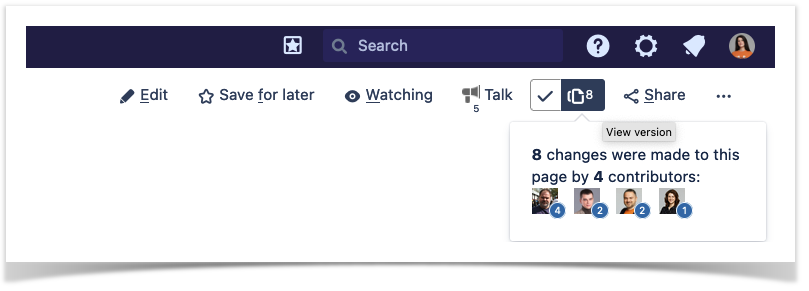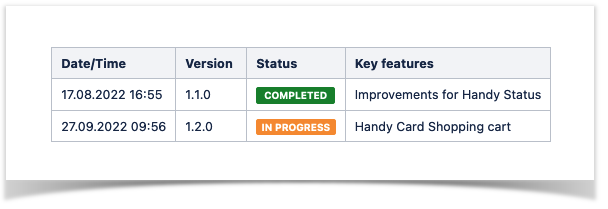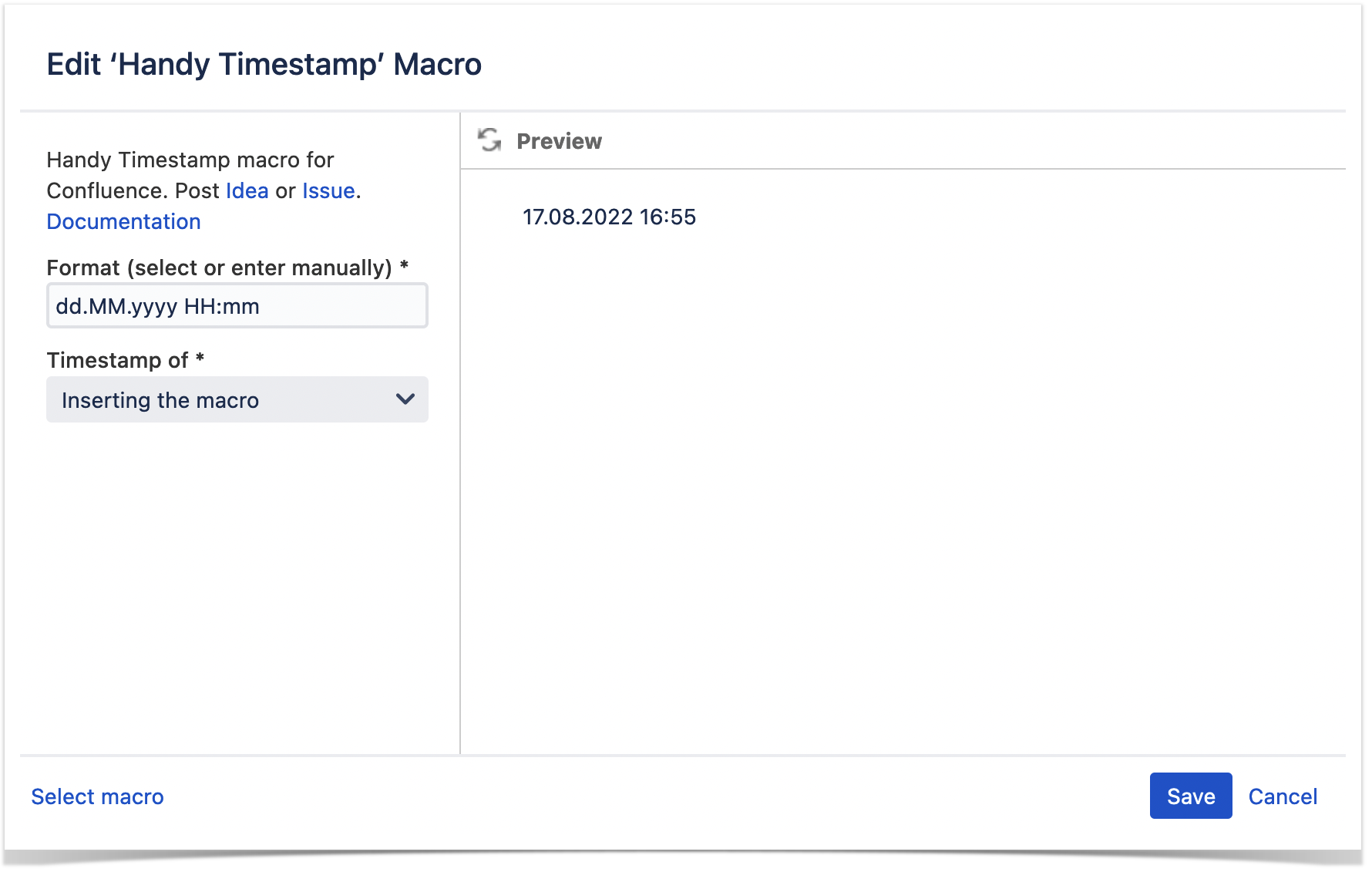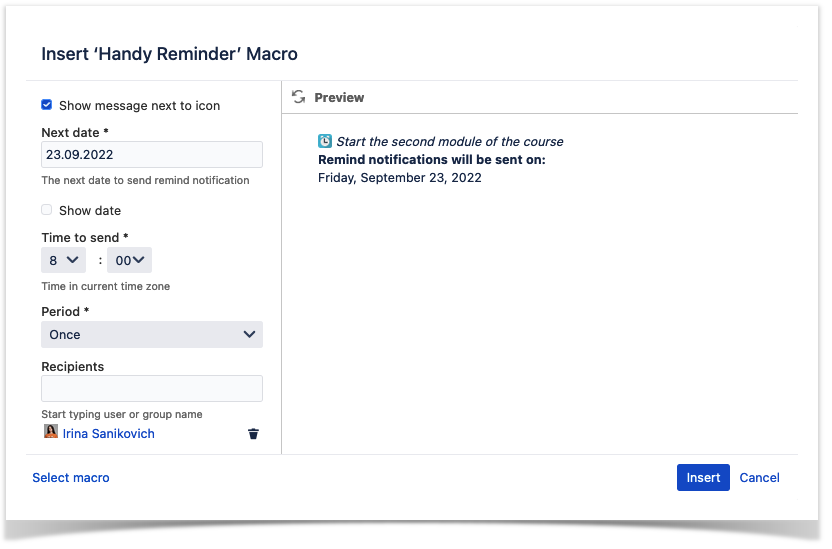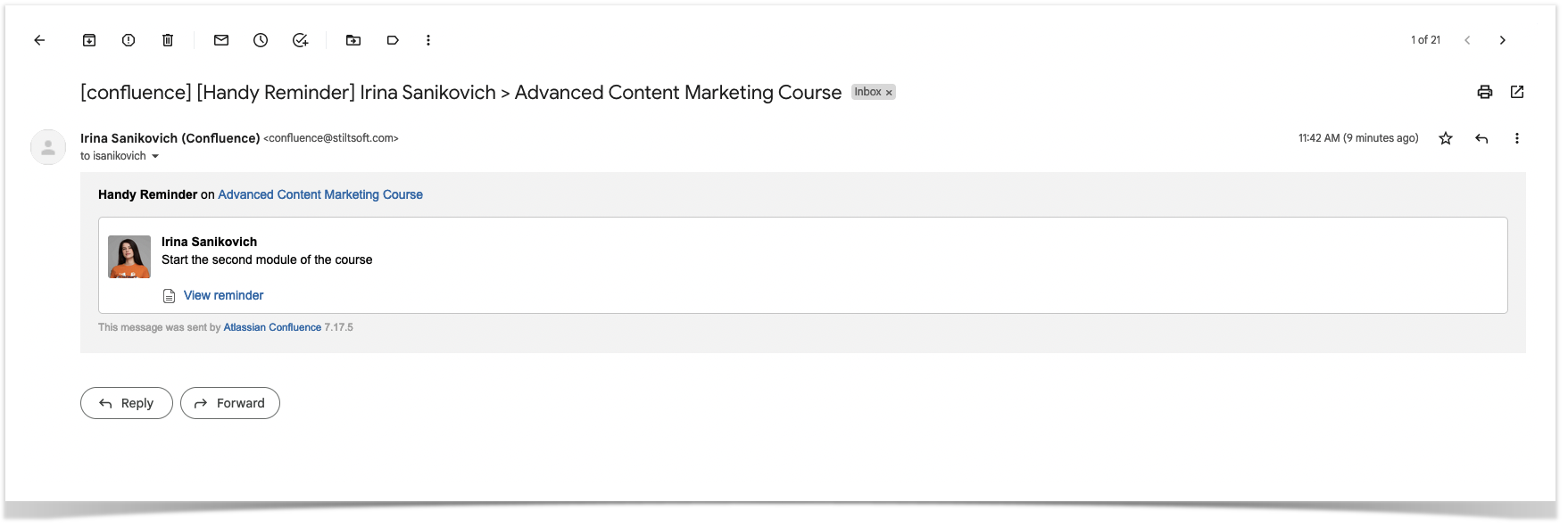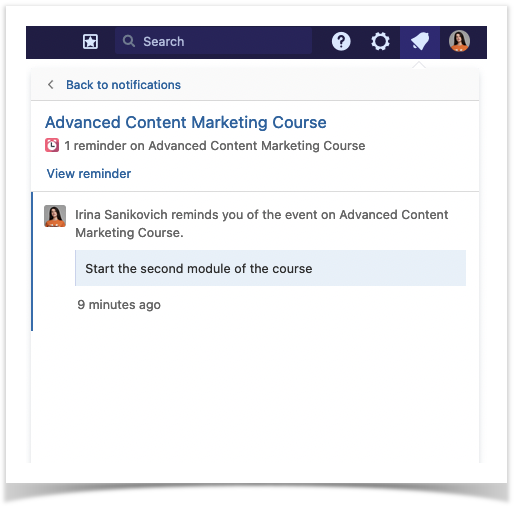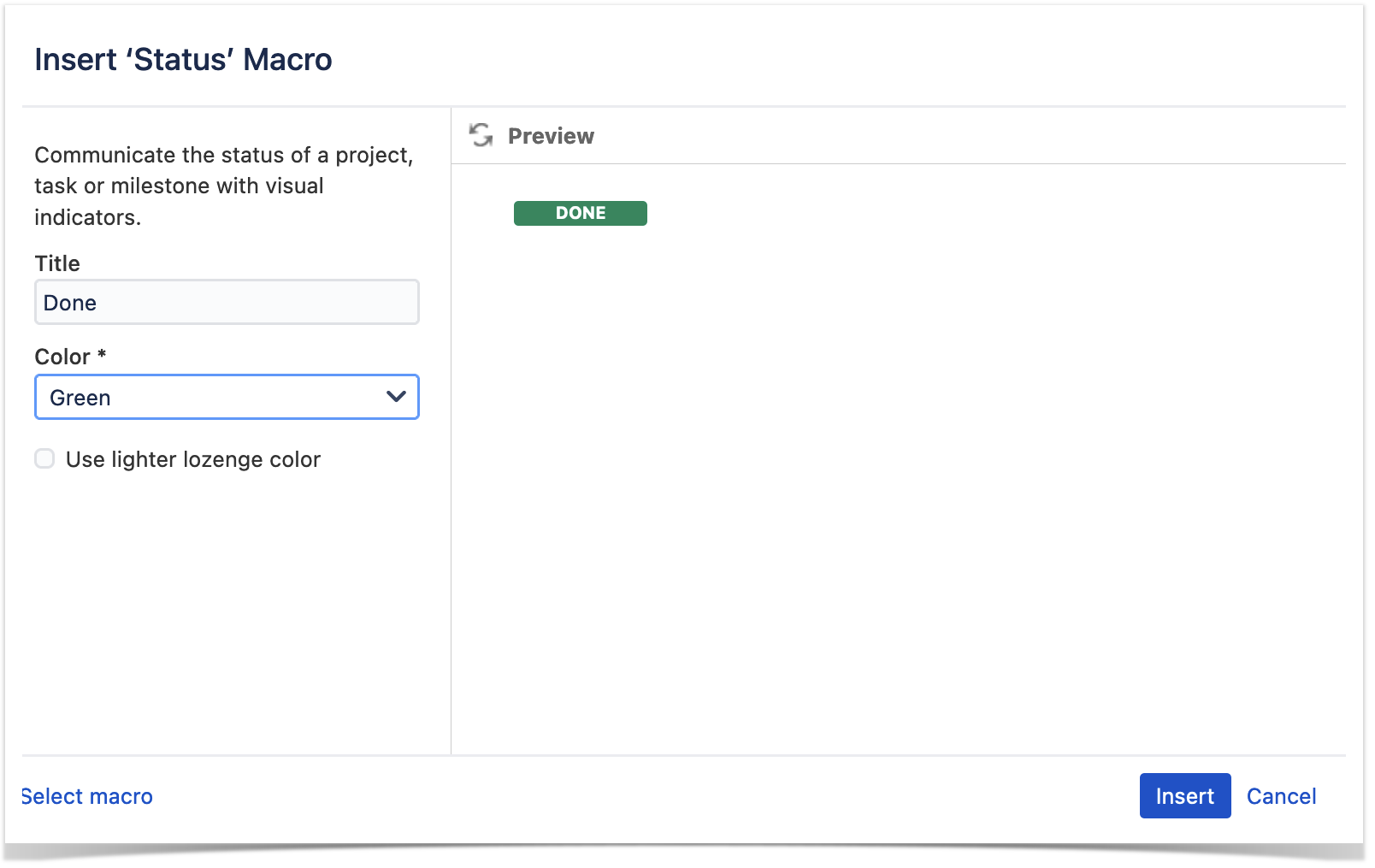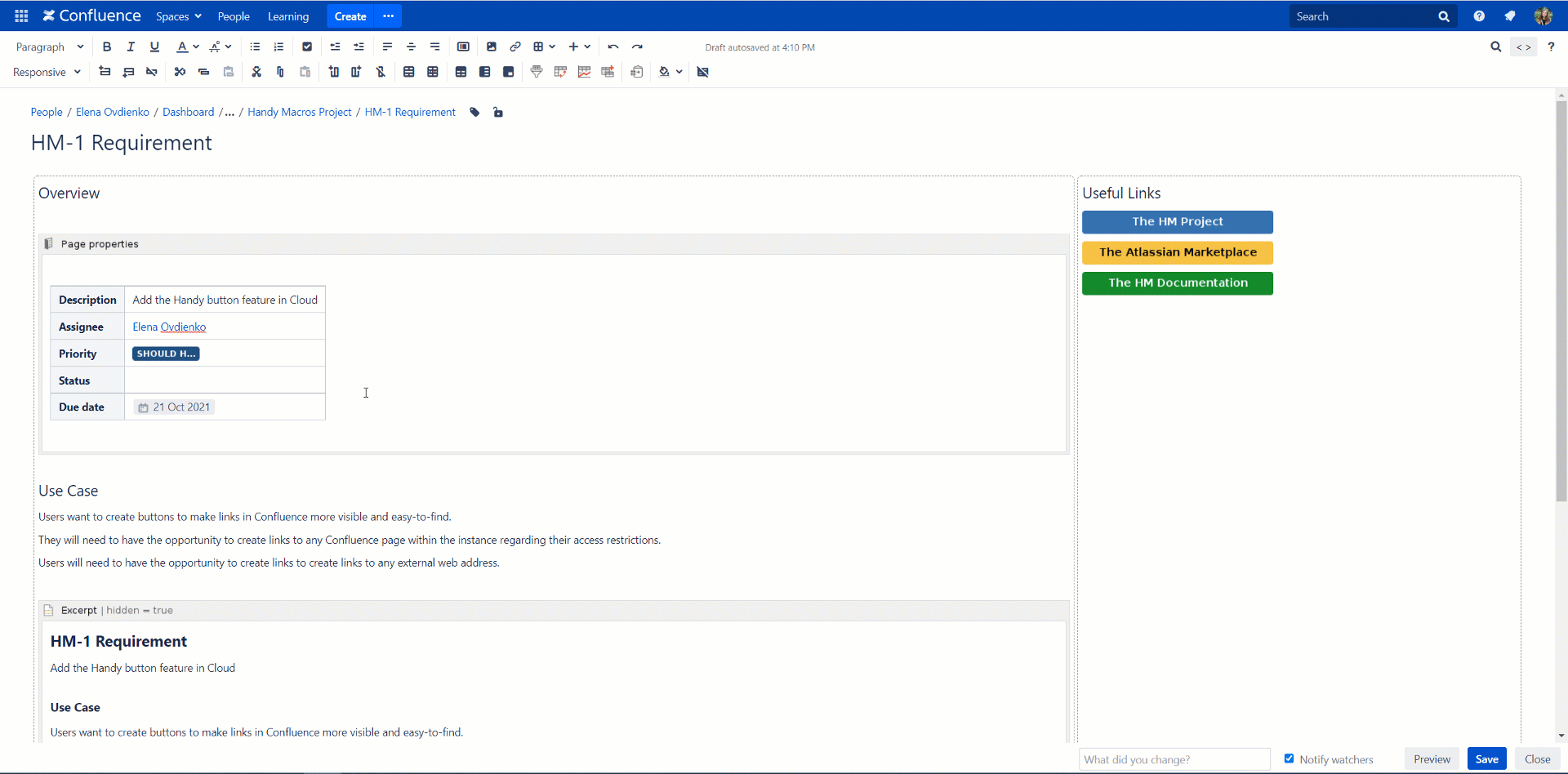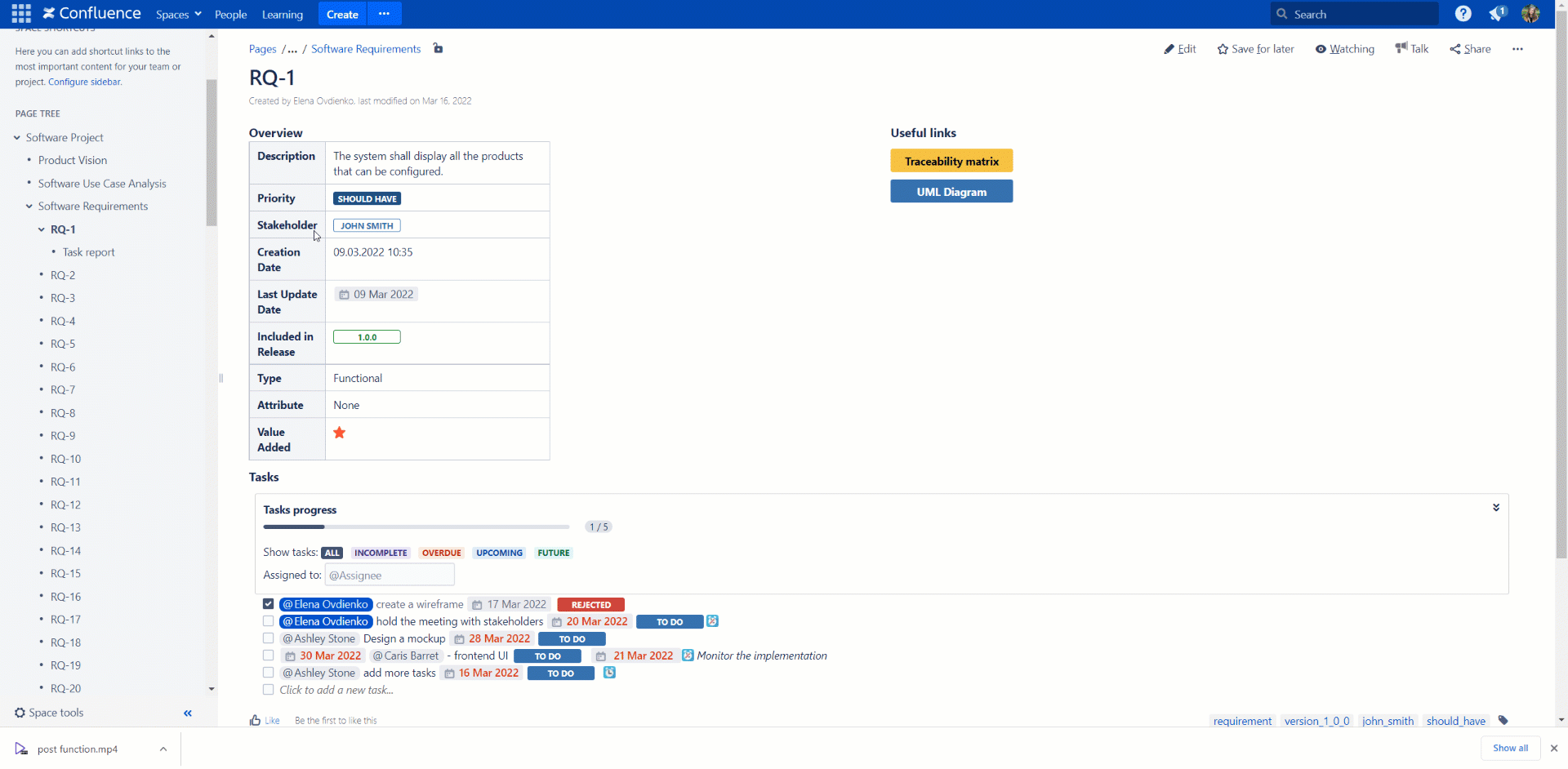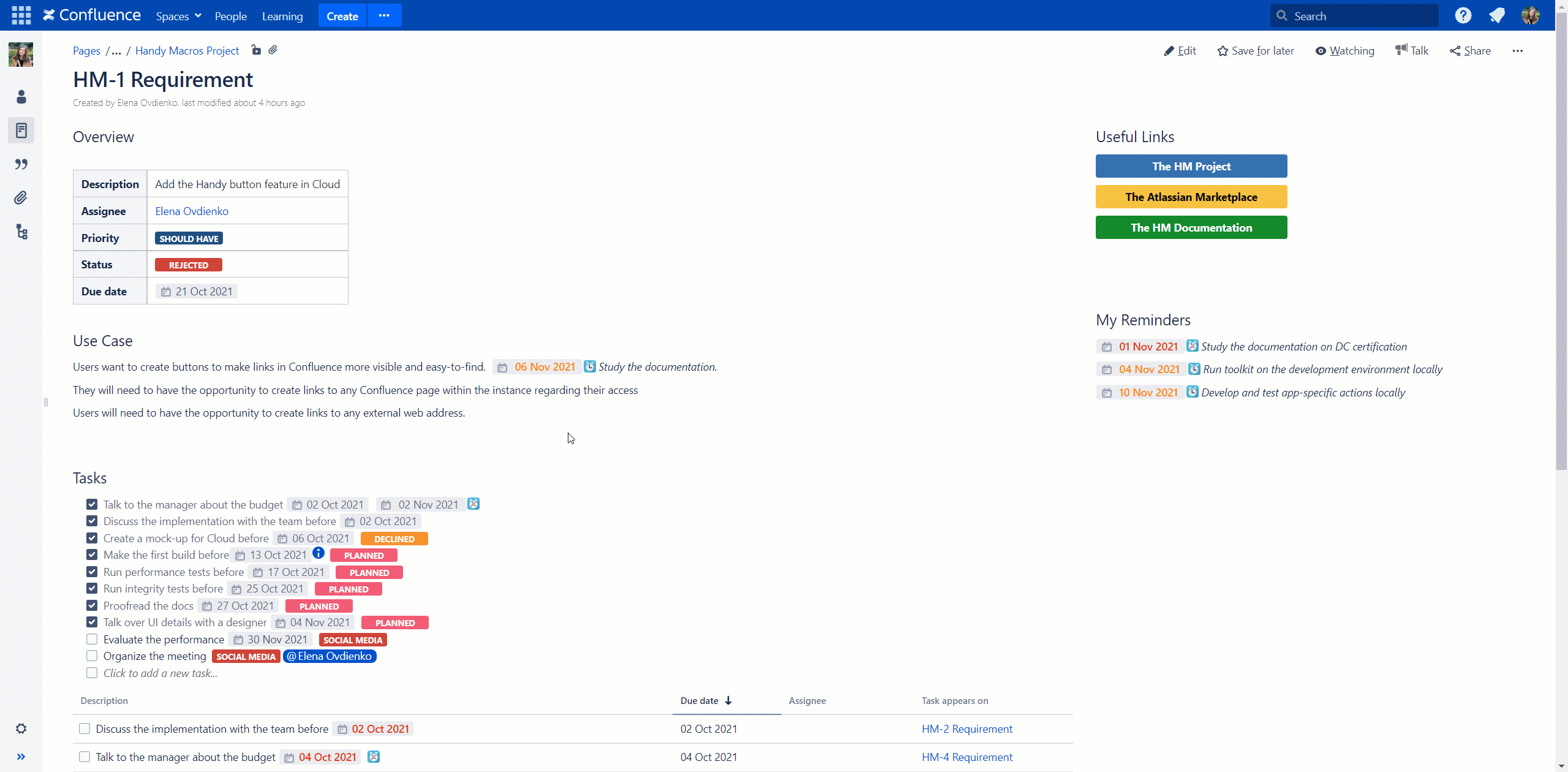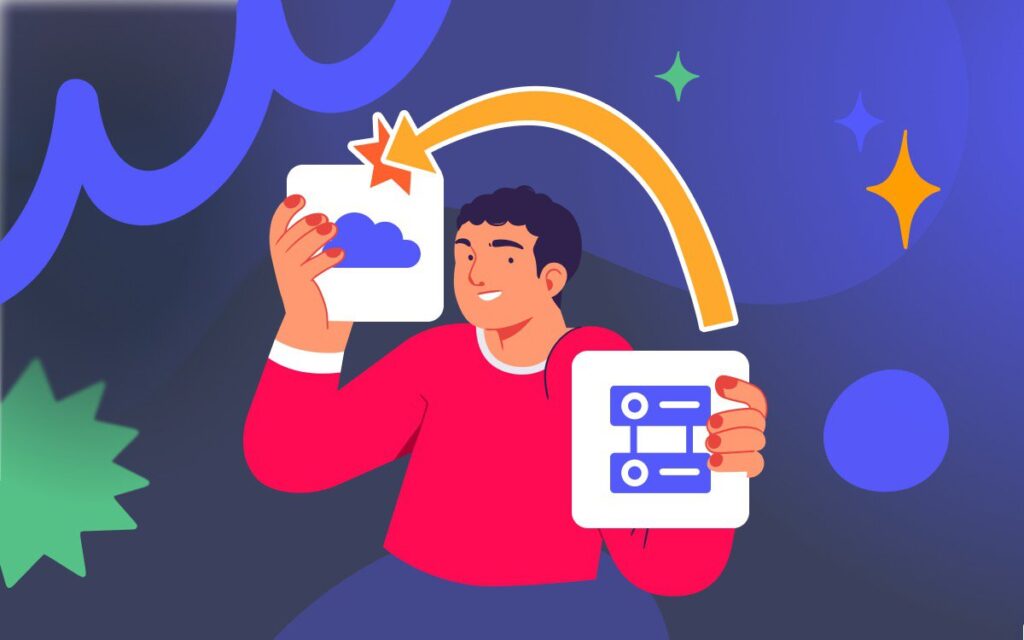Handy Reminders, Page Diffs and Easy-to-use Timestamps in Confluence
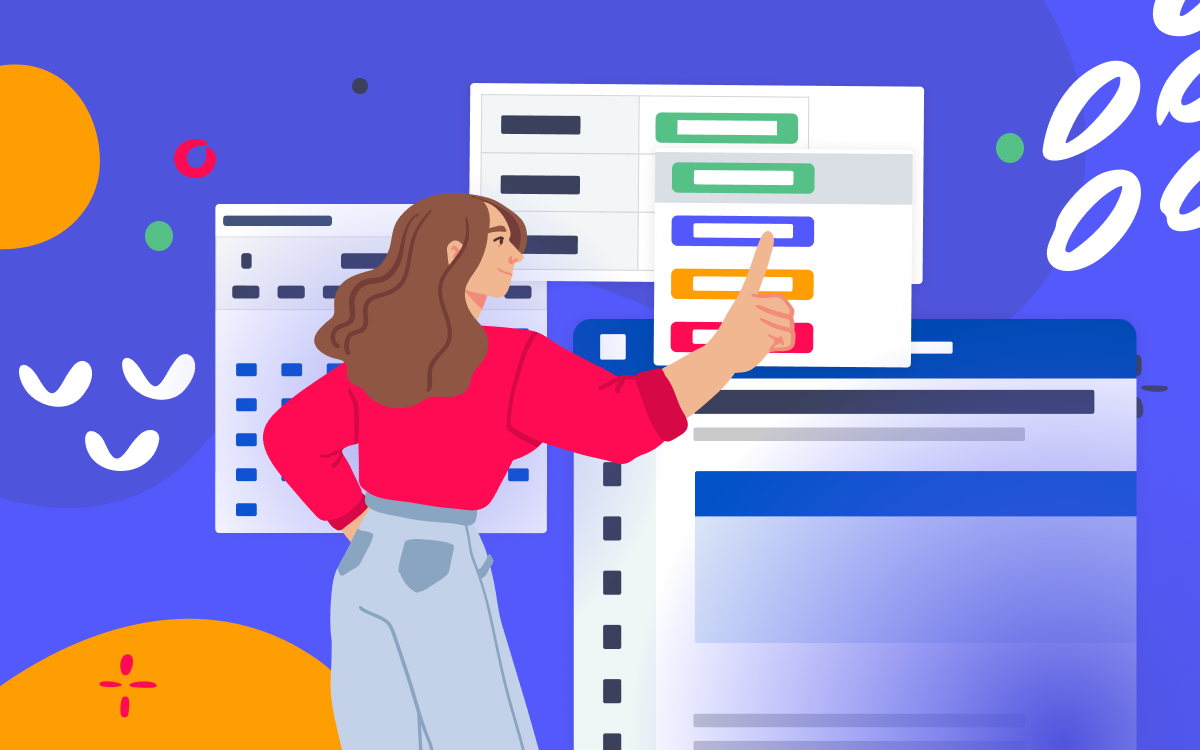
It can be tough to find a person who knows every single Confluence macro and, especially, uses all of them. Usually, you choose 4-5 favorite macros and add them to your content depending on your needs.
In this blog post, we will show you the capabilities of the Handy Macros for Confluence app that improves your user experience in Confluence. It is a set of 12 macros that add more interactivity to your content. The Data Center pricing of this app for up to 500 users is 1,400$ per year.
Handy Macros for Confluence is a must-have solution for teams that keep a lot of project information like dates and statuses on one page. And what if they need to update this information regularly?
Let’s dive deeper to see how to use different macros of this app and what our customers think of each of them.
Handy Page Diff
Every time you update the content of the page, Confluence creates a new version of this page. To check the page history, go to the page and choose > Page History. You can preview any version or restore any of them.
Handy Page Diff helps you quickly see what changes were made to the Confluence page that you have visited more than once. Starting from the second view of the same page you’ll be informed of all the changes made on the page, the count of changes and users who made them. It’s very useful for large and frequently edited pages.
The diff between the current and the last seen revision is just one click away from you. You can always be aware of all page updates since the last visit. You can confirm that you have seen all the changes after viewing the diff. Next time you’ll be informed of only the changes made since your last acknowledgement.
To acknowledge the changes, just click the tick icon.
You can easily disable this feature in case you do not need to track changes to your content.
Here is what our customers think of Handy Macros.
The Handy Macros are an extremely helpful suite of powerful macros. Especially in combination with the page properties and page properties report macros you can use them as a kind of workflow engine – very nice!
by
Handy Timestamp in Confluence
It’s hard to believe but Confluence users have been waiting for the timestamp feature since 2008. However, Atlassian decided not to implement it.
You can only quickly insert the date by typing double slash (//) and either typing the required date or selecting one. However, for some activities, it’s crucial to fix the exact time. Confluence misses this functionality.
The good news is that you can use the Handy Timestamp macro. The macro is quite simple and can be used when you need to insert the current time. For example, you can insert the start and finish dates and time for your tasks/releases or track when exactly you installed a new software version on your server.
Insert it on the page and select the appropriate timestamp format. The timestamp format is saved and the next time when you insert the timestamp you’ll get the same format for it.
You can always change the timestamp format and the date. In this case, the timestamp remains the same. This allows you to protect the timestamp from unwanted changes.
Our customers are just happy that the timestamp feature exists in Confluence.
Yay! a timestamp feature. Just what I needed.
Handy Reminder
By default, Confluence doesn’t have reminders. However, we should remember a lot of things in our everyday life:
- We play volleyball on Fridays, so we need to book a volleyball court.
- We purchase software and want to remember the dates of repeated payments.
- When we plan events, we need to keep up with our schedule.
- We want to meet the deadlines for our tasks.
You can come up with tons of situations when a reminder comes in handy. That’s why the Handy Reminder macro is among our Handy Macros family. Now you can add reminders to any content on the page be it text, table, or task list.
Add reminders in the page edit mode, and there you can type the text of the message and choose to show it next to the reminders icon or not. Also, you set the date, time, and recipients.
Edit reminders in the page view mode. You can set reminders for your own needs or for your team, and use periodic reminders.
Set the frequency for getting notifications and define the time period for reminding. For example, you can remind your colleague to check your tickets in the Helpdesk every day while you’re on vacation. You’ll get an email notification.
You will also get a notification in the Confluence workbox when the reminder’s time comes.
Here is what our customers say about Handy Macros and reminders.
Adds function and fun 🙂
We love using Handy Macros to make sure, we check up on certain pages in a periodic cycle, handy reminders makes this super simple and straight forward for all types of users (not just advanced and admins).
We have many lists with expiration dates for keeping track of maintenance and inspections. To keep track of these more easily we wanted to have the date shown for reminders (with coloring on expiry). This way we can very quickly see which positions are due and have a reminder at the same time.
Handy Status
By default, you can add Status Macro in Confluence by typing {status}. After that write the title for your status and pick its color. The native Confluence status can be changed in the page edit mode only.
Handy Status is an interactive status macro you can change right from the page view mode.
Create personal statuses with no need to contact your Confluence administrator. At the same time, Confluence administrators can configure some default sets of statuses available to all Confluence users.
You can browse through all available status sets and choose the one that fits your case.
You can track status change history by hovering over the status. Handy Status is essential for teams that work with Page Properties Reports because changing a lot of statuses on different pages becomes an easy task. Moreover, you can link the status to the page label which will be updated every time you switch the status.
Learn about the best practices of status management in Confluence.
Here is how one of our customers uses Handy Status.
I use Handy Status macro in my project workbook template for all my project pages. It’s a very useful macro to use especially when I’m using page properties report as it allows updates to the Handy Status from the page properties report view. I really appreciate the quick responses to my inquiries.
Handy Date
You can rapidly add dates to your Confluence pages. Just type // and choose the required date in the page view mode. However, you can change dates only when you edit the page.
Handy Date works great together with statuses in reports or task lists. You can change Handy Date on the fly while viewing the page.
This macro can help you be more productive when it comes to scheduling tea, activities, and events, or tracking deadlines and project statuses.
Here is how a bundle of Handy Status and Handy Date can work for you.
This is a cheap and handy add-on, especially if you do a lot of status or schedule in Confluence. We keep one page with LOTS of projects’ status and dates, many of which change a LOT. Use this add-on to STOP dropping into Edit mode, finding your spot on the page again, making your status/date change, and then saving. With this add-on, those 4 steps become ONE – just click and edit your status or date, directly in page view mode.
All changes are saved to the page history, and the Status changes even provide a handy change-log by just hovering over the status itself.
by
Try Handy Macros for free
Try Handy Macros for free and improve your workflow with the help of this app. Get some inspiration on how to use this app from reviews of our customers.
The great thing is that in this blog post we described only a part of macros from the Handy Macro family.
If you have any questions, feel free to add comments below.