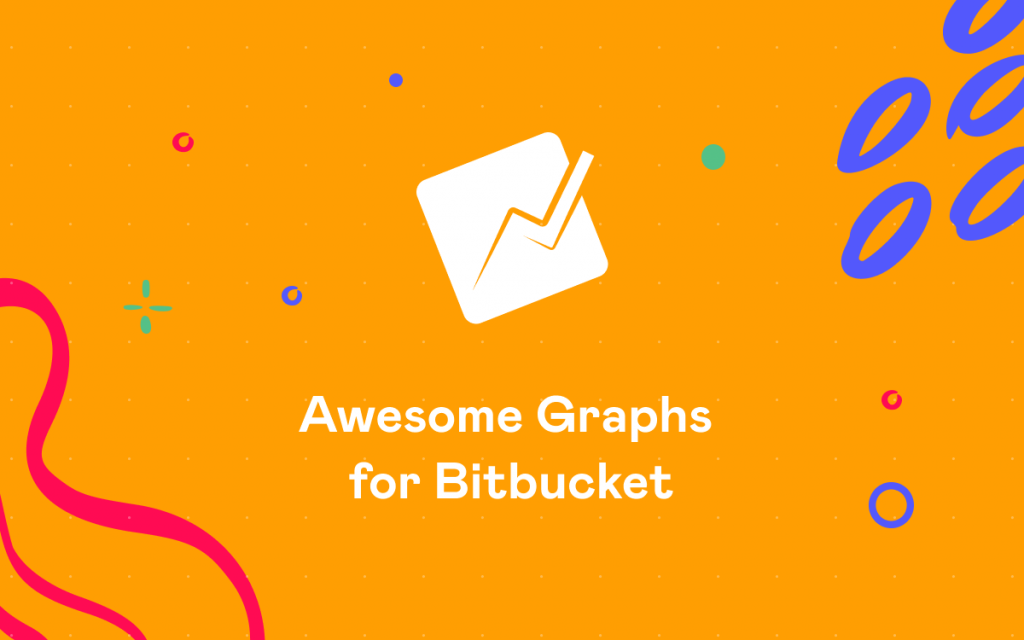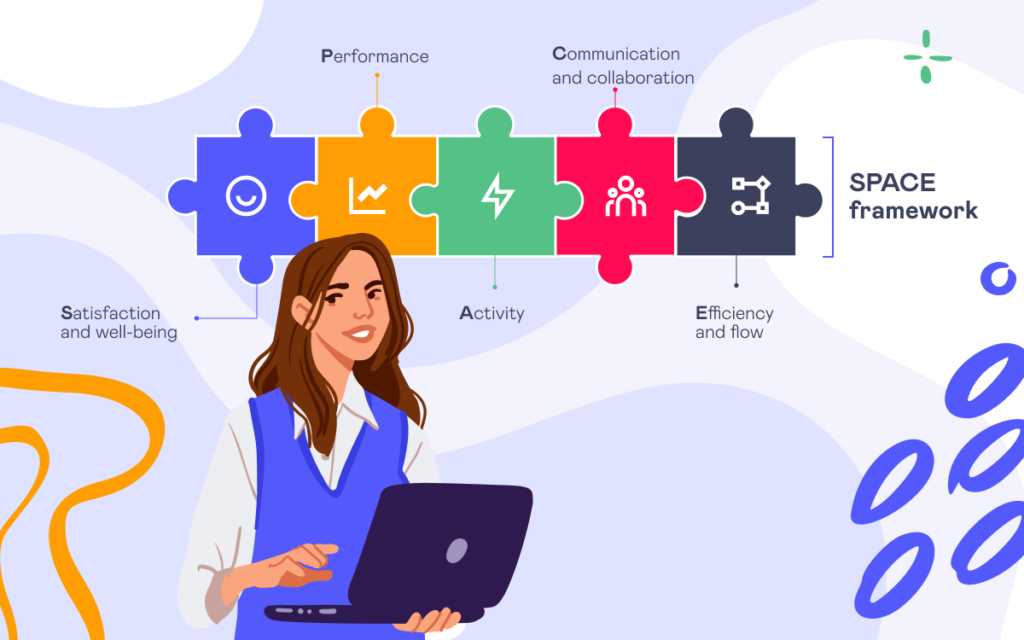How to Analyze Project Contributions in Bitbucket Cloud
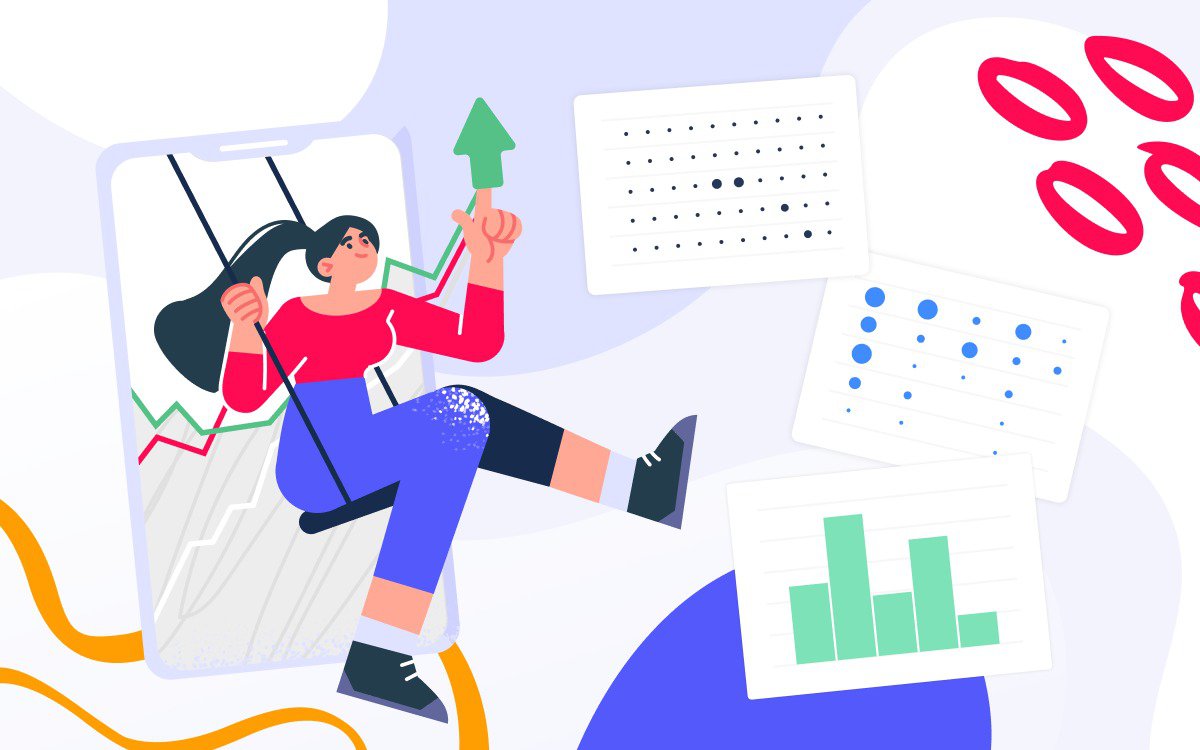
Analyzing developer activity is key to understanding progress within a project. However, until recently, there was no easy way to track project contributions in Bitbucket Cloud. The good news is that the Awesome Graphs app has just launched project-level analytics, allowing you to visualize commit and pull request data for any git project in Bitbucket Cloud. In this article, we will explore out-of-the-box graphs and reports you can get with Awesome Graphs for Bitbucket.
Awesome Graphs is a tool that natively integrates into Bitbucket and provides ready-to-use developer activity reports on workspace, project, and repository levels. Working with commit, pull request, and lines of code data, it is trusted by engineering teams around the world to optimise delivery.
Where to find project contributions analytics in Bitbucket
After ensuring that the Awesome Graphs for Bitbucket app is installed in your workspace, log in to your Bitbucket and click on the More tab at the top of your screen. In a dropdown menu, Graphs and Reports are the pages where you will be able to analyze project contributions.

Graphs section: commits and lines of code
Let’s explore what project analytics options are available in the Graphs section.
Contributors graph
If you are looking to review project contributions with individual commits analytics, Contributors will help you cover your use case.

While the top graph focuses on total commit activity in the project, user contribution cards below showcase commit dynamic within the selected time period. To view this graph on a project level, simply select the target project in the configuration filter at the top of the page.
Punchcard
While the Contributors graph gives insight into individual project activity, Punchard is a great choice if you are looking to better understand team commit patterns. Punchcard is a bubble chart that visualises commit project contributions not only throughout the days of the week but also for hours of the day. Having this information in hand, managers, for example, can opt not to schedule meetings during the busiest hours to support the team’s workflow.

Reports section: pull requests and commits
The Reports section of the Awesome Graphs app is where you will find project-level analytics not only for commits, but also for pull requests. For all of the reports in this section, you are able to select a project of interest during the configuration step.
Top Committers Report
If you would like to evaluate commit frequency for different users and review progress over time, Top Committers Report will be most helpful. The time axis of this graph adjusts to the selected time span to showcase trends, allowing you to understand how the commit activity of a particular user changes over time. Intuitively, a bigger bubble means more commits, and by hovering over a bubble, you can see the exact number of commits it contains.

This report is interactive, allowing you to click on any bubble to see the list of associated commits in the Activity stream below the graph.
Commit Activity Report
The next report is a perfect fit if you want to review project contributions on a large scale, while also having the opportunity to zoom into the details. Commit Activity Report consists of 2 parts, where the bar chart at the top represents the commit activity of the team over the course of the year, and each bar stands for a particular week. By clicking on different bars, you change the line graph at the bottom to show the spread of commits within this particular week.

Resolution Time Distribution Report
If you want to better understand how your team works with pull requests, consider Resolution Time Distribution Report. It provides a histogram based on the resolution times of pull requests in the project and features useful statistics at the top of the graph. Hovering over any bar will help you see how many pull requests were resolved within a certain interval of time.

To gain even more insight into pull request data, learn more about the Pull Request REST API available in Awesome Graphs.
Project contribution analytics in your Bitbucket
To gain access to graphs and reports discussed in this article, make sure to install Awesome Graphs in your workspace and enjoy easy-to-use project contributions analytics in your Bitbucket Cloud.