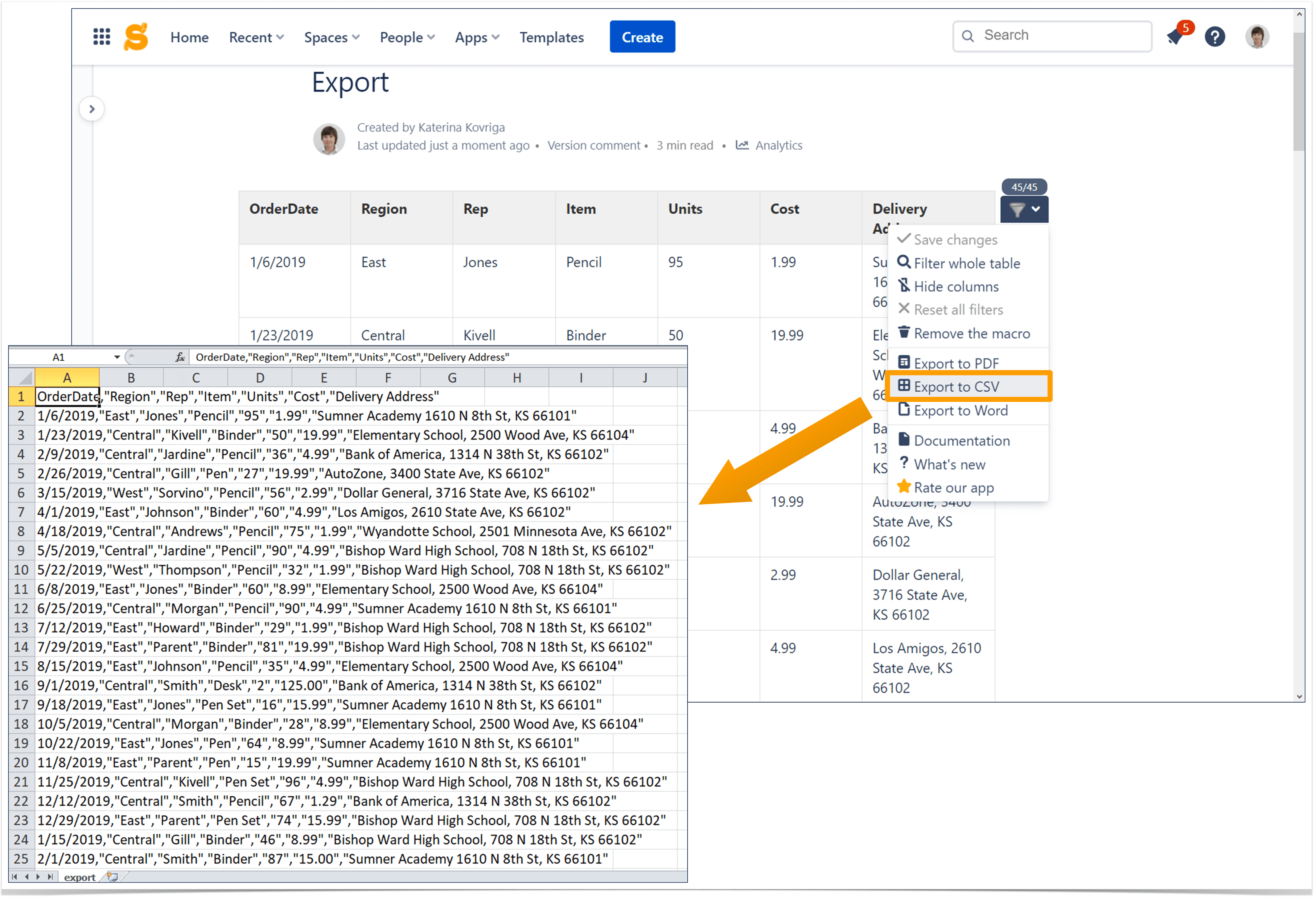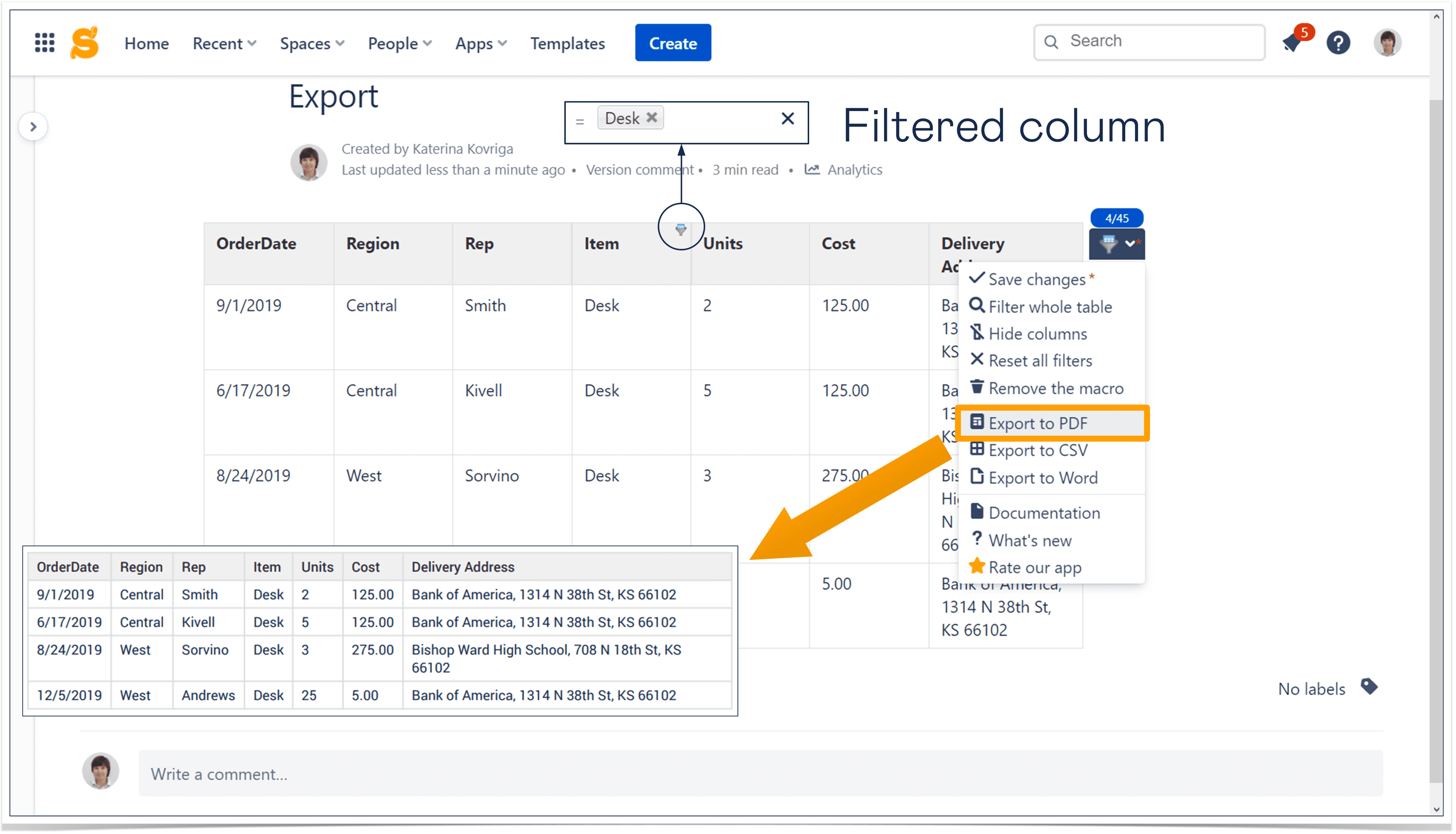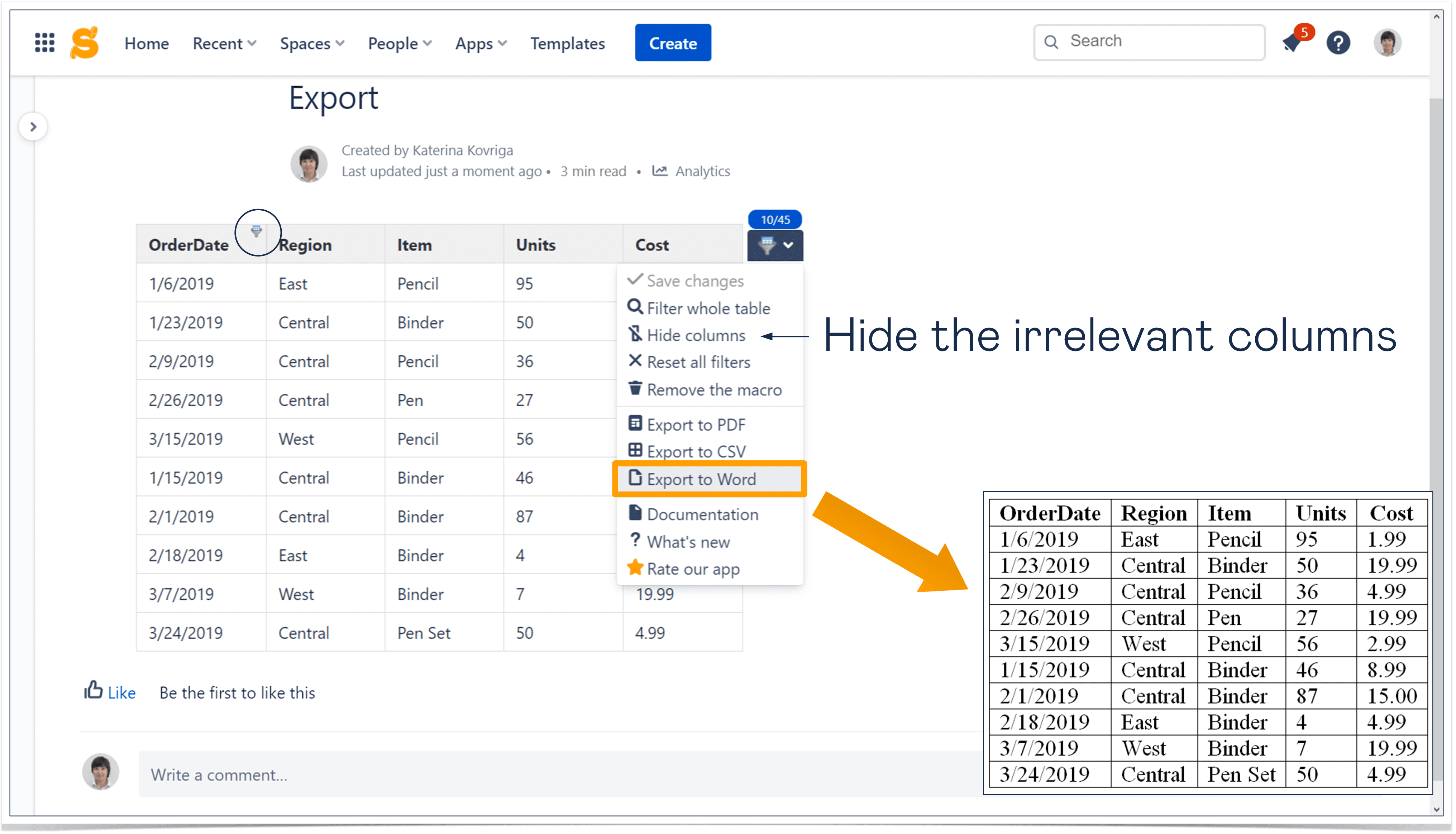Two-Minute How-To: Exporting Tables in Confluence Cloud
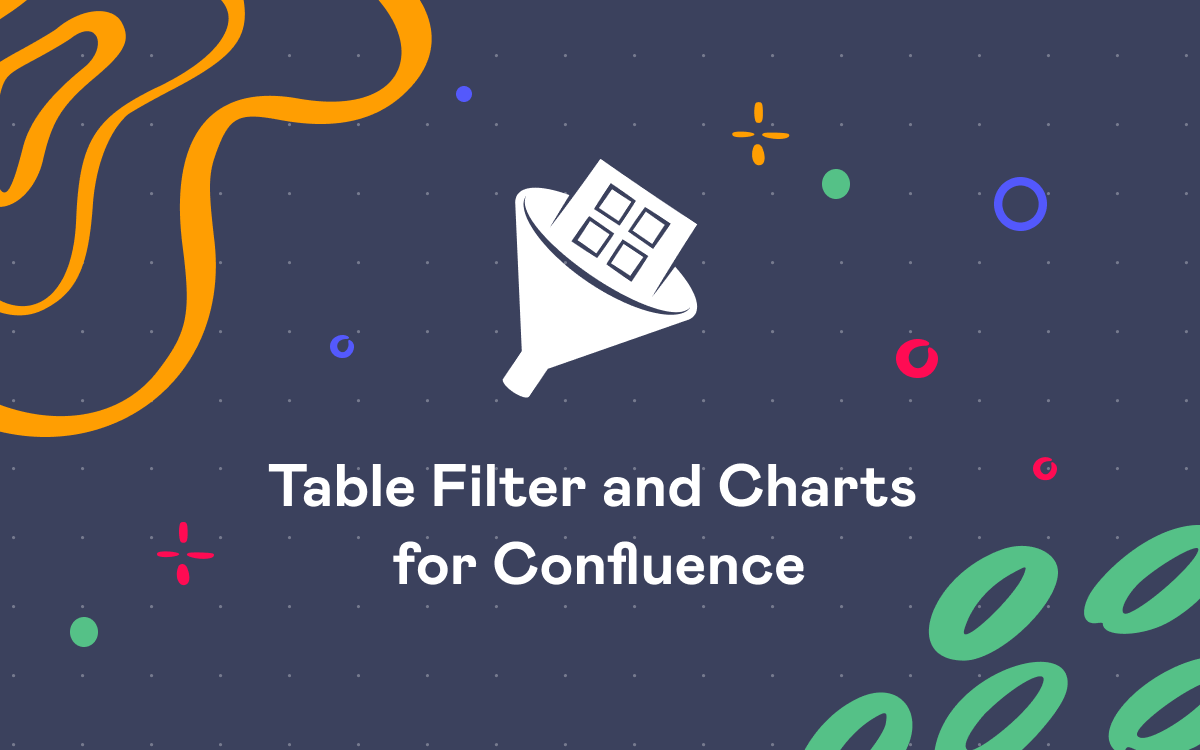
In this short blog post, we’ll tell you why Confluence users have to export their reports and how to do it as effectively as possible.
How to export Confluence tables for further processing
Sometimes you may need to pass your Confluence tables to some other data processing programs. The easiest way is to use the Table Filter macro and its Export to CSV feature.
Now you can upload the result .csv file to any database you want.
How to share Confluence reports with your customers
You may also need to share your reports with your customers. The problem is that they don’t have access to your corporate Confluence instance. But a specific part of your report needs their review, so they somehow need to read it.
You can use the Table Filter macro for this task. Just set the required filters in the view page mode and export your table in the .pdf format.
As you can see in the screenshot, you export the filtered table (not the original one), so your customers won’t see irrelevant and sensitive data. Besides, they won’t be able to make accidental changes to the report and compromise your company.
How to share Confluence tables with your partners
If you want to send your report to your partners, you can use the Table Filter macro as well. Filter your table, hide unnecessary columns to make the report readable, and use the Export to Word feature.
The result table will be clear and easy to navigate. Your partners will be able to make any changes they need and combine your data with their own in the joint Word document.
In this post, we’ve shown the filtering, hiding, and exporting options using the quick inline filtration (or live filtration, as you may call it). You can read how to enable this feature in our previous Two-Minute How-to blog post about filtering tables in Confluence Cloud.