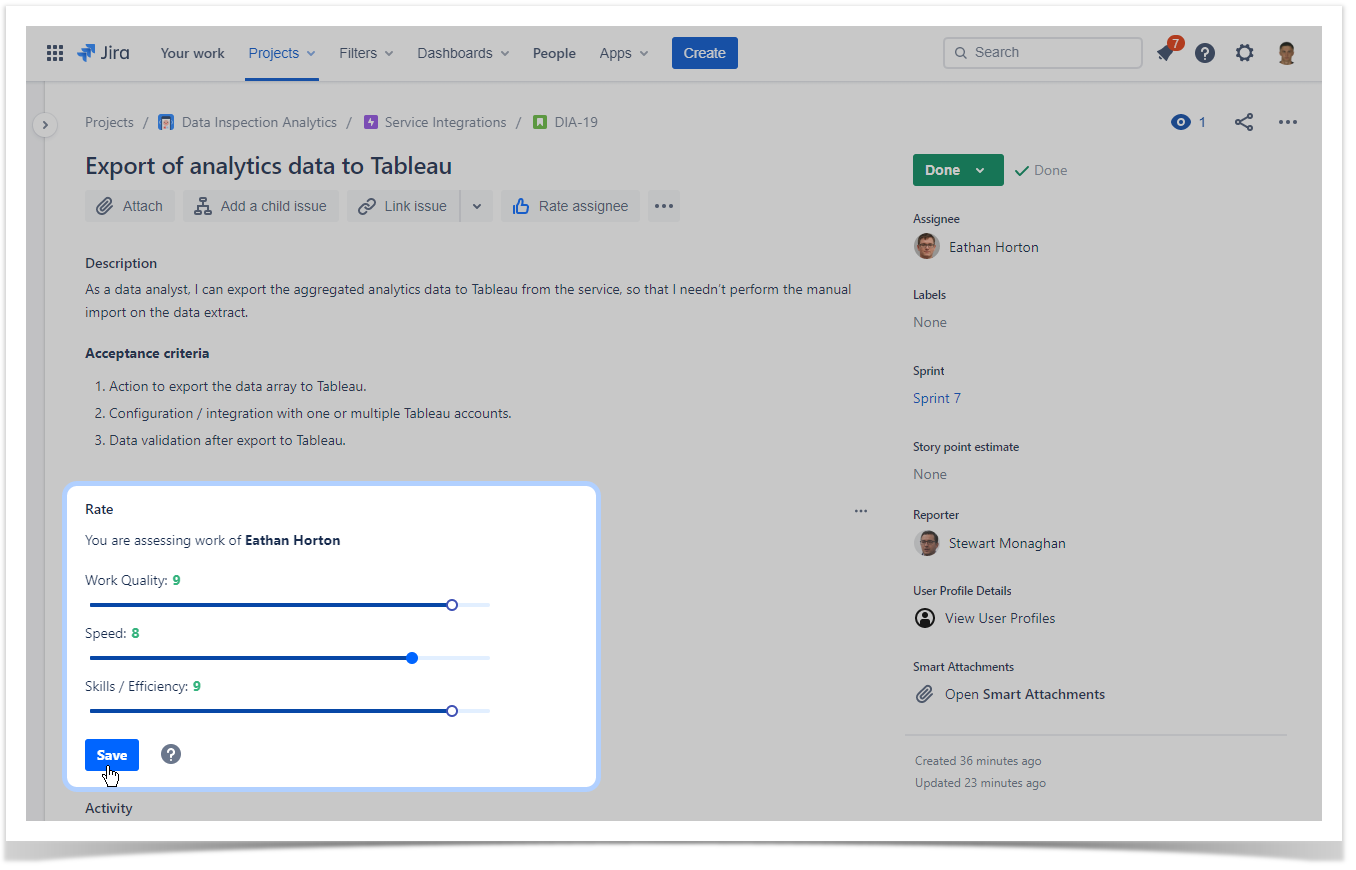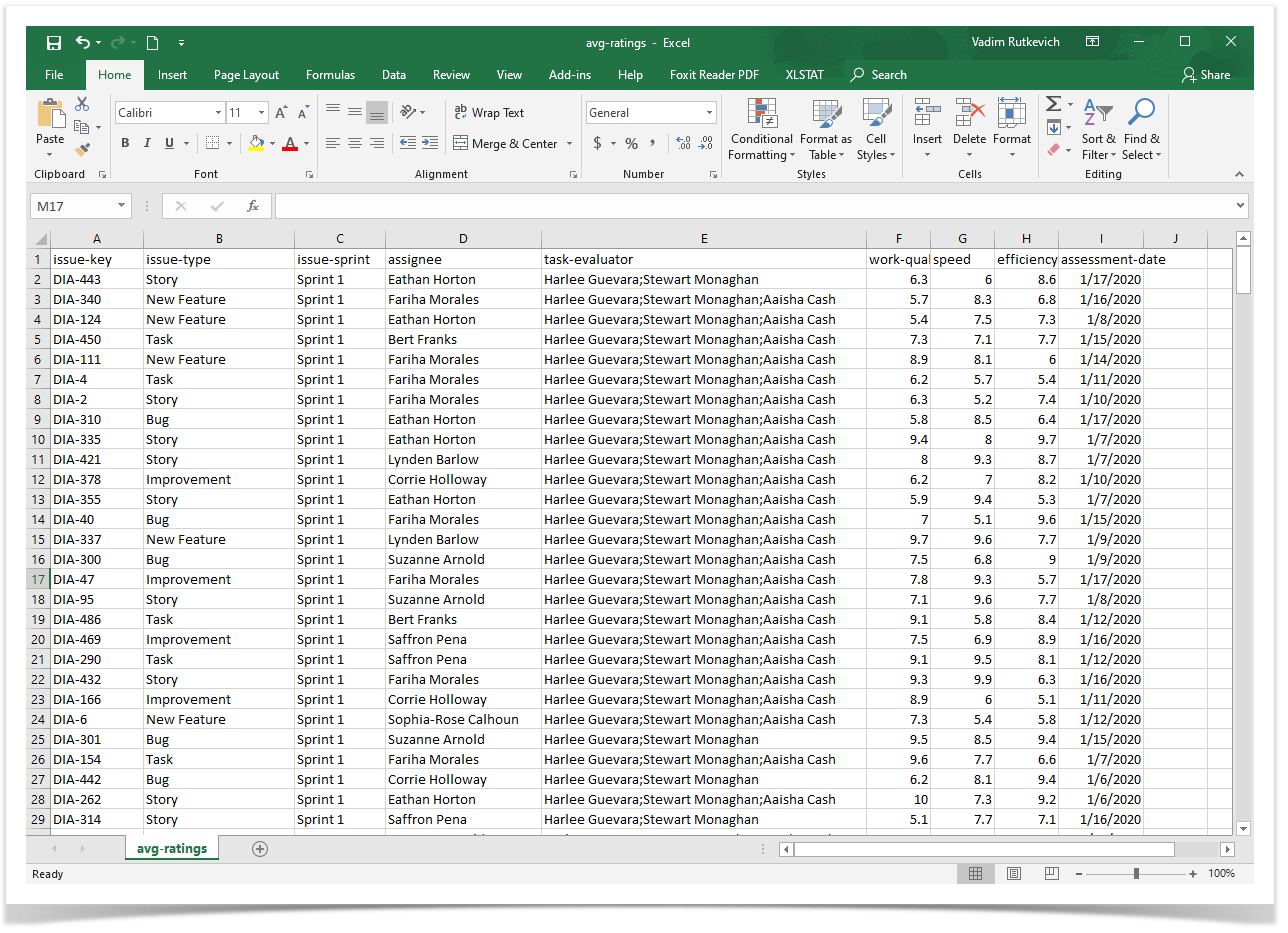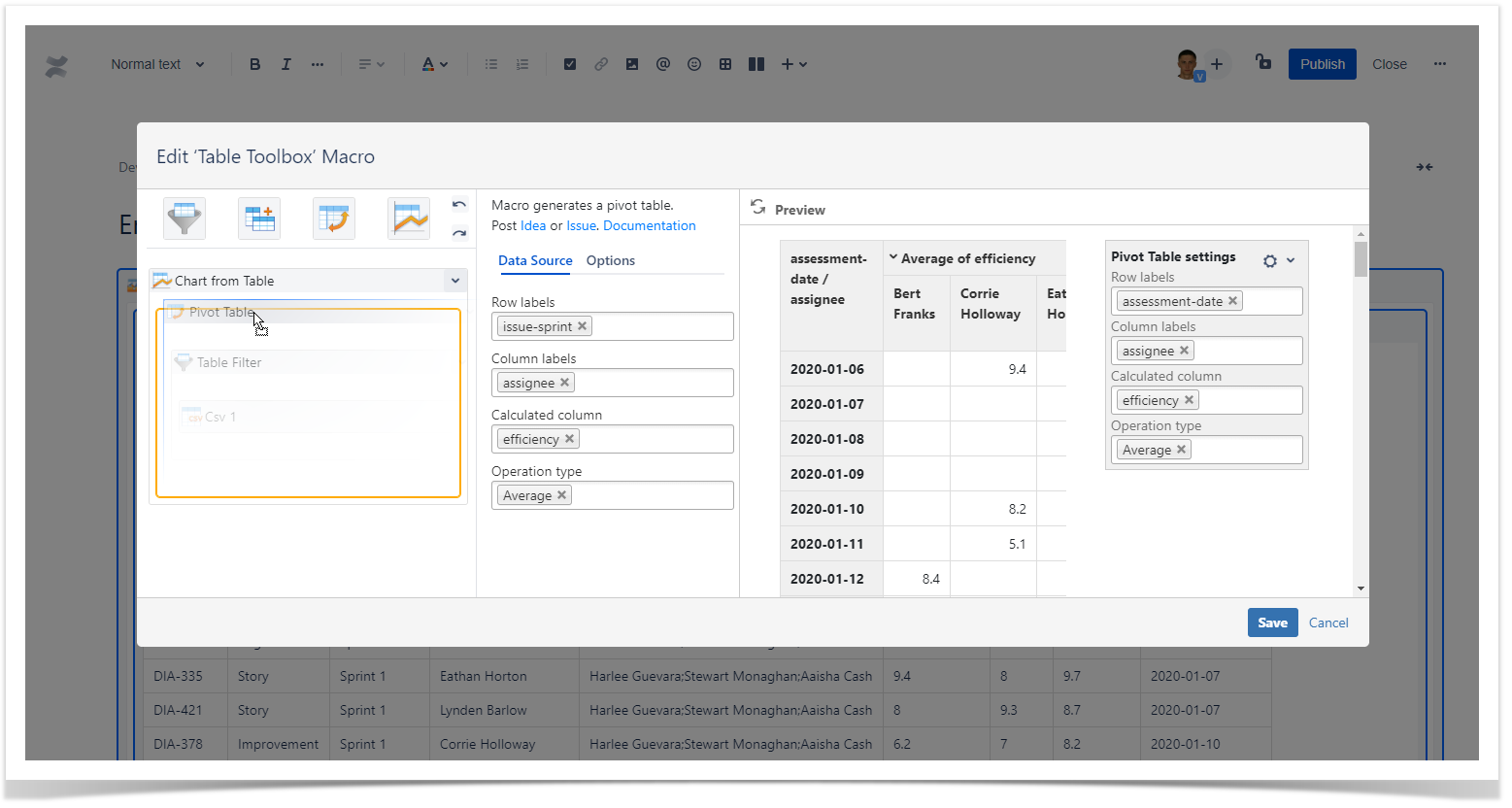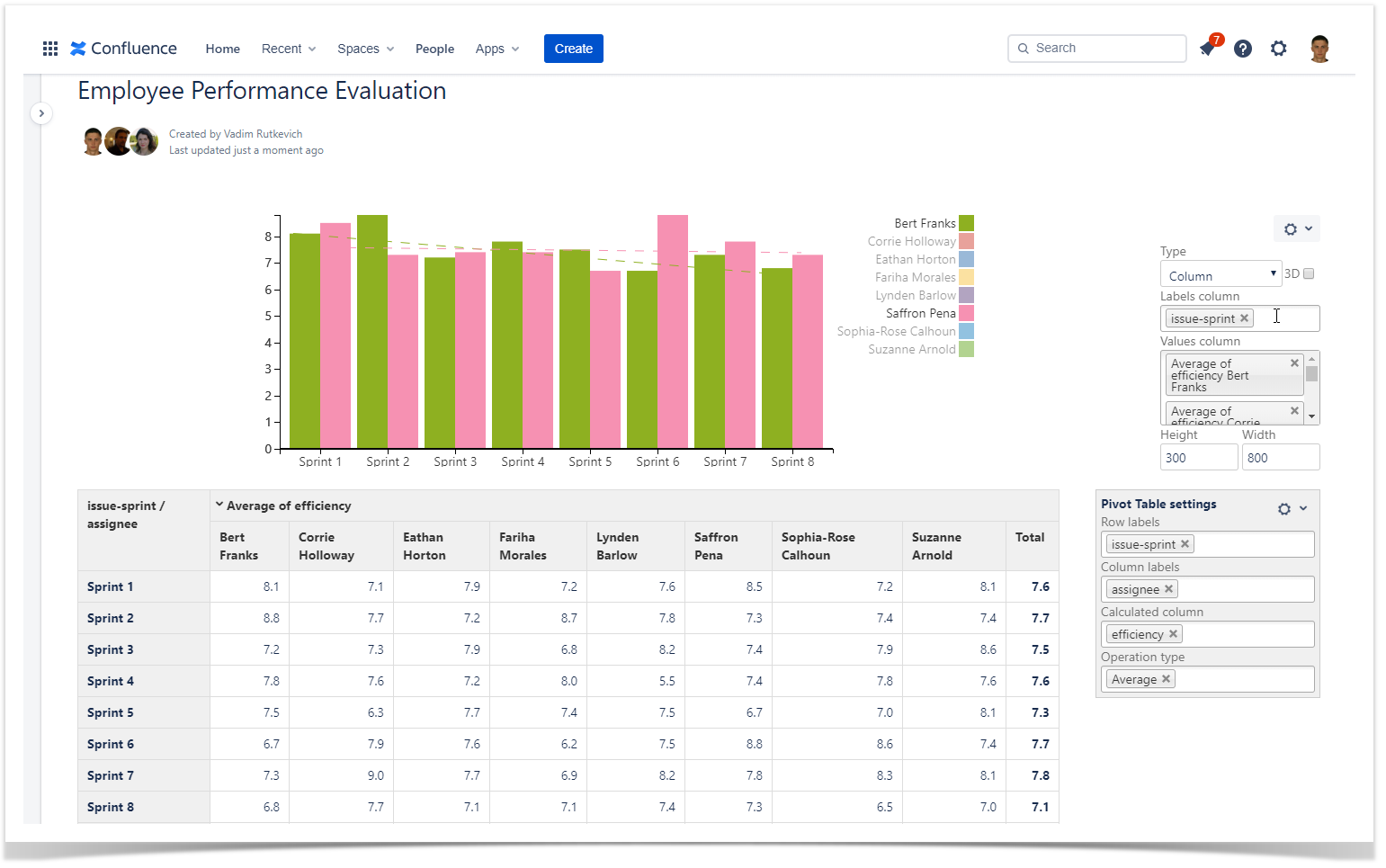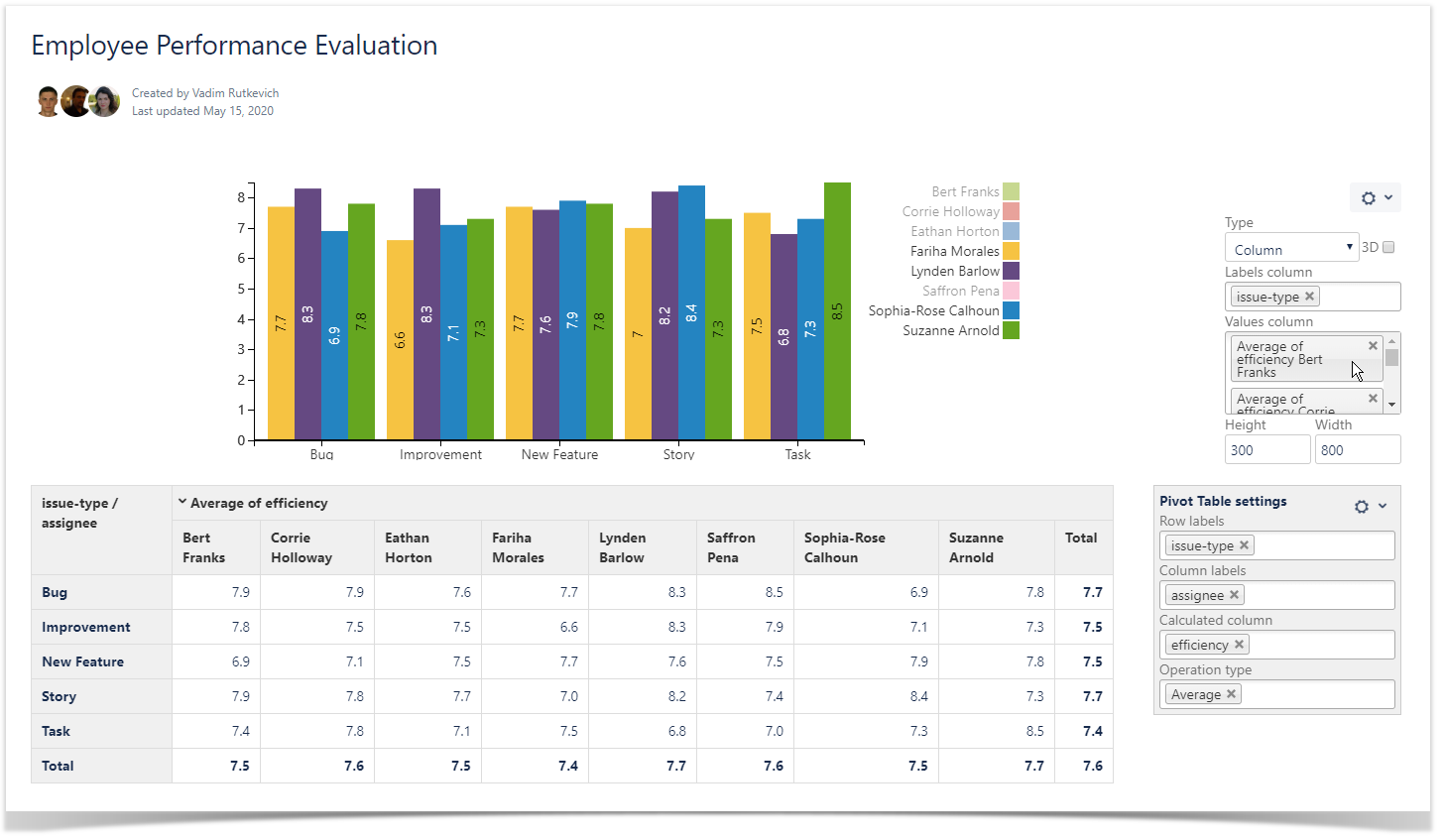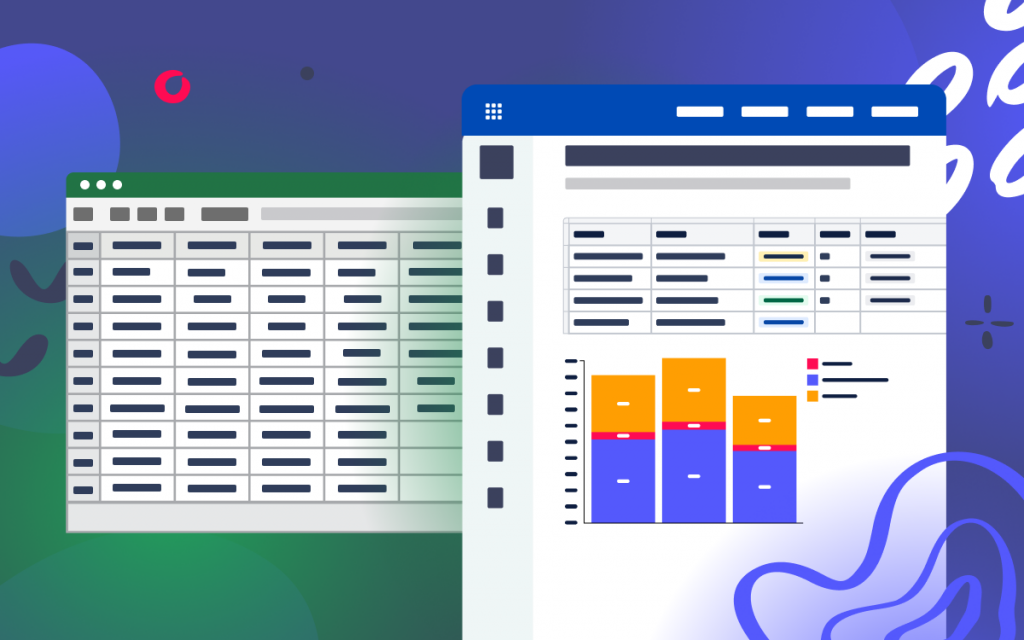Evaluating Employee Performance and Skills in Atlassian Confluence
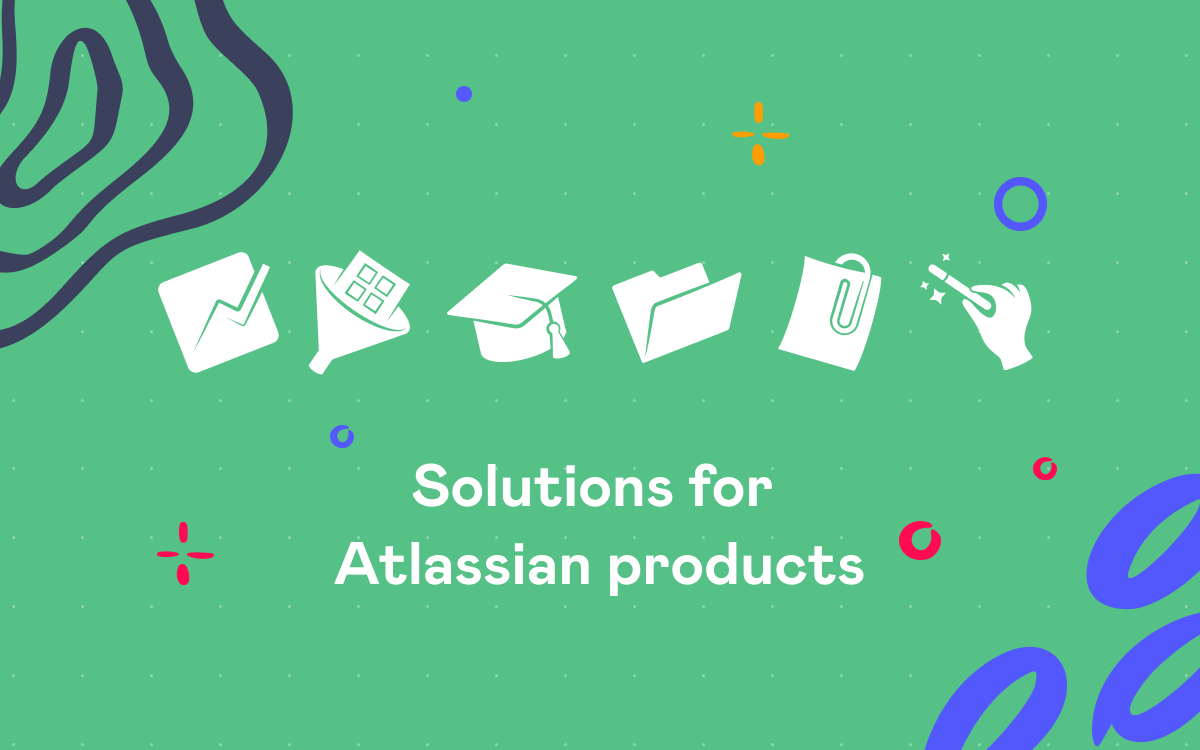
Assessment of employee performance has never been an easy process. The team managers have to run a series of meetings with colleagues of an employee who is assessed, need to review the KPI’s and overall goals and objectives. The worst thing is the subjective assessment which can greatly differ from the actual situation.
Is it possible to automate and digitalize this process? Yes, and quite easy. Today we will review a quick way to collect employees’ work ratings for regular performance reviews and analyze them in Confluence. To do this, we will use the two apps Employee Performance Ratings and Table Filter and Charts.
Collecting employee performance ratings
Collection of data about employee performance is a tricky task. It should be integrated into the existing working processes and workflows, so all the essential metrics can be captured on a regular basis and in the right context.
In our case, we have a product development team that uses Scrum and two-week sprints for product development. All tasks are managed and tracked in Jira Cloud. The team lead, project manager, and QA manager assess completed tasks against the three metrics: quality, speed, and skills of the assignee. The assessment is performed with the Employee Performance Ratings app once the task is completed.
The overall employee ratings are calculated automatically by the app and are available within each project. For each employee, you can see the current trend and understand whether the employee performs better or worse.
All the project ratings over the six months can be exported to CSV for further evaluation, and we will do this. The app allows you to export raw assessment data and average aggregated values.
Good! We have a CSV file, now it’s time to do some magic.
Evaluating performance of your team
Having a CSV file with performance ratings, it’s time to analyze them and get useful insights on each employee’s performance.
Let’s create a new Confluence page and attach our CSV file to it. When this is done, we can output the contents of this file with the CSV macro. Upon saving the page, you should see a table with performance ratings that we can further work with.
Now it is high time to do some manipulations and see the performance metrics per each sprint. For doing this, we add the Table Toolbox macro and put our CSV macro within it. That’s it.
Within the Table Toolbox macro, create a structure of Chart from Table > Pivot Table > Table Filter and > CSV.
Then select the Pivot Table module and set its configuration, as follows:
- Row labels – select issue-sprint.
- Column labels – select assignee.
- Calculated column – select efficiency, speed, or work quality depending on what you want to evaluate.
- Operation type – select Average to calculate the average value for the selected metric in the calculated column.
Let’s save this all and adjust the look of the chart in the page view mode. For the chart settings, select the issue-sprint as a Labels column and select columns with average values of the metric for each employee. Additionally, you can enable the trendline for your charts to see the progress from sprint to sprint.
Now you can see how performance metrics of developers change from sprint to sprint and see the deviations to better understand how the sprint scope affected performance of individuals. The same way you can track how junior developers progress per each sprint.
Well, let’s see how metrics differ depending on the issue type. This way, you can better understand the strengths of your developers and identify their areas of growth.
Just change the aggregation to issue-type in the Row labels box. Now you can get information about the issue types developers perform better. So that as a project manager, you can assign specific issue types to corresponding developers.
This is how you can assess the performance of your development team with the Table Filter and Charts for Confluence app based on data collected with the Employee Performance Ratings app. You can go further and visualize other things that you are interested in. Just change the aggregation options, and you will instantly see the data you are interested in.
What’s next
The Employee Performance Ratings neatly integrates with the Jira Cloud interface and with your working processes. You can assess the key metrics of a specific developer once the task is closed and collect objective data for regular performance reviews from several people.
The Table Filter and Charts for Confluence app gives you a rich set of tools to evaluate, aggregate, visualize, and transform your table data in Confluence Cloud.
Have problems with collecting performance analytics, or have a more complex use case to implement, feel free to comment on this post.