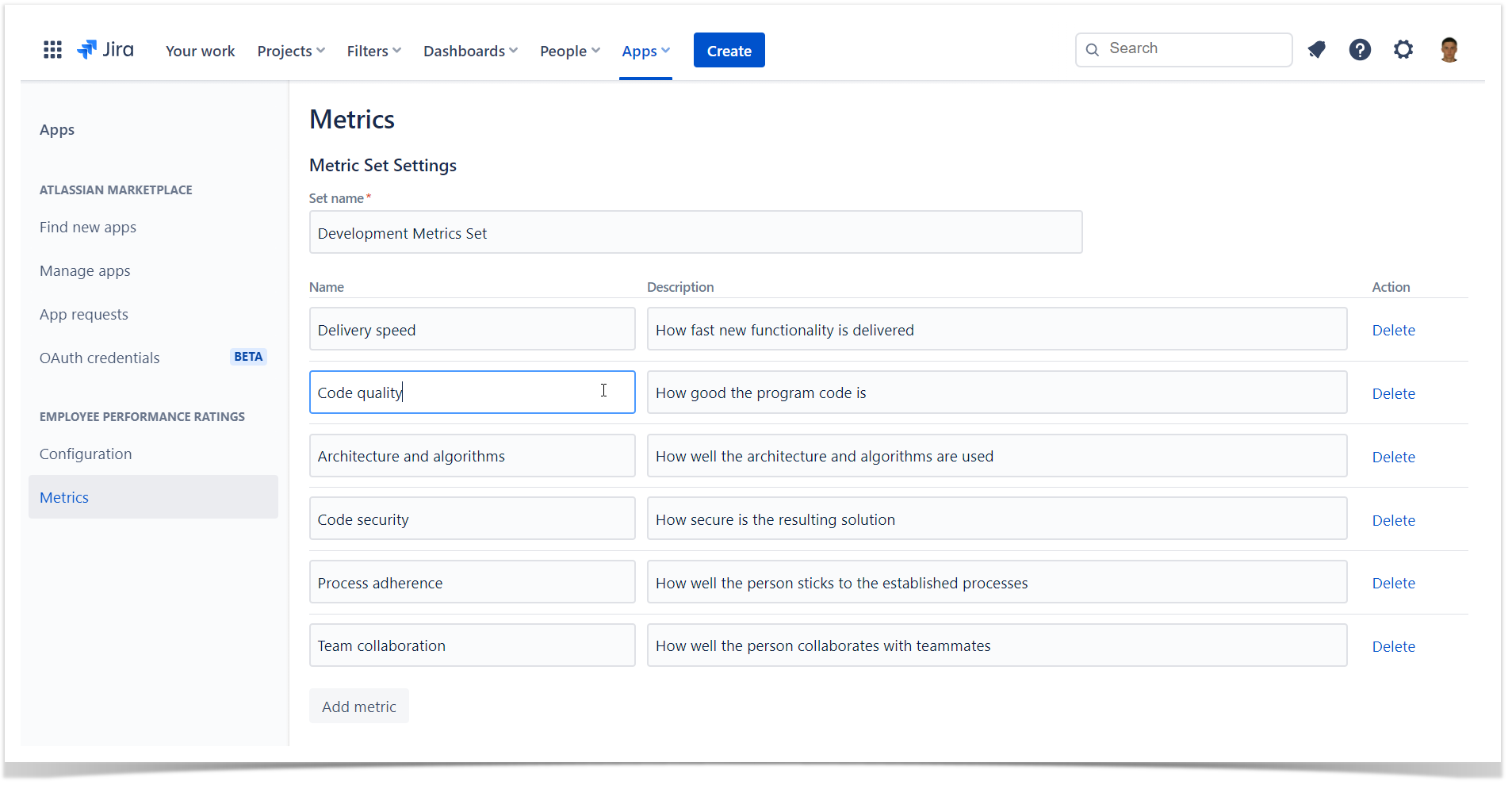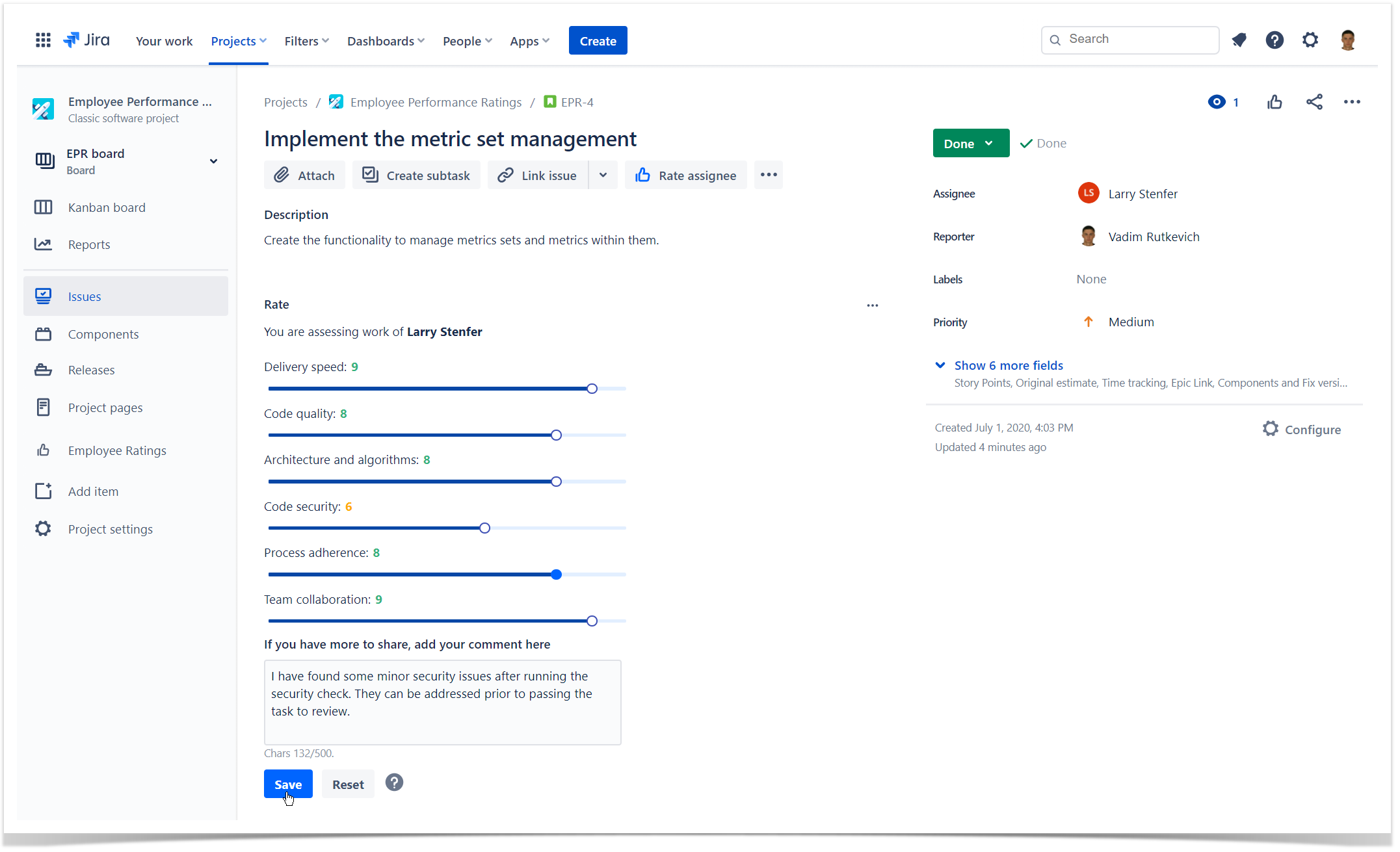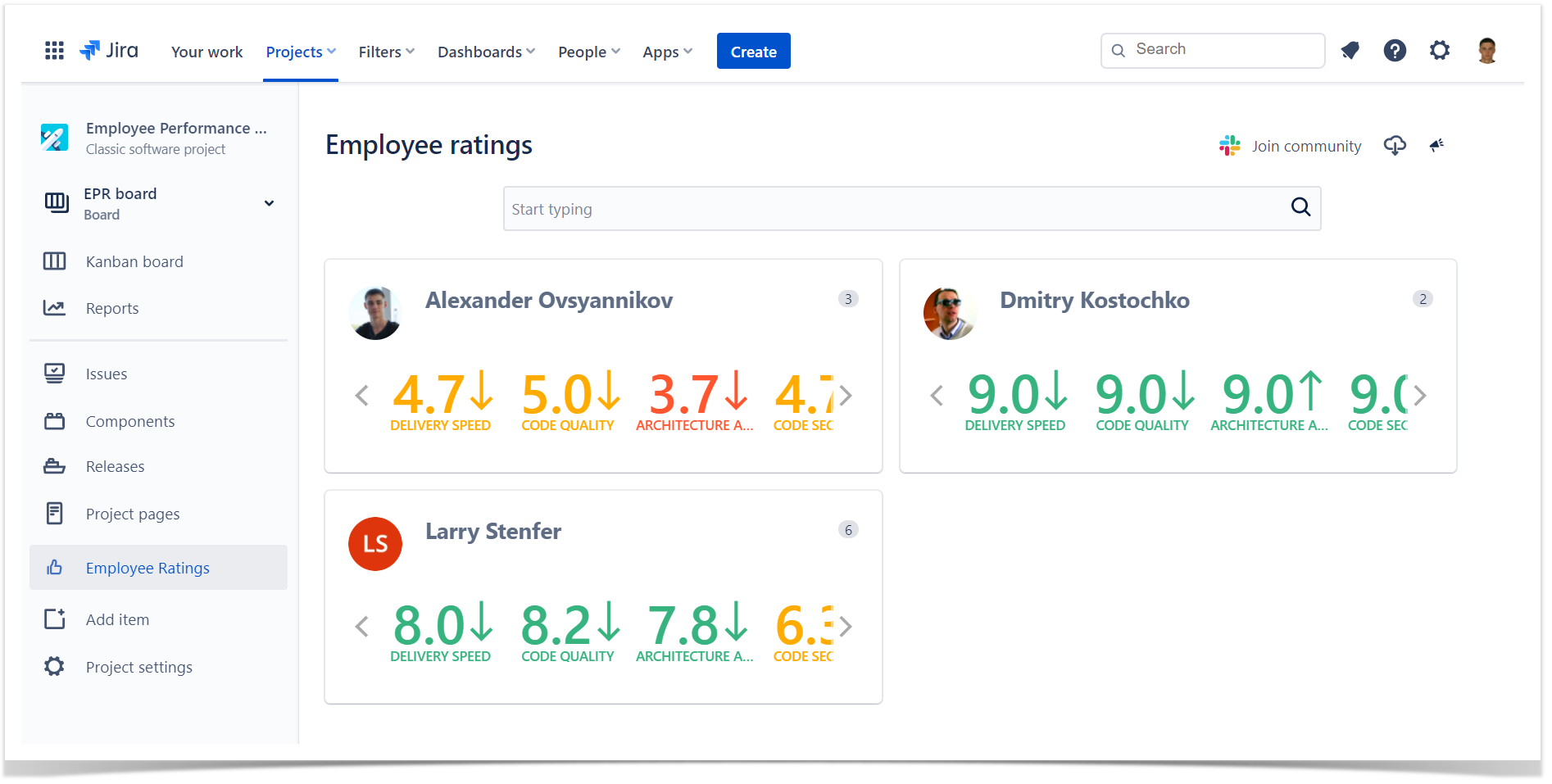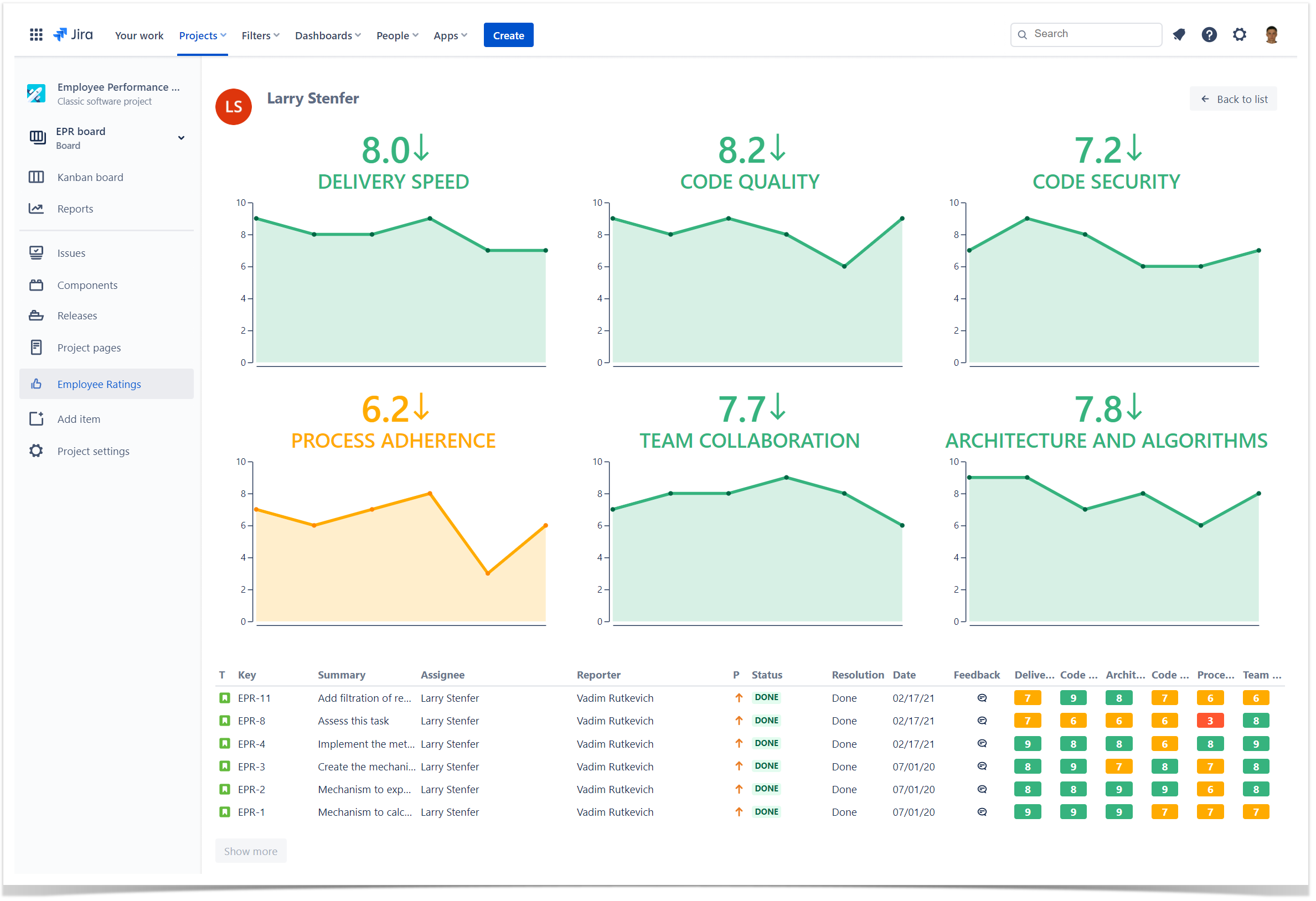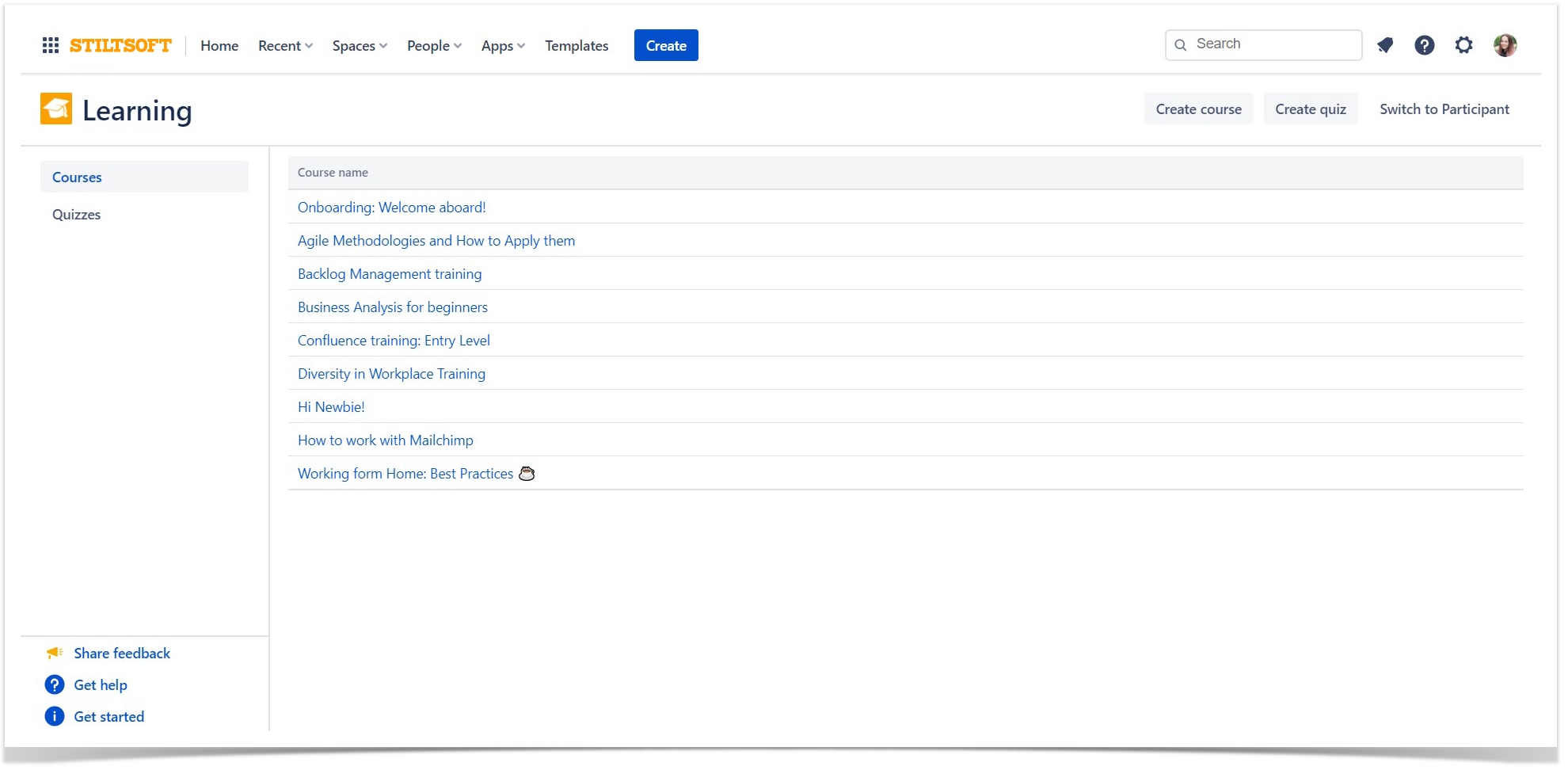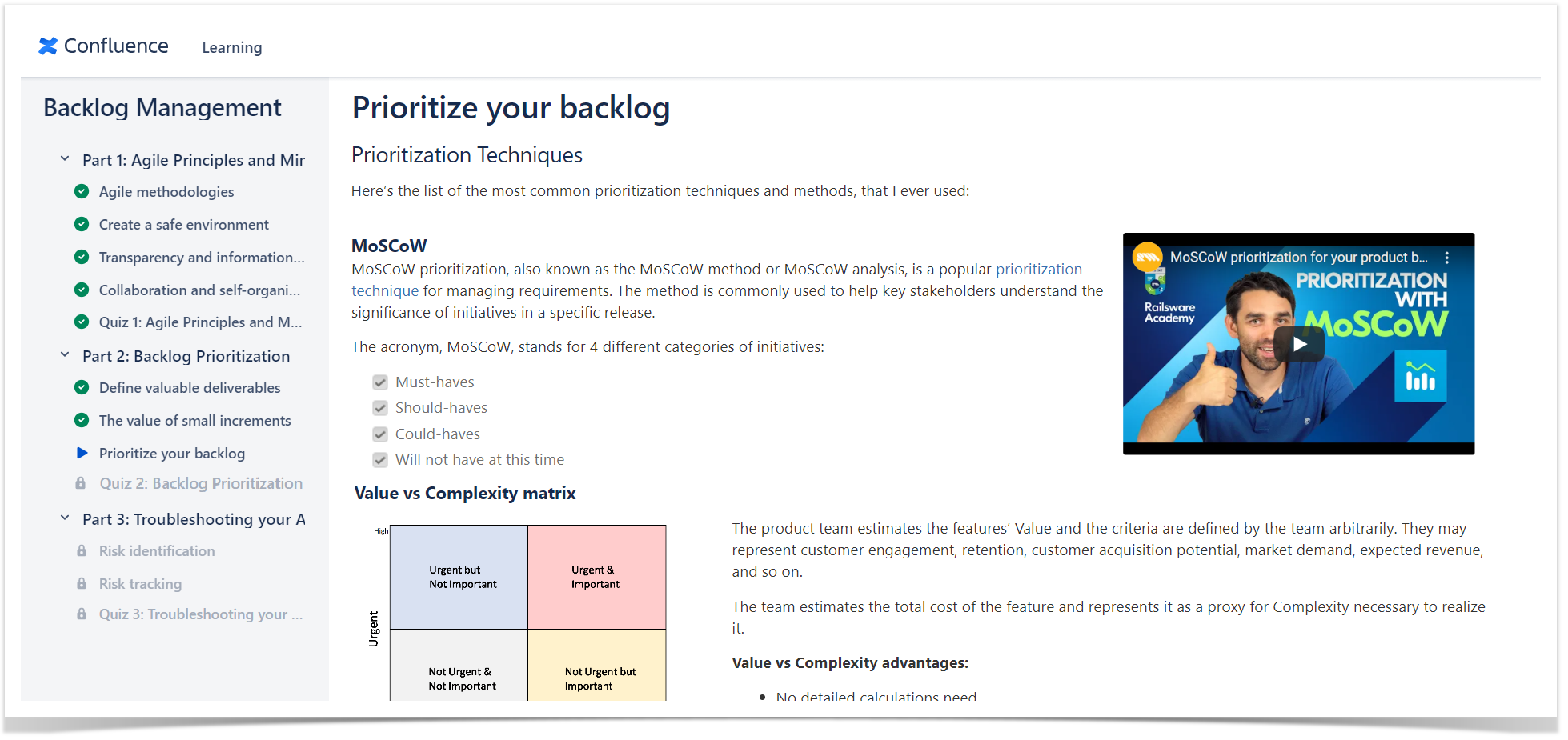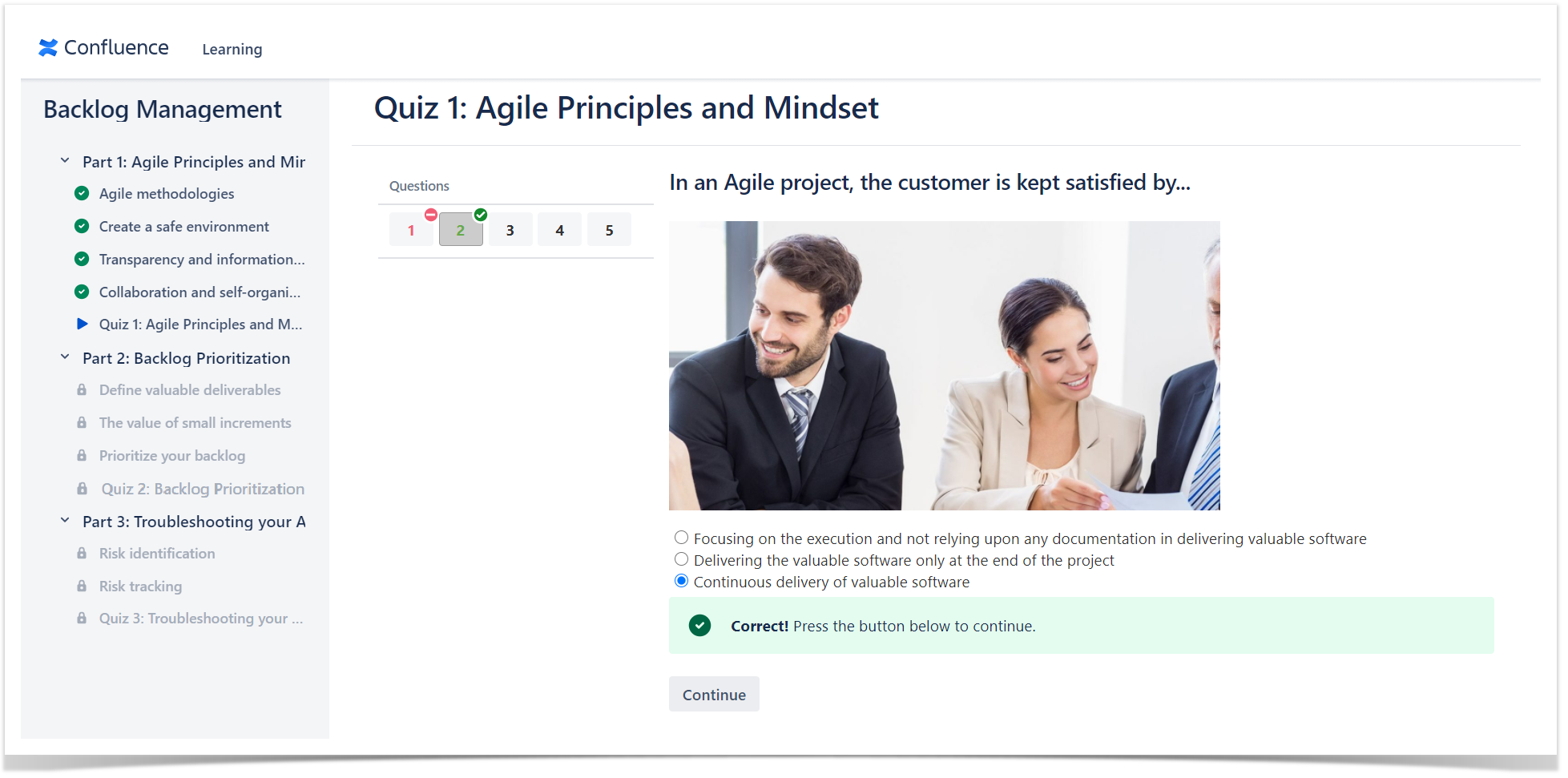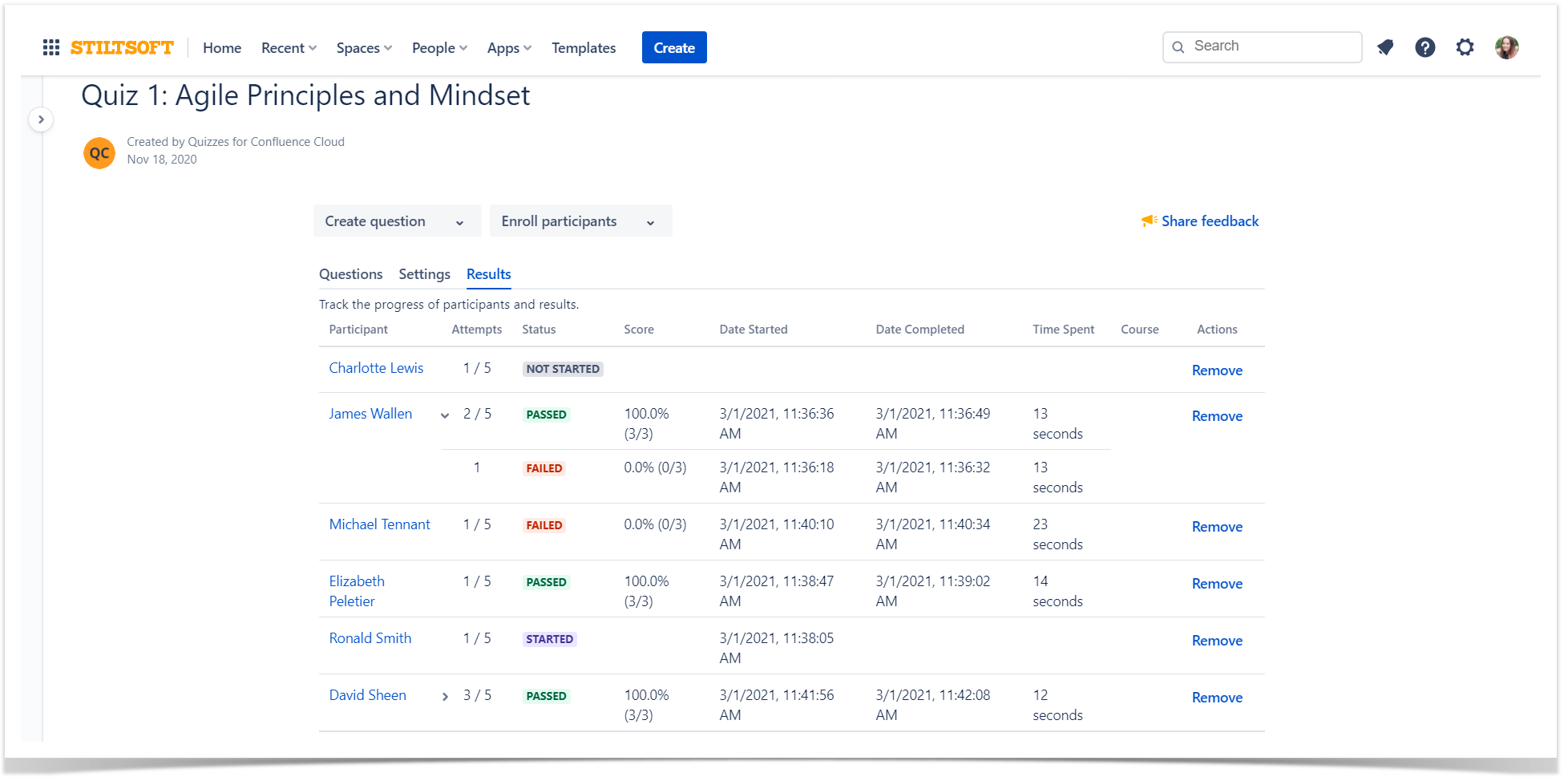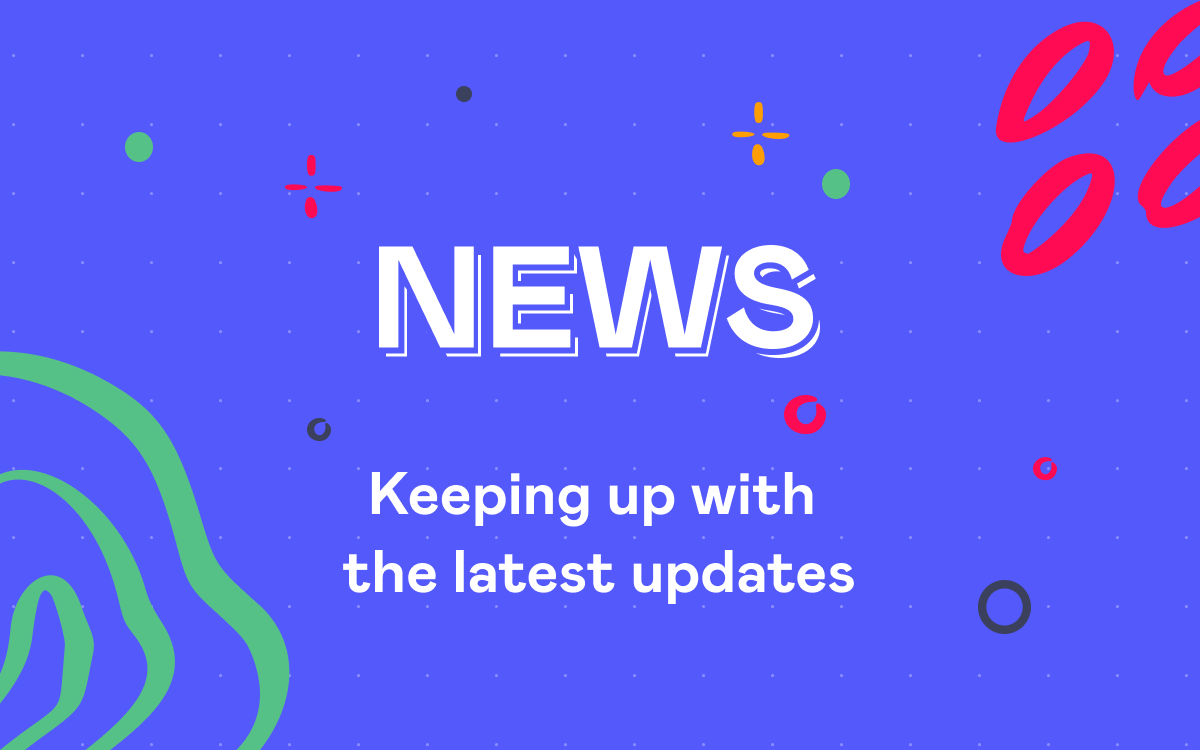Employee Performance Assessment and Training in Jira and Confluence
Recent years have brought many new challenges that humankind did not expect. It has reshaped our vision and approaches towards life, communication, and, of course, work. We encountered problems that were unnoticeable when we were able to communicate with each other directly.
More and more companies have proceeded to robust digitalization of their businesses. Unfortunately, all these transformations were performed so fast that not all people could quickly get used to these abrupt changes. After a while, teams noticed that their internal communication and team collaboration were not so efficient as before. The management teams got another problem with making the companies work when there is no peer-to-peer communication, and all the processes must run remotely.
Companies have understood that they need to invest more into performance analytics, employee education, and training programs. Only these things can help them adjust their businesses to the changed circumstances and succeed in the new reality.
Shaping the problem is half the solution
Identifying the problem is a key to its solving. In most cases, we collect feedback about the work of our employees every quarter, which makes it almost impossible to track all the occurred issues and positive achievements. It is hard to recall all the good and bad moments that happened over a quarter. Some of our memories are polished, some are completely forgotten, some are replaced with our own hallucinations. As the result, we get some averaged assessments (or points of view) that may be far from reality.
How can we make the gathering of feedback on individual performance an ongoing process? So all the time we can track the actual information with minimal bias.
Realtime feedback collection in Jira Cloud
What is the most convenient moment to collect feedback about the completed task? Of course, once the task was checked and closed by a person who requested its execution. Here you can take advantage of the Employee Performance Ratings app.
For example, we have a development team that has started working remotely, and something has gone off course They cannot deliver within the expected timelines, and the quality of the implemented solution is not so good. As a project manager, you need to identify the problems that do not allow your team to perform better. You can do this by identifying the metrics that can explicitly indicate whether your team performs well or has some issues to address.
Once this step is complete, all you need to do is create these metrics and enable their tracking for the project. Let’s say we want to track delivery speed, code quality, architecture and algorithms, code security, process adherence, and team collaboration. We save them as a metrics set and assign them to the project which our development team works with.
That’s done. Now you as a project manager or a team lead can proceed to the assessment of tasks in Jira. The performance evaluation process is pretty simple. You just need to put the score from 0 to 10 for each metric. While assessing a task, you need to pay attention to different factors, such as the difference between estimations and spent time, code smells, found security vulnerabilities, comments within pull requests, communication with teammates, and so on.
Having assessed multiple tasks for the same person, you can check the individual progress over time and the overall trend. This way, you can quickly and easily elaborate a metric-specific development program for each teammate to increase the overall team performance and effectiveness.
If your team is working on multiple projects or products, you can track the individual performance in each project, in particular, to better see what tasks inspire your teammates.
Once you have collected sufficient performance analytics, you can see what things you need to improve within your team processes and how every teammate can contribute. In addition, you can compare the metric changes over time for individual teammates and continuously improve them if noticing any problems.
In the next section, we will tell you how you can educate your development teamand train employees with the learning management system (LMS) in Confluence Cloud.
My team has some problems. What should I do next?
Once you have found that your team does not perform as you expected, it’s time to help them by providing them with resources for self-education.
Since many of us are working from home, it’s almost impossible to organize an onsite training. At the same time, sharing related books or articles is not the case either as you can’t track understanding of the material.
Having a comprehensive e-learning solution can come in handy. Managers all over the world use different learning management systems for internal training. LMS not only helps managers stimulate their team’s self-development but also saves their time as well as automates the process of training.
In this blog post, we’re describing solutions for Atlassian products, and we’d like to tell you how to turn your Confluence into an LMS.
Team training right in Confluence
izi – LMS for Confluenceis a tool the can simplify employee training and improve your team’s performance in the short term. With this app, you can create courses, quizzes, and tests right in Confluence. Moreover, your team continues working with the tool they are familiar with, and you don’t need to configure anything to start since it works out of the box.
Start from the Learning portal – a place where you can administer your courses and quizzes. Here you can also create trainingthat will cover your team’s knowledge gaps. A familiar interface will help you build it from scratch like a shot.
Enrich course pages with eye-catching pictures and educational videos to make content easier for understanding. You can also add PDF, Word, Excel, and Powerpoint documents.
Reuse existing Confluence pages for your training to save your team time and effort. It can be worthwhile if you already have some useful content in your Confluence.
When done with the course part, add a quiz for your teammates to test their knowledge. Adjust the quiz to your needs with plenty of settings, and don’t forget to include a few tricky questions (because life is a rollercoaster 🙂).
That’s it; your training is ready. It’s time to assign it to your team and wait for the results. Each course or quiz has a report where you can track your team’s progress. Analyzing the results, you can decide if they need another training session.
Your teammates can track their performance themselves. On the Learning portal, they can find the list of all courses and quizzes they need to take and see their progress and results.
Having an LMS in Confluence, you don’t need to learn how to use another software, integrate anything or spend time for complex configurations. The app gives you a perfect balance between a familiar interface and powerful features that can cover many use cases as onboarding, internal and external training, pre-employment testing, or employee certification.
Track and improve your team’s efficiency
Nurturing high-performing teams is always a challenge, especially when we see each other only during video meetings. Basing on the experience of the hundreds of teams, we believe that only constant analysis of your team’s performance and improvement of their skillset leads to successful product delivery.
We hope that a combination of Employee Performance Ratings and izi – LMS for Confluencewill help you deliver top-quality products and build a team with a strong knowledge of what they’re doing.