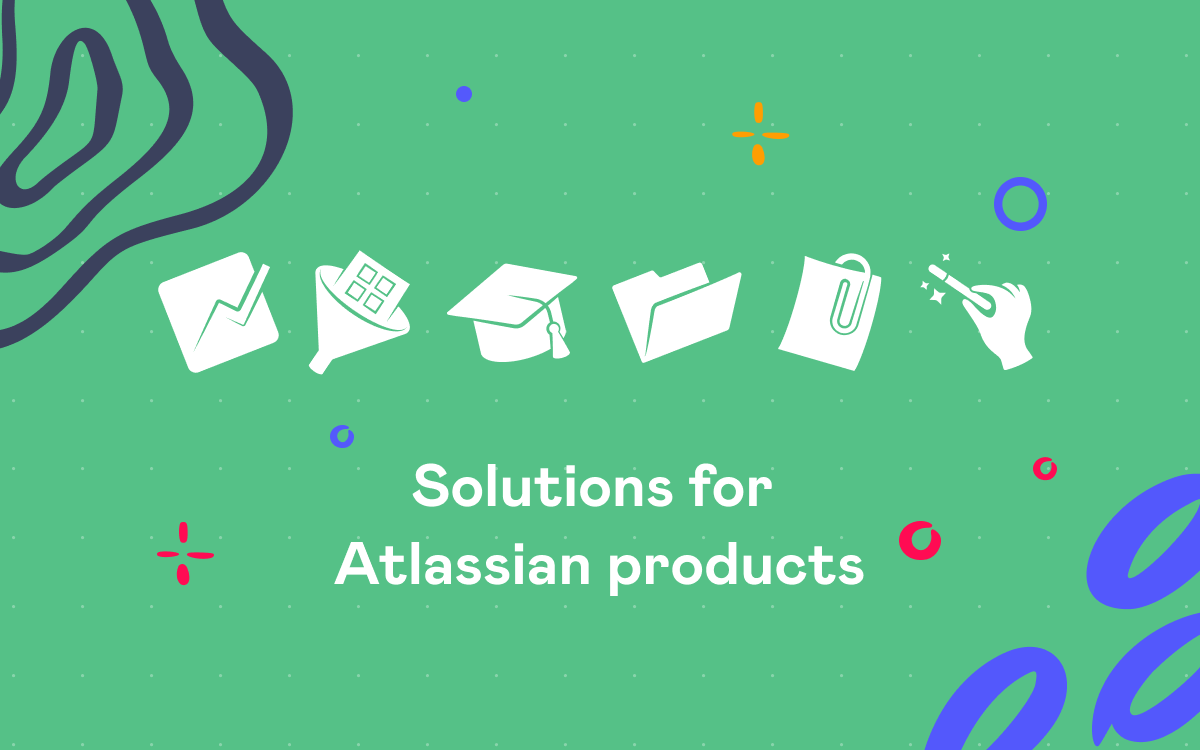Top 5 New Add-ons for Atlassian JIRA – Second Quarter 2015
One of our April posts highlighted top 5 new add-ons for Atlassian JIRA of the 1st quarter of 2015 as a part of the series of quarterly posts ‘Top New Add-ons for Atlassian Products’. Last week the first post of the 2nd quarter was published with add-ons for Confluence. Today let’s overview top new add-ons for JIRA that had their first release during April-June 2015.
Top 5 new add-ons for JIRA:
- Kanoah Tests by Kanoah Software
- Mapit for JIRA by ReSight
- Connect and Synchronize JIRA Instances by InTENSO
- Secure Login via 2-Factor Authentication by SYRACOM Consulting AG
- KCF PRO by Kepler-Rominfo
This post will cover the problems the add-ons can solve, possible benefits for you and pricing.
1. Kanoah Tests
For those who would like to extend JIRA functions of issue tracking and project management to test case management, Kanoah Tests is another tool to put on the list of plugins and integrations that add capabilities needed to manage test cases in JIRA. It doesn’t require external integration.
With this plugin it’s possible to:
- create and run test cases, test cases can be added one-by-one or in bulk
- organize test cases into folders and sub-folders
- create test plans and fill them with selected test cases
- add test runs for test plans, execute them and track that execution
- view charts and reports (with statuses of the test plan execution; time spent executing a test plan; status and time breakdown per tester, component, label; estimated vs actual execution time; test results)
- integrate JIRA issues and test cases (creating issues or linking to existing issues while creating and running test cases; assigning test cases to an issue, running test cases linked to an issue while viewing an issue)
- attach files while creating or executing test cases
- configure environments, iterations, test case statuses and labels
Pricing: Kanoah Tests is available for Server instances. Its commercial license costs 1400$ for 50 users (700$ for 25 users; 2800$ for 100 users).
2. Mapit for JIRA
With Mapit for JIRA you can geotag your JIRA issues and view them on a map in the Mapit dashboard gadget. Geographical location of an issue can be the place where an issue is originated from or where the work on it should be done.
Some more features and details:
- choose what issues to display on the map by selecting favorite filters
- create new issues from the map
- view issue information in a pop-up box that opens upon a click on a pin
- pins representing issues are colored based on status
- address search
- add latitude and longitude in issue custom fields to geotag them
Pricing: Mapit for JIRA is available for Server instances. Its commercial license costs 400$ for 50 users (200$ for 25 users; 600$ for 100 users).
If geotagging issues is something you’ve been waiting for, you might want to check out another new add-on for JIRA Server, Maprosoft Issue Location Reporting. It’s free and allows you to specify issue location using map, address or device location.
3. Connect and Synchronize JIRA Instances
Connect and Synchronize JIRA Instances is for those who’d like to set communication between two JIRA instances, archive old JIRA issues in another JIRA instance, integrate JIRA instances of different departments within one company, broadcast to multiple JIRA instances or isolate issues and secure data that is sensitive.
With this add-on it’s possible to:
- choose what projects and issue types to have synchronization enabled for
- map local and remote fields
- select event-based triggers that start synchronization
- decide whether comments and attachments should be synchronized
Several communication models are supported:
- one-way (outgoing): issues are replicated from an active instance to a passive one
- two-way (dual): issues of two active instances are kept head-to-head
- internal: one active JIRA instance communicates with itself
- broadcast: issues are tracked in one-to-many relationship
- push & pull between two JIRA instances (one active, another passive) behind a firewall
Pricing: Connect and Synchronize JIRA Instances is available for Server instances. Its commercial license costs 1000$ for 50 users (500$ for 25 users; 1500$ for 100 users).
4. Secure Login via 2-Factor Authentication
Secure Login via 2-Factor Authentication is based on RFC 6238 and provides a second level of authentication to a JIRA account log-in to make your account more secure.
With this add-on, besides username and password a user will need to enter a PIN code each time he or she logs into JIRA. This PIN code is generated by an authenticator app on a mobile device connected to your JIRA account and is valid for half a minute. Communicating to a third-party system is not required and different authenticator apps are supported.
Pricing: Secure Login via 2-Factor Authentication is available for Server instances. Its commercial license costs 750$ for 50 users (500$ for 25 users; 1000$ for 100 users).
5. KCF PRO
With KCF PRO it’s possible to create custom fields with dynamic select lists. It’s very useful in large projects and helps deal with the performance of loading huge data sets from various sources. There are two types of data source, SQL and SIL.
Custom field type options:
- Select lists (simple or with auto-complete, single or multiple)
- Radio buttons
- Checkboxes
Multiple renderers are available and they look like standard JIRA lists: issue, component, project version, project, group, user. Moreover, in combination with JJUPIN, KCF PRO allows you to set dependent fields. If a custom field has dependencies, it will be populated with values based on what a user has selected in a defined field in the current or previous screens.
Pricing: KCF PRO is available for Server instances. Its commercial license costs 100$ for 50 users (50$ for 25 users; 175$ for 100 users).