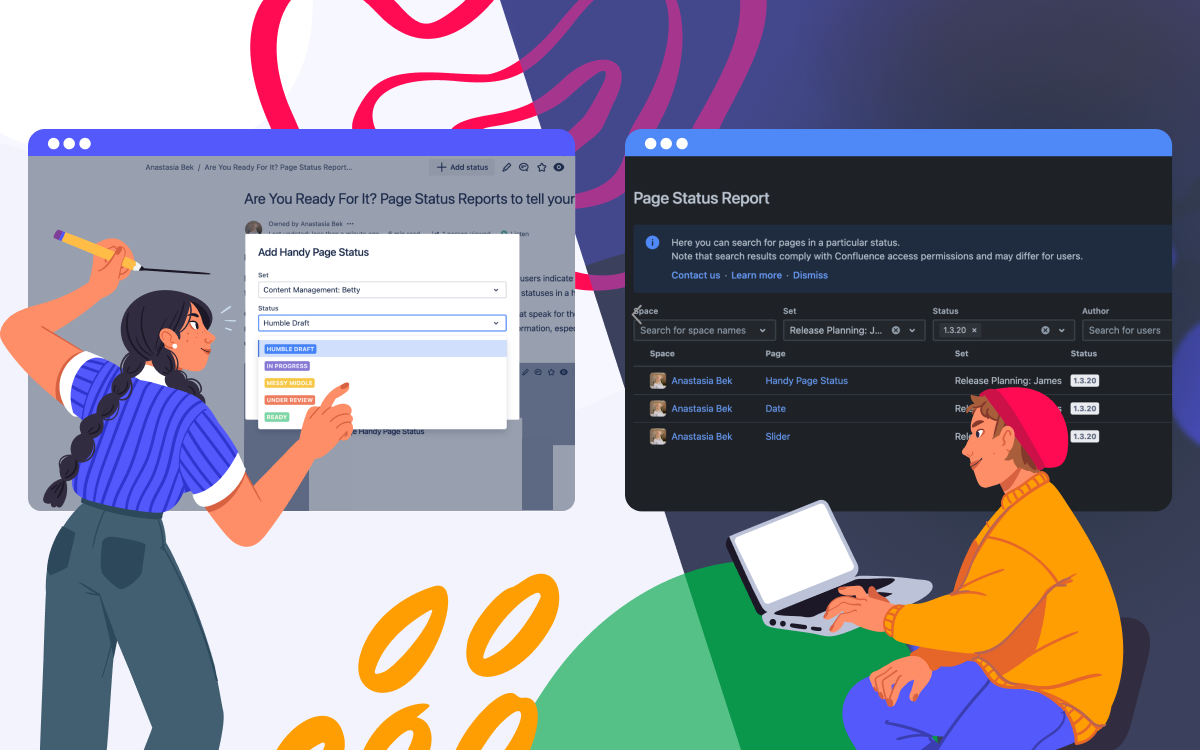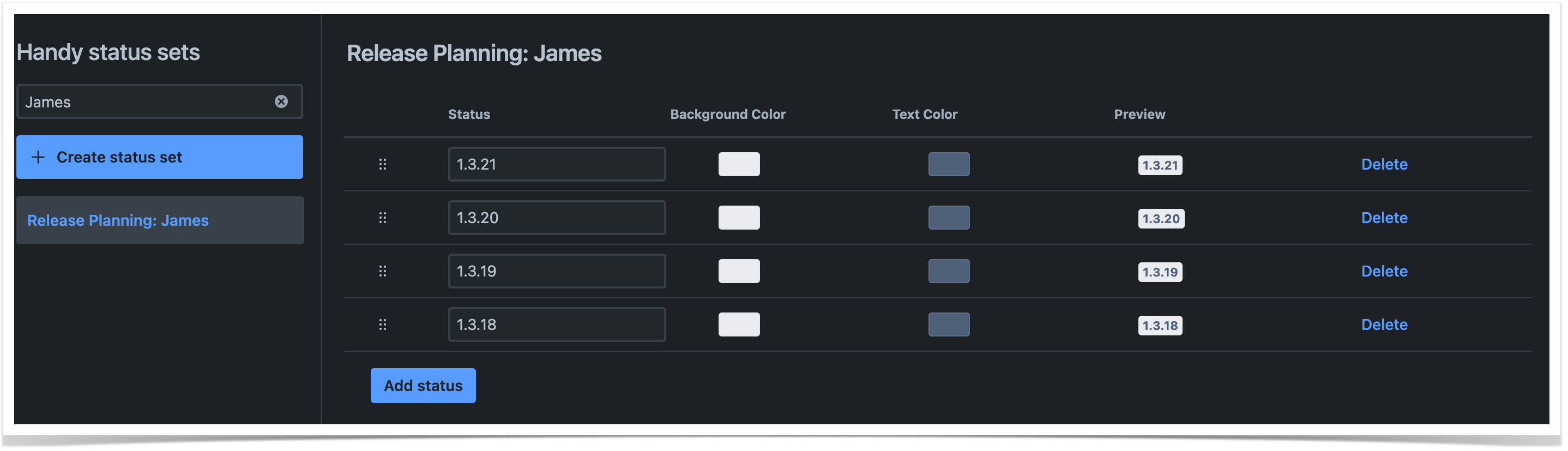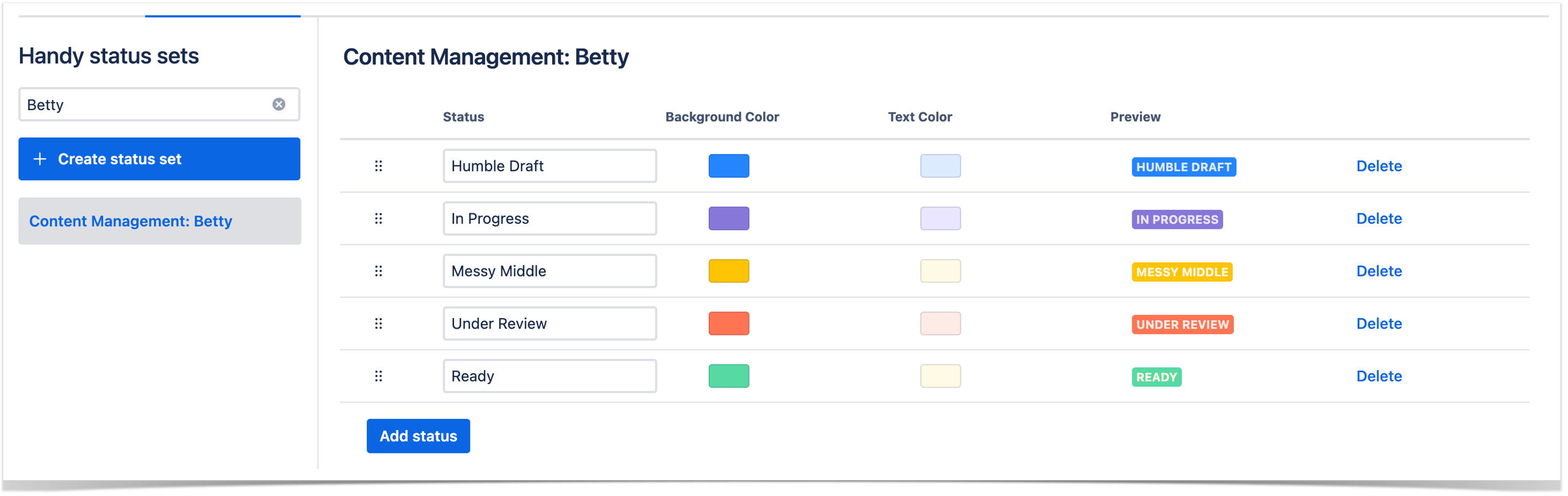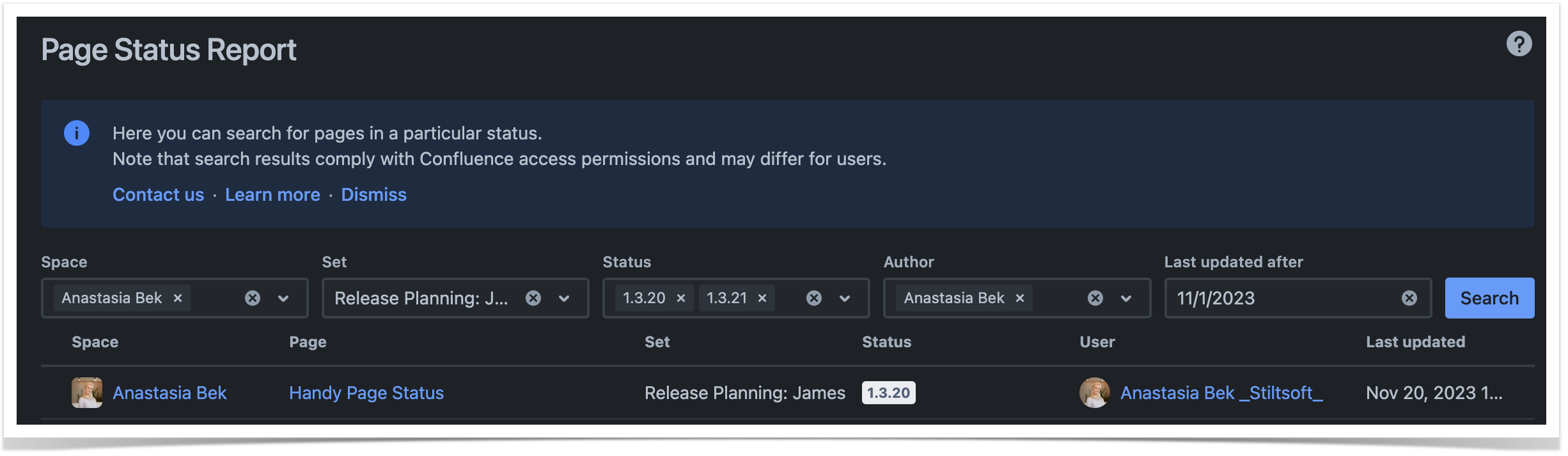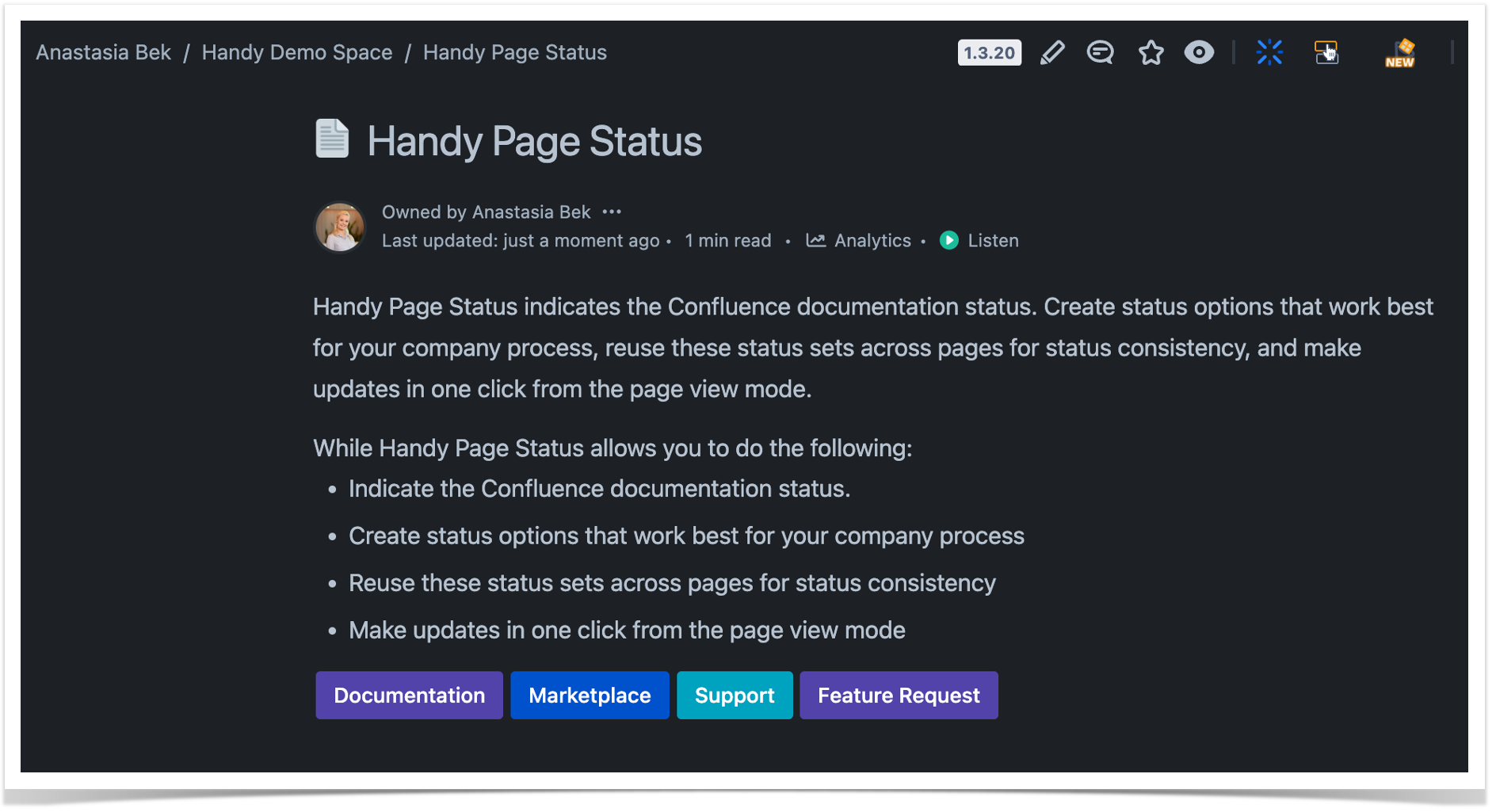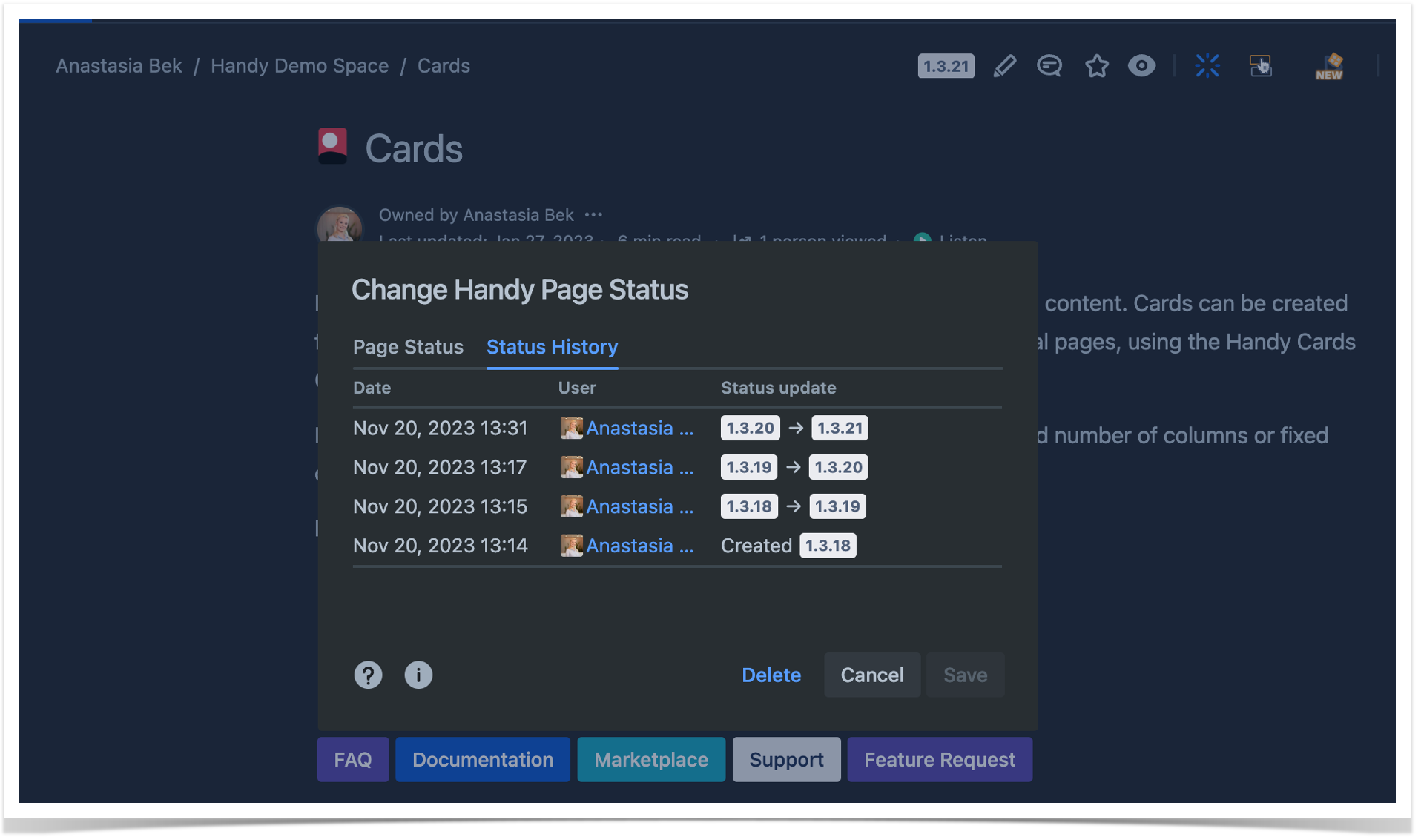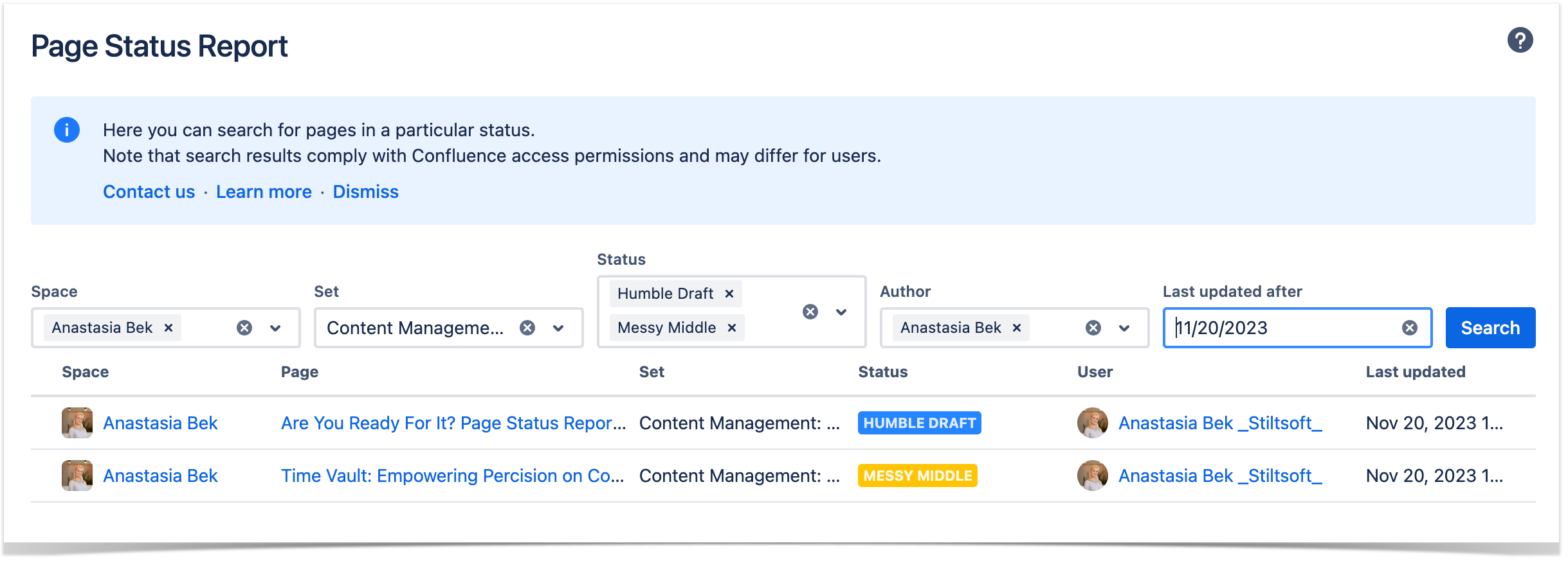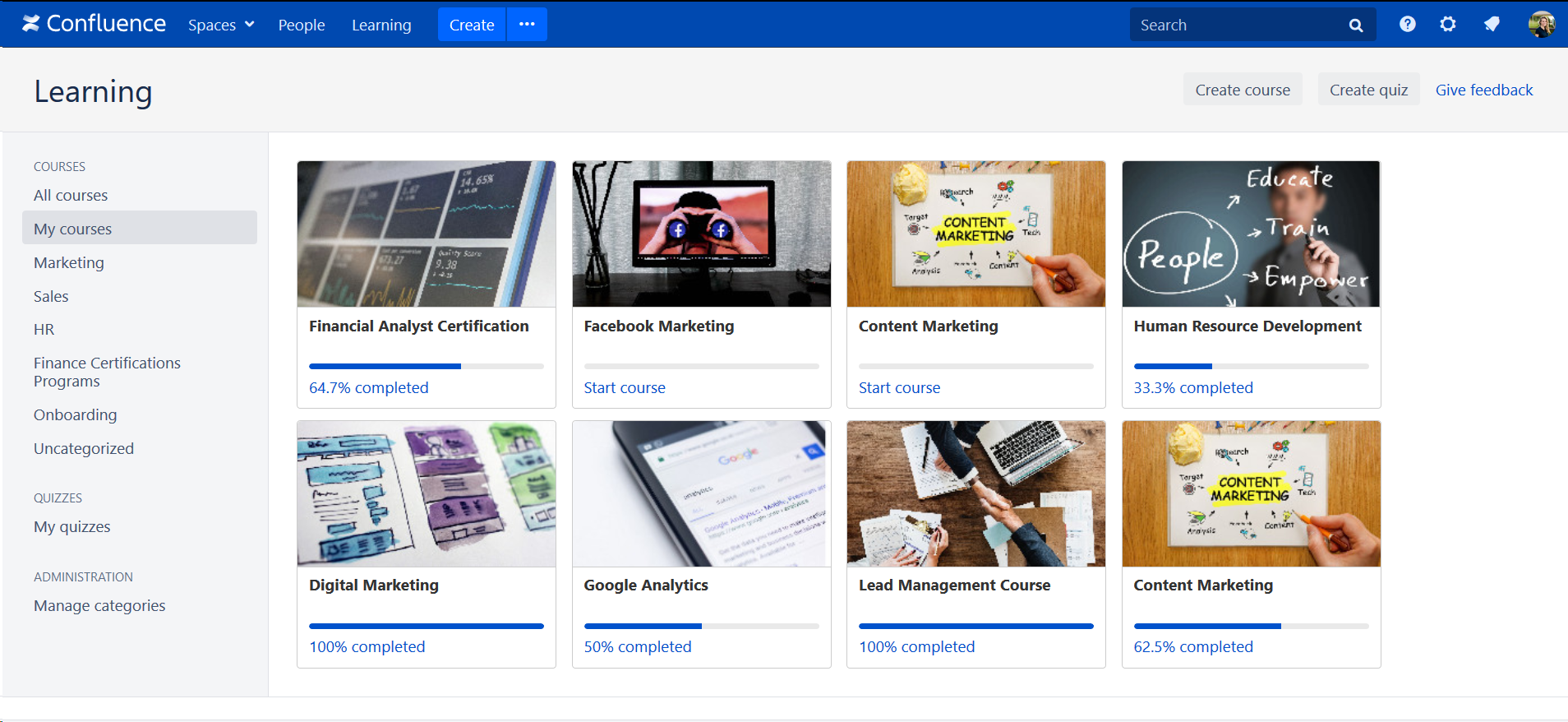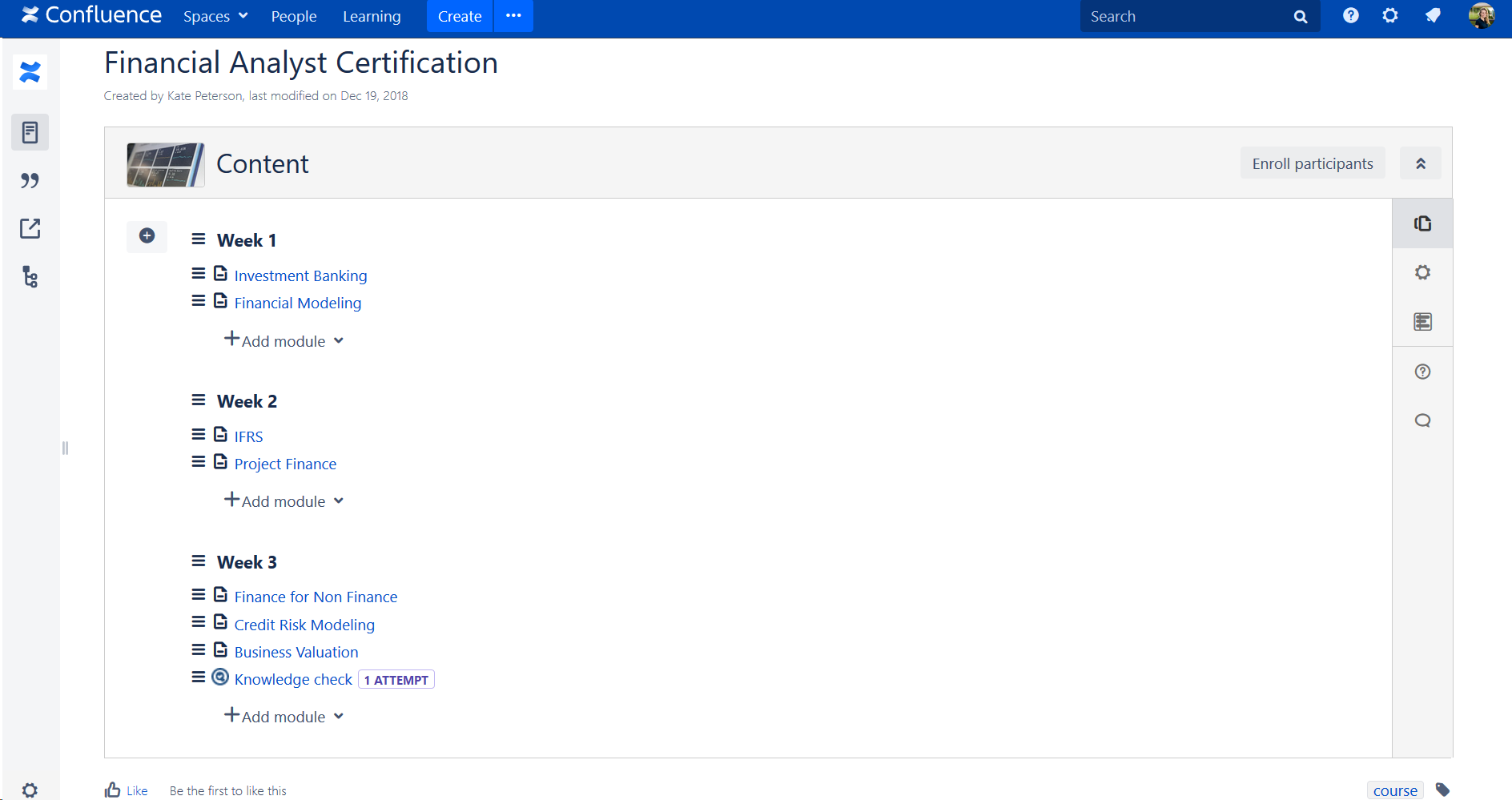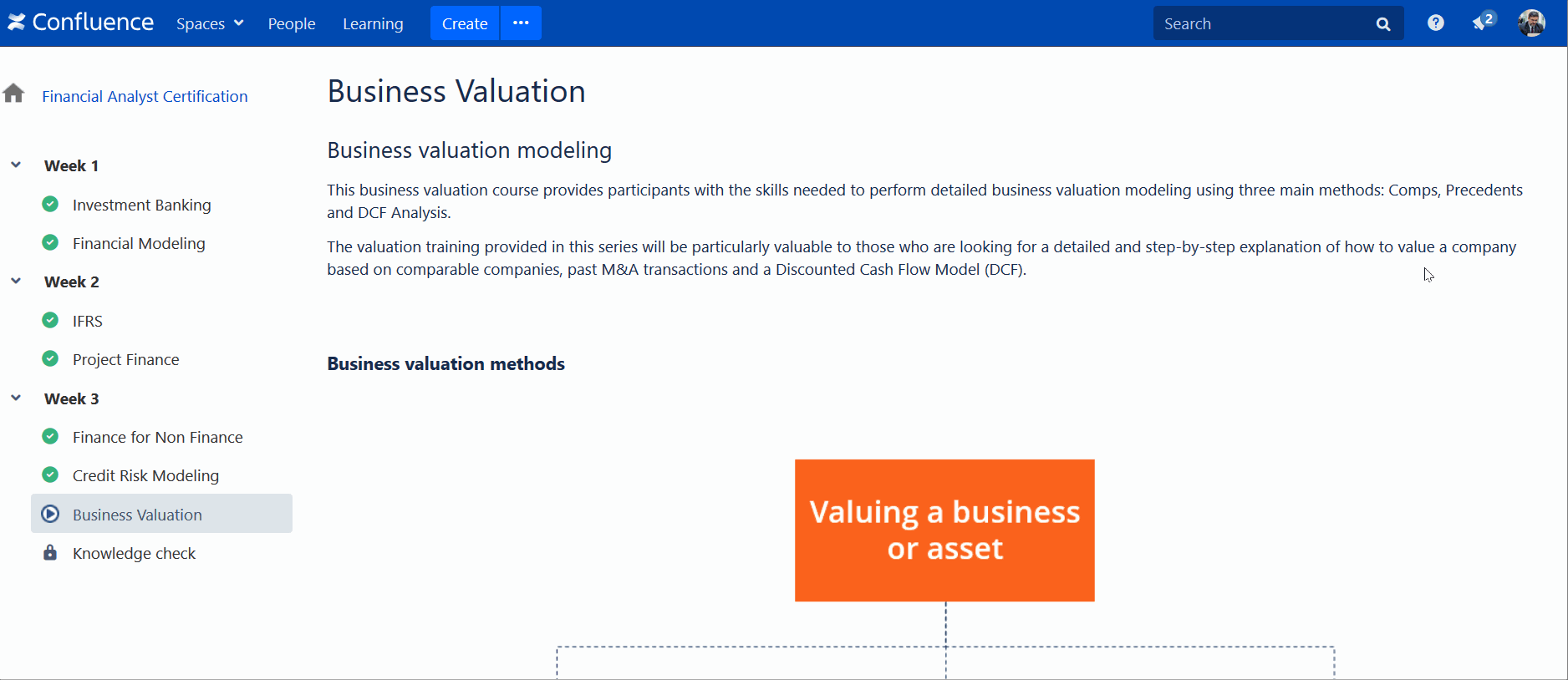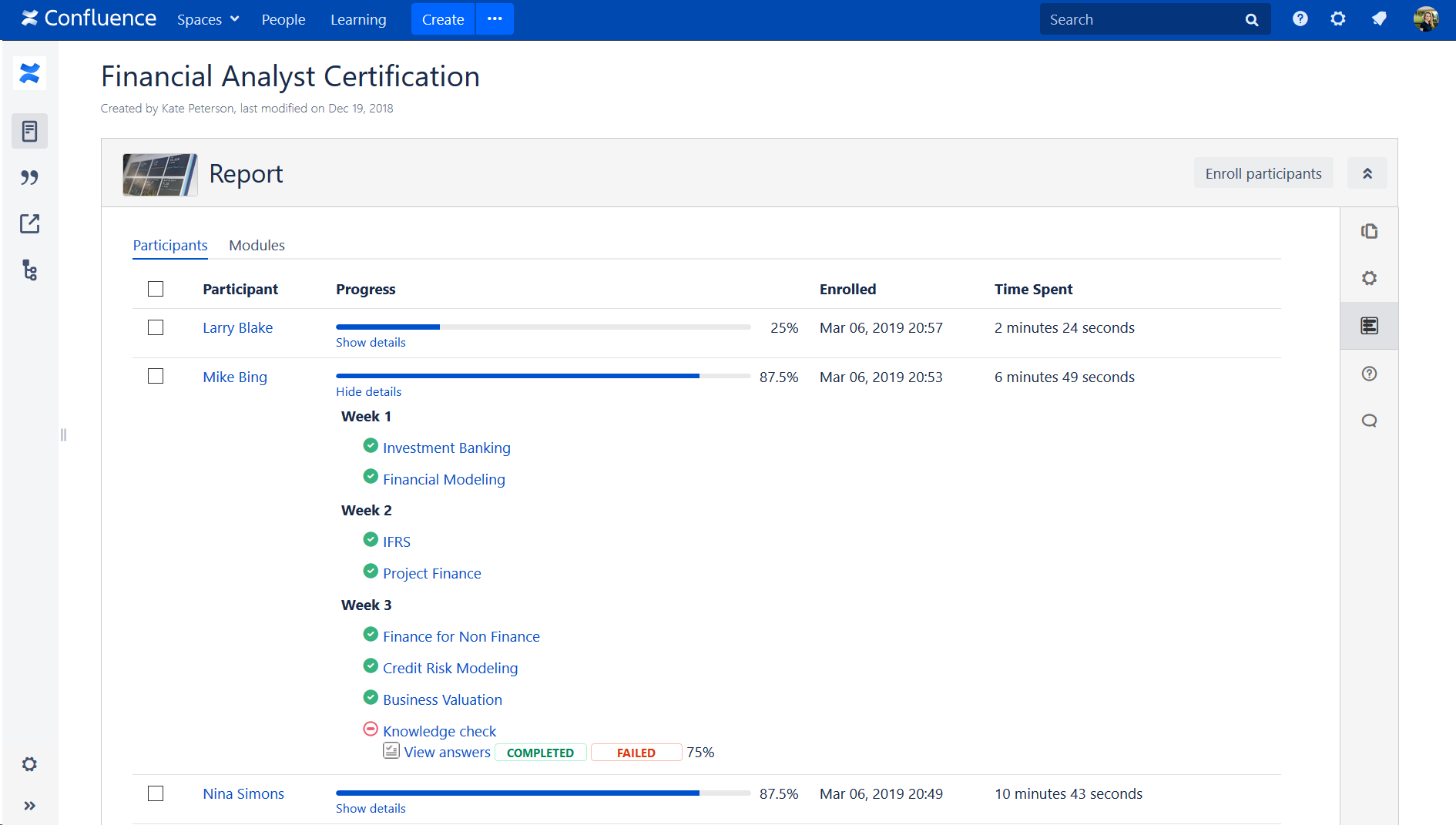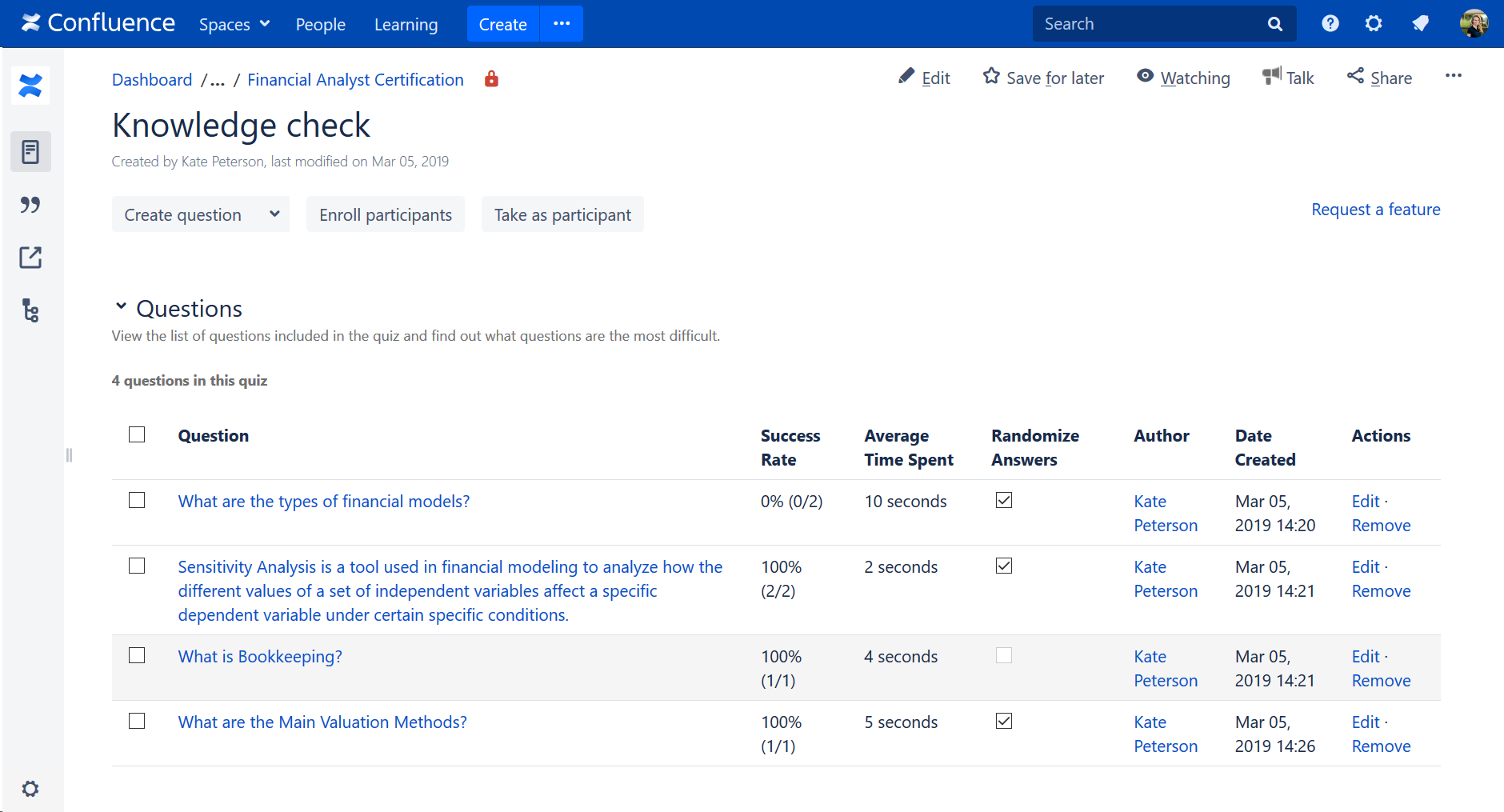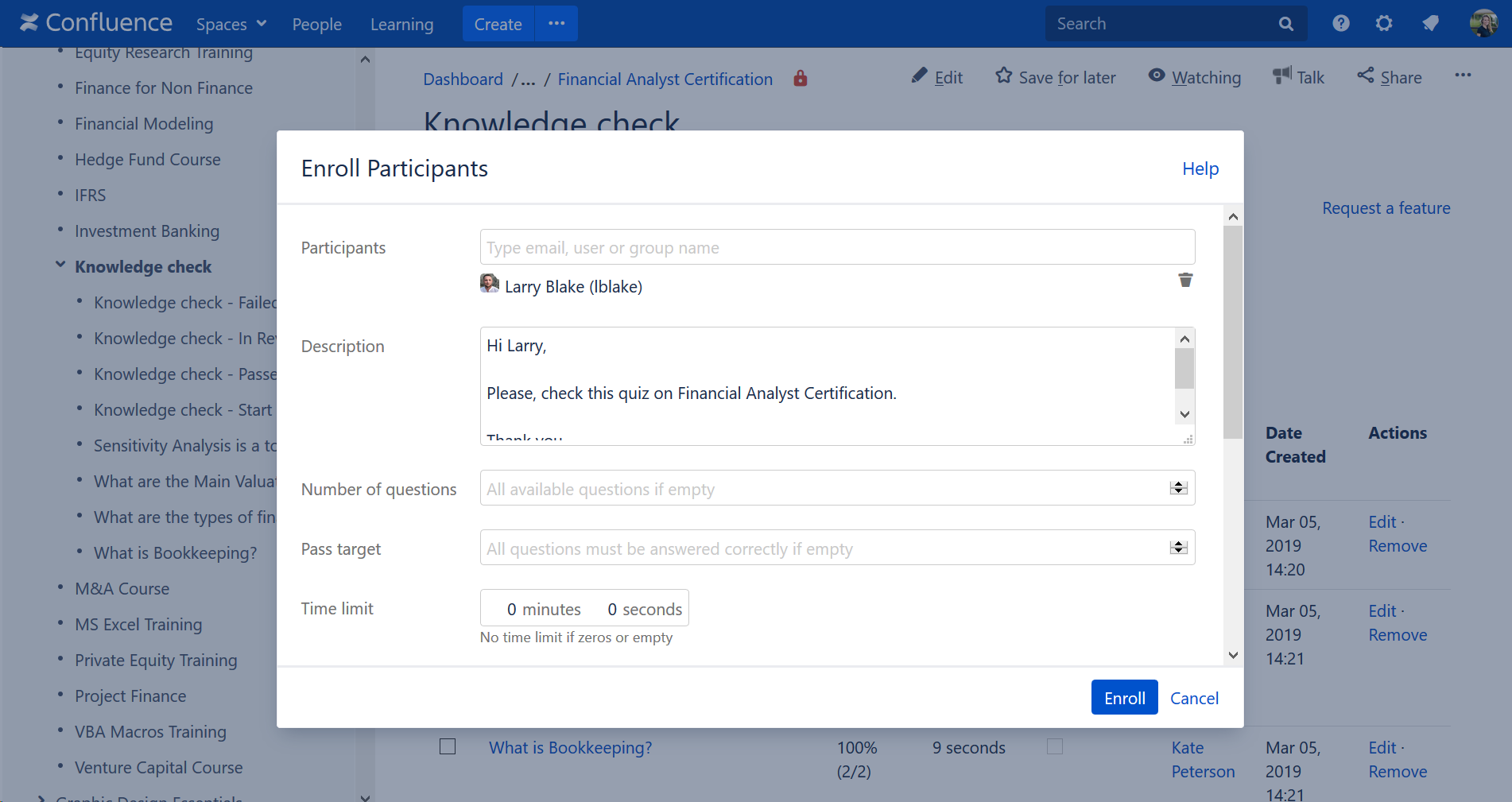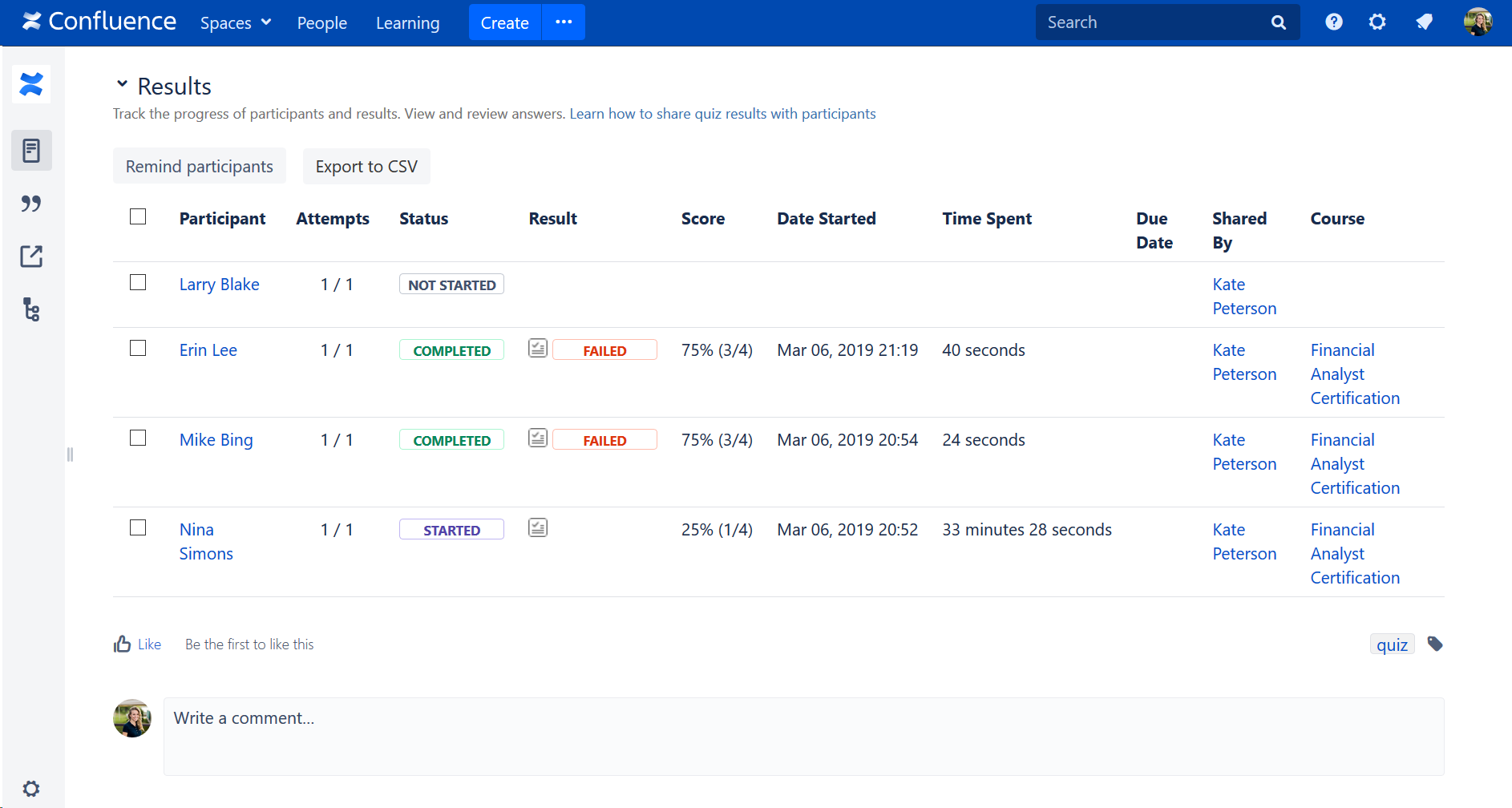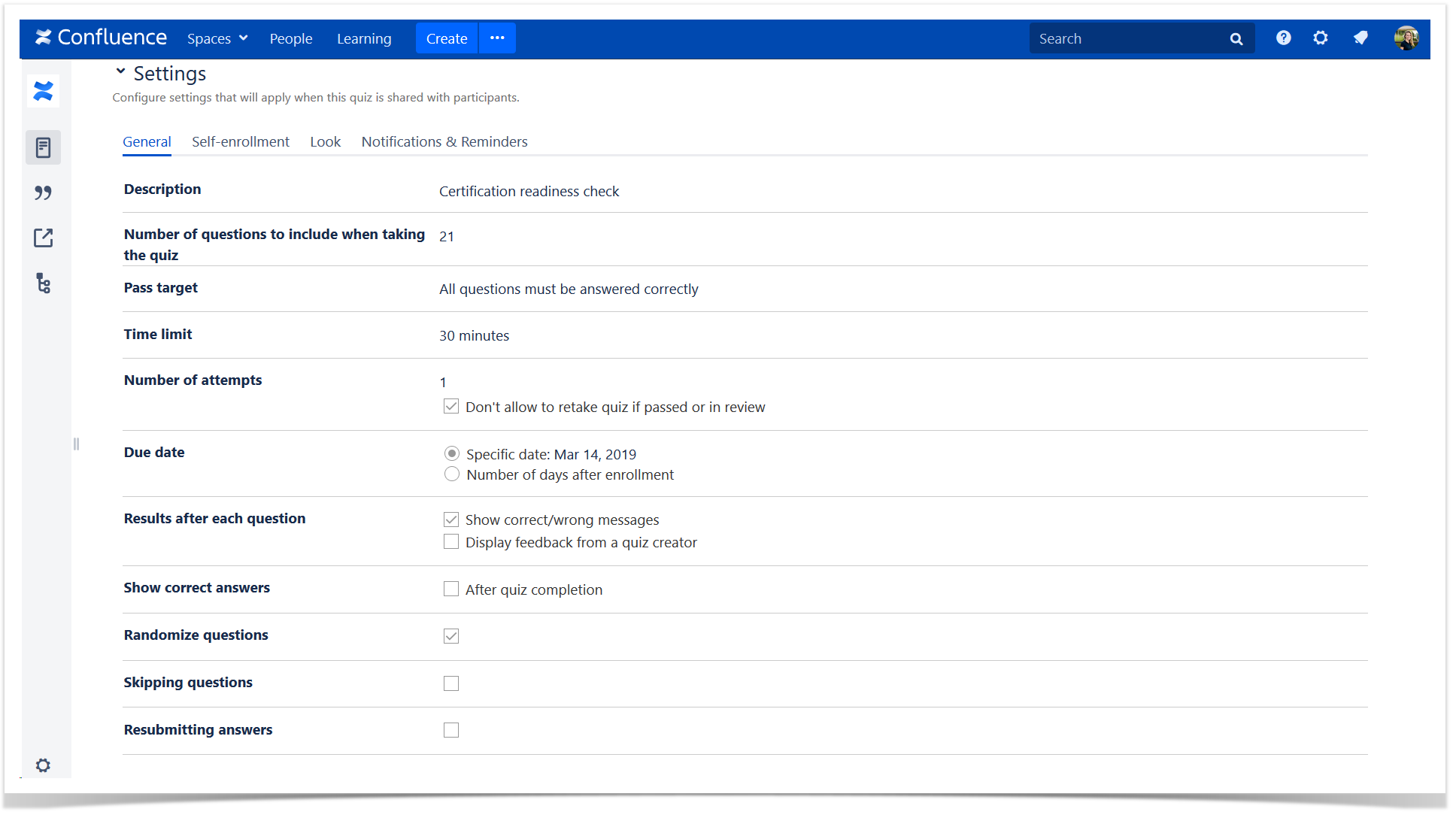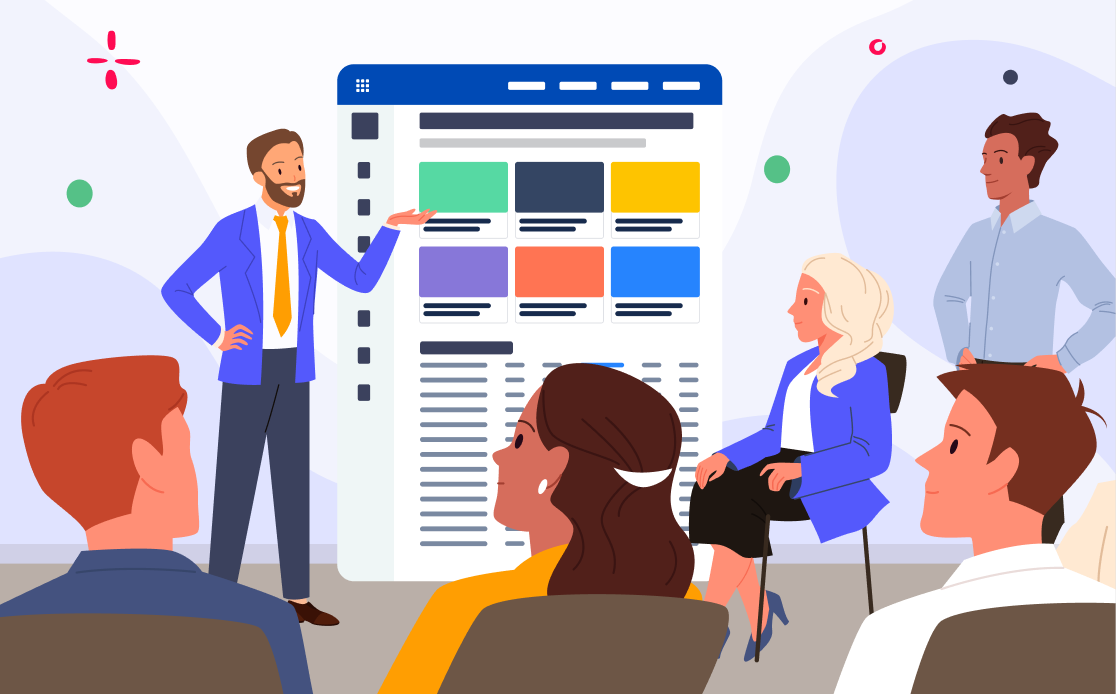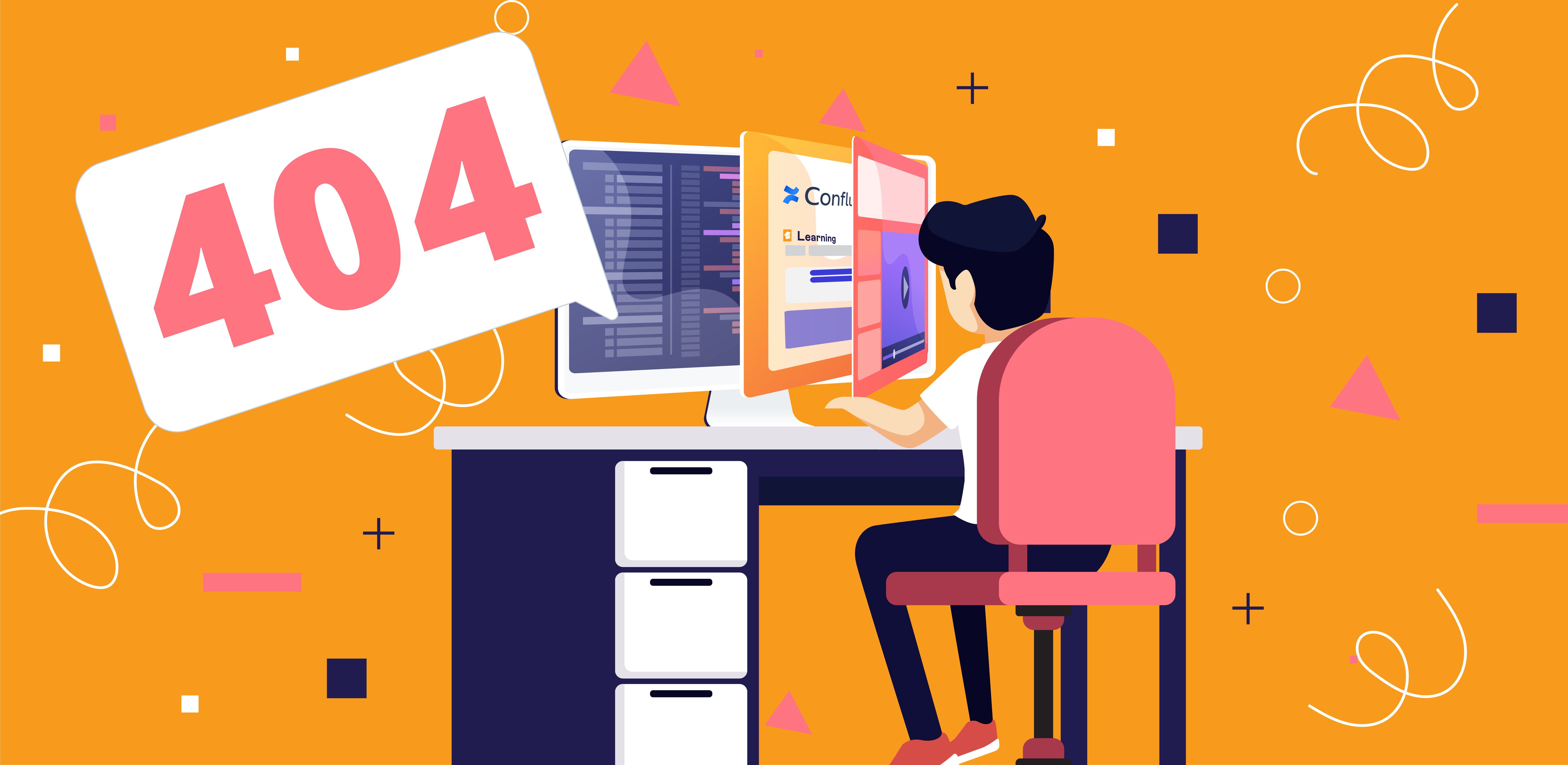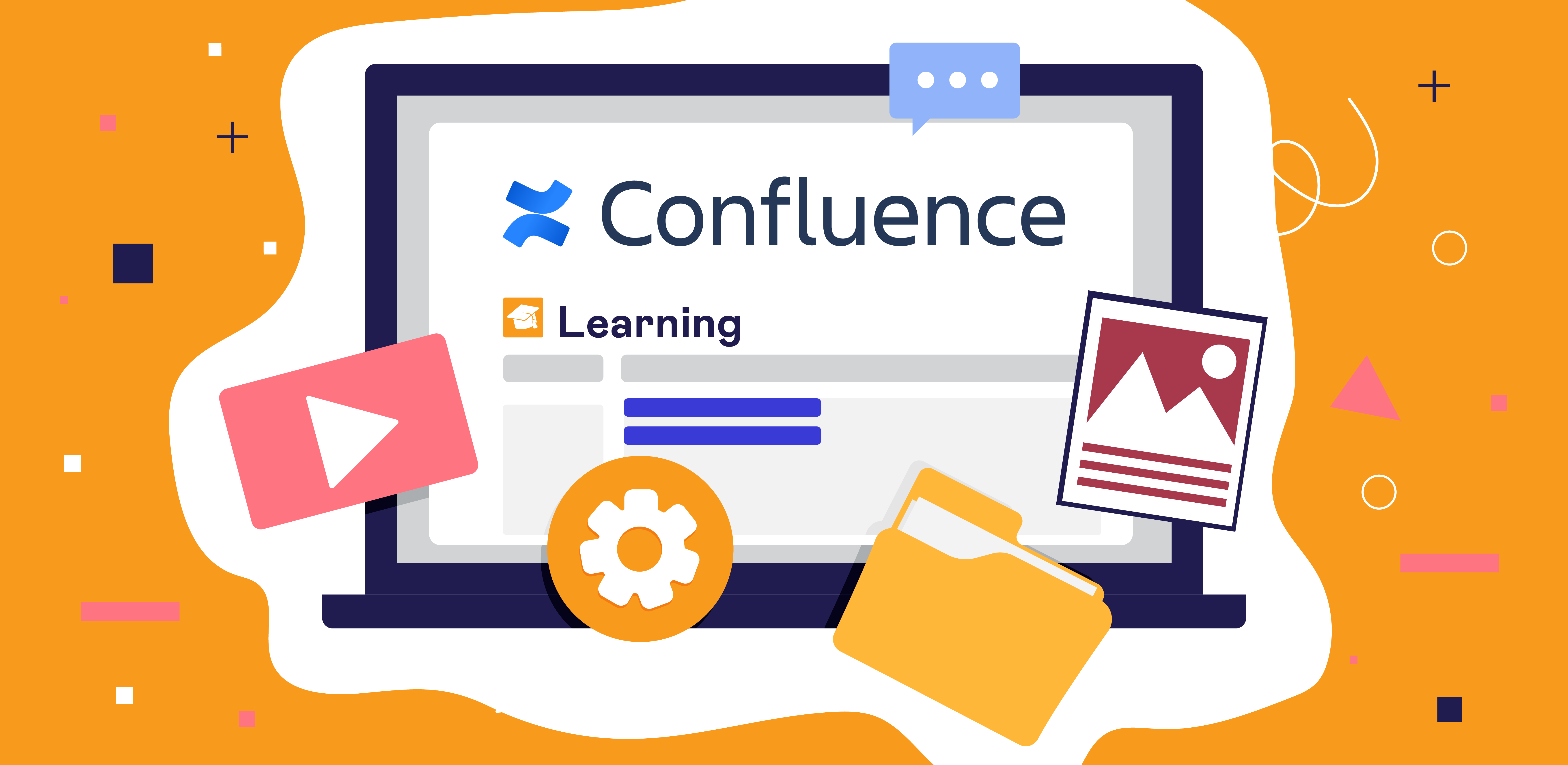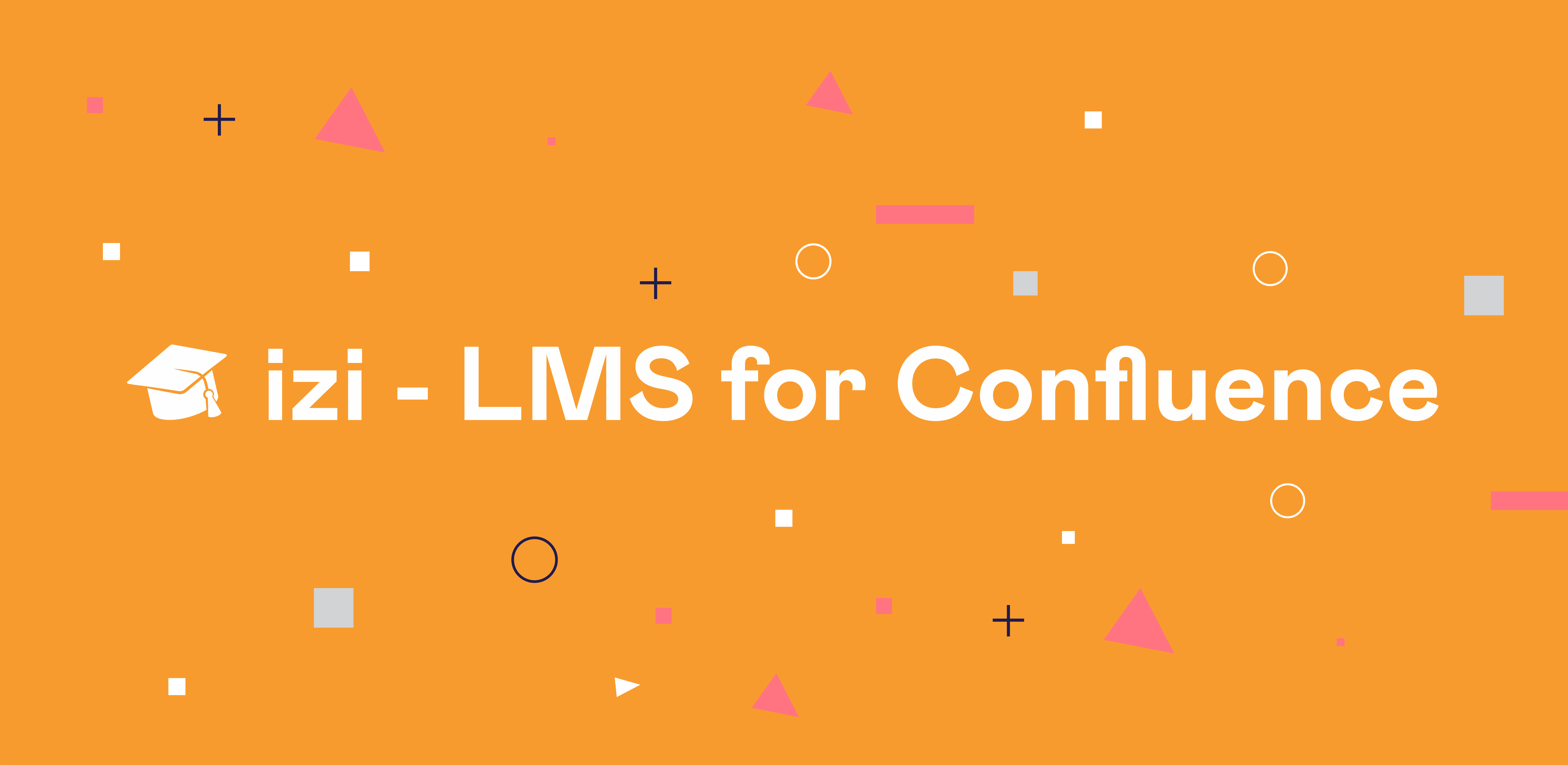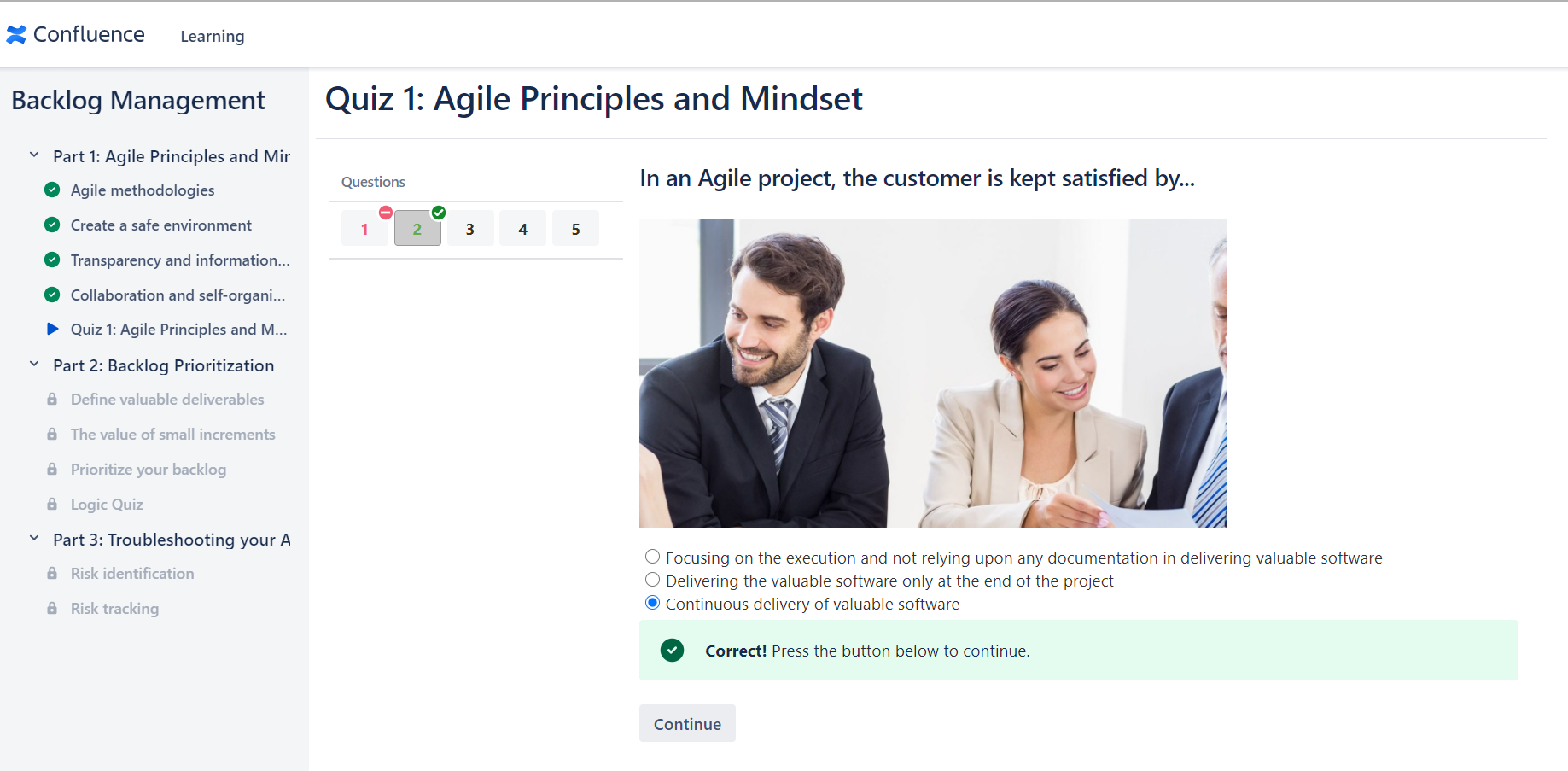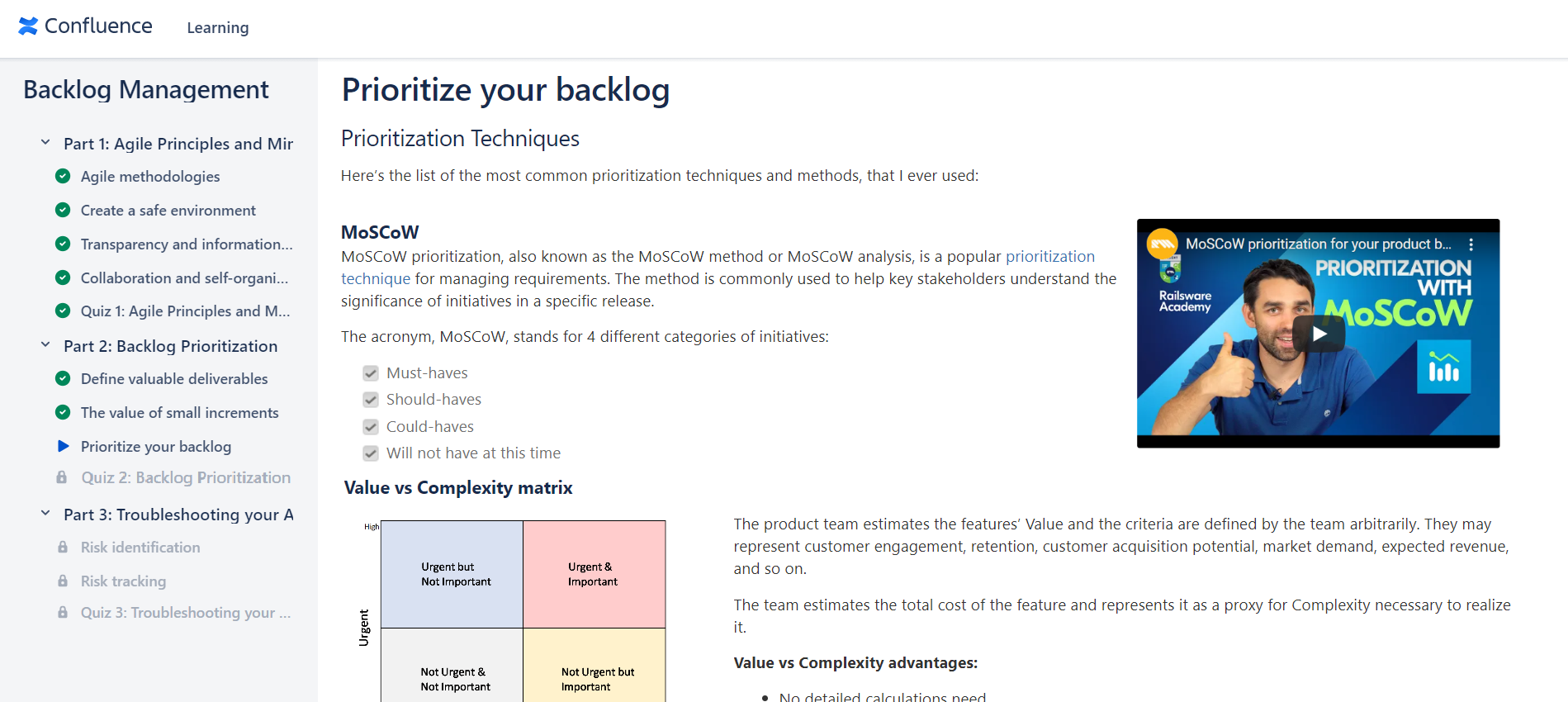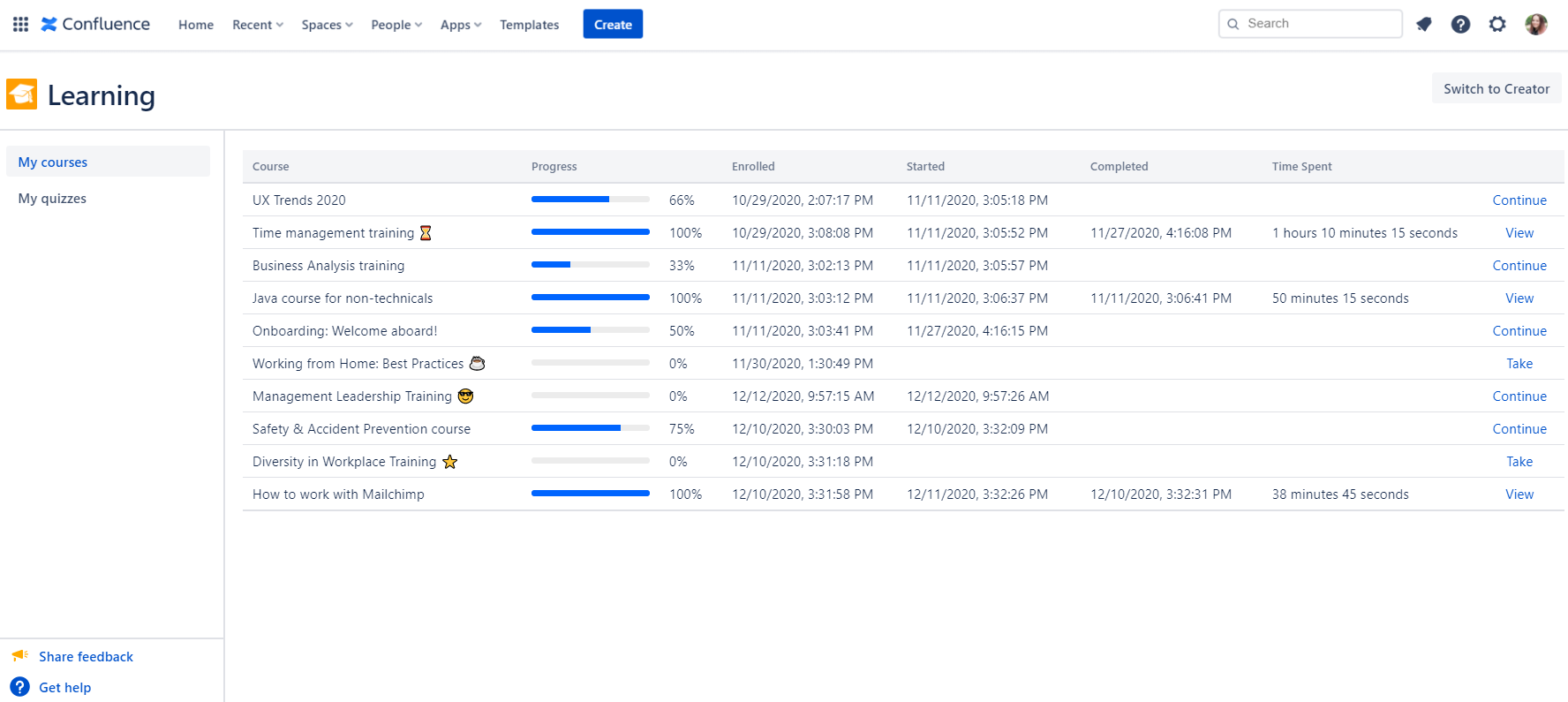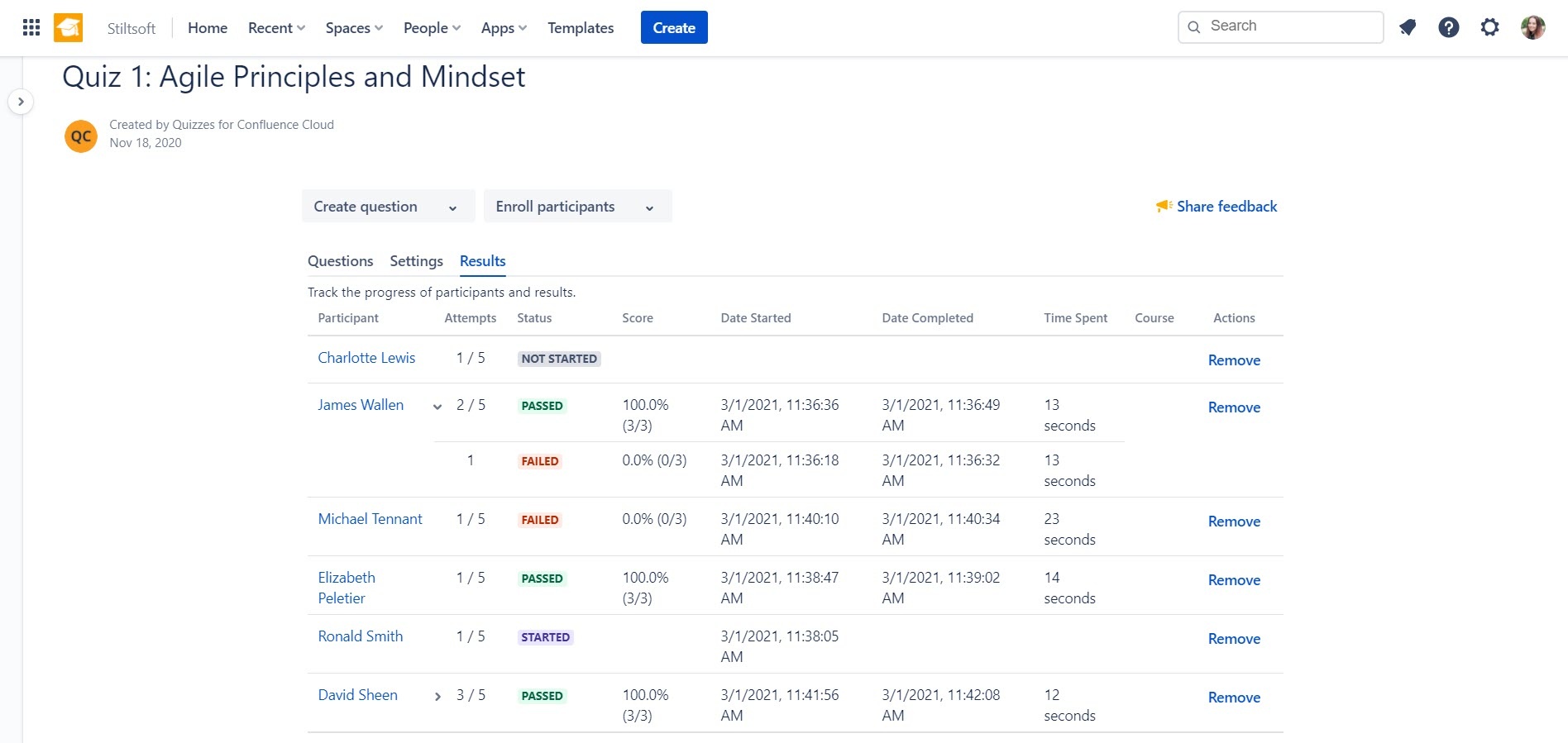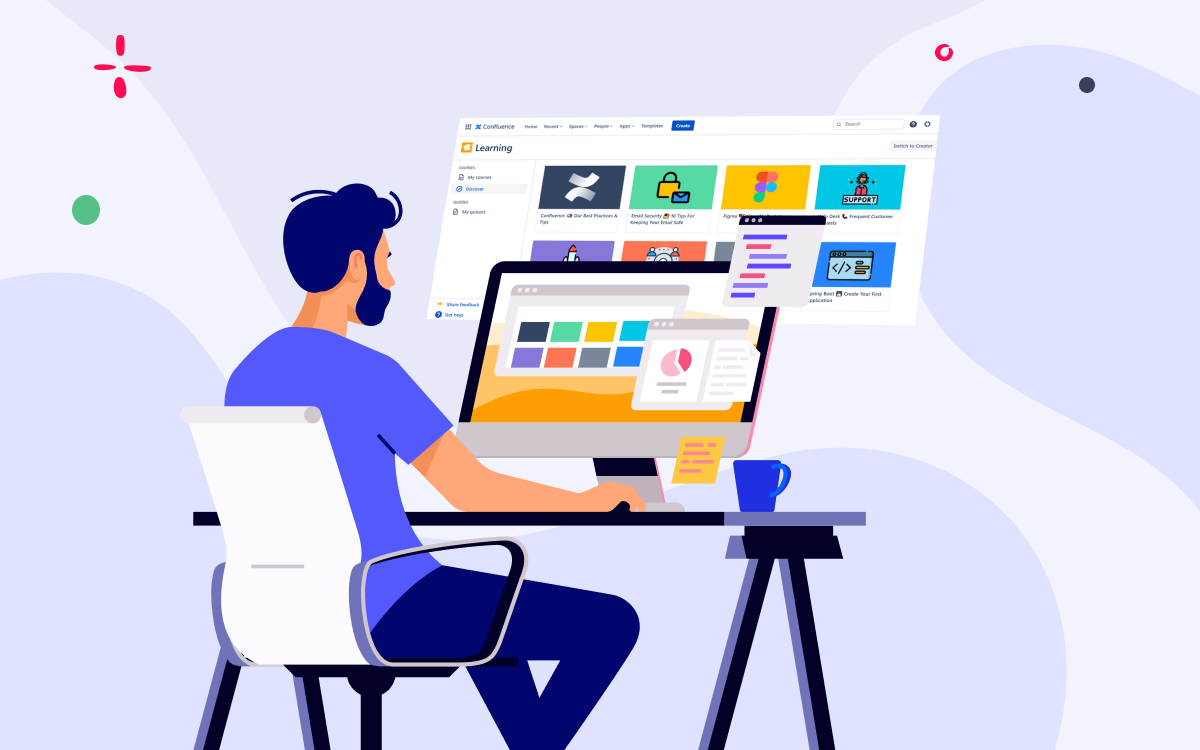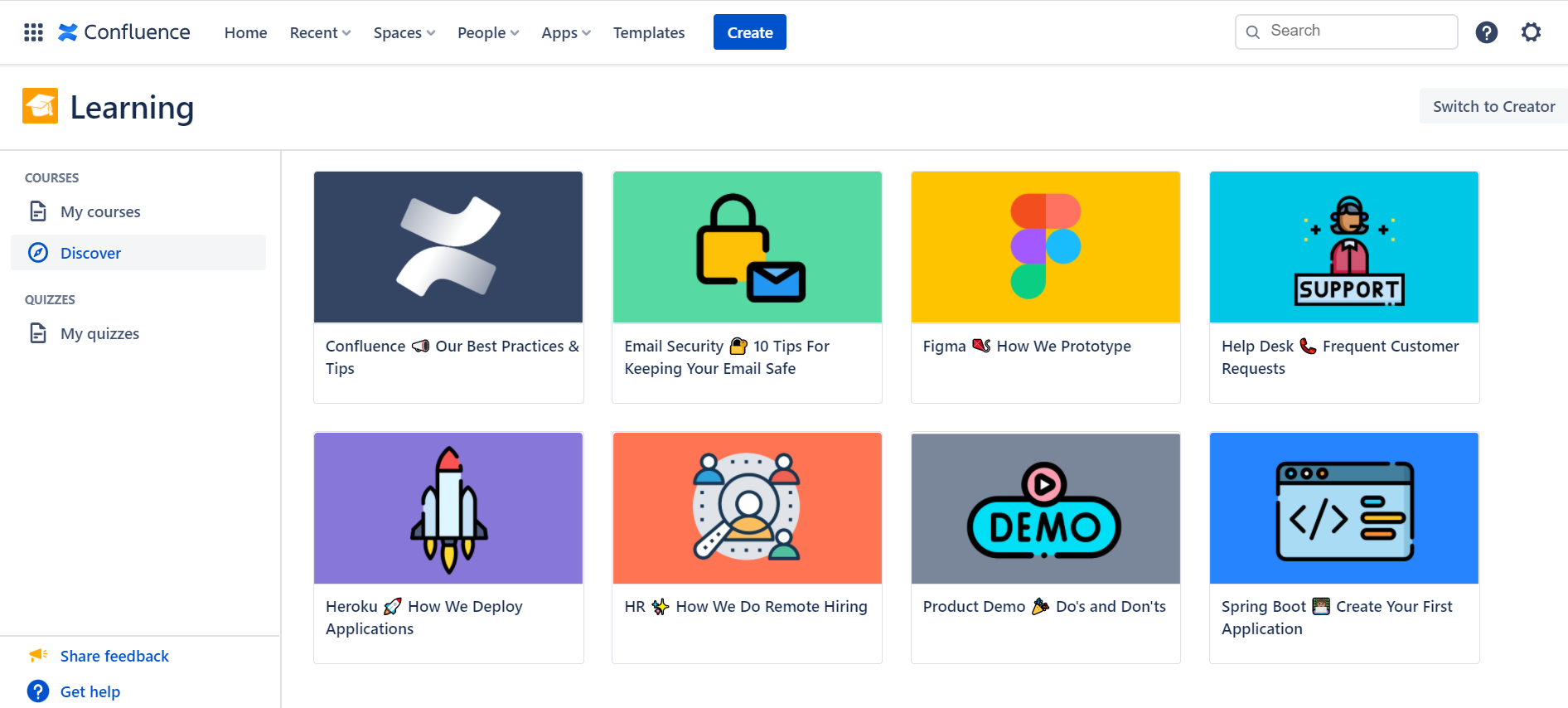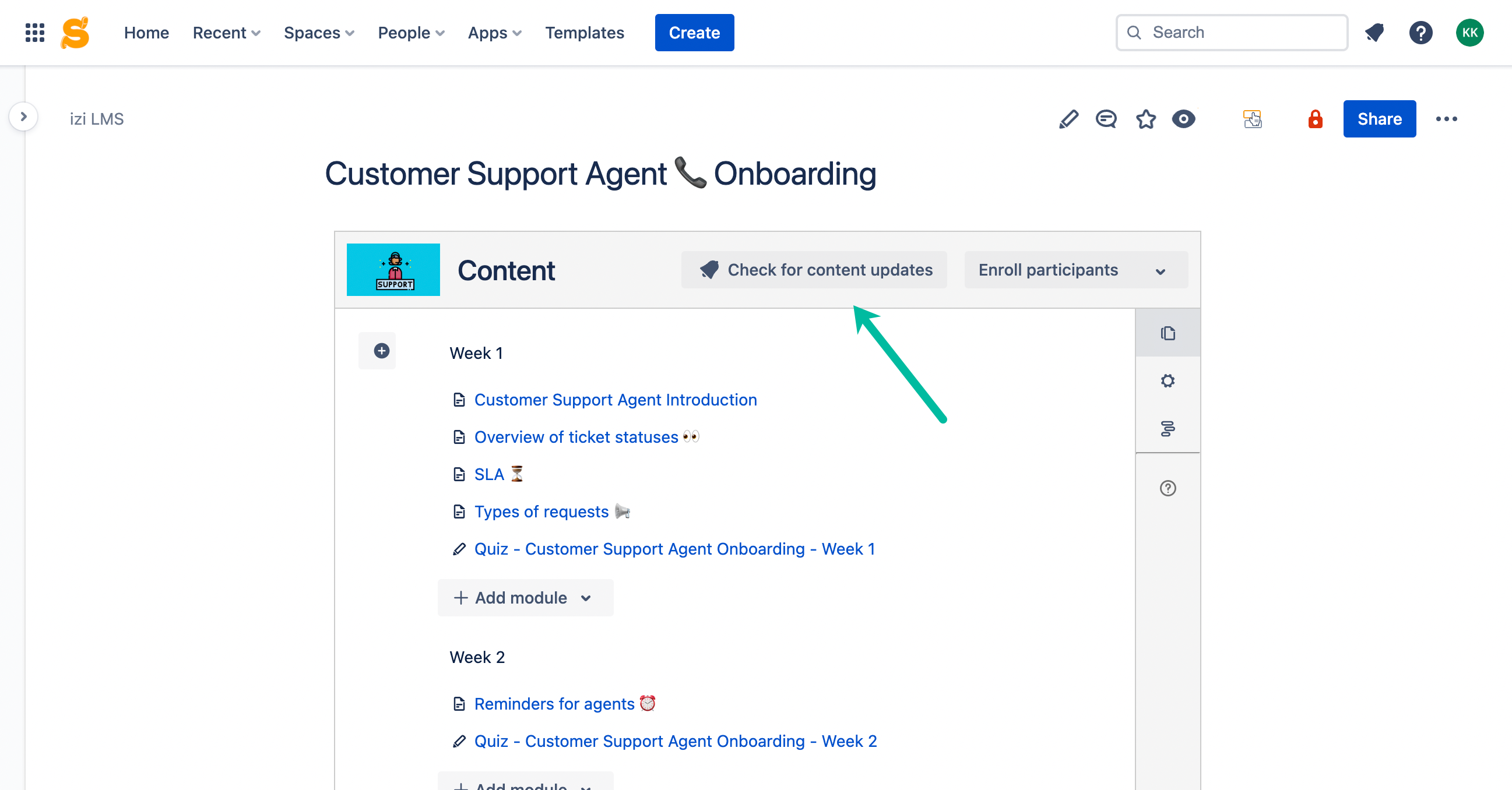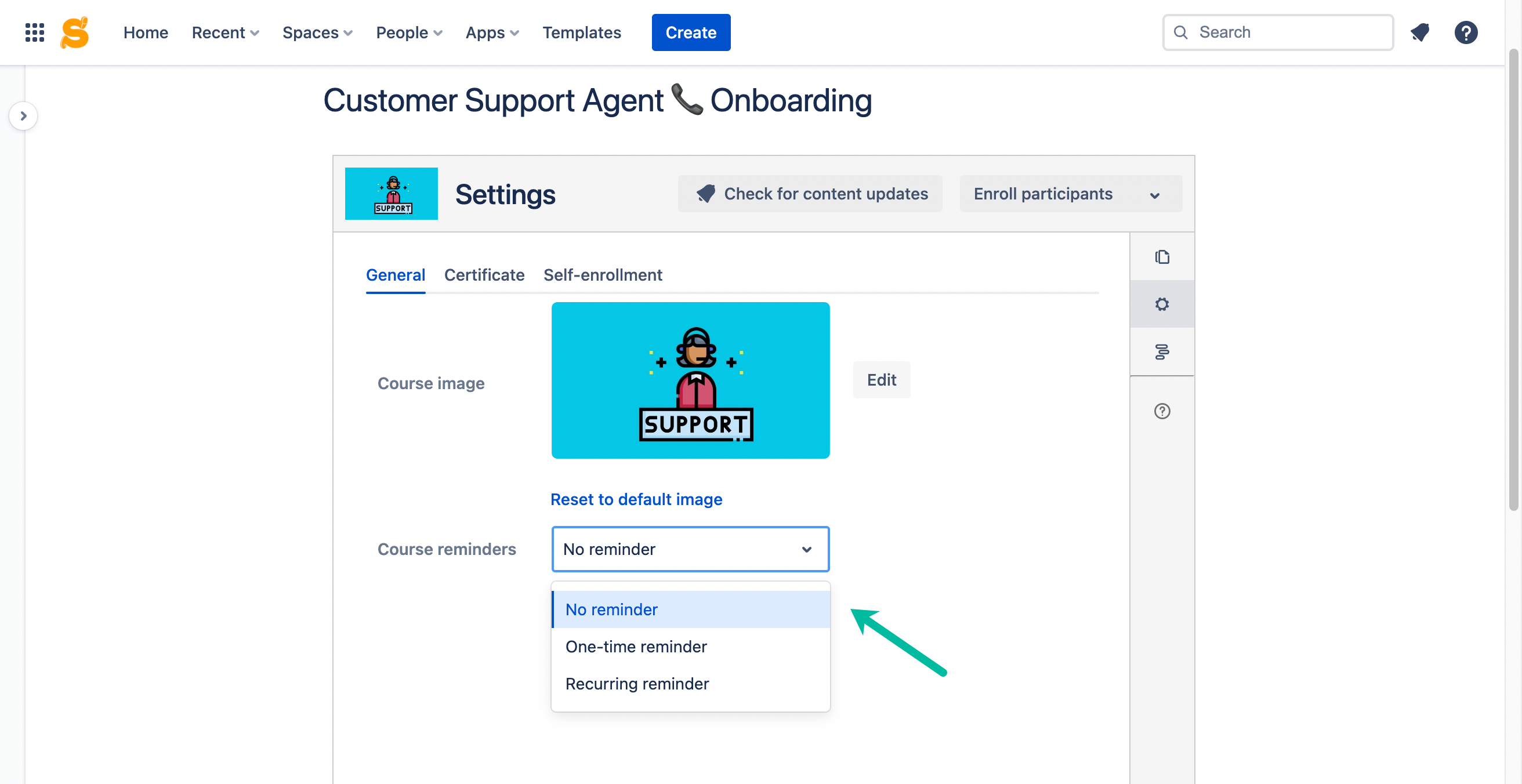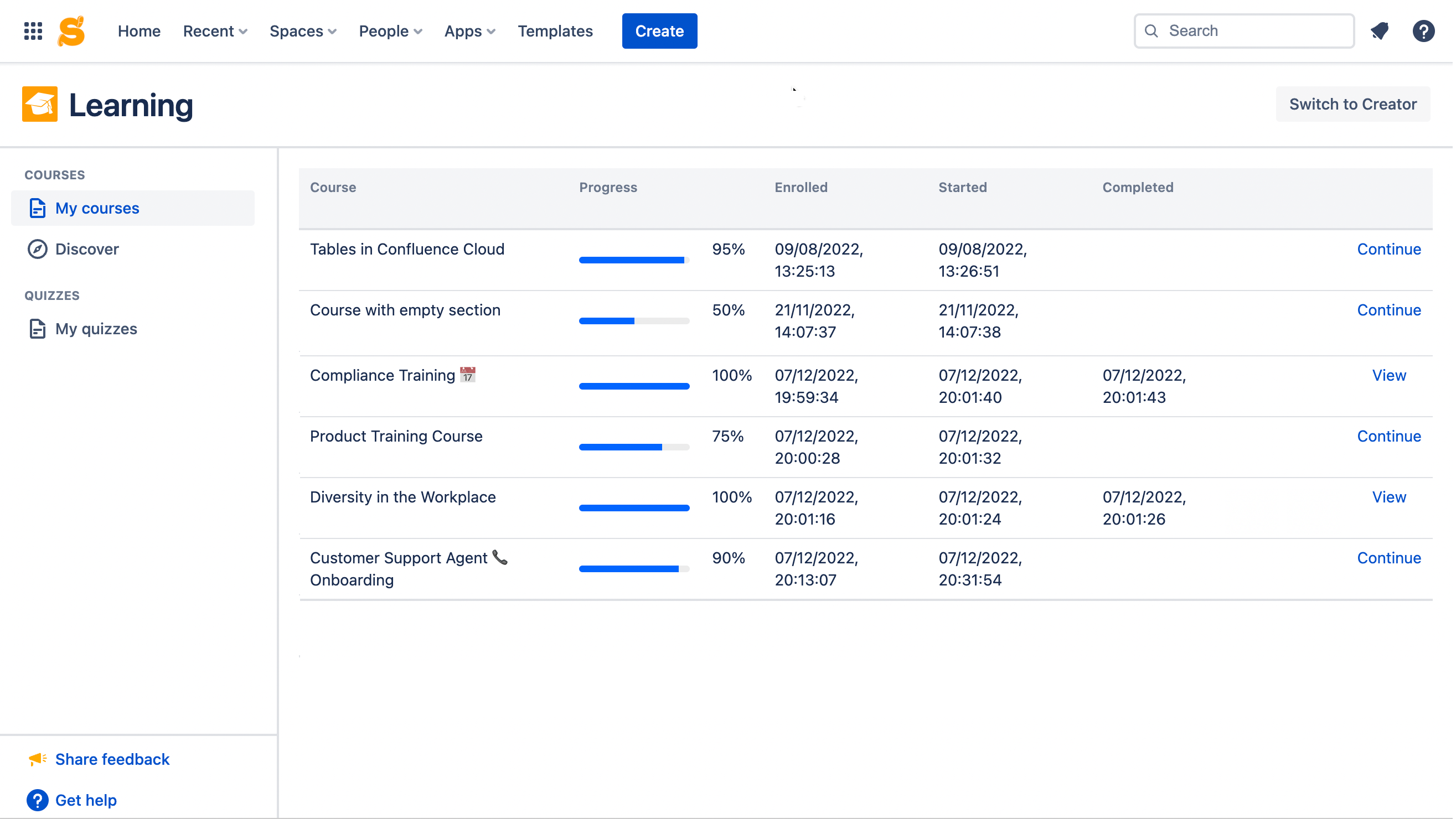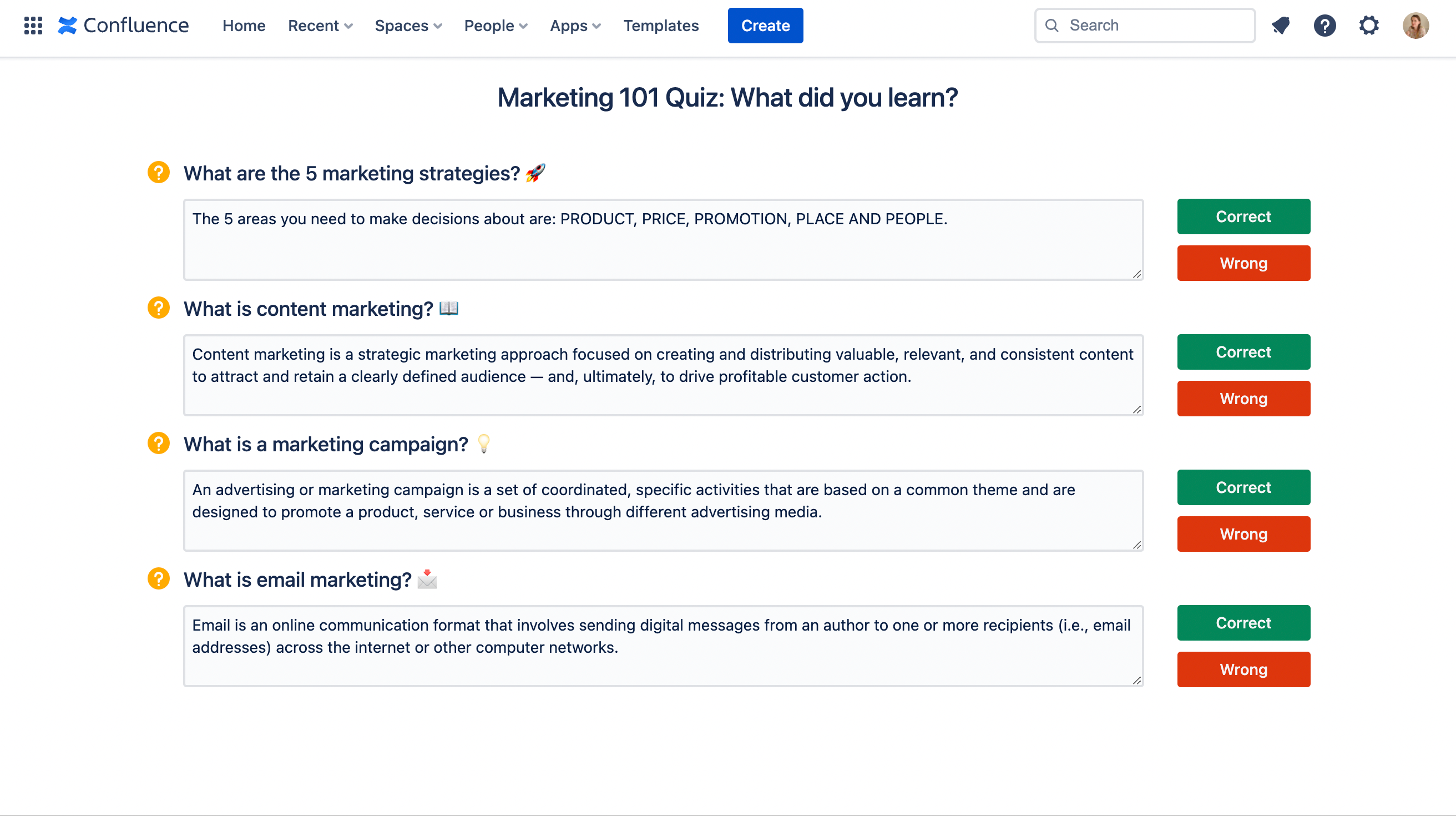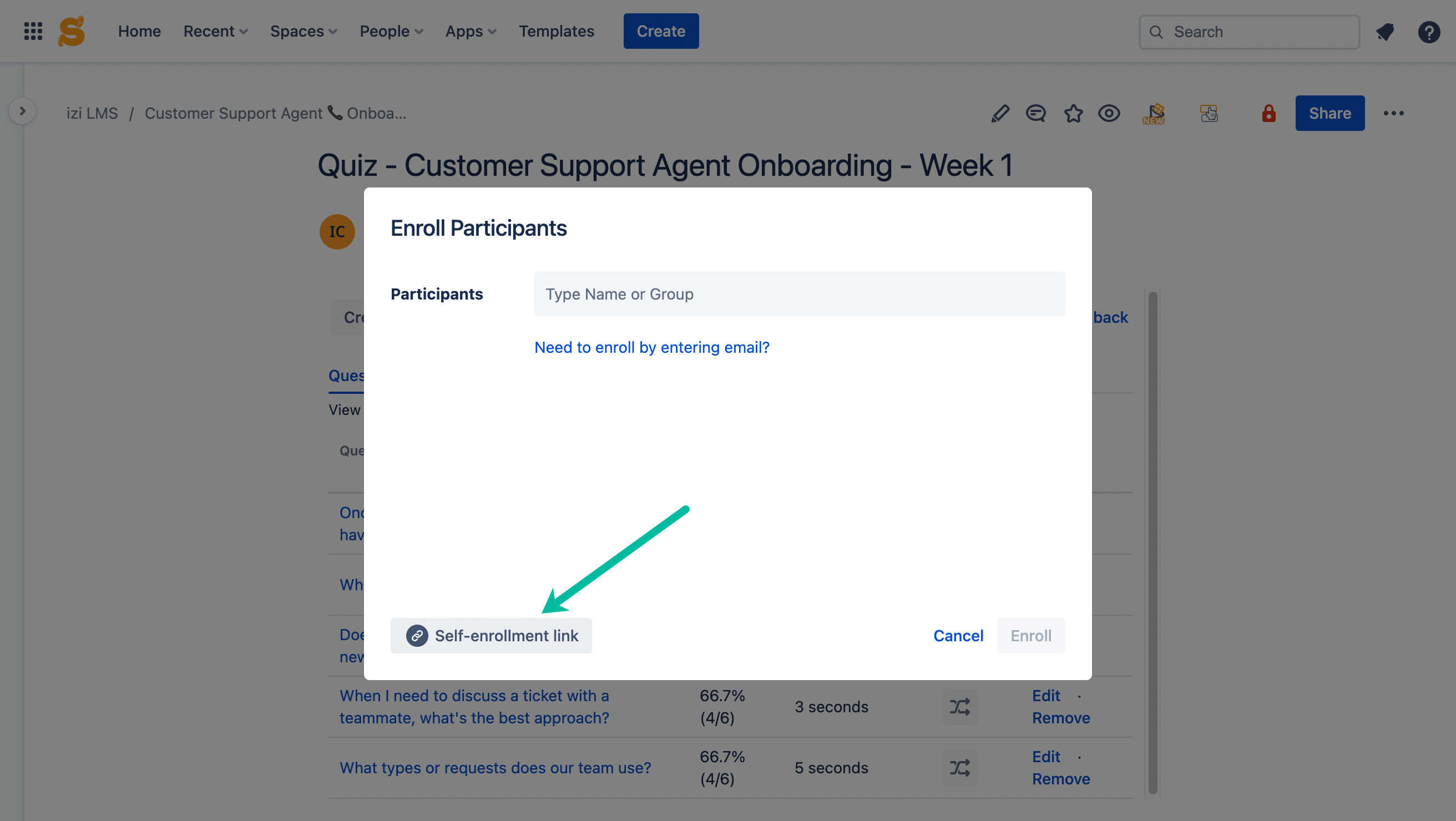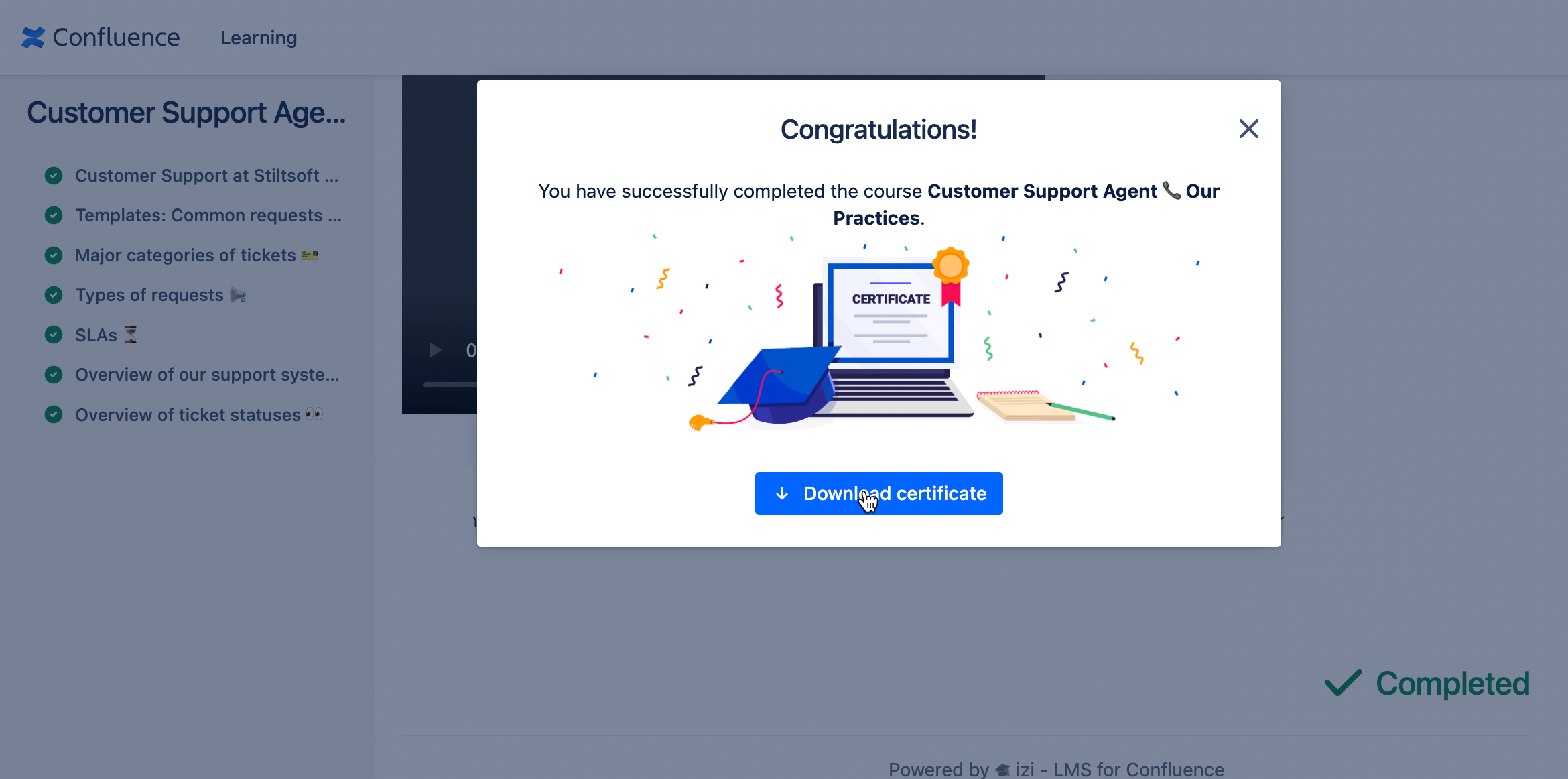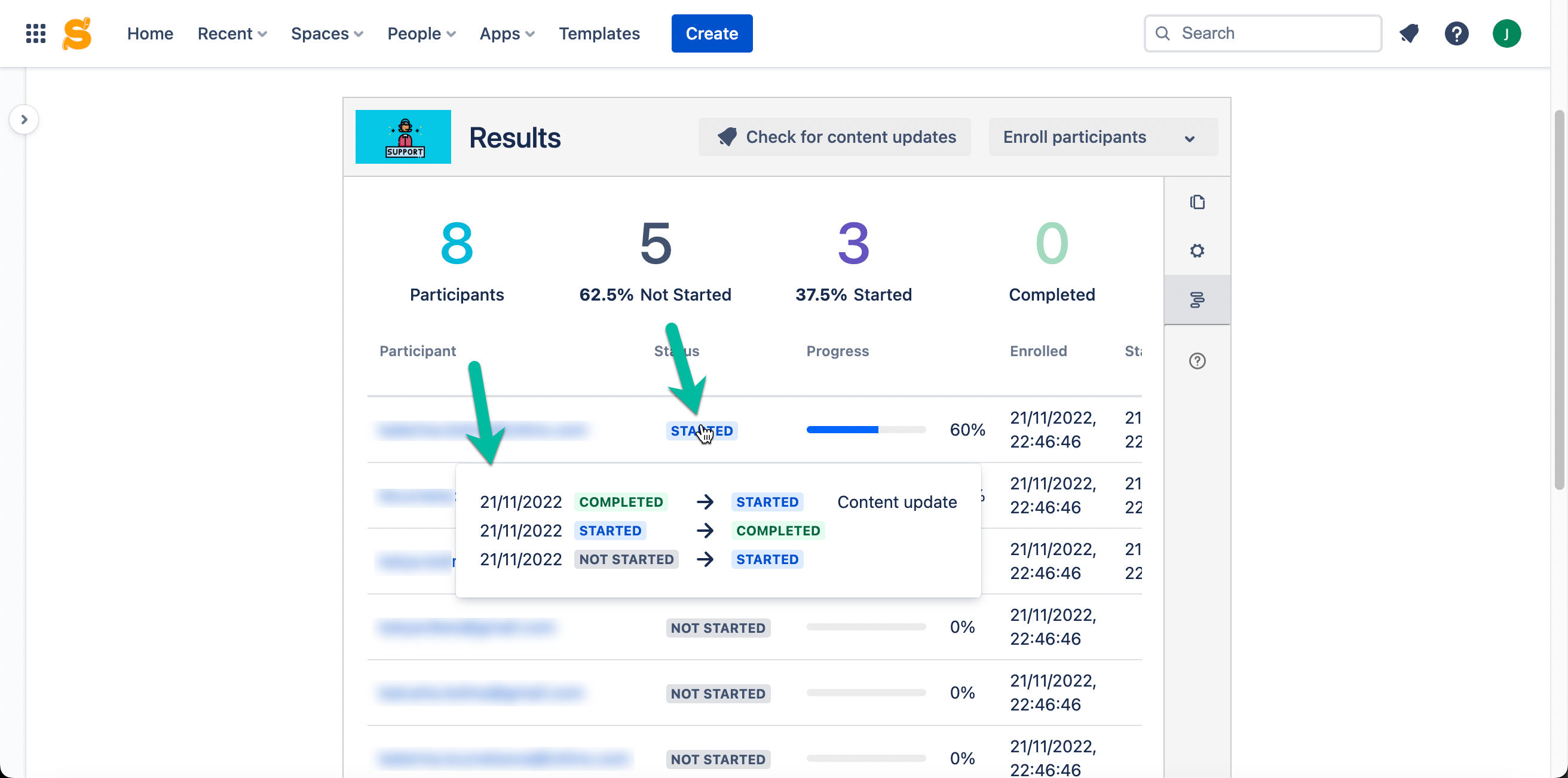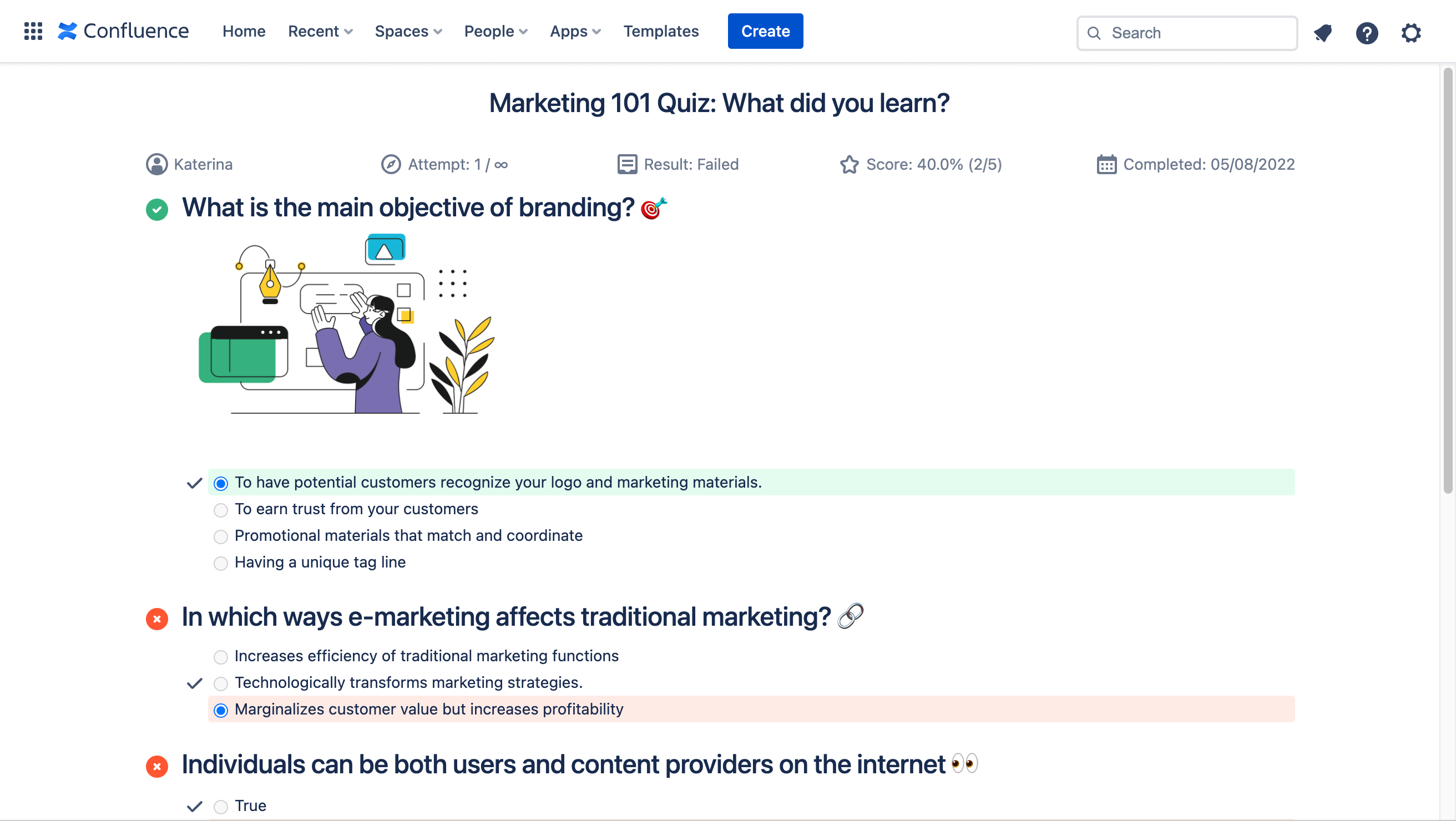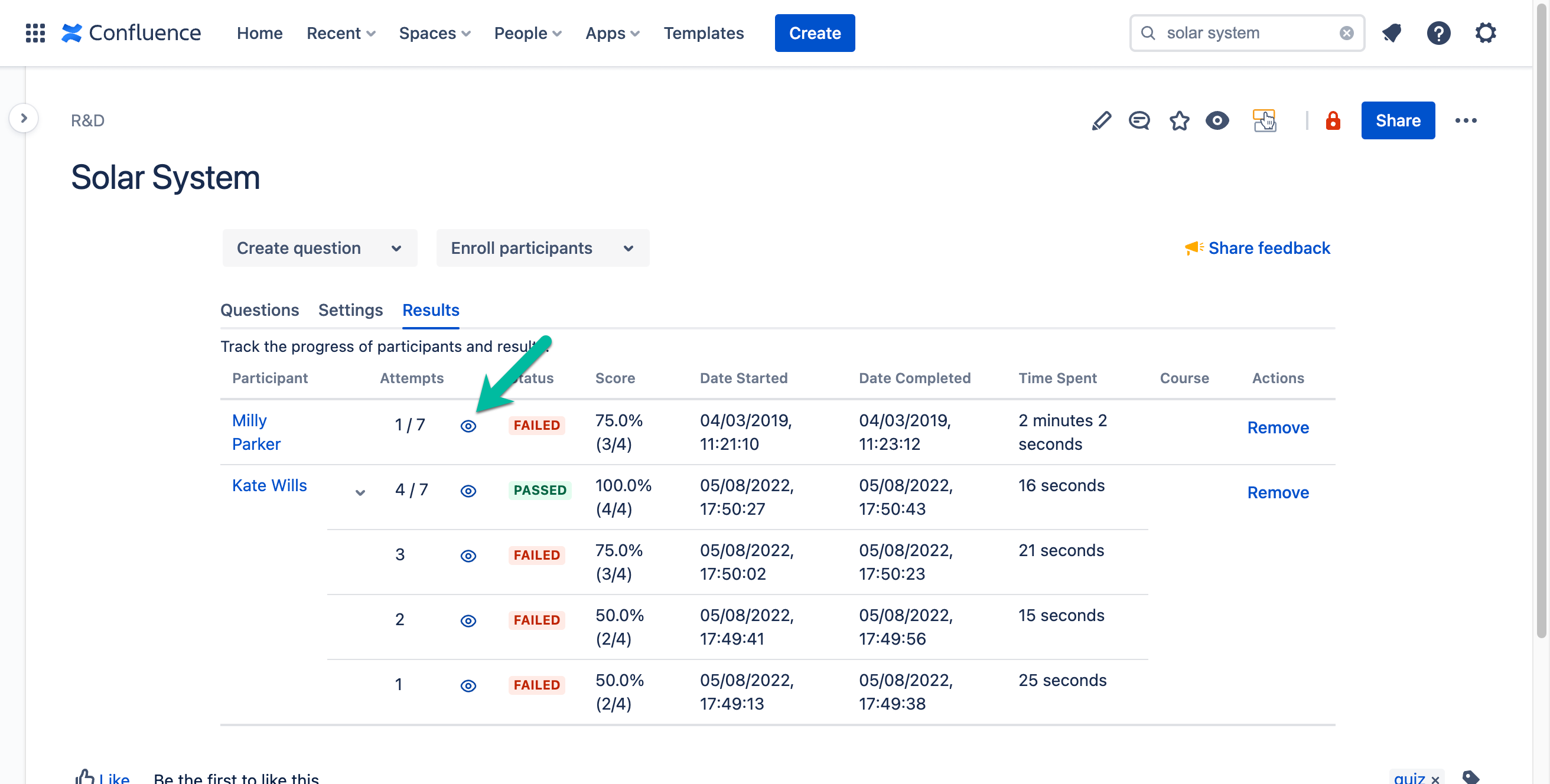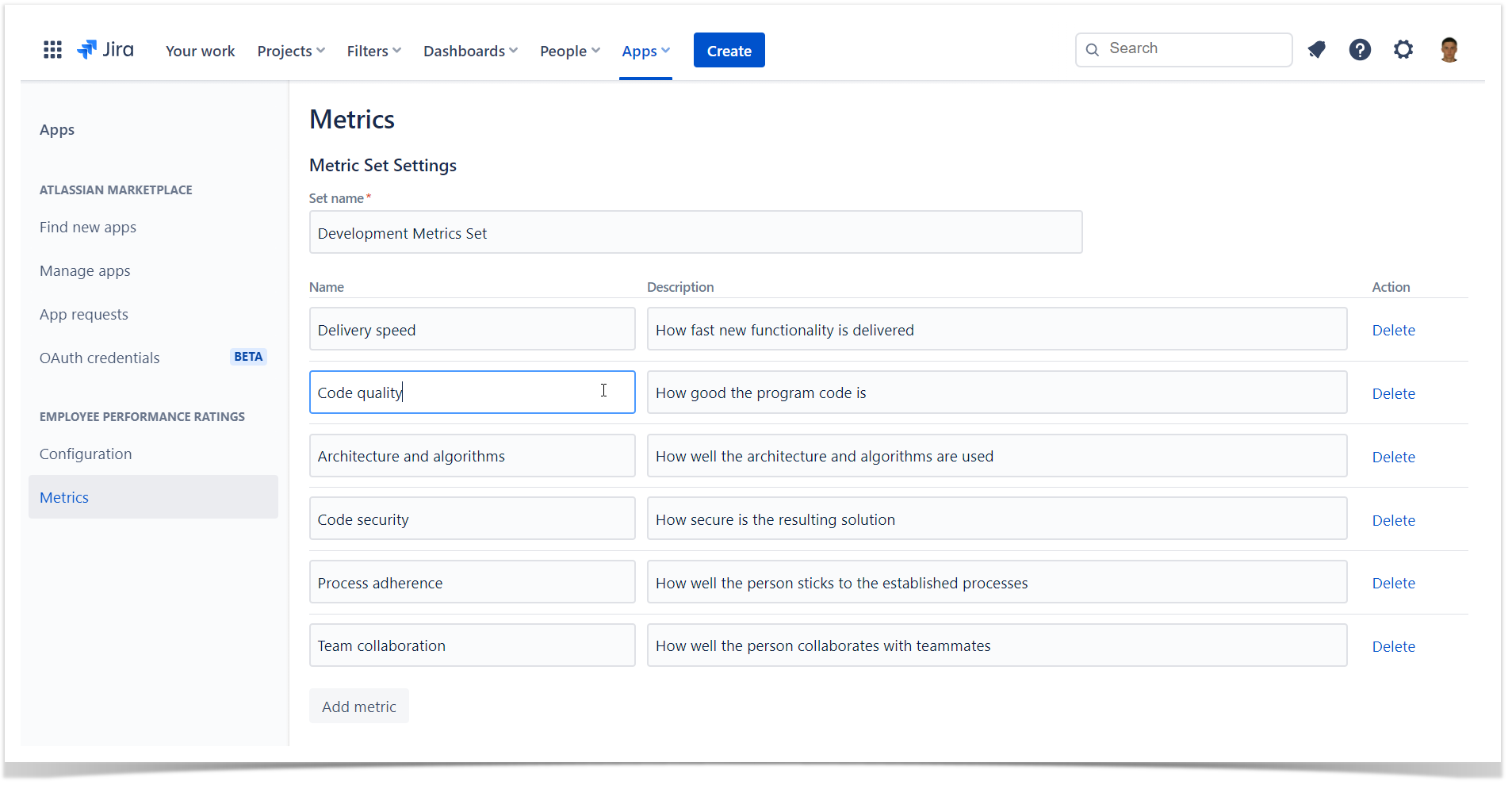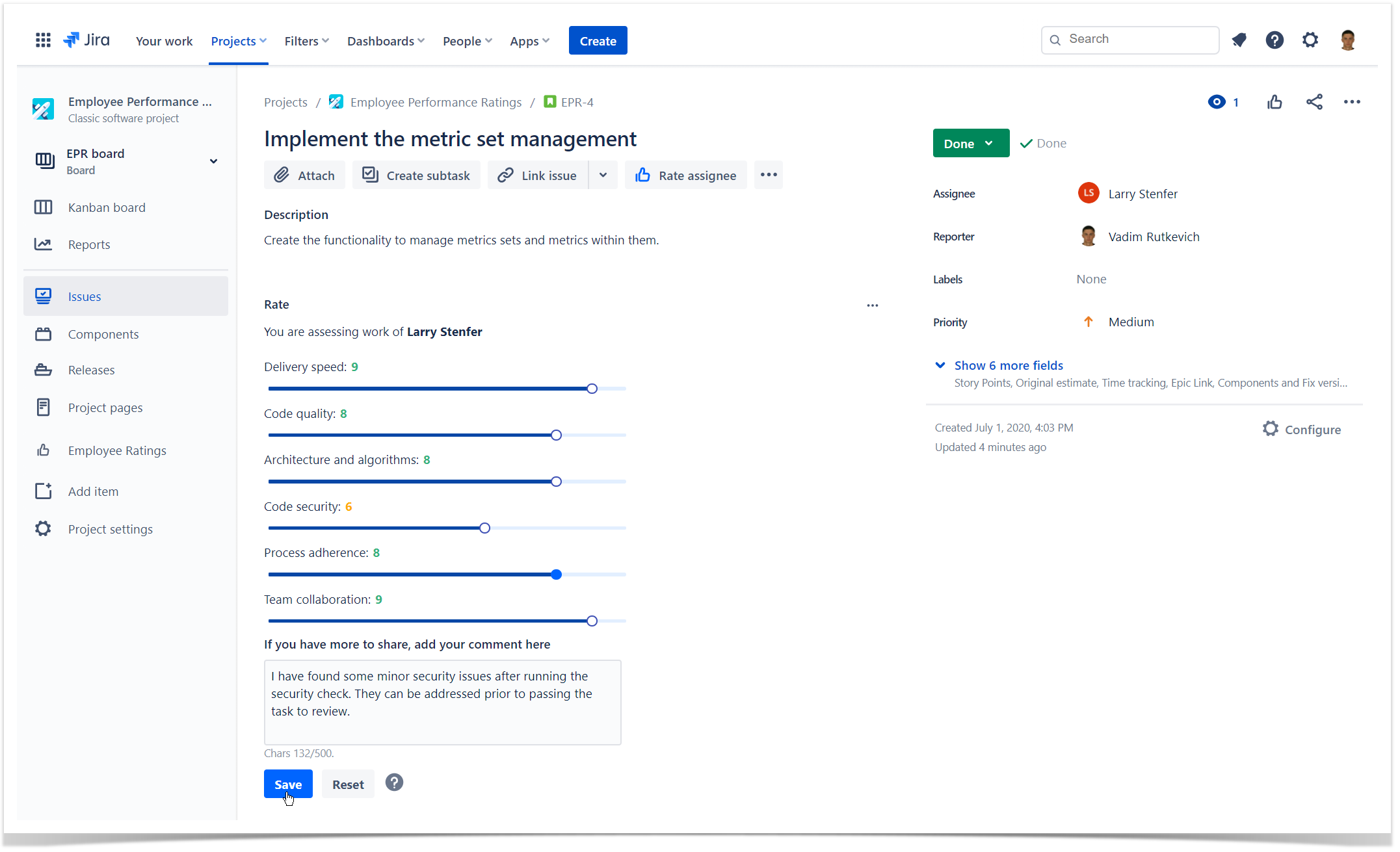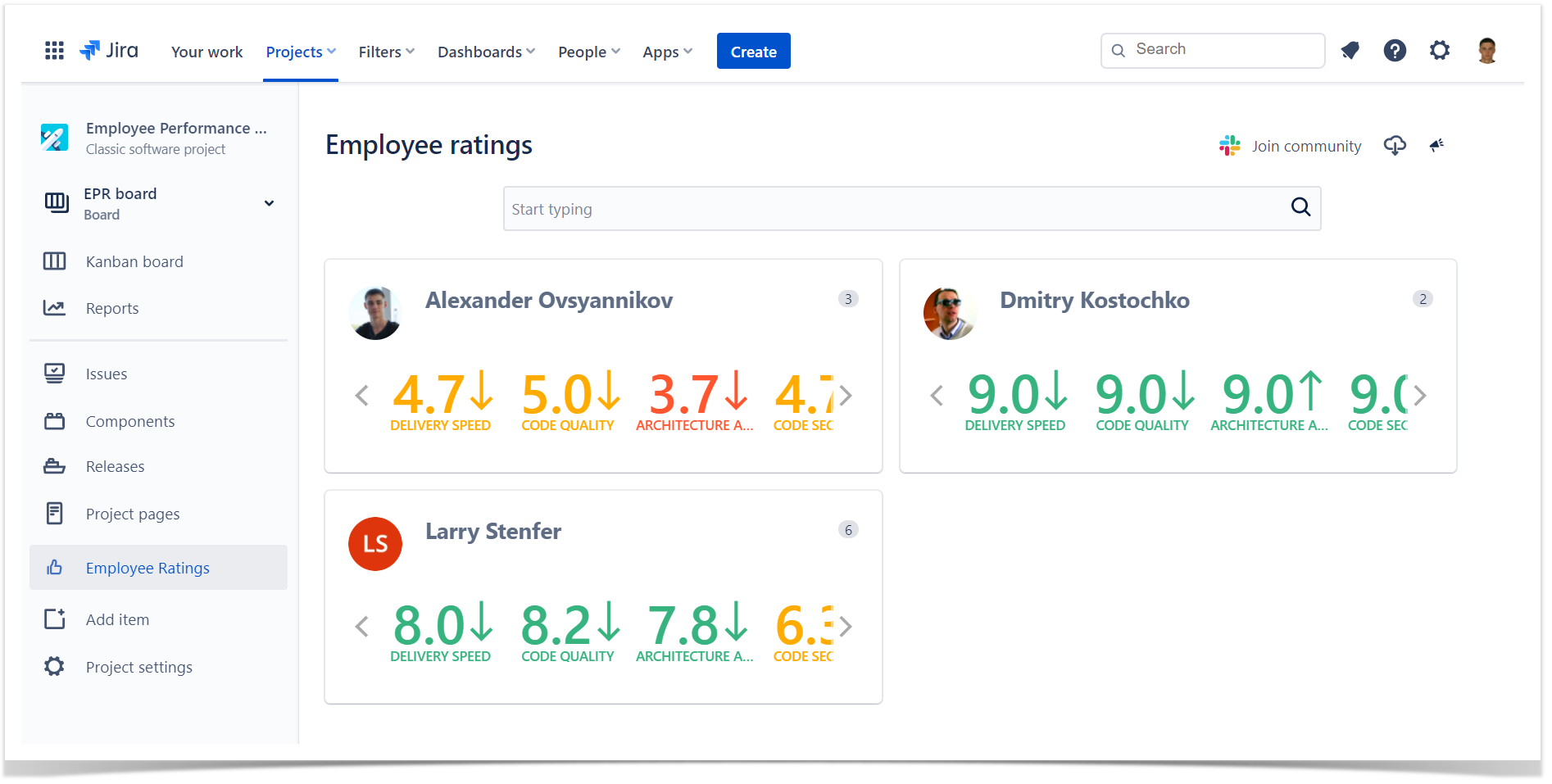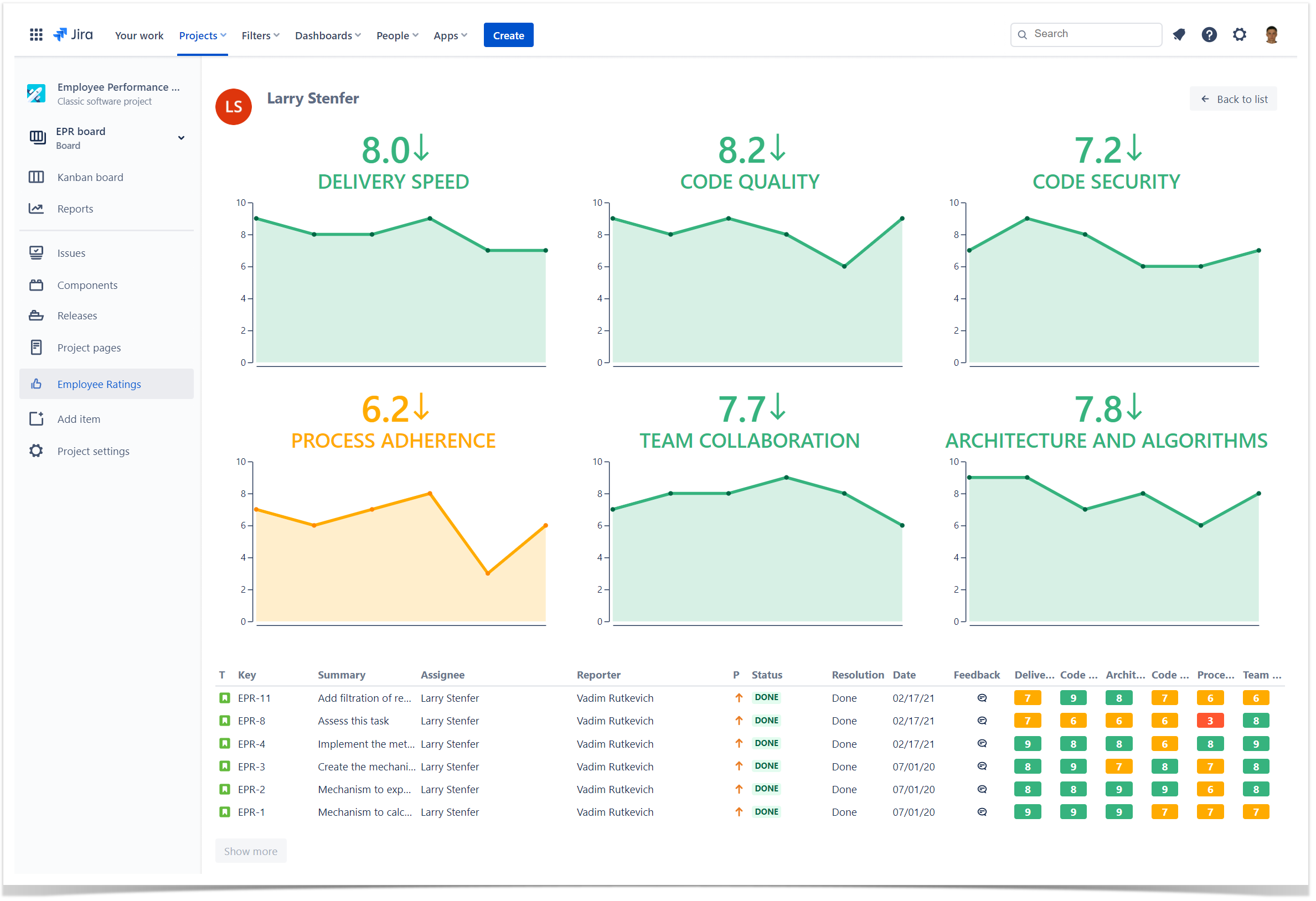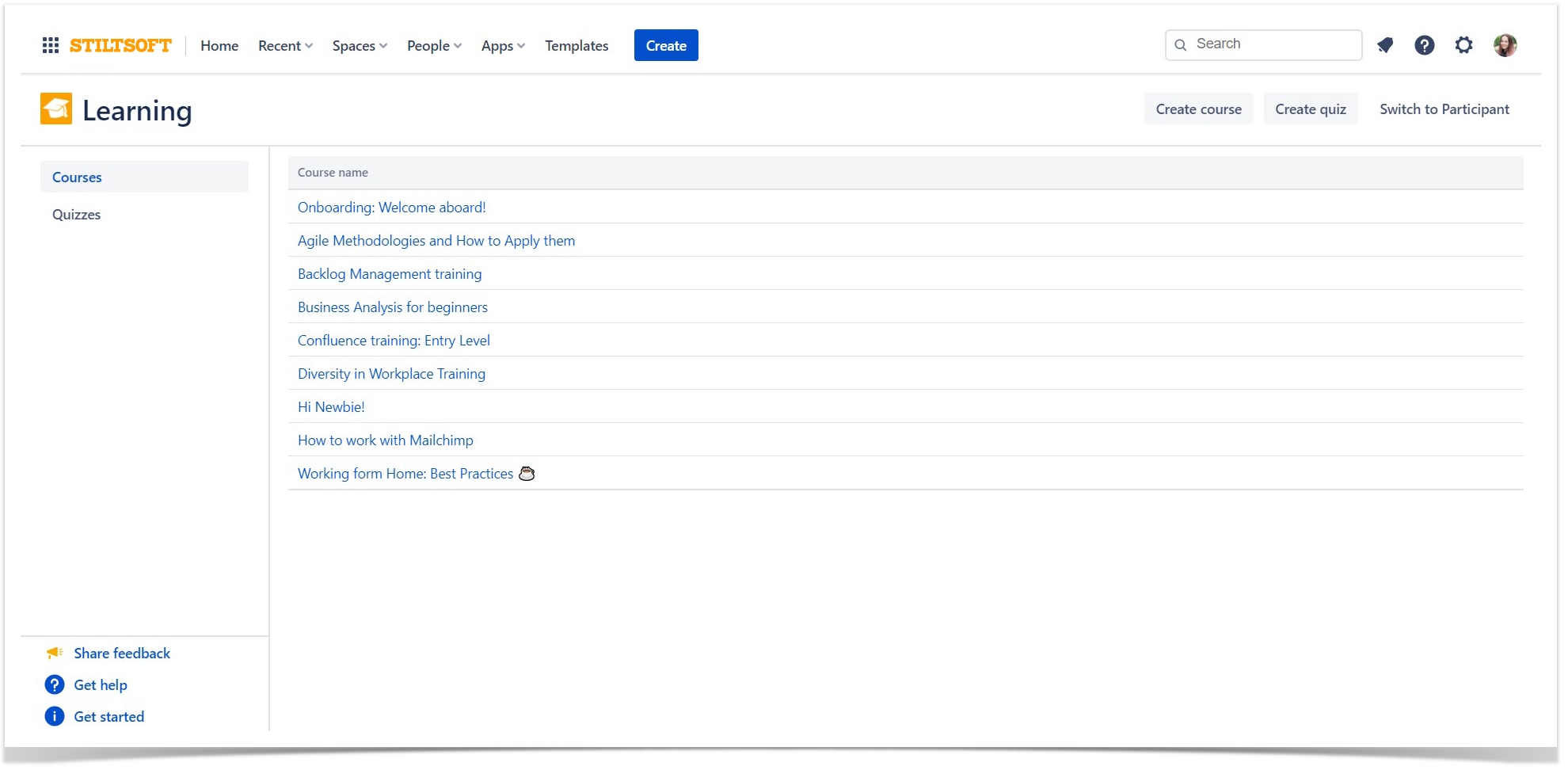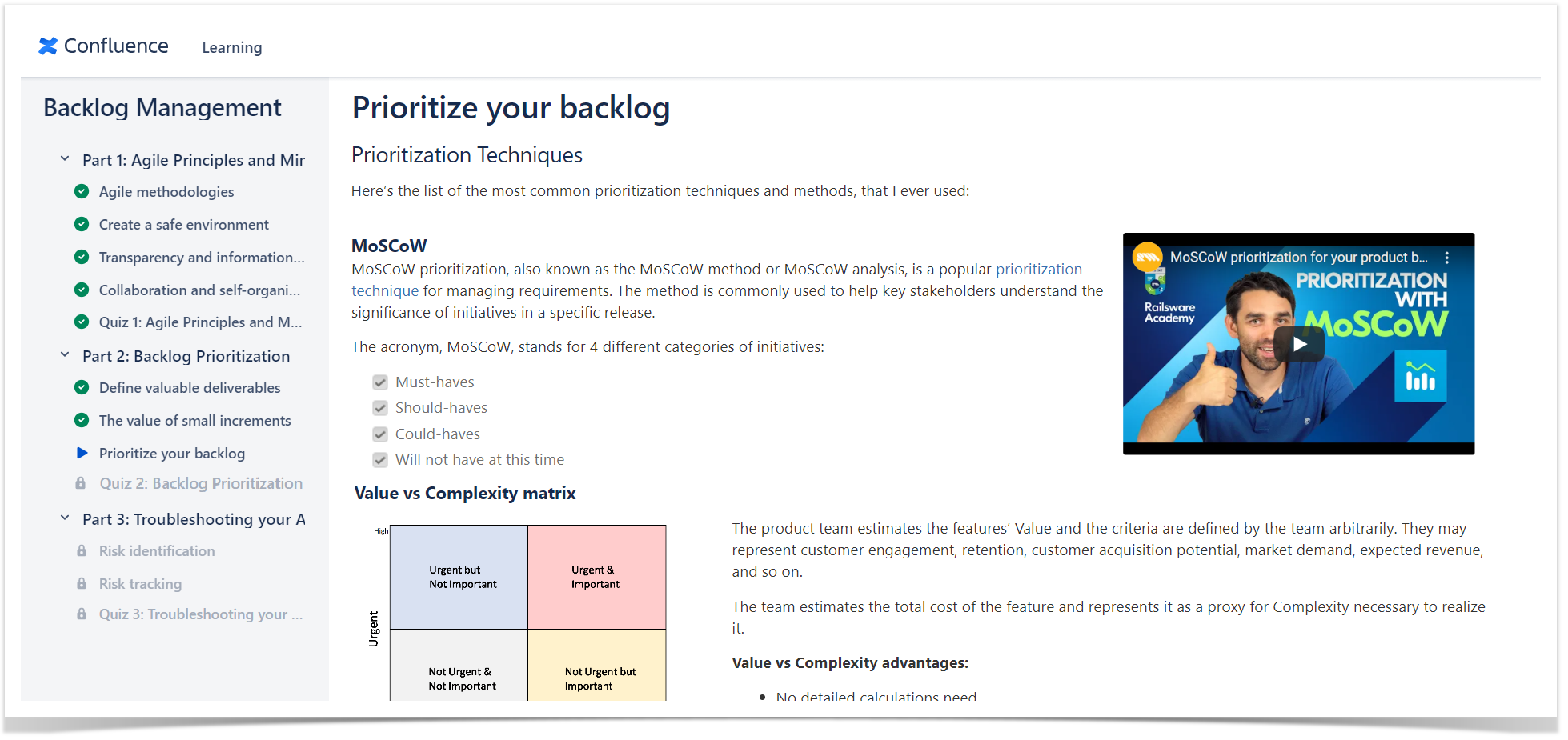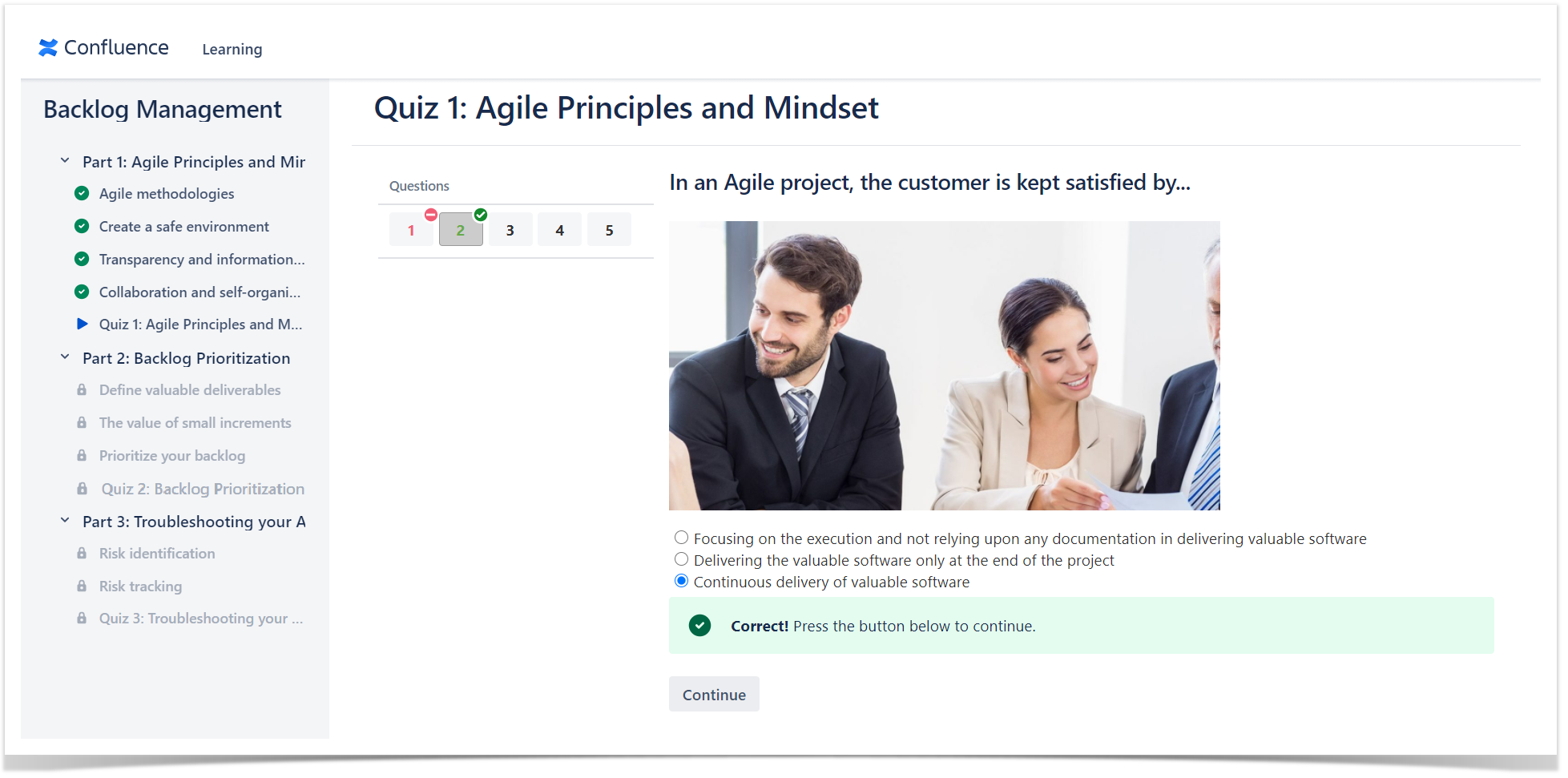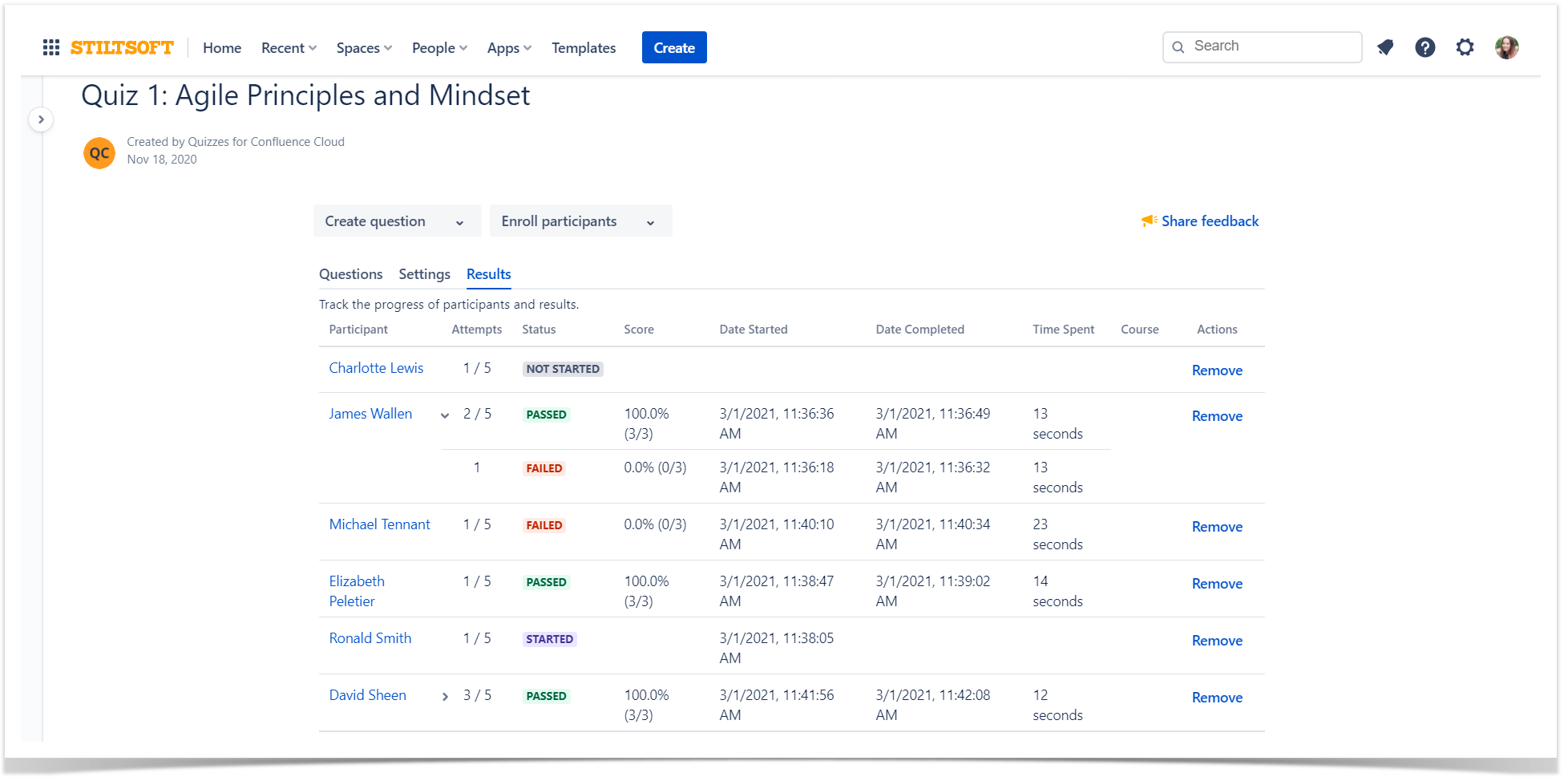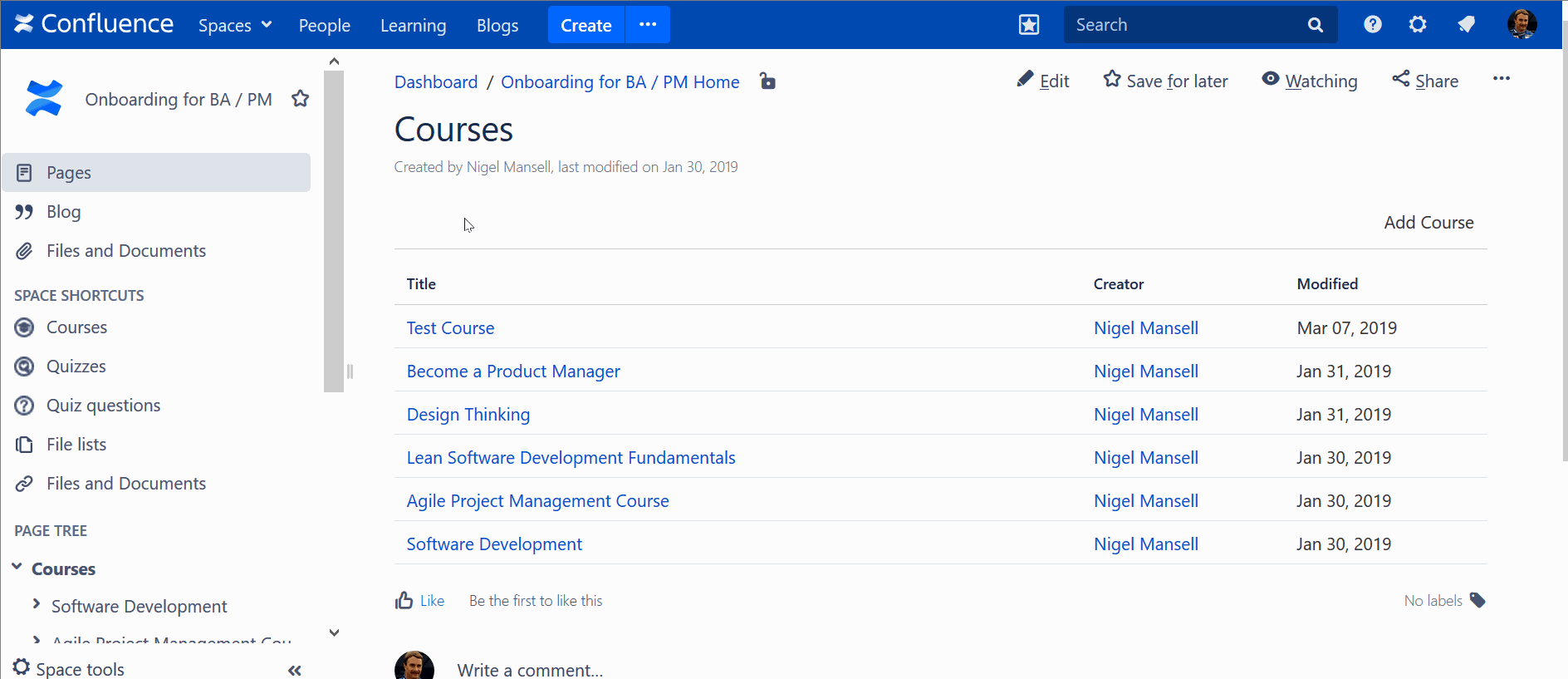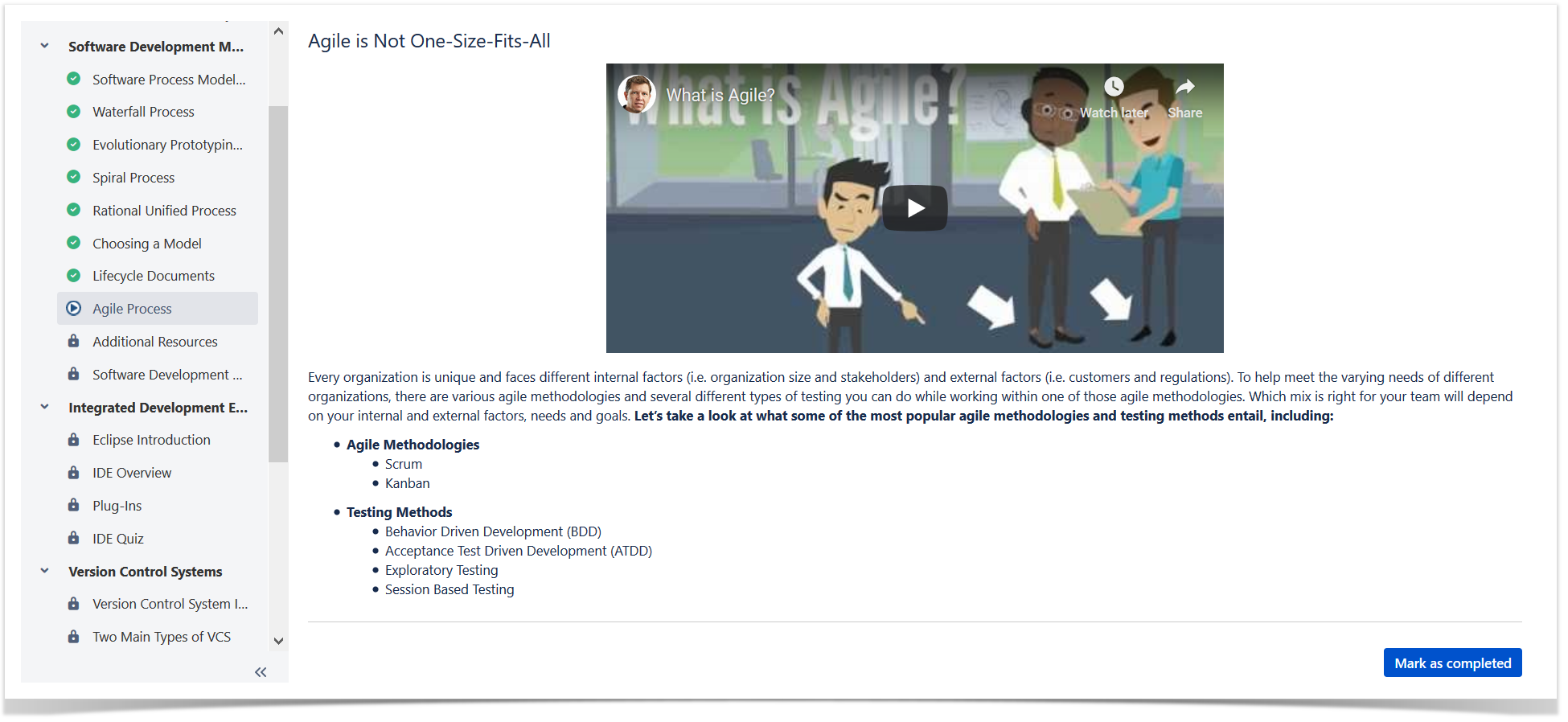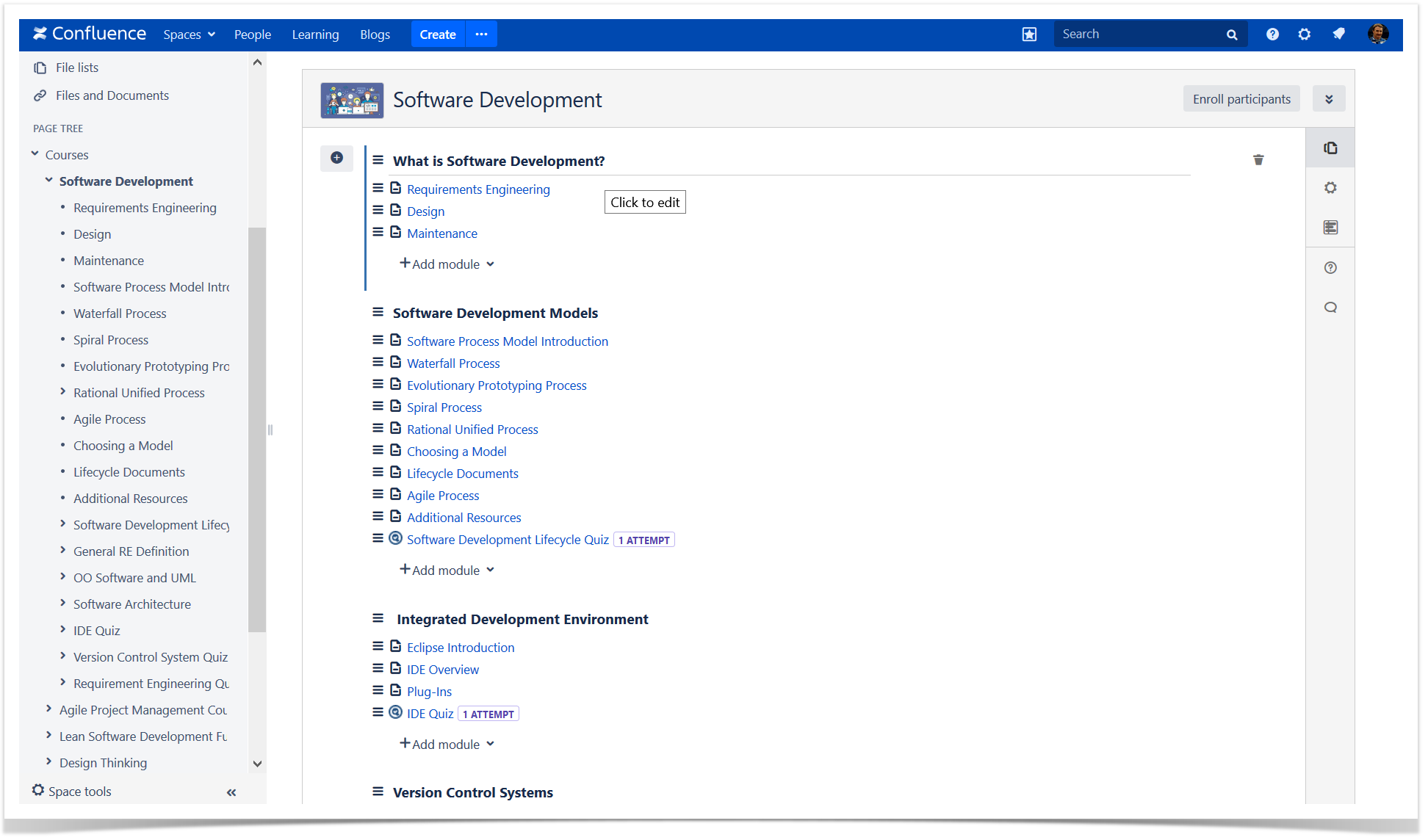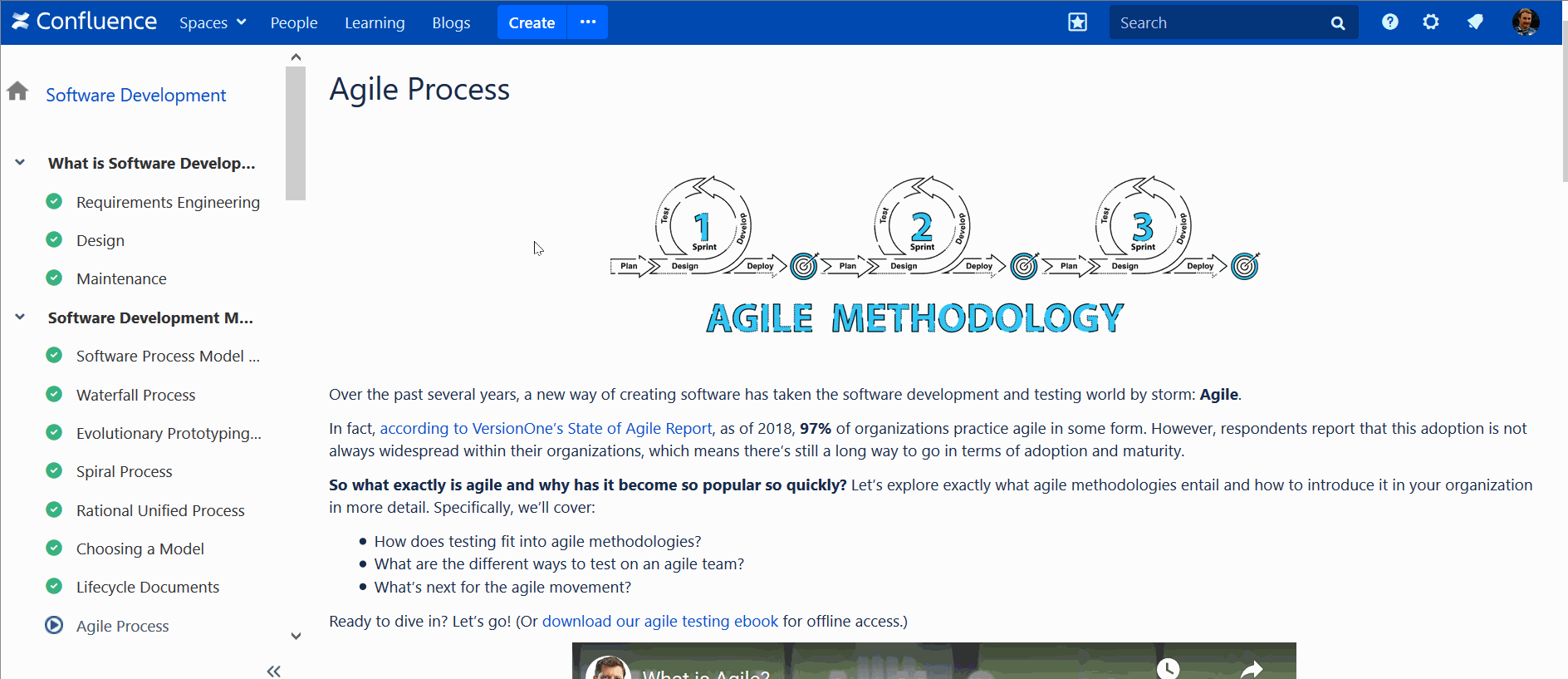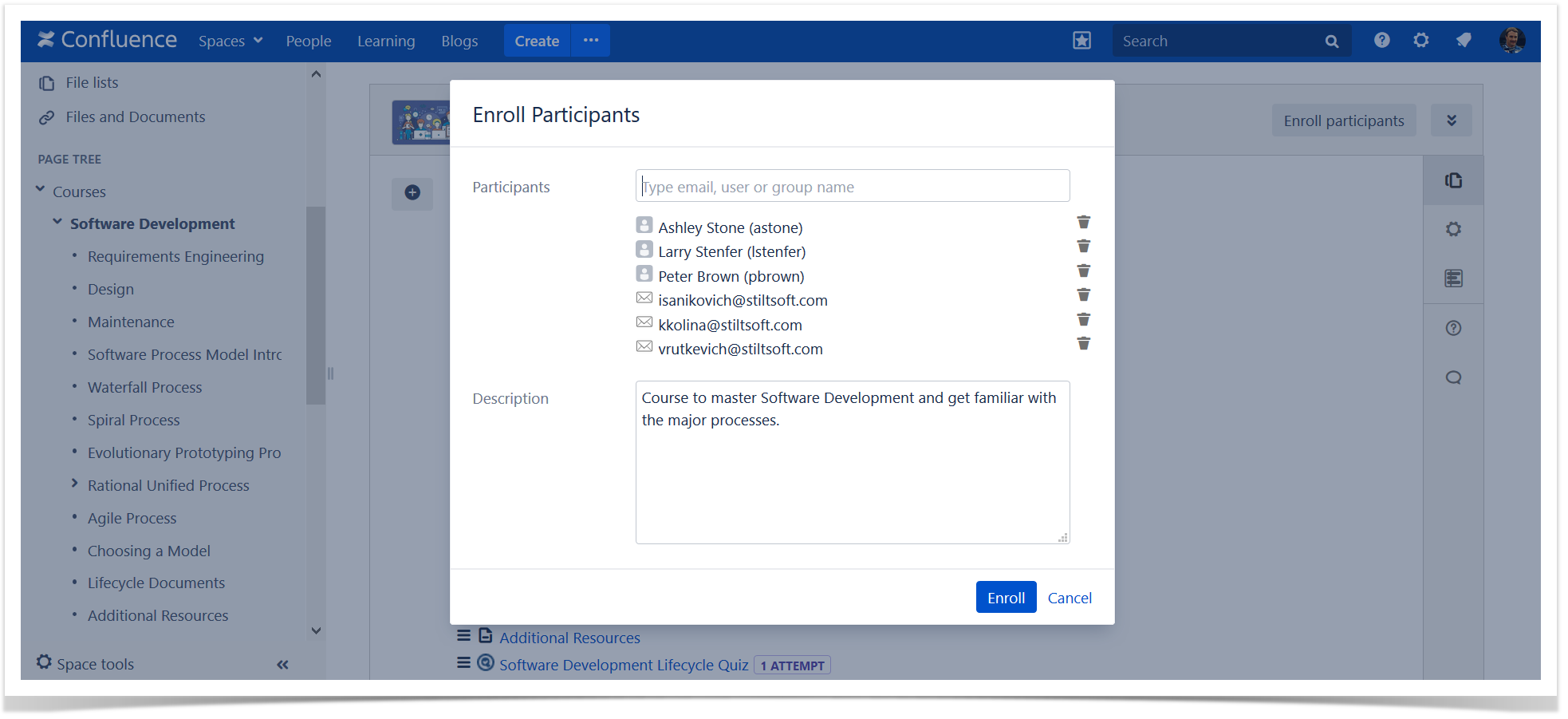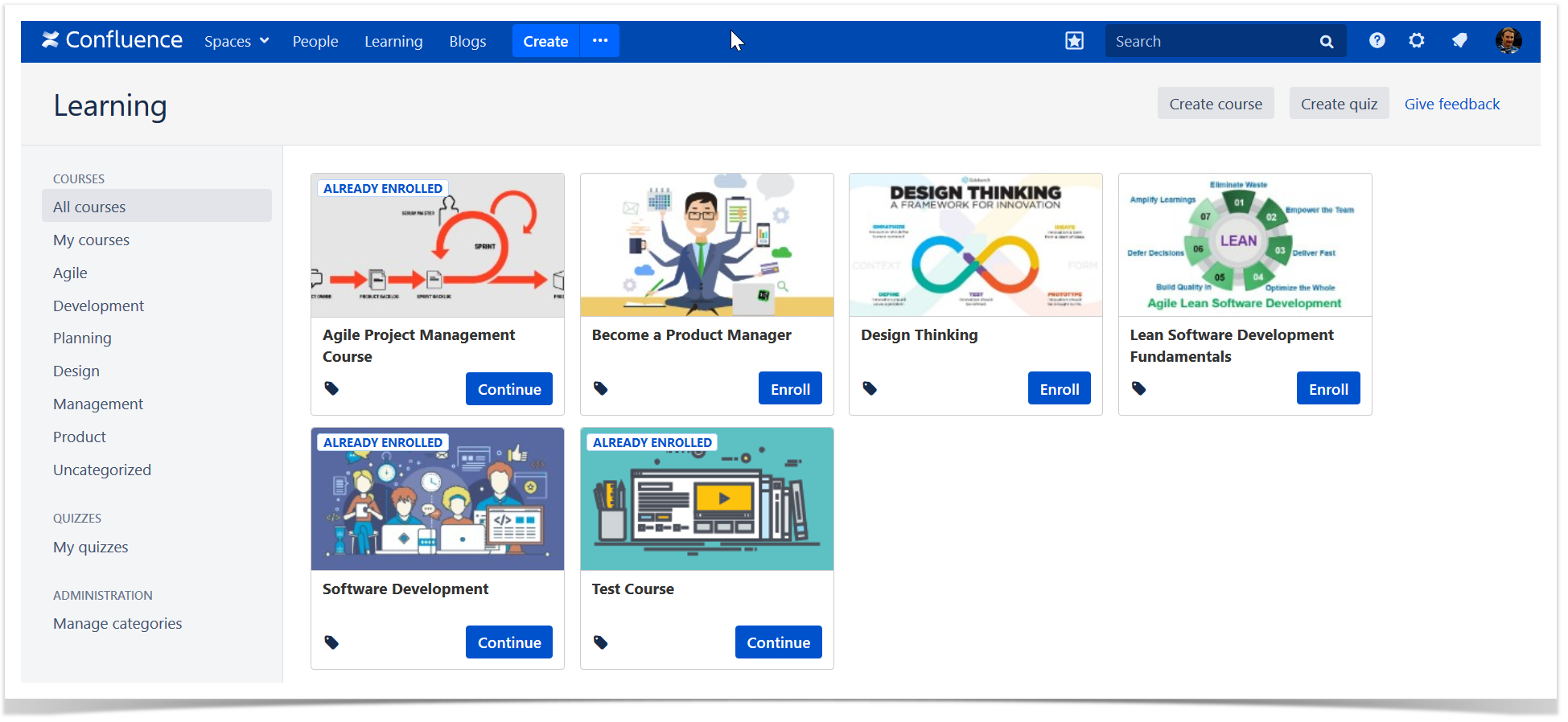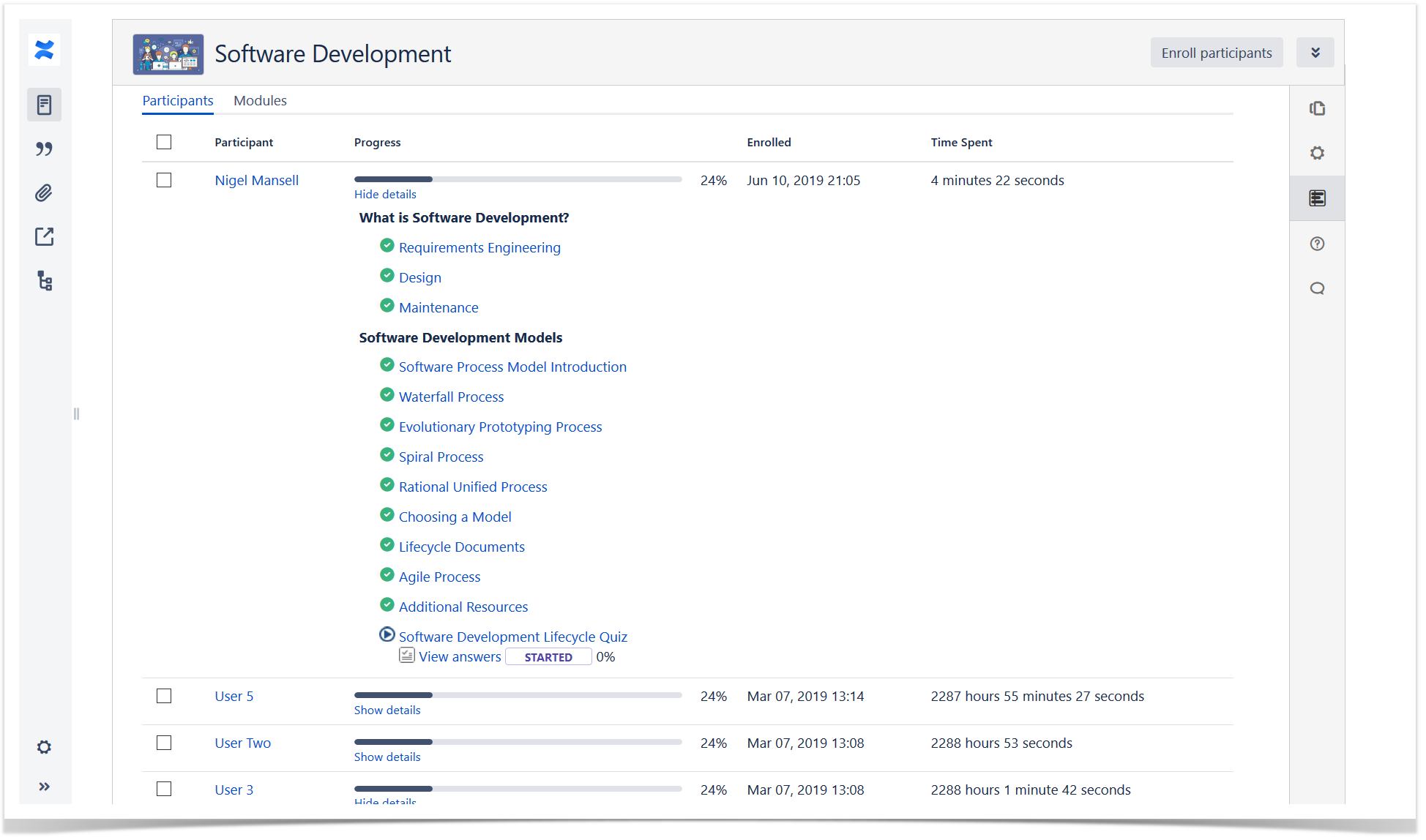Confluence Page Status Management
Today, Confluence is widely used by many diverse teams for seamless collaboration and documentation management. This highly customizable tool facilitates knowledge sharing, project management, and effective communication. So, let’s dive into the typical workday filled with working with Confluence Cloud and see how Confluence page status management can enhance it.
Product and Content Managers: Challenges, Tips, and Tricks
To start, meet Betty and James, colleagues and Confluence Cloud enthusiasts who love to discuss their work and challenges during the coffee breaks. Despite working in different departments (Content and Product Management), their Confluence work organization challenges are alike. They both strive to find better ways to communicate their work status to their colleagues or indicate when the piece is ready to see the world. Whether it is the latest release or K-Base article, Confluence Page Status opportunities can help in both cases. It turns out that taking coffee breaks with colleagues has its perks and this time, the benefit is the discovery of the Handy Page Status macro from Handy Macros for Confluence app, which can save the day in case of fear of writing blog posts and planning multiple releases.
This article covers tips and tricks on how to set expectations for viewers and collaborators and locate required data in a heartbeat while on the Confluence page. See what James and Betty have learned on their journey and what highlights they had on the way. From how to indicate the Confluence documentation status to putting the Confluence Page Status data in custom reports to filter and search by it – all covered in the reading below!
Learn the Basics: Confluence Page Status
First, what is Handy Page Status, and what value does it bring to the table to the Confluence Page Status? Let’s say ideas are notes, Confluence is a sheet of music that fellow collaborators and viewers can review, and the music symphony is ready for collaboration and feedback. How can we keep everyone on the same music sheet and signal that the symphony was born? The simple solution is to customize and incorporate page status management that best serves your company’s needs.
So, Confluence Page Status is a game-changer for teams and professionals who:
- Need to incorporate straightforward, accessible, and reusable tools that ensure transparency and clarity of the workflows and their timelines.
- Deliver dynamic work exposed to active feedback or used immediately as a reference (Betty’s Example: Latest How-To K-Base Article; James’ Example: Content of 1.3.20 app release version).
- Want to get control of the workflow and its lifecycle and make sure that the feedback is given on the specific timeline of which everyone is aware (Betty’s Example: Page Status: Under Review James’ Example: Page Status: 1.3.20)
Learn About Advanced Status Management: Handy Page Status
With Handy Page Status, both Betty and James can go the distance and level up their Confluence Page Status experience, In addition to native functionality, this macro can:
- Create status options that work best for your company process and reuse these status sets across pages for status consistency. James’ and Betty’s works are often parallel lines. Still, they benefit from each other’s Handy Page Statuses. James, assign each Confluence page with the bug report or feature request overview with the corresponding app version when it is planned to deliver them. Betty knows she needs the How-To Article in the blog ready precisely on the release date. All thanks to James’ Handy Page Status for Release. So she knows it’s safe to have the article in the ‘IN PROGRESS’ stage rather than ‘OPEN TO FEEDBACK.’
- When making updates in one click, also see the update history. The Handy Page Status history can help teams identify bottlenecks and encourage action. Maybe it’s time for another R’n’D session if the same bug fix has been postponed for three consecutive app versions. History also supports tracking time and seeing if Betty is in timing while changing her content from status to status.
- Search and filter for specific page statuses and have a big picture of custom data in the form of the Handy Page Status Reports. Betty can create a custom report with a specific ‘READY FOR REVIEW’ status for selected spaces to signal feedback givers the article’s status before it goes live and public. James can review at a glance what will be released in version 1.3.20. It helps him decide whether the release can be locked, and the team can proceed with the following steps.
Boost Content Marketing and Product Management in Confluence
And now, here is an example solution. We will see how James and Betty put the Handy Page Status and Handy Page Status Report into practice. They immediately ace their daily workflows and relieve the pain that hits the nerve.
The solution only requires three easy steps:
- Сreate a new status set that reflects your needs.
- Have the time of your life assigning statuses to all relevant pages.
- Benefit from the Page Status Report to search and filter Confluence pages and have all the critical information ready at one glance.
Minimalistic Dark Mode Lovers – we’ve got you covered!
For those who live on the bright side, Handy Macros for Confluence has a variety of colors to choose from and play with!
Organize Confluence Page Status Data into Reports
Those steps look easy enough. Still, they remain to be an effective tool for page status control. The Handy Macros for Confluence app has even more to offer, from Confluence dark mode support to multiple reporting criteria.
The data can be collected in a separate Handy Page Status report based on:
- Confluence spaces where the status is set
- Handy Page Status sets
- Handy Page Status options
- Confluence users who set the status
- Handy Page Status dates
Now it’s time to review how it goes on Confluence pages. We will see how you can track release versions and indicate content creation progress in Confluence Cloud.
Control App Releases: James’ Case
So, James keeps it simple with the release versions. Page Status is assigned to each feature/bug fix page, eventually forming a release. This way, users know when to expect the feature/bug fix to be delivered.
All the changes can be done directly in the mode. James and his team can always check for the dynamics if everyone has been waiting for the delivery for ages. James can view the history of the Page Status updates to validate the point or’ ages’ hypothesis in a few clicks. Sometimes, the path is straightforward; sometimes, it’s a bumpy road.
With multiple Confluence pages actively and dynamically worked on, it is essential to silence the noise and focus on the priority task. James’ priority task is to lock the upcoming release 1.3.20. He also needs to communicate critical release information to all relevant stakeholders. For that, he chooses appropriate space and a particular Handy Page Status; James can make the report author-specific and filter for status updates done only after a specific date. Let’s say one of the developers promised to confirm the app version on or after a particular date. The result can look like this and be customized and elaborated even further.
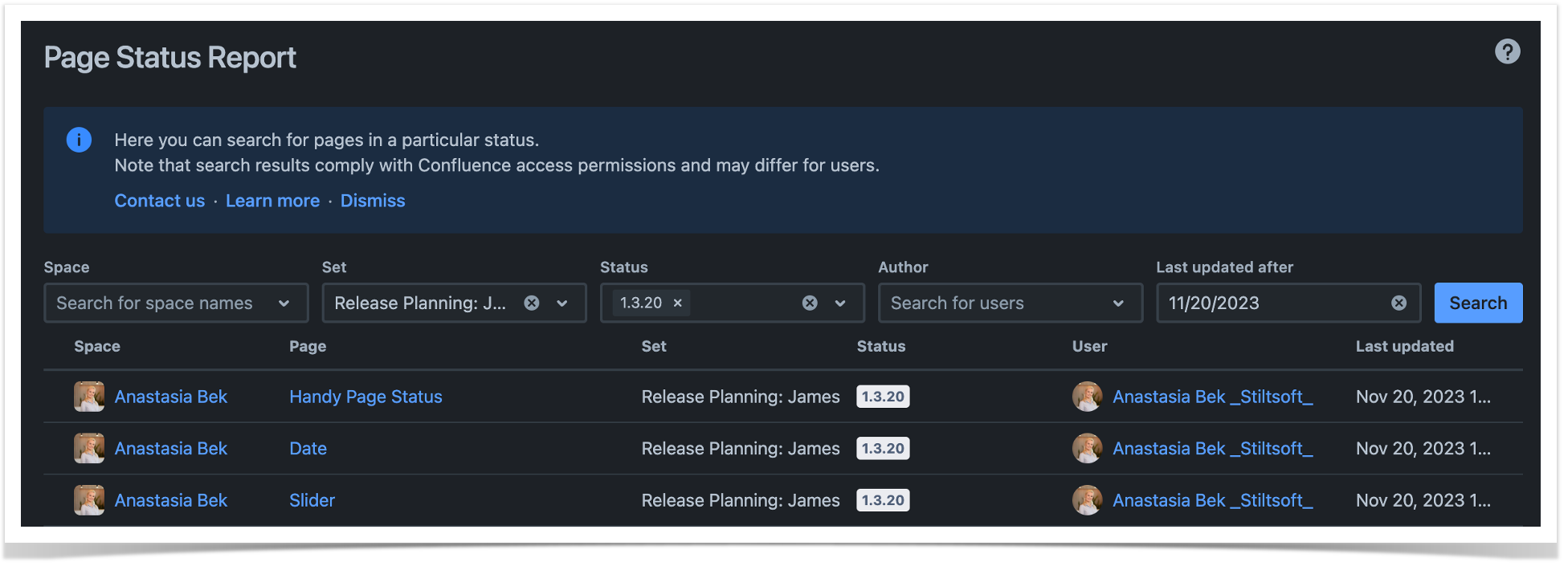
Facilitate Content Writing: Betty’s Case
Writer’s block and fear of the blank space can be scary. Betty sees Handy Page Status as a game-changer (and a lifesaver). Often, the root cause of her writer’s block is that the feedback on the working piece is given well in advance while still being a work in progress. So, Betty invented her superheroes in the form of Handy Page Status to avoid the frustration associated with the feedback given well in advance by indicating clear expectations on the pages. And if you’re asking if she has a favorite page status, a ‘MESSY MIDDLE’ is Betty’s favorite.
Betty’s collaborators and readers love the new workflow as well. They know that while it is interesting to witness the process or see how the messy middle evolves, they’re invited to the party only when the ‘UNDER REVIEW’ and ‘READY’ page status is indicated.
Humble Drafts and Messy Middles are good, but those are also the ones that need a check-in or clean-up. How many of those does Betty have? What can be done about the ones in those states? And what if Betty needs to review her work only in a particular space after today? For this case, use the Handy Page Status report with the required search parameters.
With this solution and specific spaces for which Betty writes content, Betty can locate her not-so-work-in-progress items and see what can be done about them with just a few clicks. She is also having her superhero moment because now she needs to browse only through the Handy Page Status Report data vs. looking through her notes/manually exploring Confluence pages. Besides, her colleagues benefit a lot from the report. Everyone can see what’s new and ready to be read in the Blog space regularly without getting ‘content dupes’. Here the Last updated after field can help them with that even if they like only to read fresh blog updates each Friday.
Closure
Betty and James work in different departments, and their daily workflows are different, too. Still, they are impressed with the diversity and customization opportunities of Handy Page Status and Page Status Report functionalities. Moreover, Betty and James are eager to spread the word to the other teams who can benefit from incorporating the opportunities into different fields like project management or documentation review.
You can check out the Handy Page Status Management in action by trying it out in Confluence Cloud to see how you and your team can benefit from it. Feel free to check out Handy Macros for Confluence at the Atlassian Marketplace to see if this app can be a good fit for your needs and use cases.