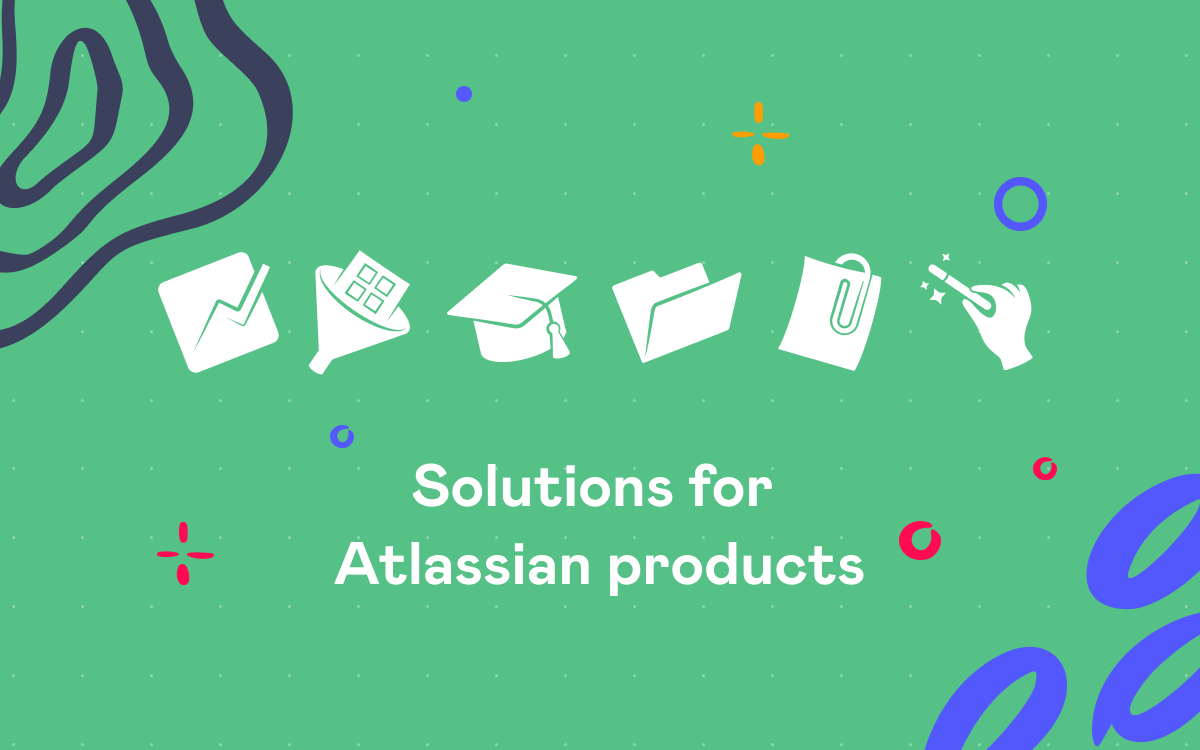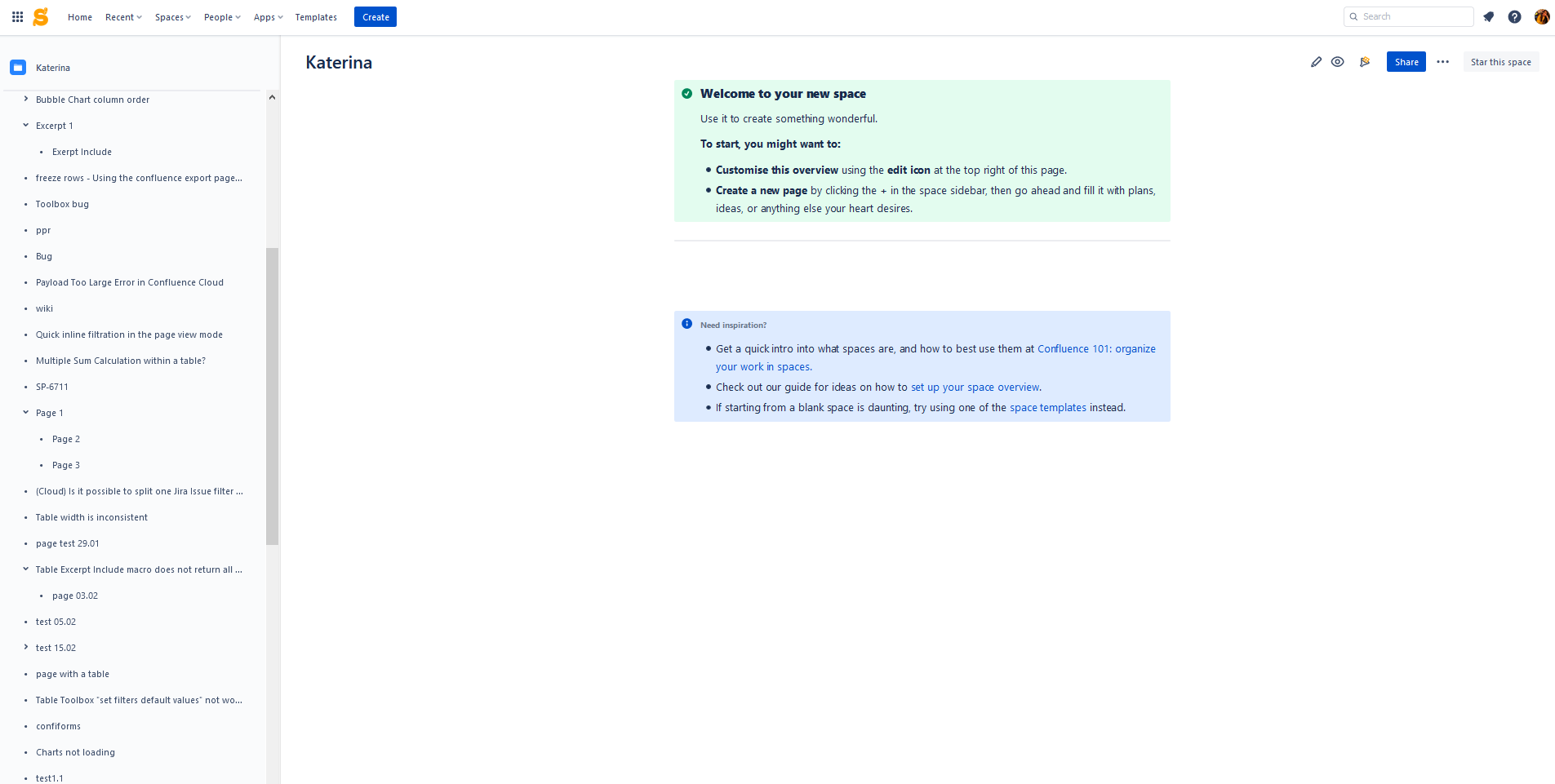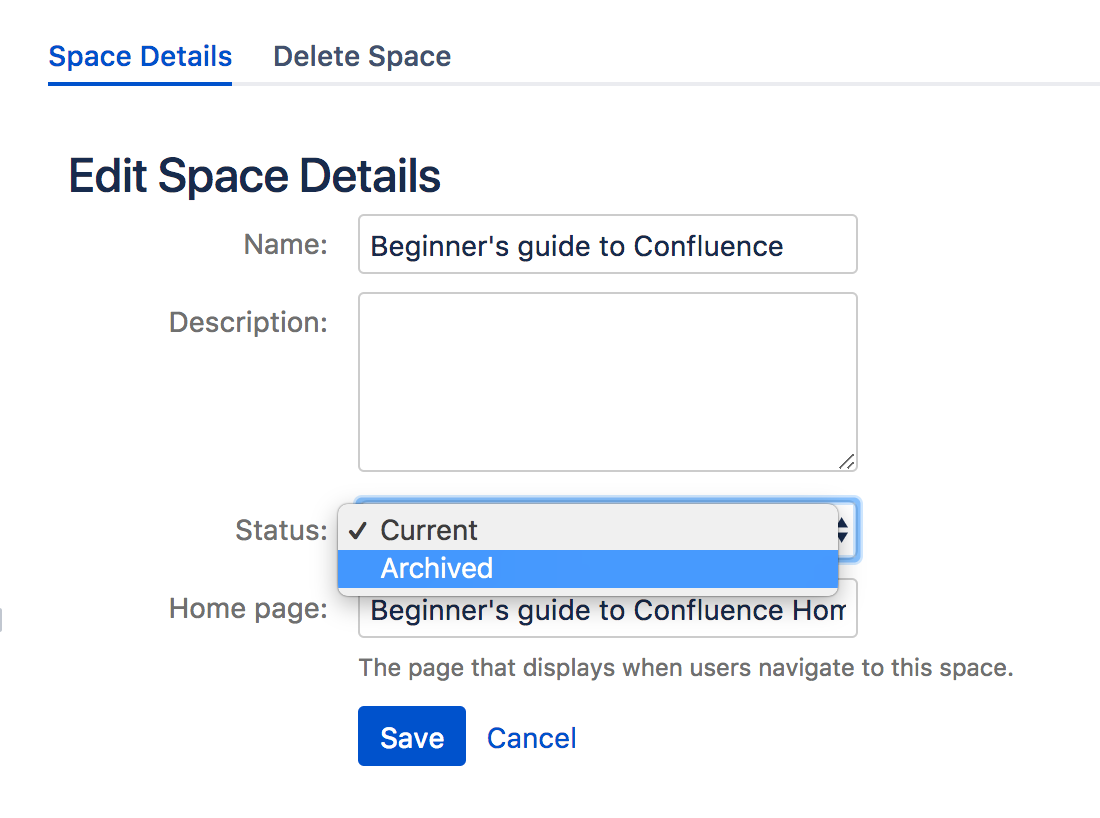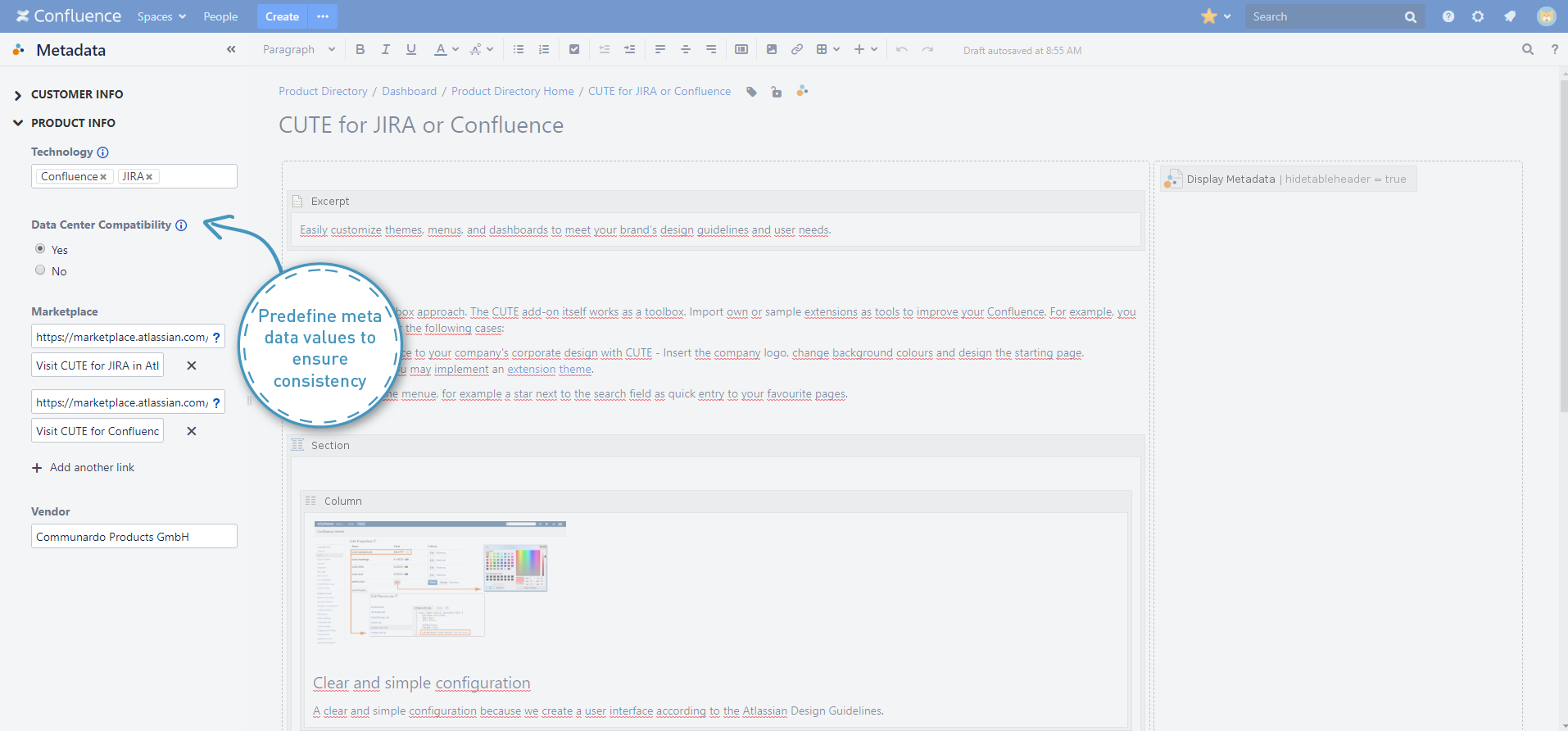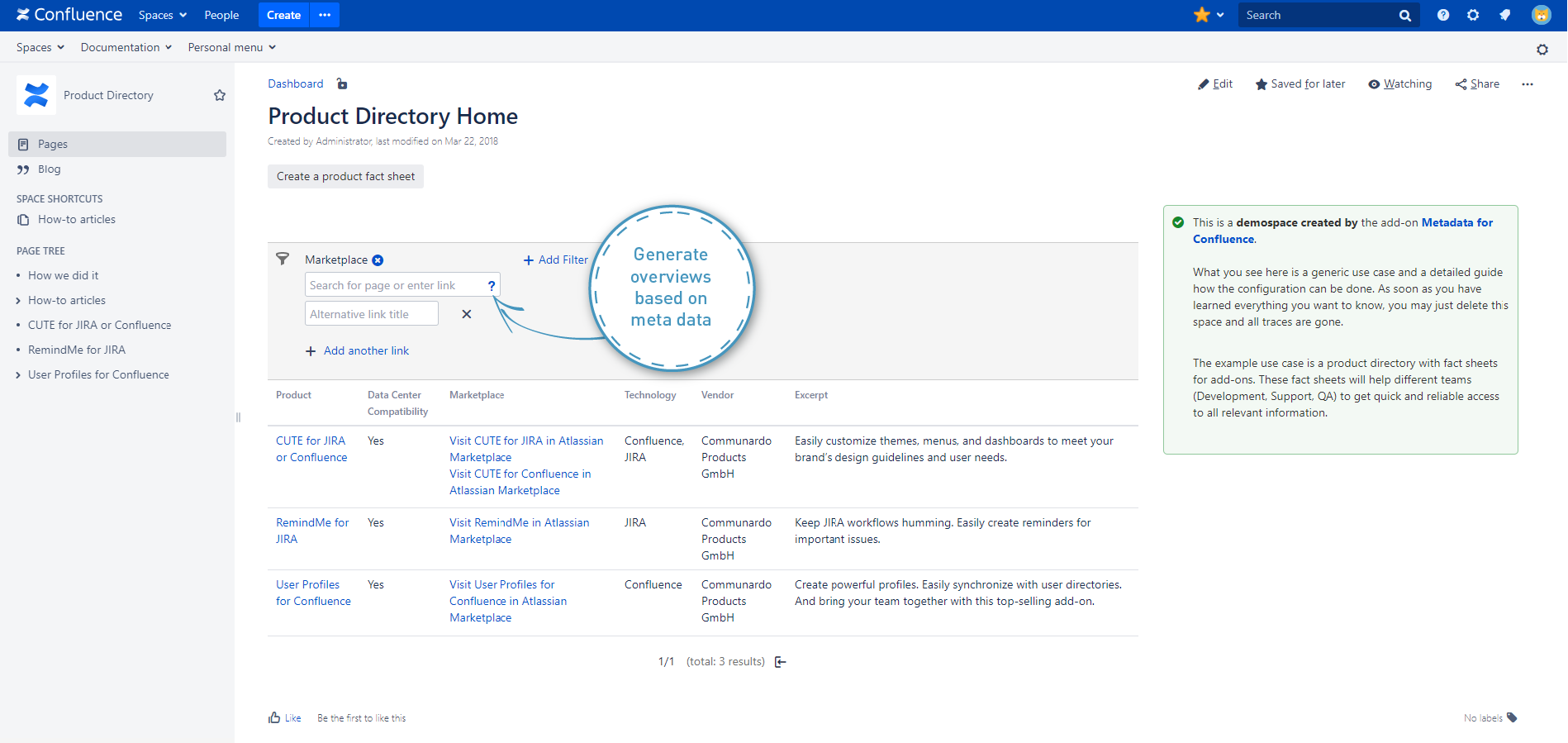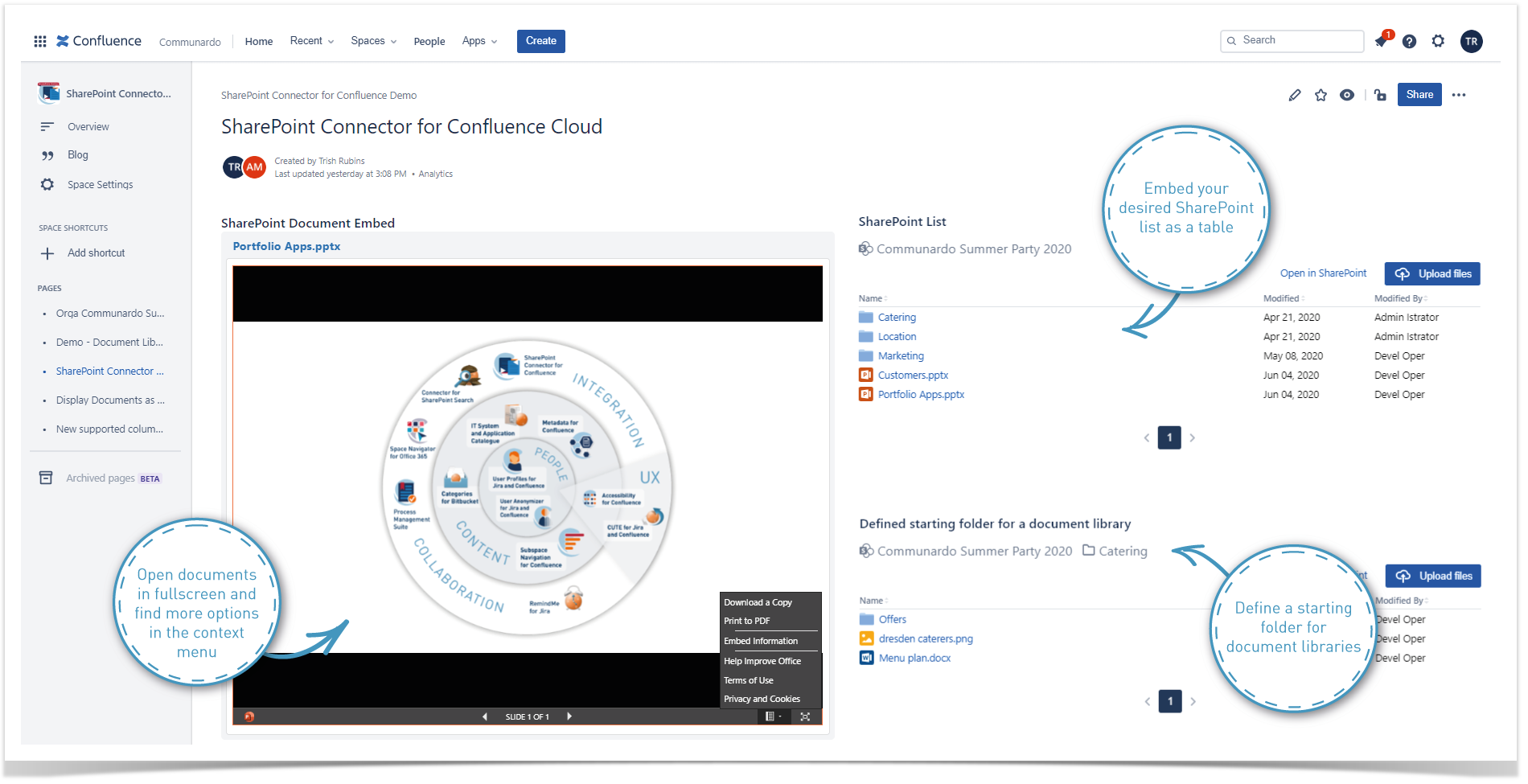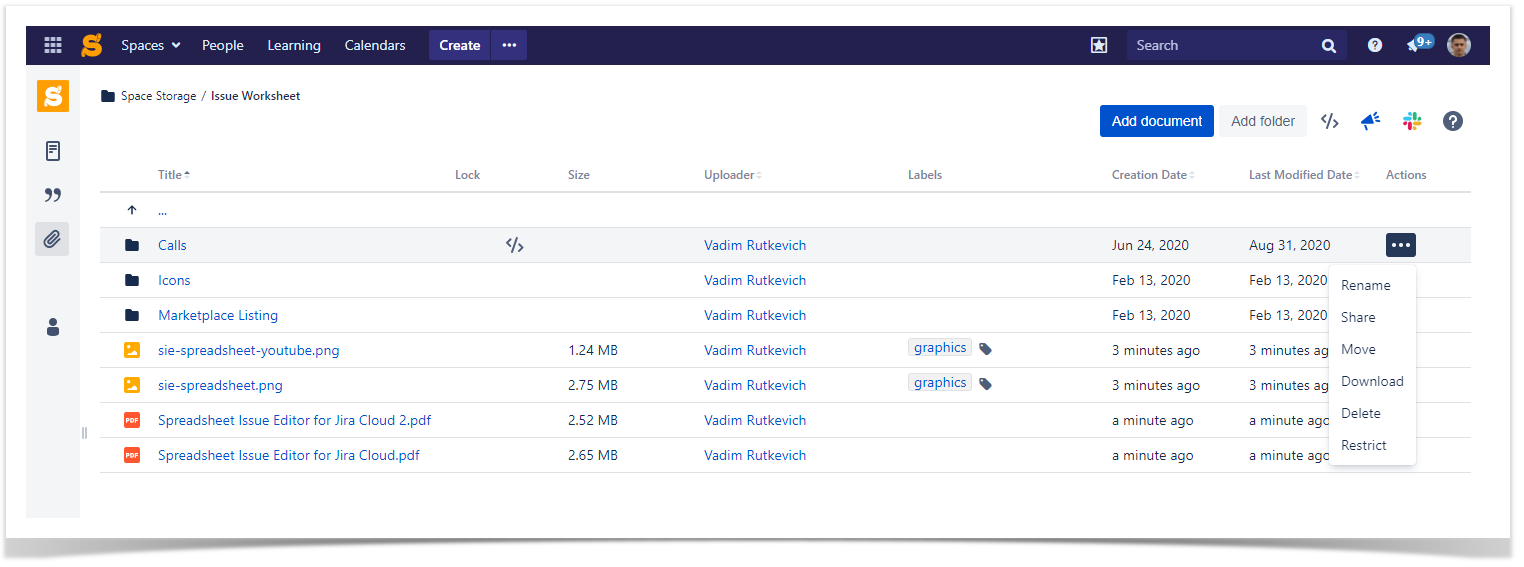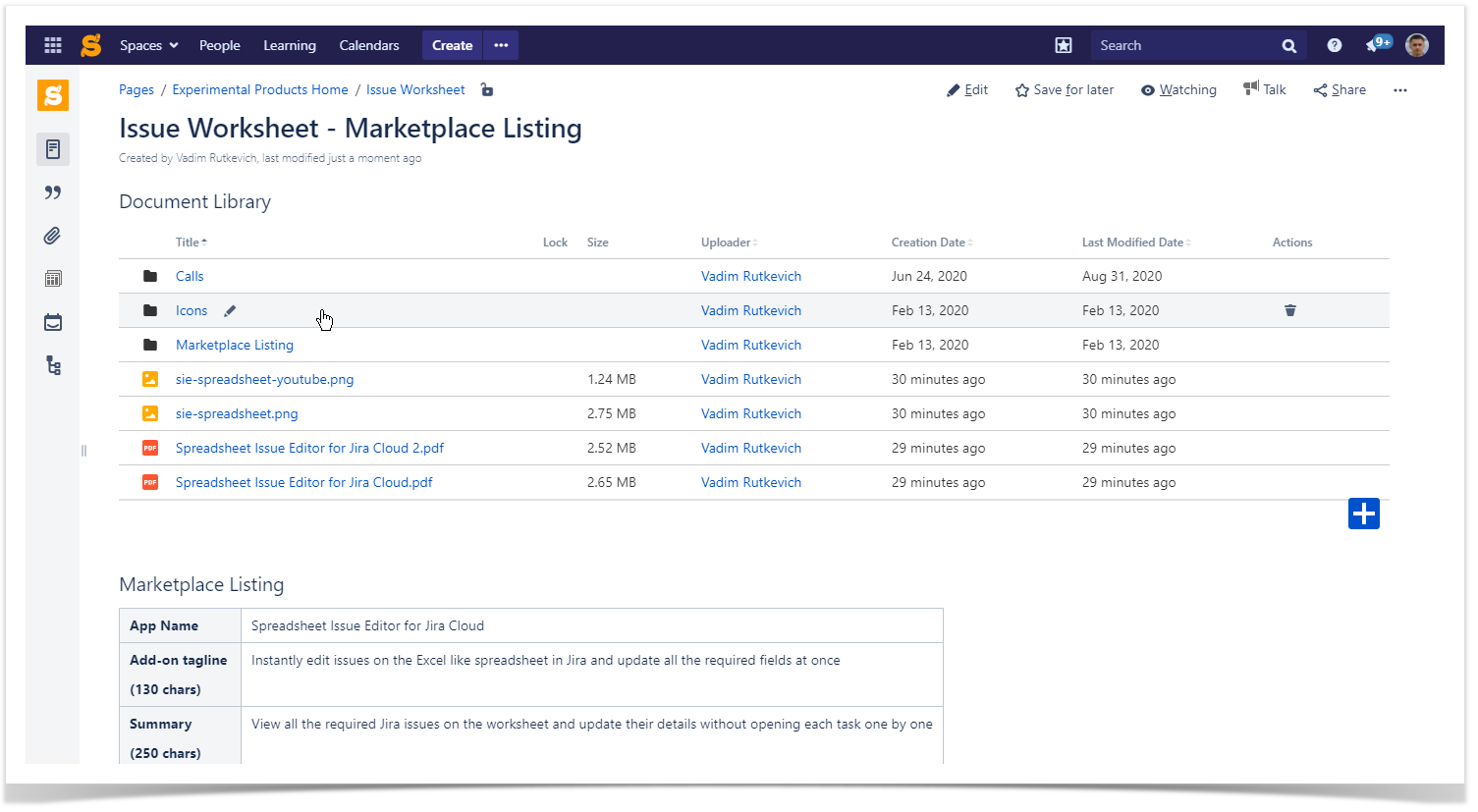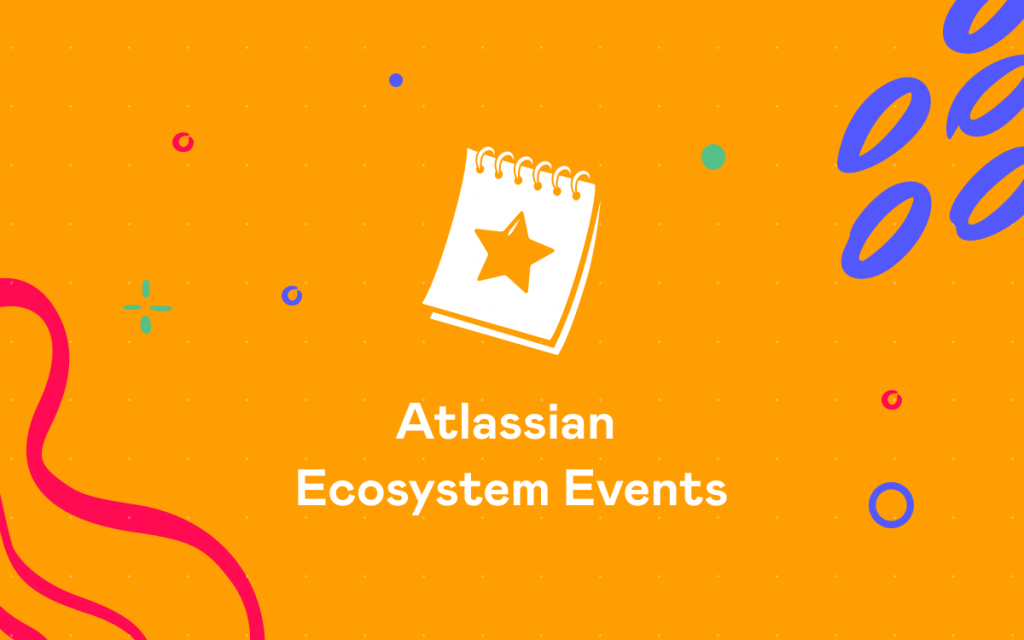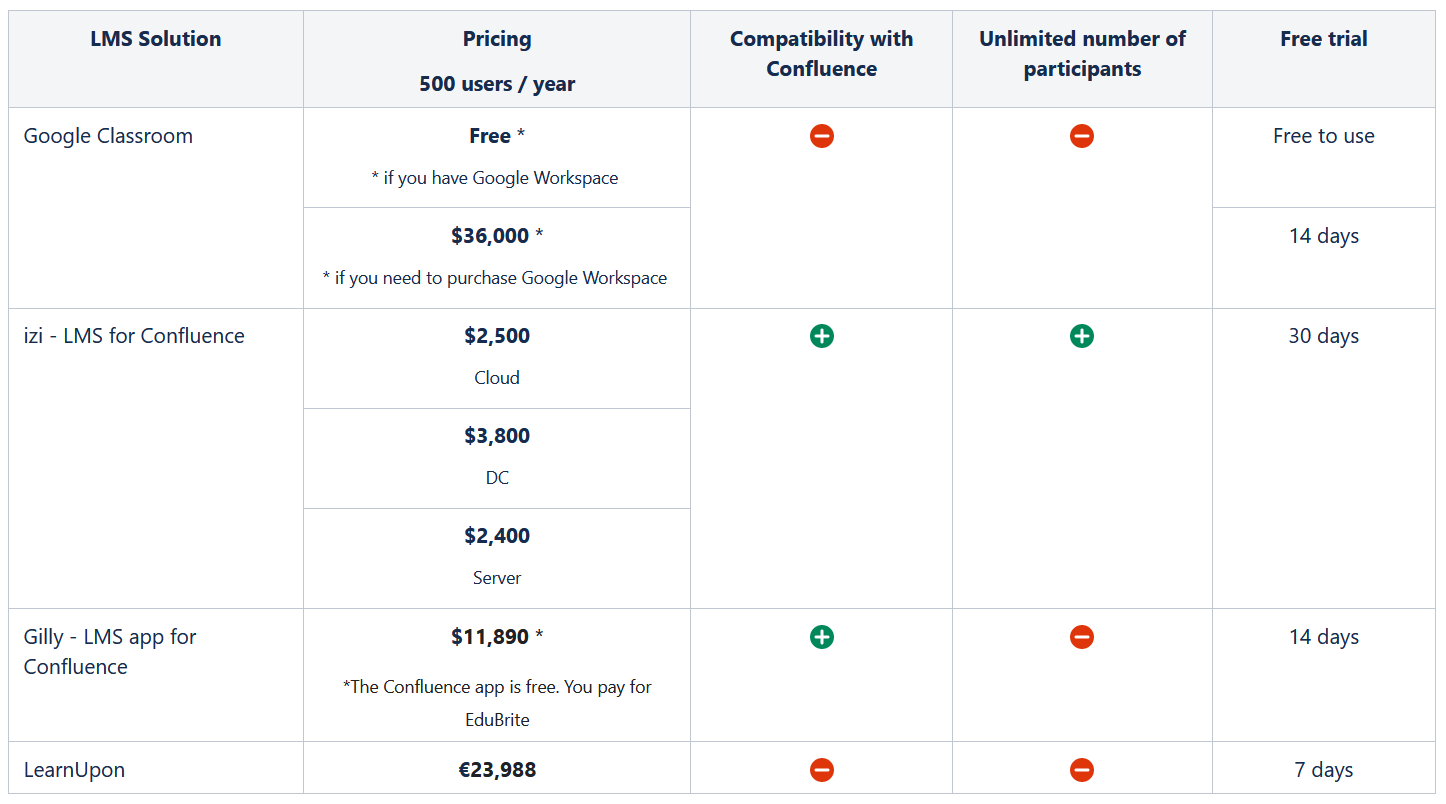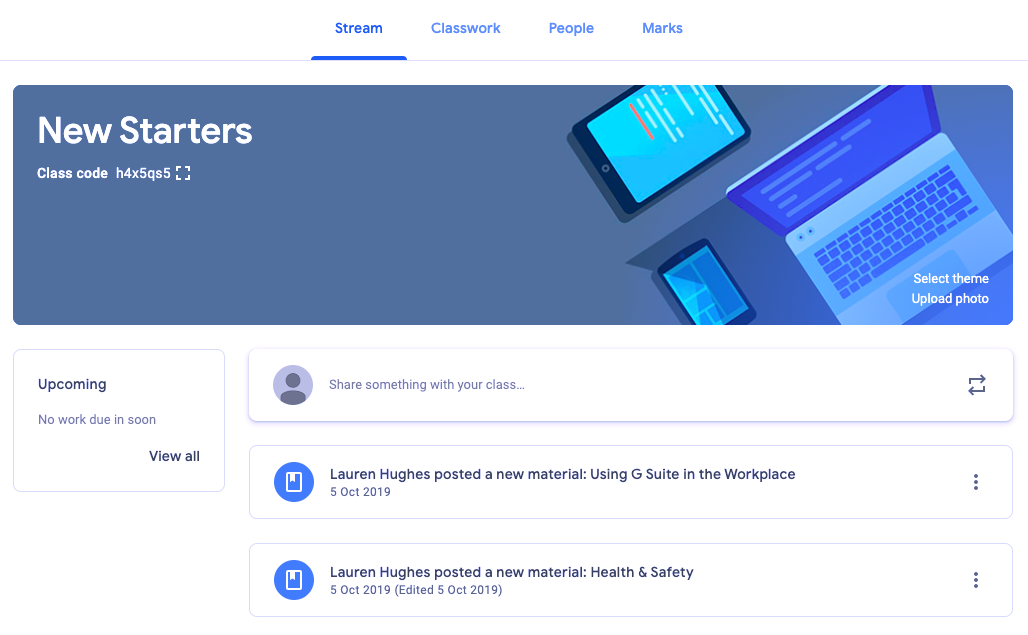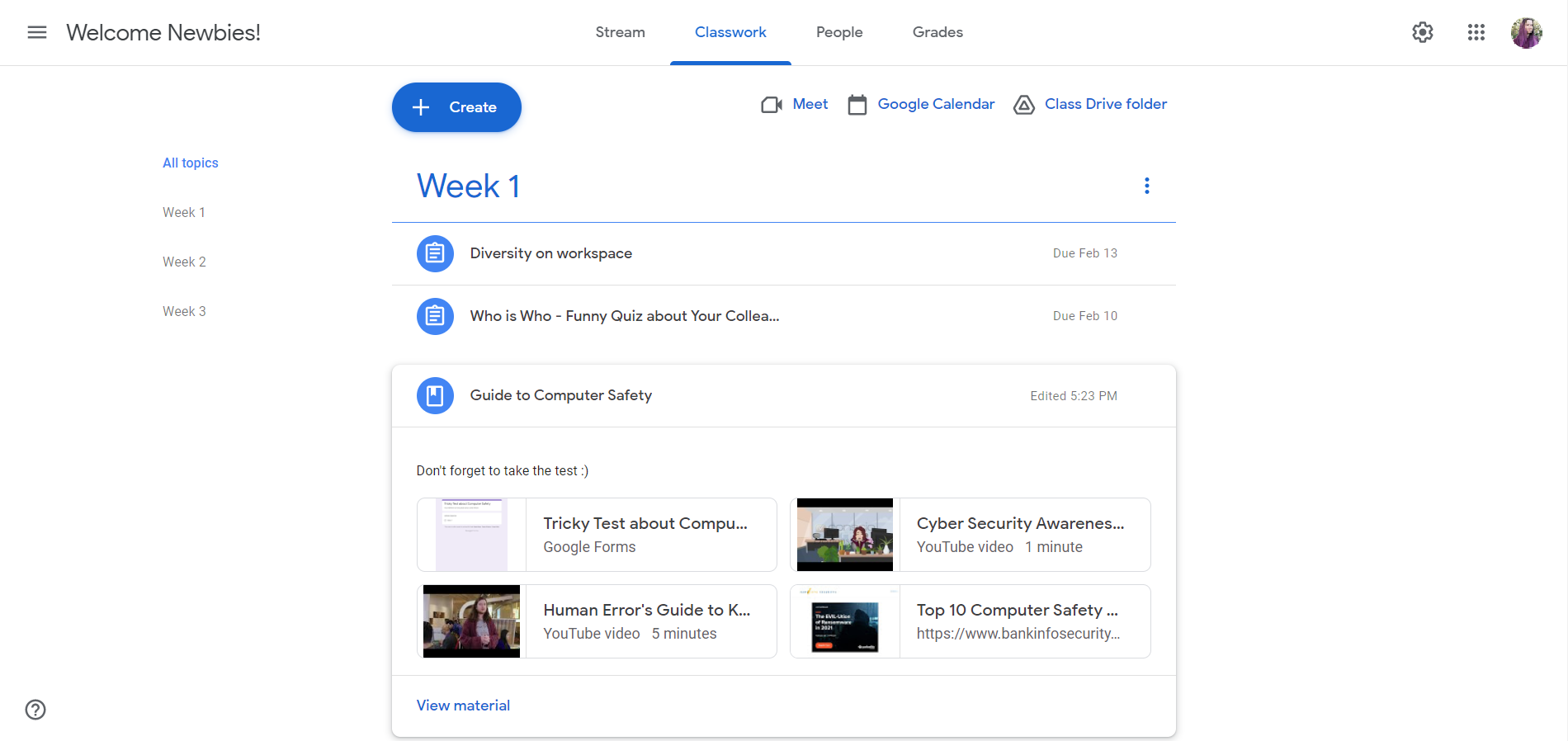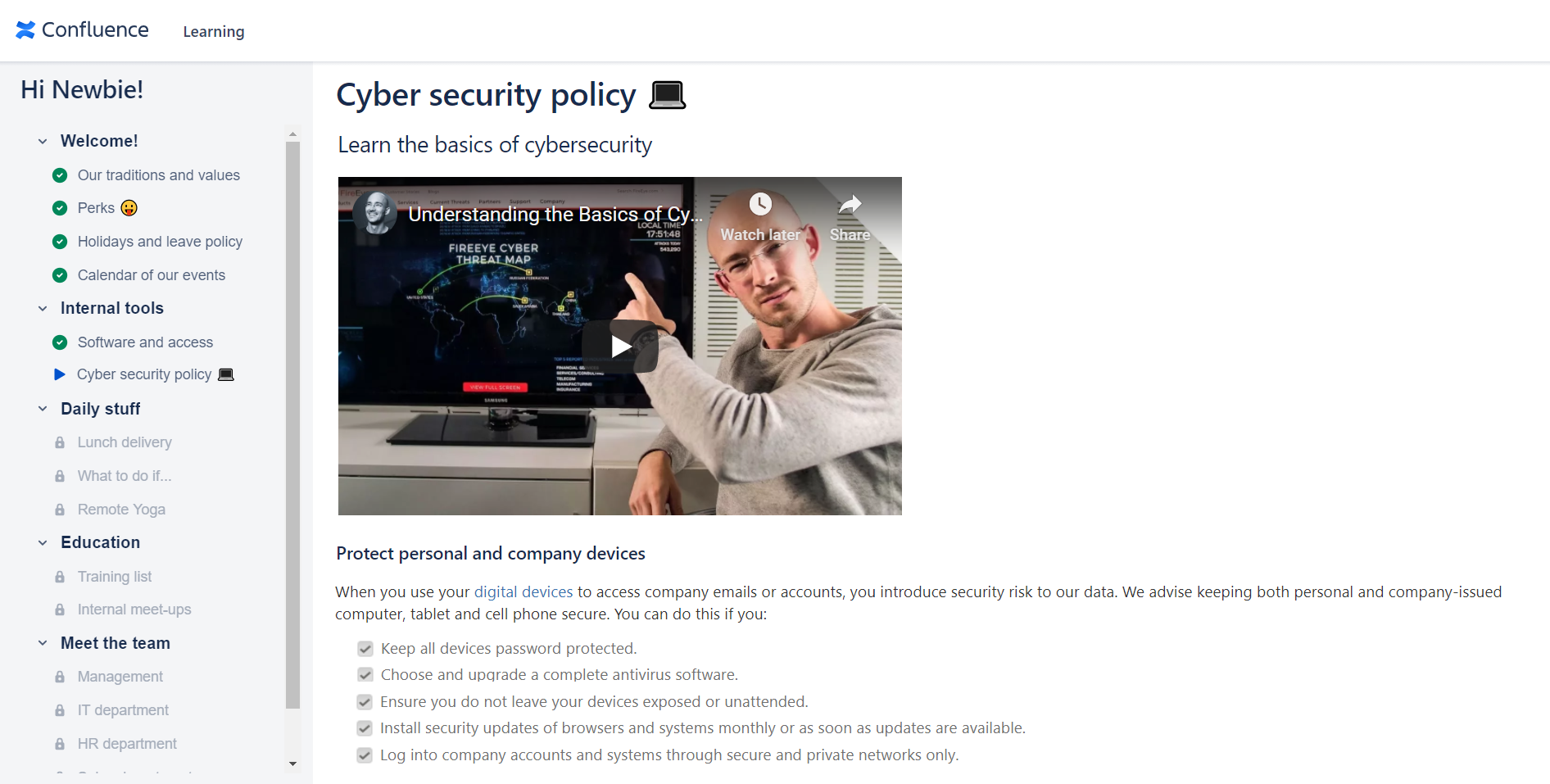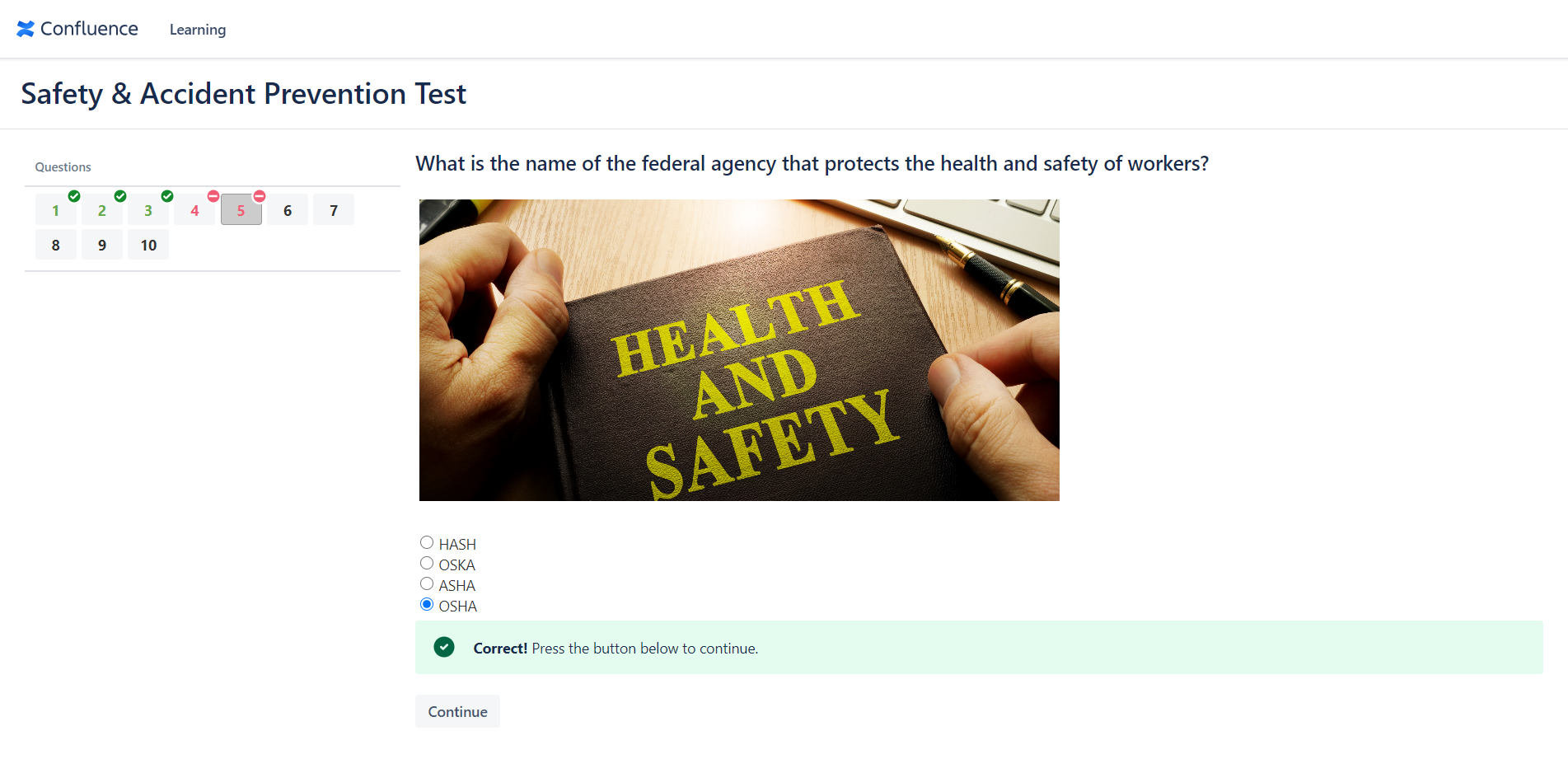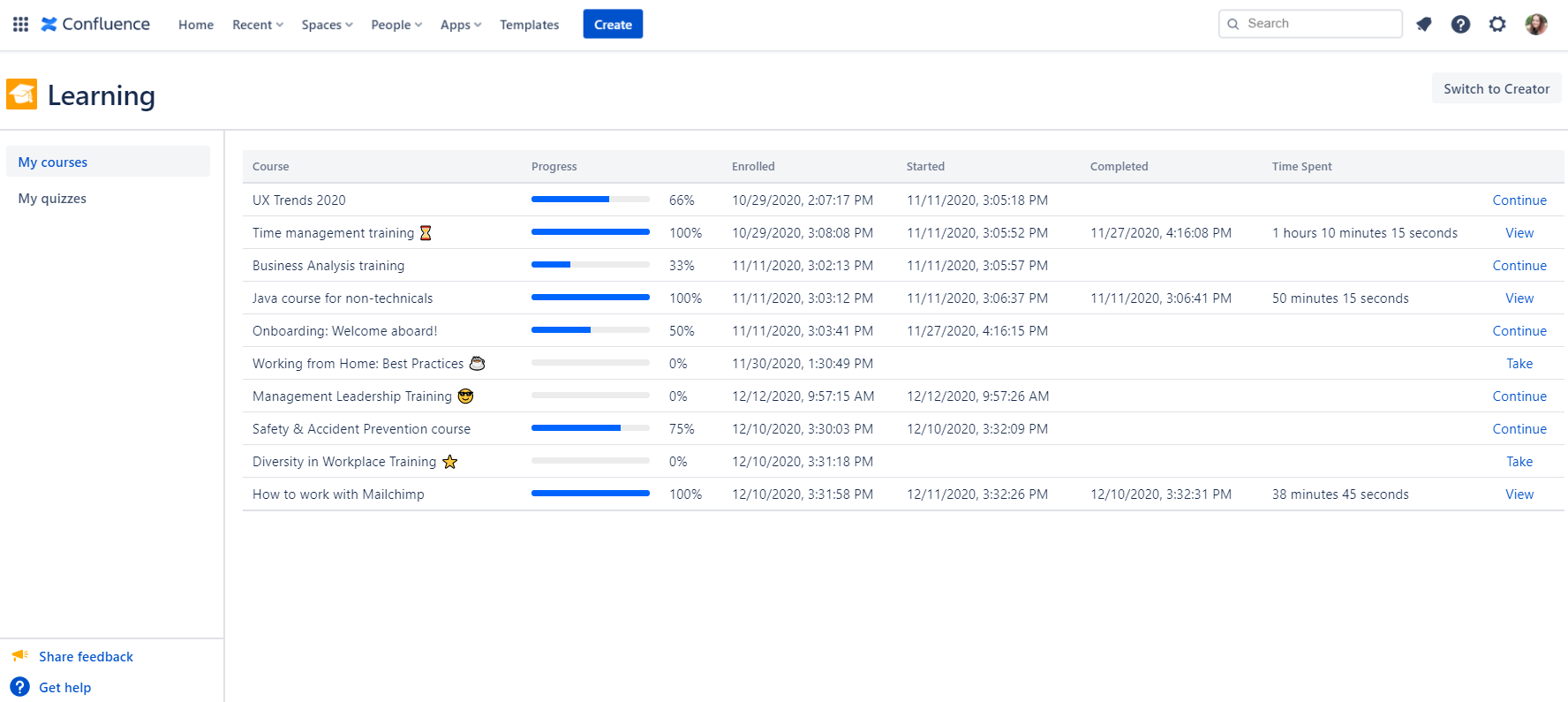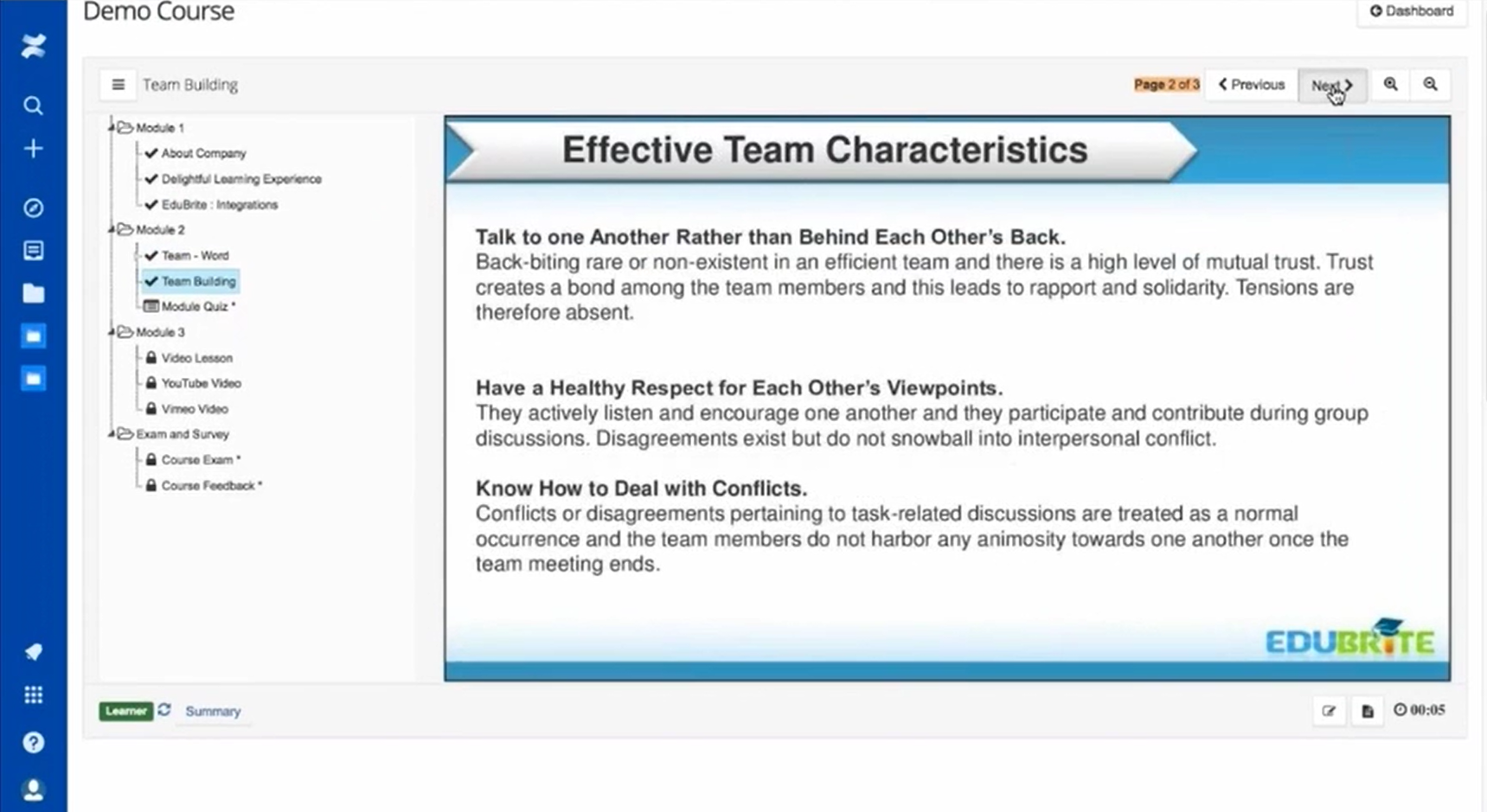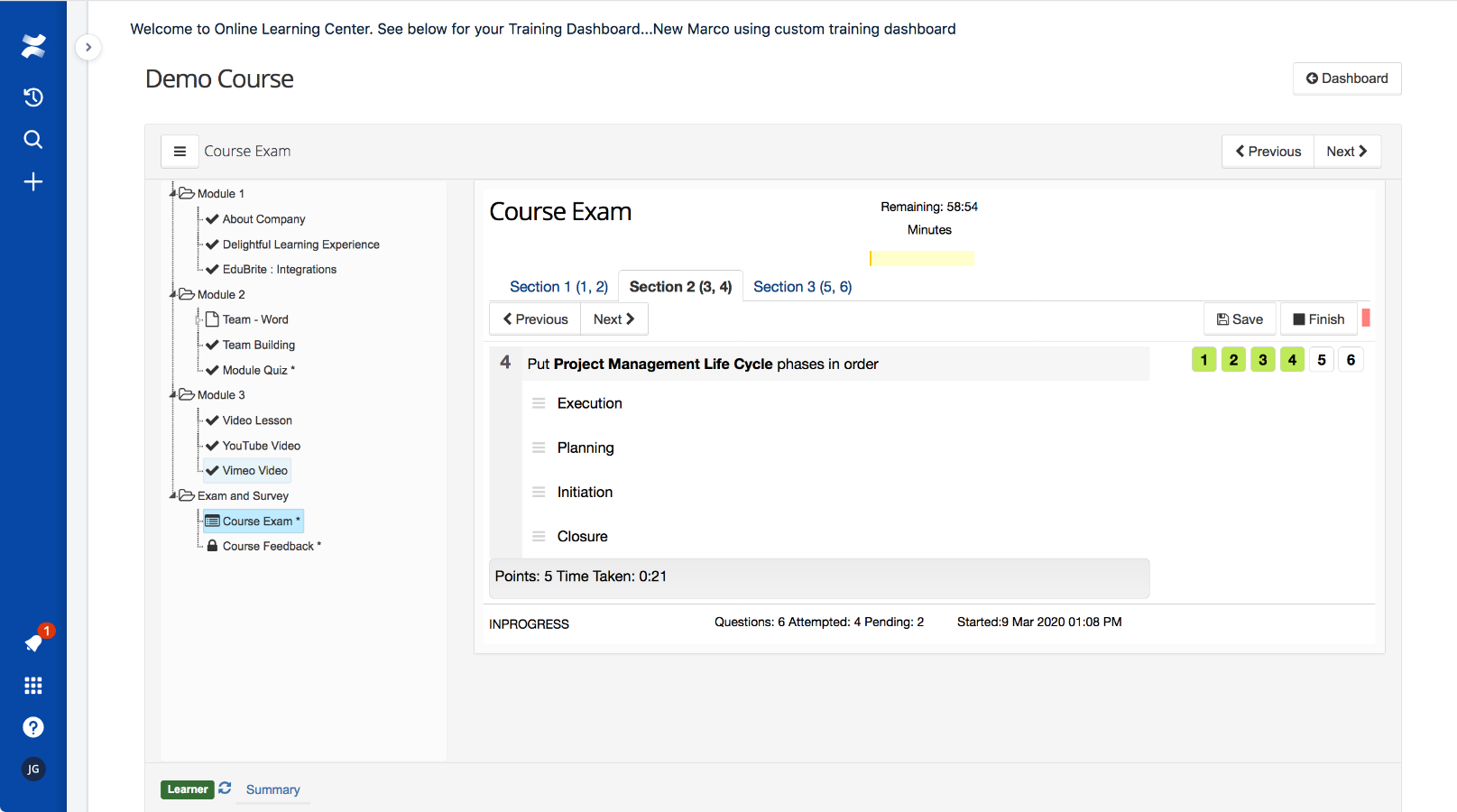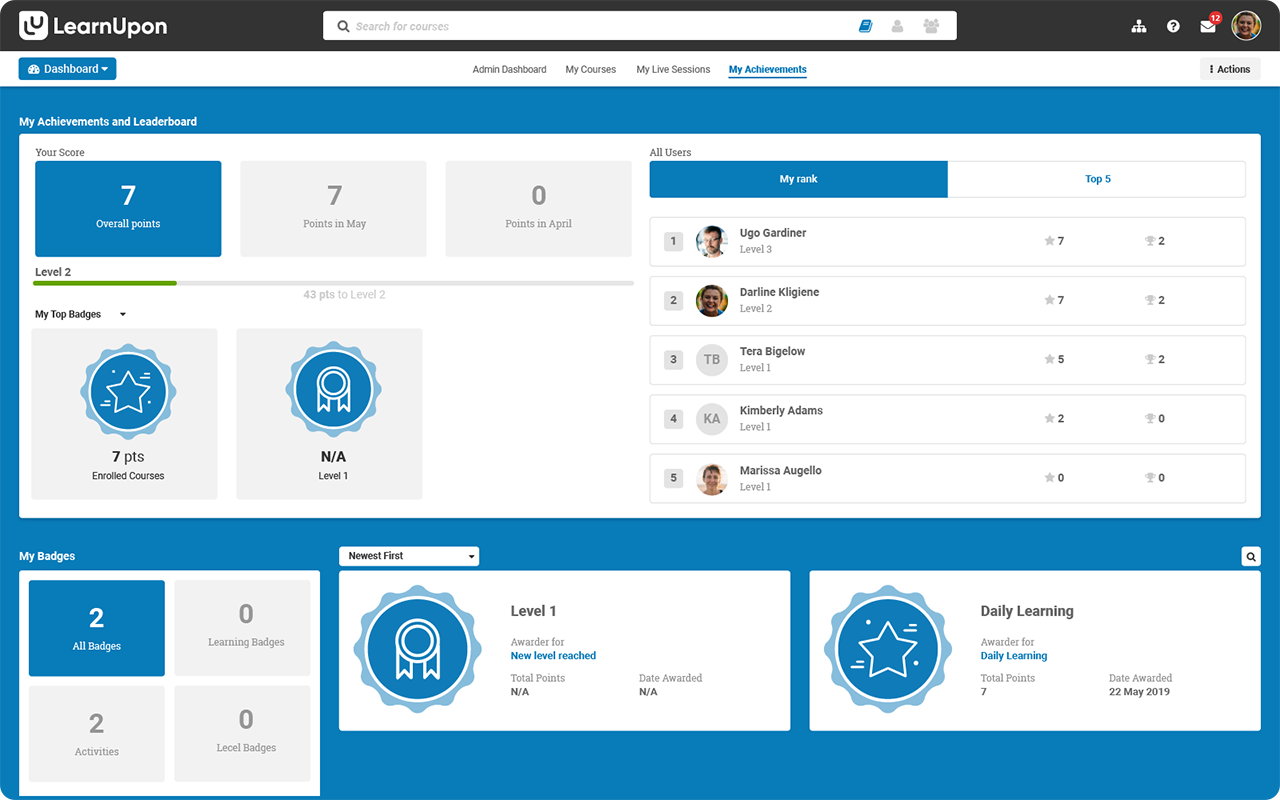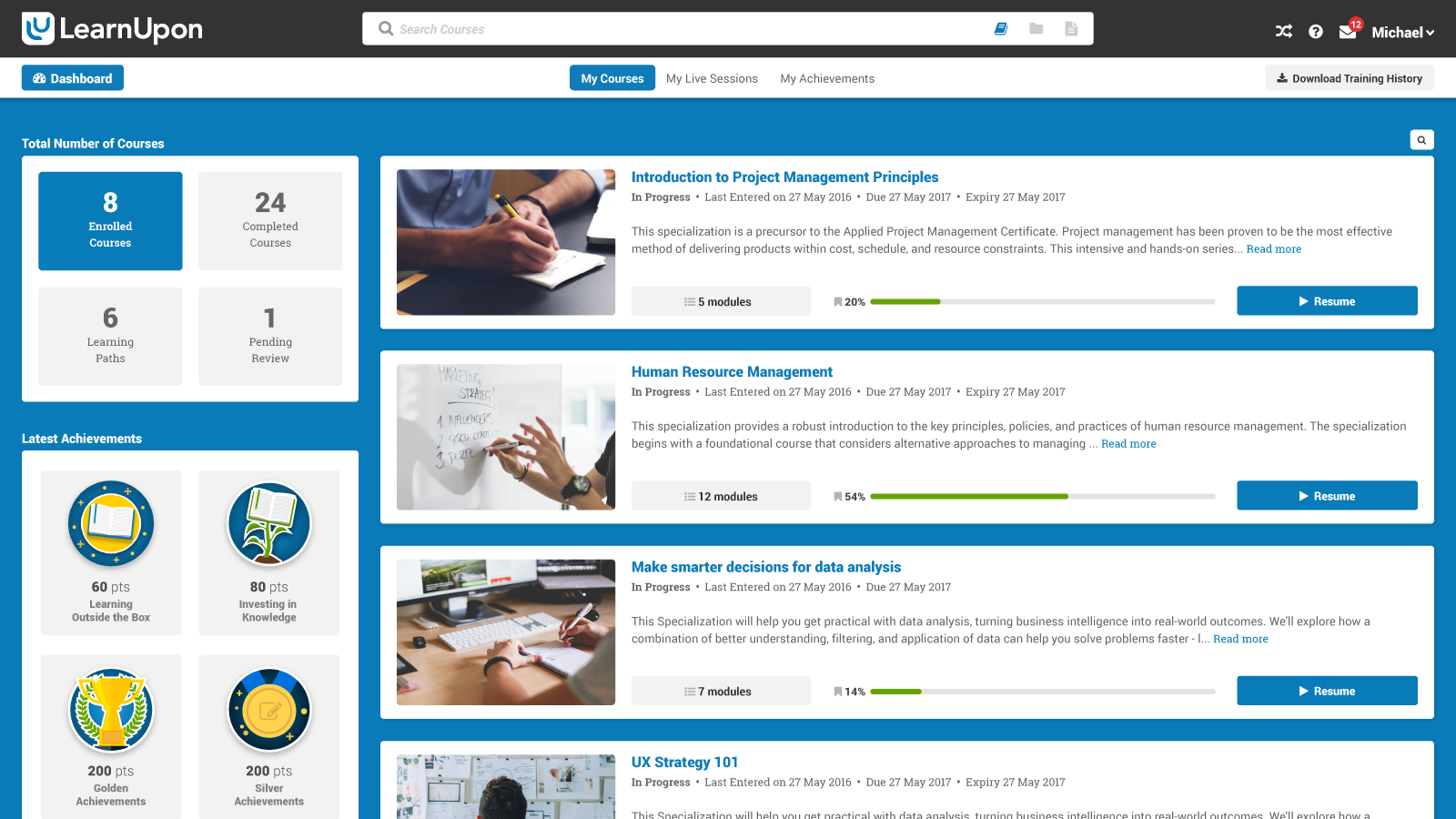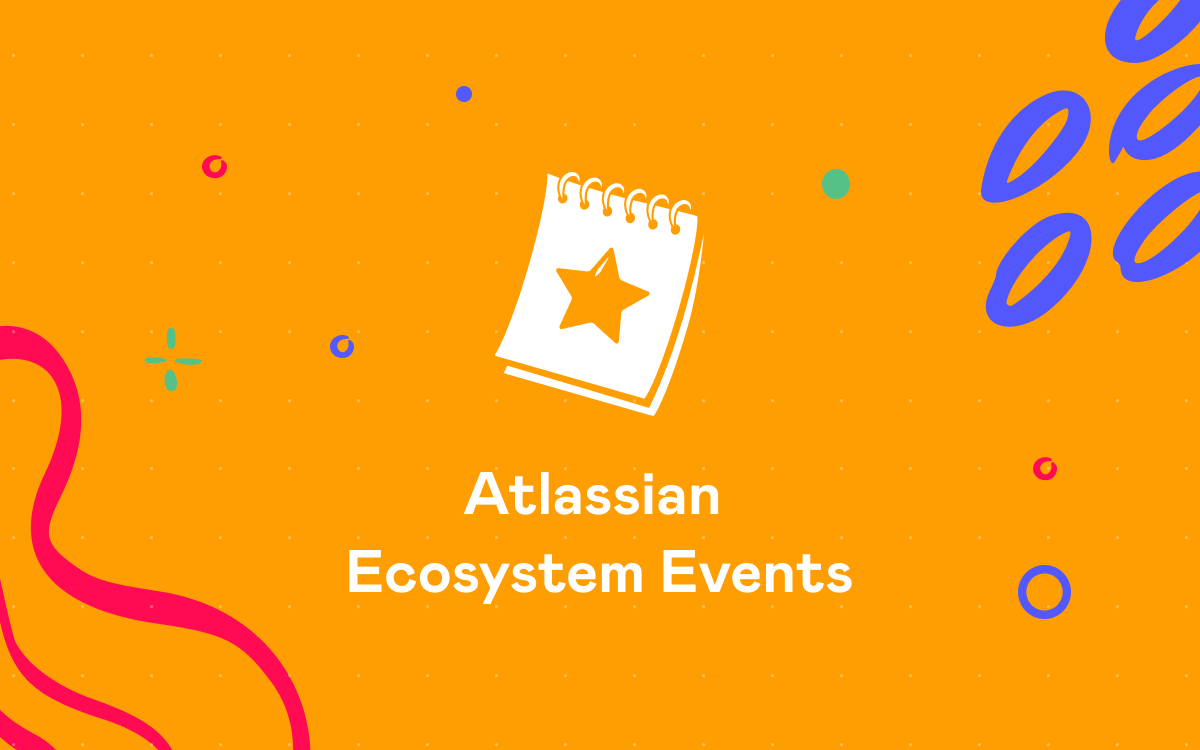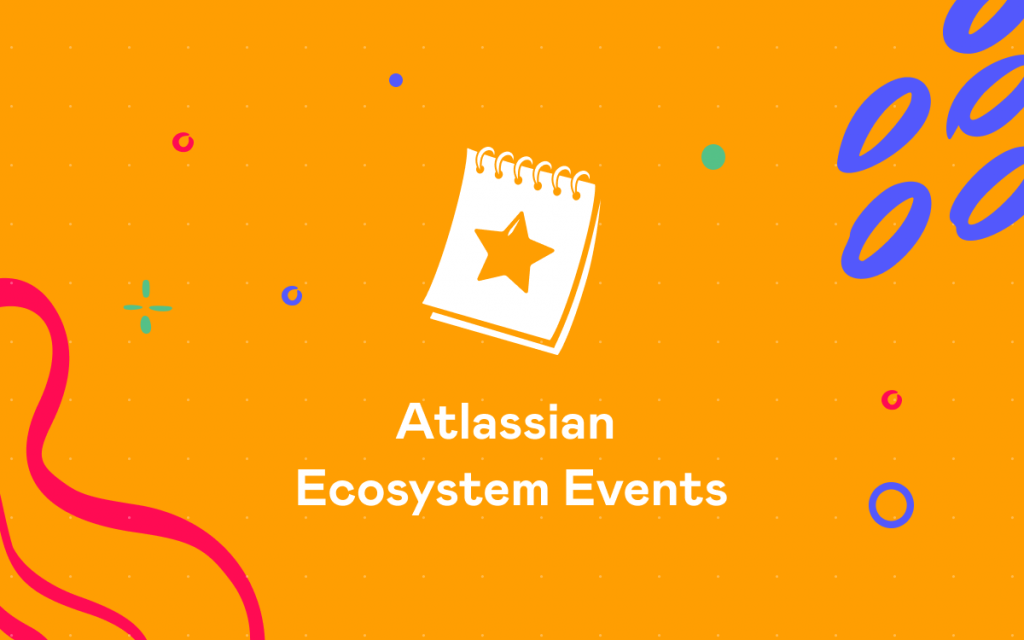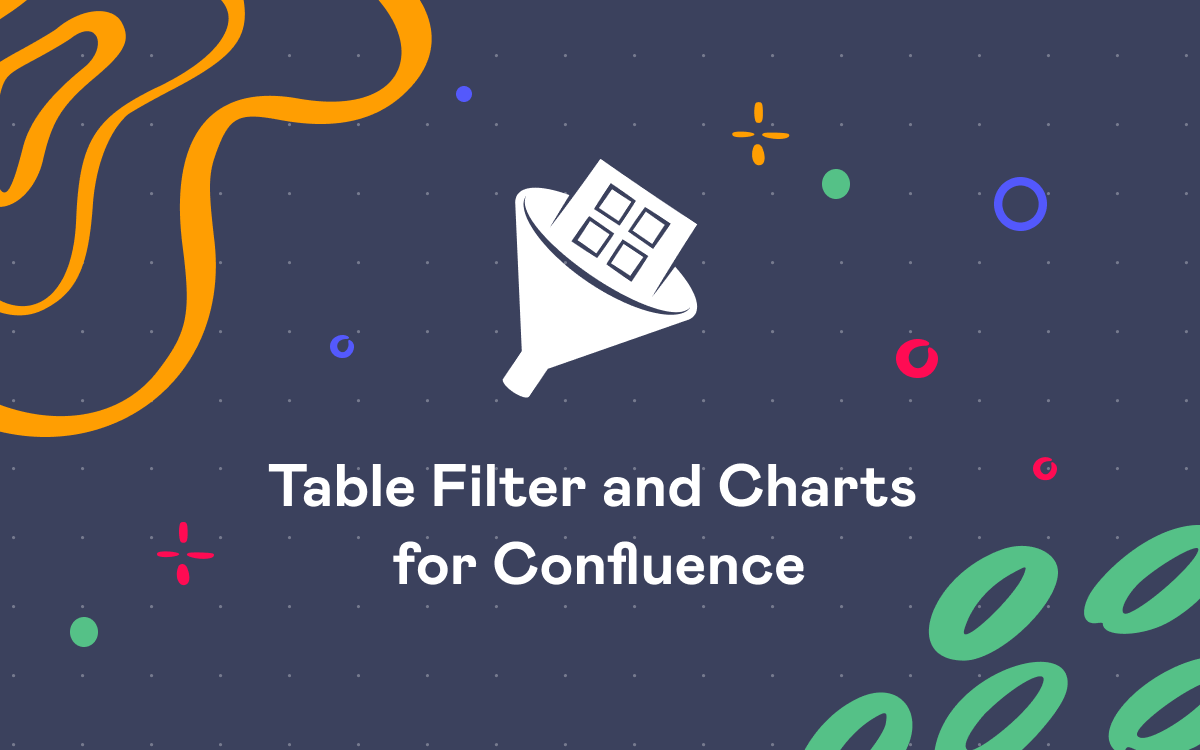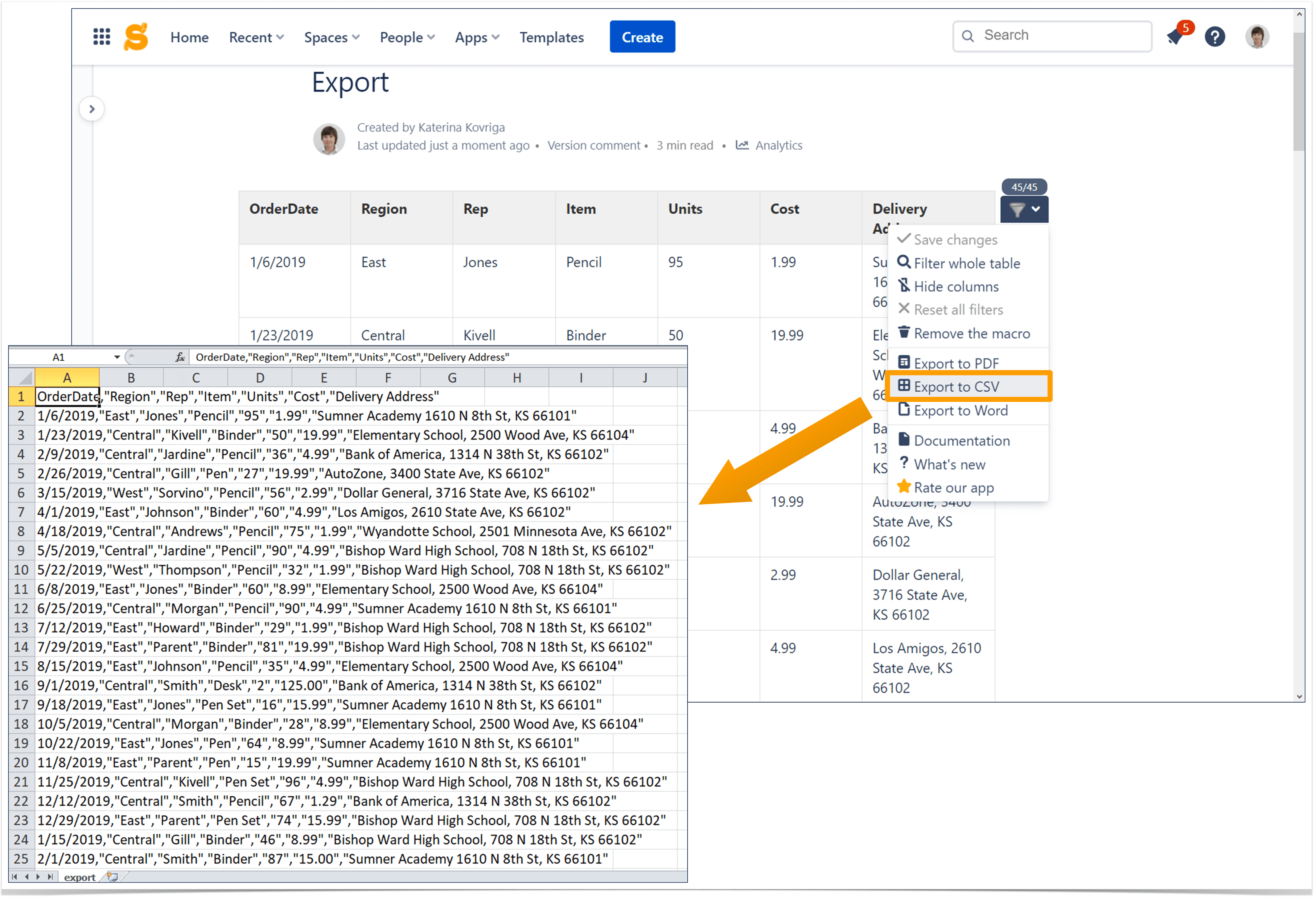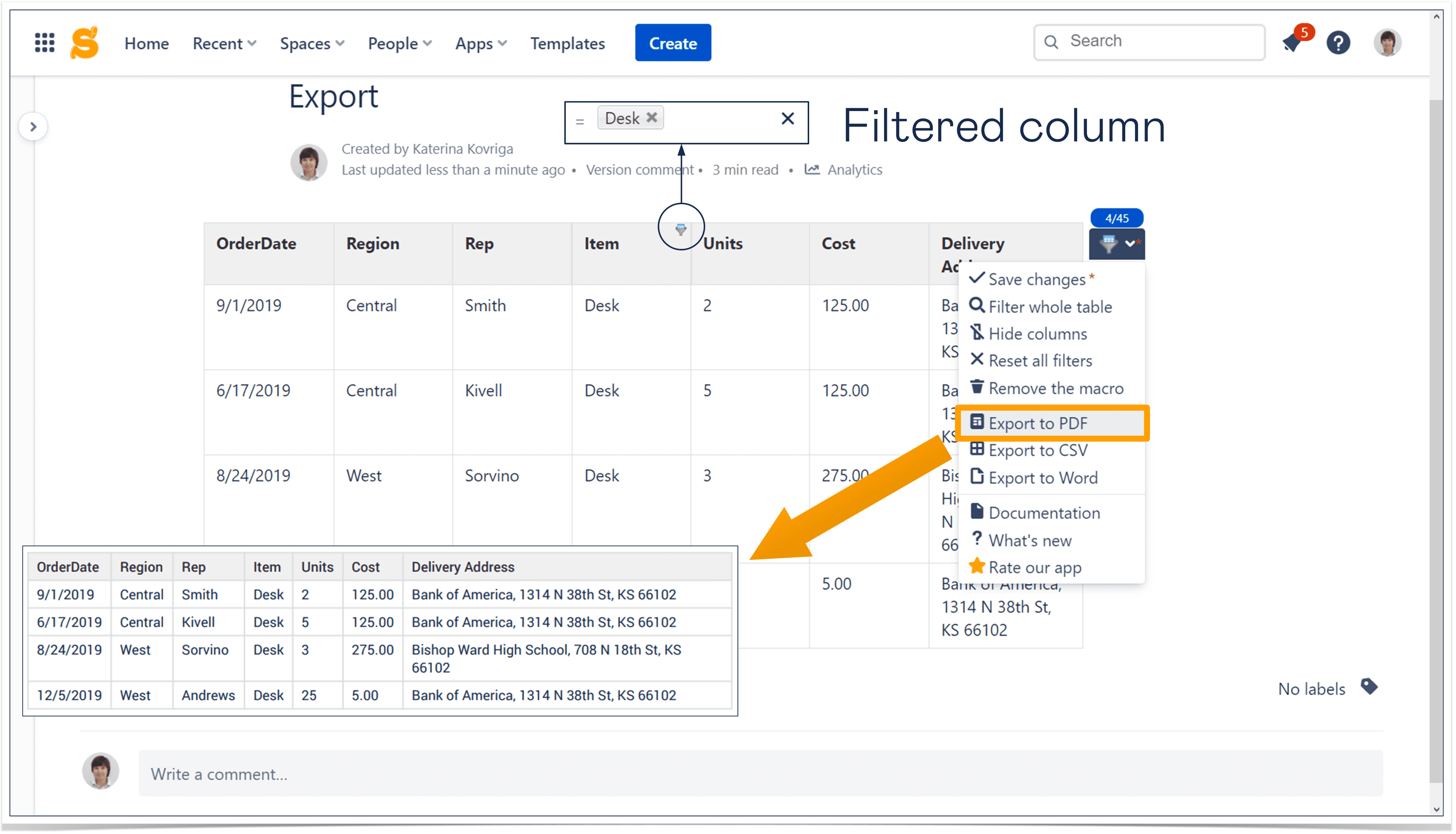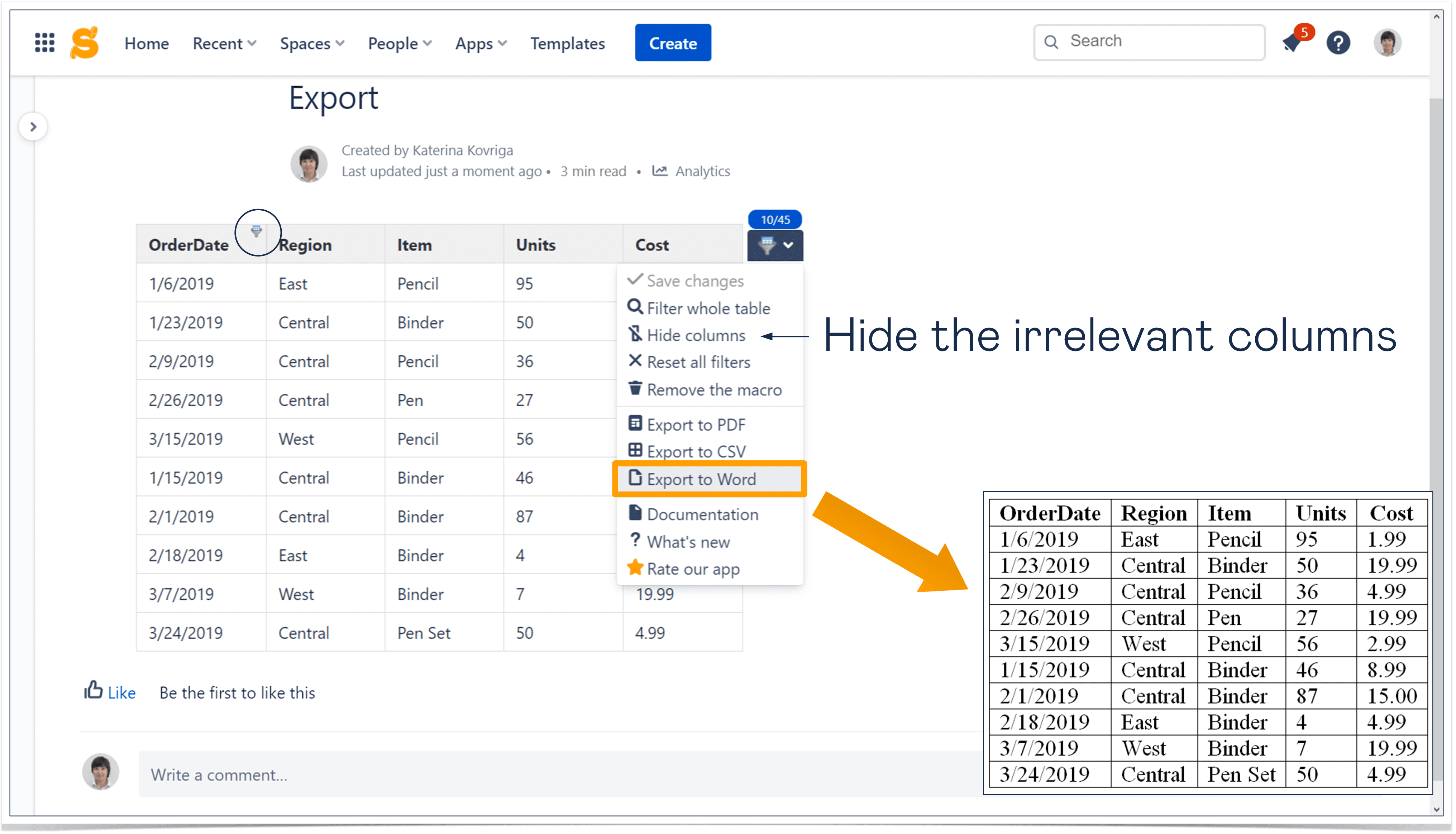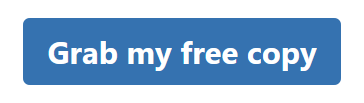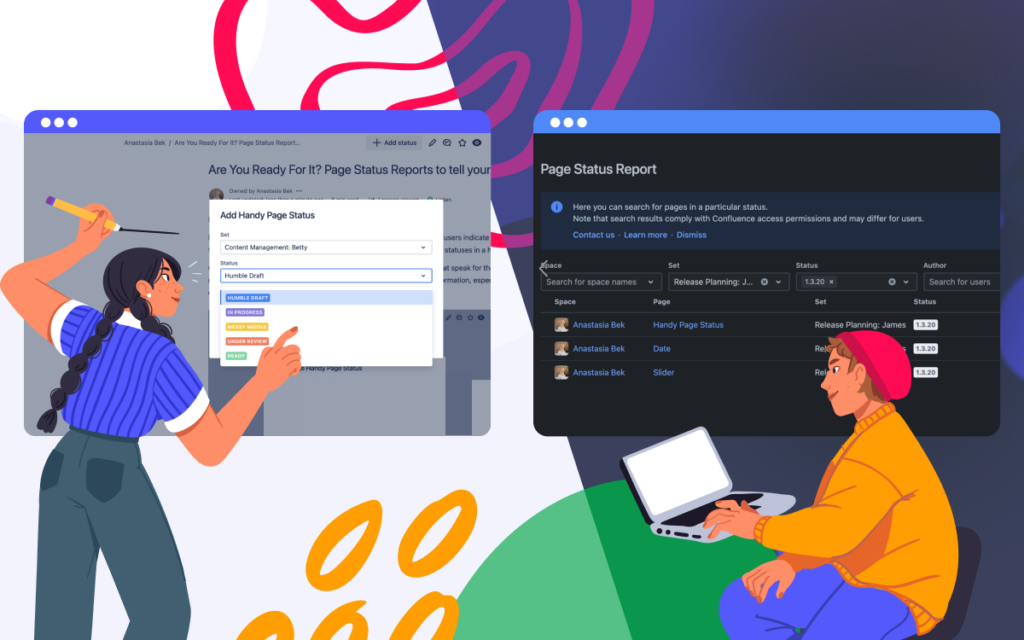Here’s Why Your Confluence Instance Is Disorganized
Are you having trouble managing your content in Confluence? Is it difficult for users to search for a specific page or attachment? Do your teams have a hard time staying on top of important information? Or maybe your Confluence user adoption is at an all-time low?
Then your Confluence may be disorganized.
A lot of admins struggle to keep their Confluence organized, especially when the volume of content increases. With more information to manage, attachments to keep track of, wikis to groom, and a larger user base to administrate, it’s normal to feel overwhelmed.
You may not know where to start reorganizing and decluttering your instance, but identifying the reasons it’s disorganized in the first place is a great first step. From then onwards, it’s all about implementing the best practices and charting a Confluence management strategy that supports your business needs.
Continue reading to find out the causes of a messy Confluence and the most effective way to detangle the mess.
Cause #1: Inefficient space management
Confluence space structure says a lot about an organization. Without a clear structure, you will have a hard time arranging content and also make it difficult for users to navigate the wiki.
Setting up a lot of spaces without any form of categorization isn’t practical. It can crowd your wiki, reduce the searchability of content, and prevent users from staying on top of critical information.
On another note, spaces that store outdated information could mislead users looking for the latest updates. So, what can you do?
Structure spaces based on your needs
Start by structuring spaces around people and/or work. You can set a space for each team – development, finance, sales, content, marketing, HR, etc. Then, make sure to categorize your spaces using labels. Consistency in labeling must be prioritized here since you have to add them manually. Use the page tree feature to compartmentalize content and information into relevant sections like knowledge base, team calendars, and team OKRs.
If collaboration is more central for your teams, you can create project- or product-based spaces instead. For example, backend developers, who typically work alongside frontend developers, requirement engineers, and product managers, can operate more efficiently and communicate effectively when all the relevant information for a project is in one space.
Next, use Confluence’s analytics to help you identify unused spaces across your wiki – spaces that are least viewed or not used on a daily basis. Archive spaces that are no longer relevant to improve the navigability of content, enable teams to stay on top of critical and new information, and help establish a robust wiki.
Cause #2: Inconsistent labels and lack of metadata
When the use of labels is inconsistent, pages, blog posts, and attachments can end up drowning in the sea of content. Even worse, poor labeling causes search results to be irrelevant and inaccurate.
To avoid problems, avoid manual labeling. Having a clear, documented labeling convention can help. But it’s not a perfect system, and you’ll likely end up having to review regularly to address typos and other inconsistencies. Additionally, you’ll need to routinely update the labeling convention as the range of content grows.
The entire process is tedious because Confluence lacks effective metadata management capabilities. Labels are the closest thing to metadata that the platform offers, and even so, they are still unstructured metadata.
Leverage metadata management capabilities
Instead of settling for error-prone labeling practices, you can leverage metadata management capabilities instead. The most effective way to improve searchability, categorization, and organization of content is by using metadata – Forbes has highlighted this as well.
In your mission to tidy up your Confluence, metadata can help you:
- make global metadata changes to swiftly remove label typos from content, which will then help deliver accurate search results
- create predefined metadata fields to help users quickly find information by searching for relevant keywords
- use said predefined metadata fields to pull critical information from a page and display them using Confluence macros
- prevent users from entering page labels that are inconsistent, incorrect, or typo-filled.
Metadata for Confluence is an app that you can leverage to achieve the goals above and more. By managing your metadata, you can rest assured knowing that your Confluence will remain organized no matter how vast your instance becomes.
Cause #3: Undefined page structure
You have a Confluence space for a project in the making, so keeping comprehensive documentation is vital – how do you go about arranging information?
Are you using page hierarchy to categorize it into relevant topics and/or units of work? Is there a clear flow of information from the meeting notes to the quality assurance test? If a new user visits the space, will they get the latest information on the project?
If your answers are mostly “No,” then you don’t have a defined page structure across your spaces.
On the other hand, how do you ensure that all content contributors follow the standard structure of information display? Imagine if you have a set of product requirement pages with a clear format and structure – but when a new contributor comes along, the structure is no longer maintained. What happens then?
Use templates and macros to organize content
Firstly, coming up with a rough idea of how you want to structure your page tree in a space can tremendously improve organization. To do this successfully, you have to consider a few things; the objectives of the space, the longevity and types of content, and the flow of information.
For individual pages, the information structure can actually be maintained – all you have to do is use page blueprints; templates that come with macros, formatting, and sample content. You can customize them according to your organizational needs.
You can also benefit from predefined metadata fields here; you can pull important information from a page and have it displayed in the page overview using macros. This will help users see what’s under a parent page without going into every other page in the hierarchy. The page tree feature will also help you compartmentalize content and information into relevant sections like knowledge base, monthly reports, etc.
If you need to manage documents and attachments in Confluence, try Smart Attachments for Confluence. The app improves how you organize attachments in Confluence, keeping your project documents and files organized the way you want. You can:
- quickly download your existing folders with files into the space storage
- embed documents or folders into the content of your Confluence pages
- collaborate on project assets right in Confluence.
Instead of searching for specific files through numerous Confluence pages, you can rapidly find them in your space storage along with their revisions. Make document management in Confluence a breeze with the help of this solution.
Tidying up your Confluence space
A disorganized Confluence can be a reminder of how vast your instance is becoming. To sustain a bigger Confluence, you need to scale your content management capabilities. That includes leveraging metadata, acknowledging all the platform’s features and limitations, and understanding where you fall short. Only then can an action plan be formed.
To get more insights on how to make your Confluence instance more powerful, check out the Making Magic with Metadata ebook. You can also read about nine Confluence best practices your users should know.